- Home
- Knowledge Base
- Contacts
- Tracking Contact balance(s)
- Applying Obligation Templates to individual Contacts and in bulk
Applying Obligation Templates to individual Contacts and in bulk
Watch Video
After you have set up an Obligation Template, it can be applied to an individual contact or multiple contacts at once.
Apply Obligation Templates to individual contacts
Click Contacts in the sidebar.
![]()
Search for the individual contact in the Contact List.
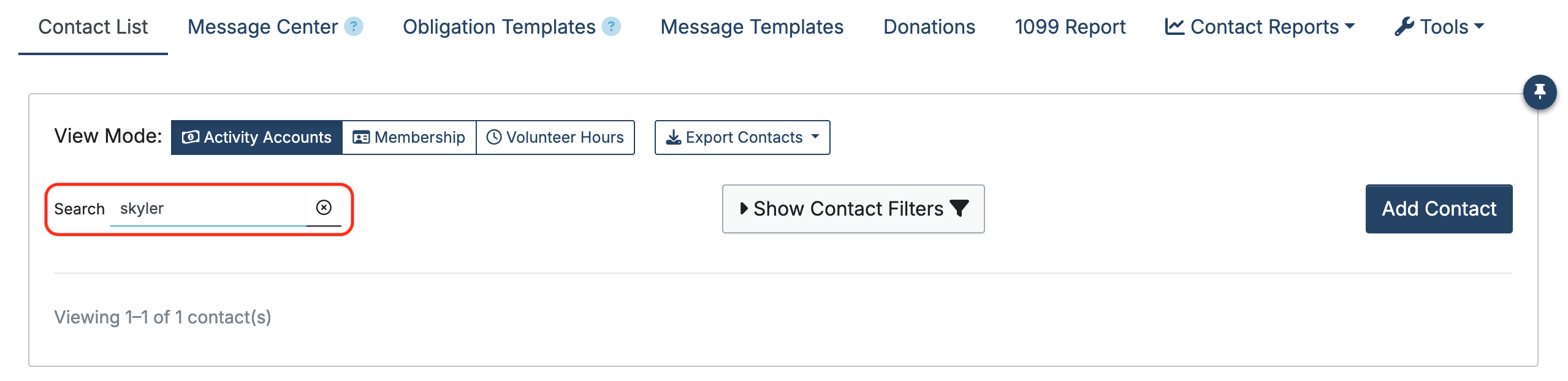
Click Member Activity in the contact’s record to open it. If one is not already set up, you will need to set up an Activity Account before an obligation can be applied.

Click Add Obligation.
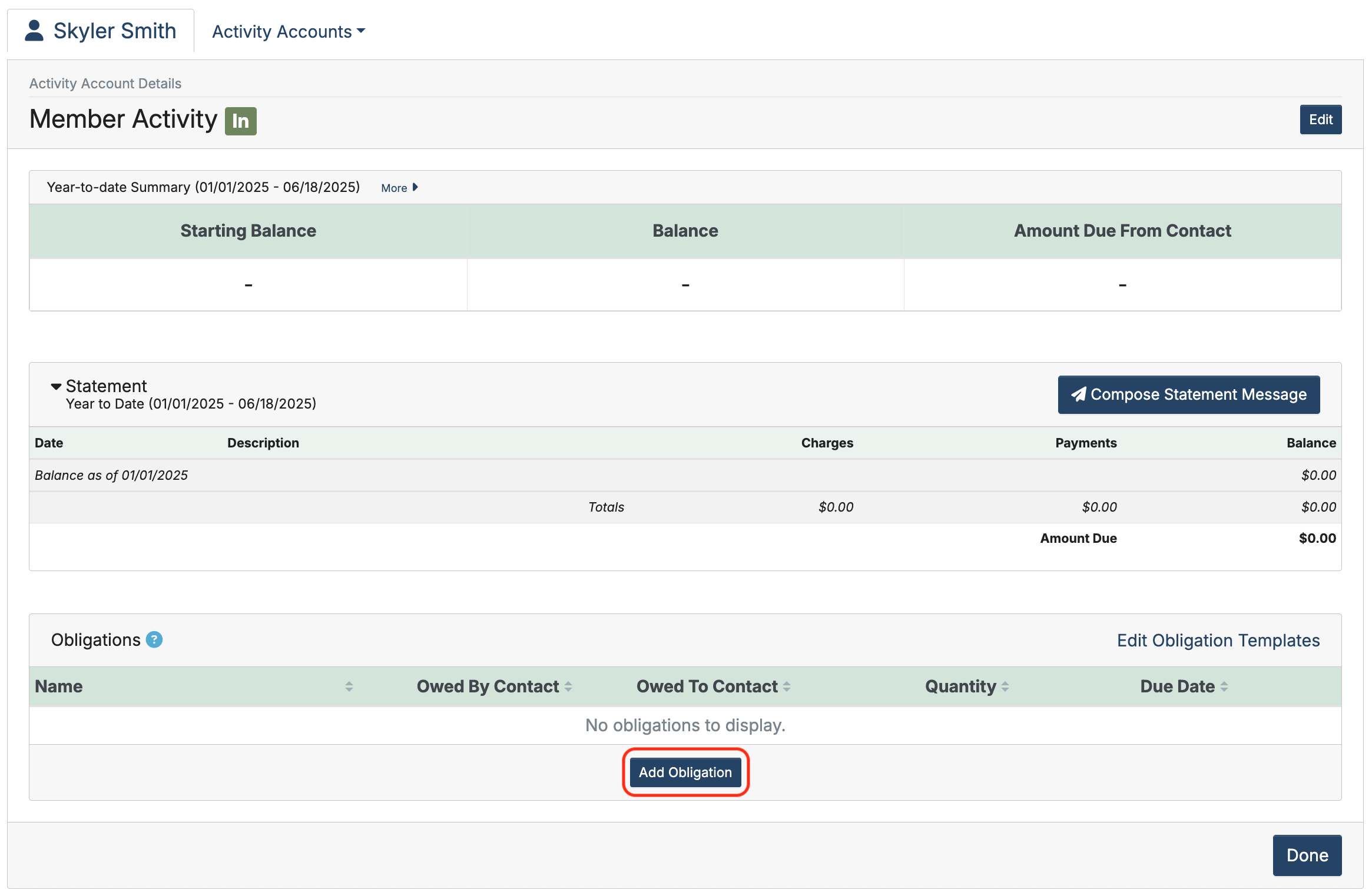
Using the Obligation Template drop-down menu, select the obligation template.
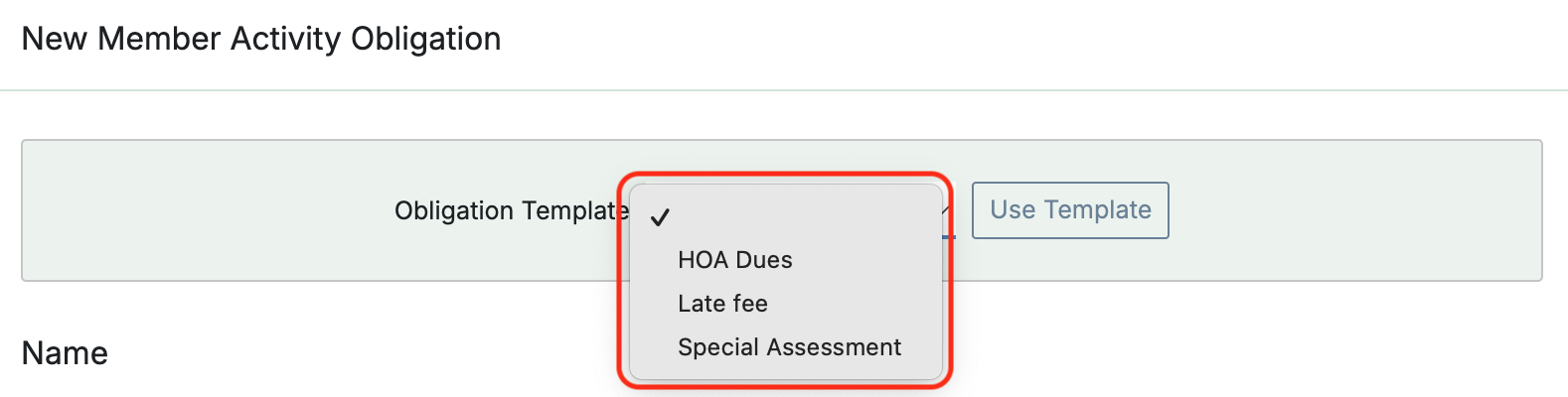
Click the Use Template button. The fields will auto-populate with that template’s details.
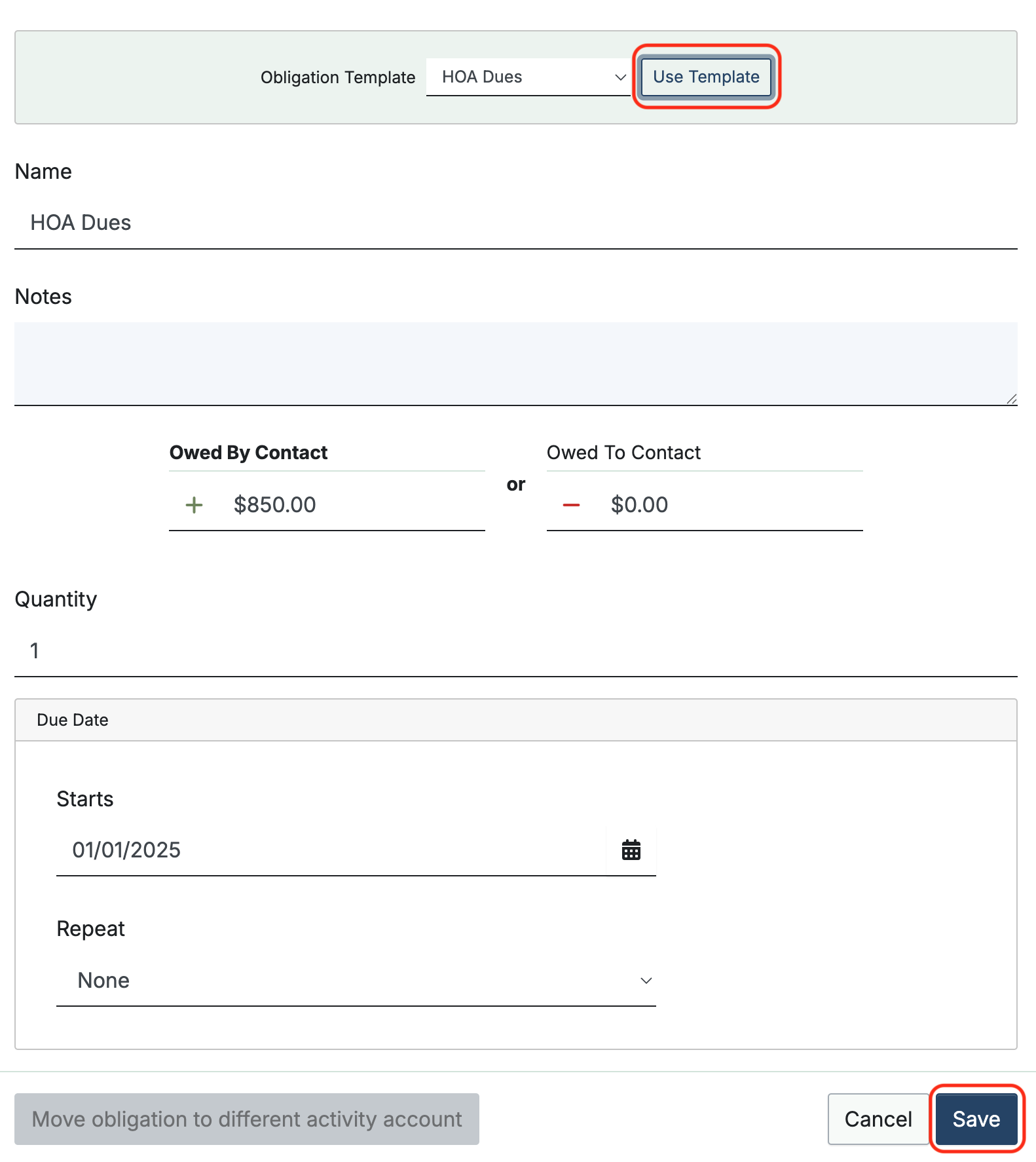
Click Save.
Apply Obligation Templates in bulk
Obligation Templates can be applied to multiple contacts at once using the Bulk Apply Obligations… tool.
In Contacts, click the Tools dropdown and choose Bulk Apply Obligations…
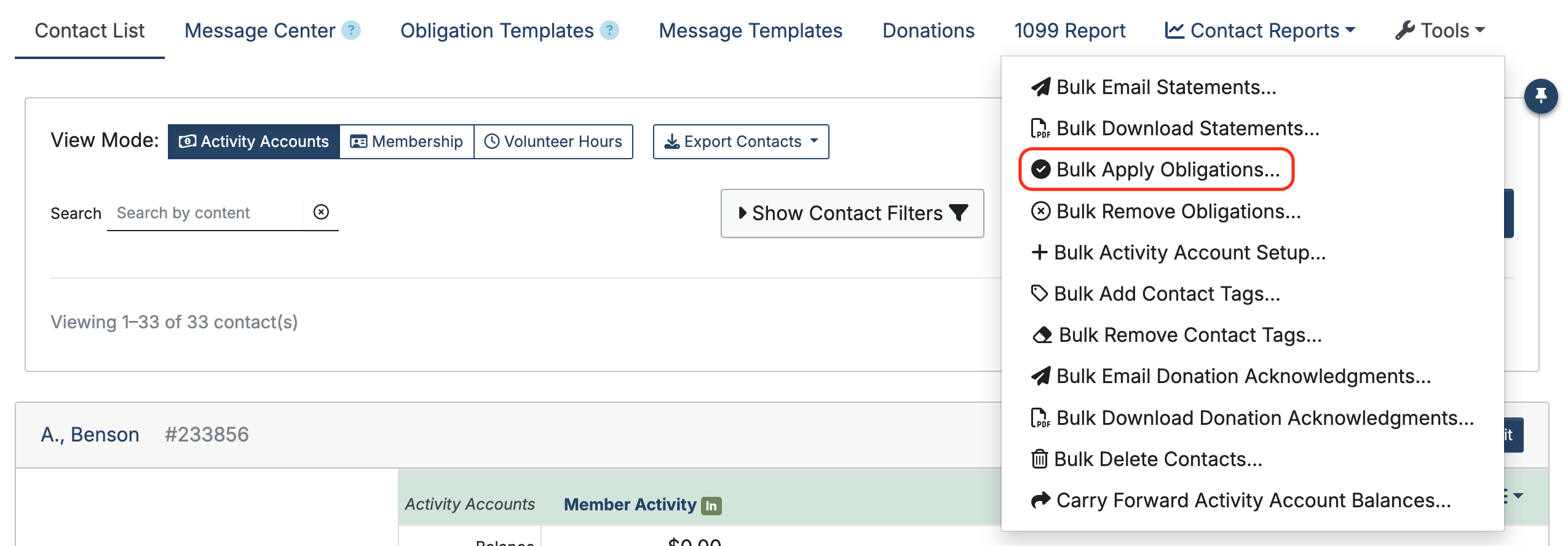
- Select an Activity Account.
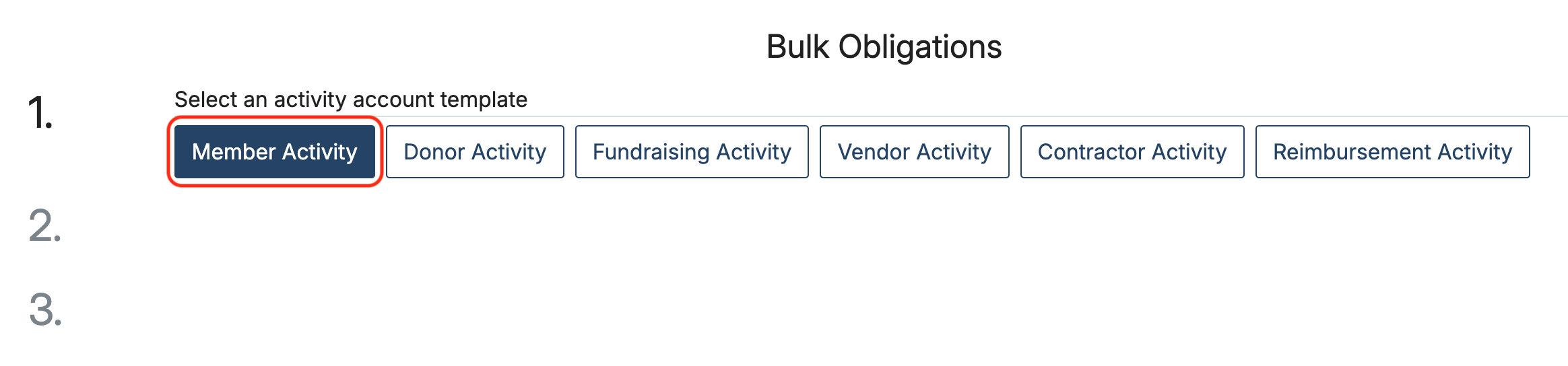
2. Select Obligation Template(s).

3. Select Contacts.
Click Select all (deselect any contacts you don’t want to include, or hold shift to select a range)
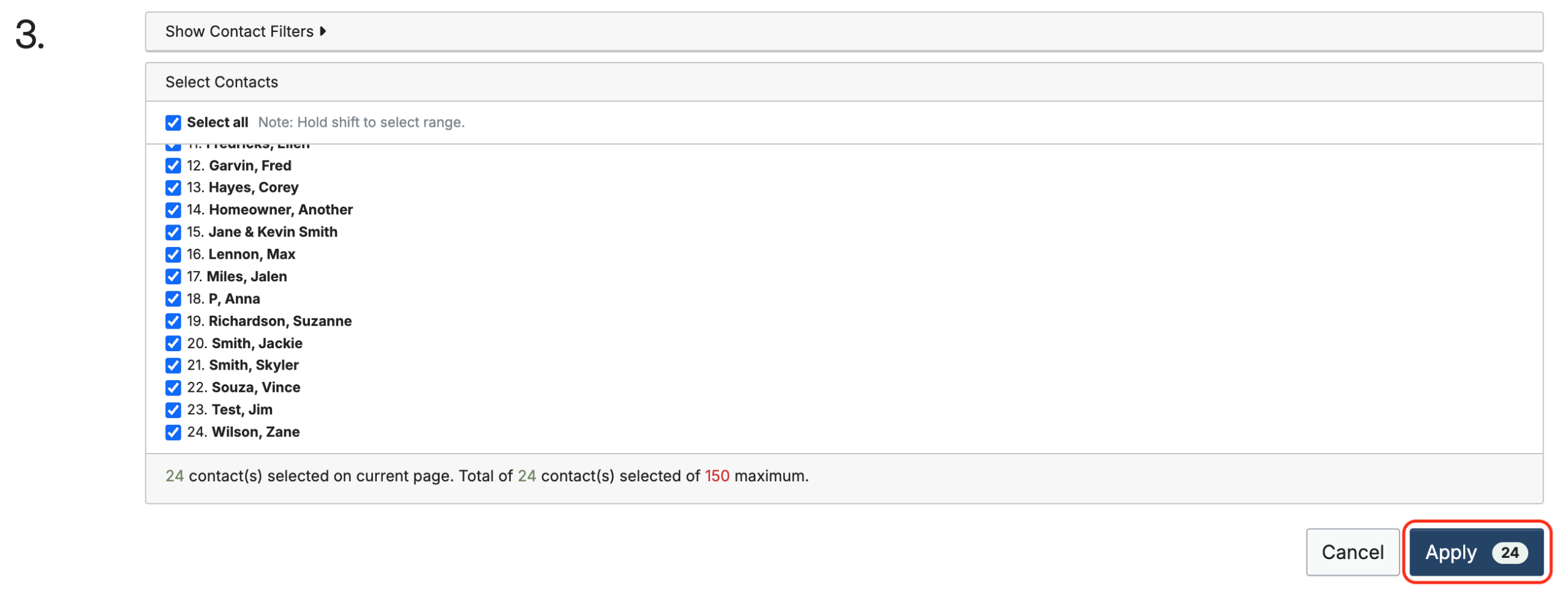
Click Apply. (The number that appears in the Apply button refers to the number of contacts the obligation will be applied to.)
NOTE: Obligations can be added to a maximum of 150 contacts at a time. Repeat the process to add Obligations to the remaining contacts.
Back to the top
Related Articles
2 Comments
Leave a Comment Cancel Reply
This site uses Akismet to reduce spam. Learn how your comment data is processed.
 Connect your Venmo account to MoneyMinder PRO to directly download transactions, saving you time and effort. You just review the transactions to ensure they are properly categorized and fill out any required fields.
Connect your Venmo account to MoneyMinder PRO to directly download transactions, saving you time and effort. You just review the transactions to ensure they are properly categorized and fill out any required fields. Connect your Bank, Paypal and Square accounts to MoneyMinder PRO to directly download transactions, saving you time and effort. You just review the transactions to ensure they are properly categorized and fill out any required fields.
Connect your Bank, Paypal and Square accounts to MoneyMinder PRO to directly download transactions, saving you time and effort. You just review the transactions to ensure they are properly categorized and fill out any required fields. Connect your Bank, Paypal and Square accounts to MoneyMinder PRO to directly download transactions, saving you time and effort. You just review the transactions to ensure they are properly categorized and fill out any required fields.
Connect your Bank, Paypal and Square accounts to MoneyMinder PRO to directly download transactions, saving you time and effort. You just review the transactions to ensure they are properly categorized and fill out any required fields. Join It is a membership management service that helps businesses and nonprofits effectively sell, track, and grow their membership.
Join It is a membership management service that helps businesses and nonprofits effectively sell, track, and grow their membership. Connect your Bank, Square and PayPal accounts to MoneyMinder PRO to directly download transactions, saving you time and effort. You just review the transactions to ensure they are properly categorized and fill out any required fields.
Connect your Bank, Square and PayPal accounts to MoneyMinder PRO to directly download transactions, saving you time and effort. You just review the transactions to ensure they are properly categorized and fill out any required fields.
Why would I not see the activity template from the contact?
Hi Ken,
You can add activity accounts to contacts by clicking the Tools dropdown and choosing Bulk Activity Account Setup. You can see Obligation templates that have been added to a contact by clicking on their activity account.