Watch Video
Click on the Contacts icon in the toolbar.
![]()
Select Obligation Templates.

Click on Add Obligation Template.

Select the activity account type from the drop-down menu.
Next name the obligation as you would want it to show on a Contact’s statement. For example, “Annual Dues”.
Next, enter how much is Owed by Contact, money the contact needs to pay (i.e. membership or dues) or enter how much is Owed to Contact, money that needs to be paid to the contact (i.e. refund or credit from fundraising).
The Due Date is the date you want this obligation to start. Note: your obligation will not show on the statement until the start date.
Determine whether you want this obligation to be repeated. The default is set to “None”.
Now click Save.
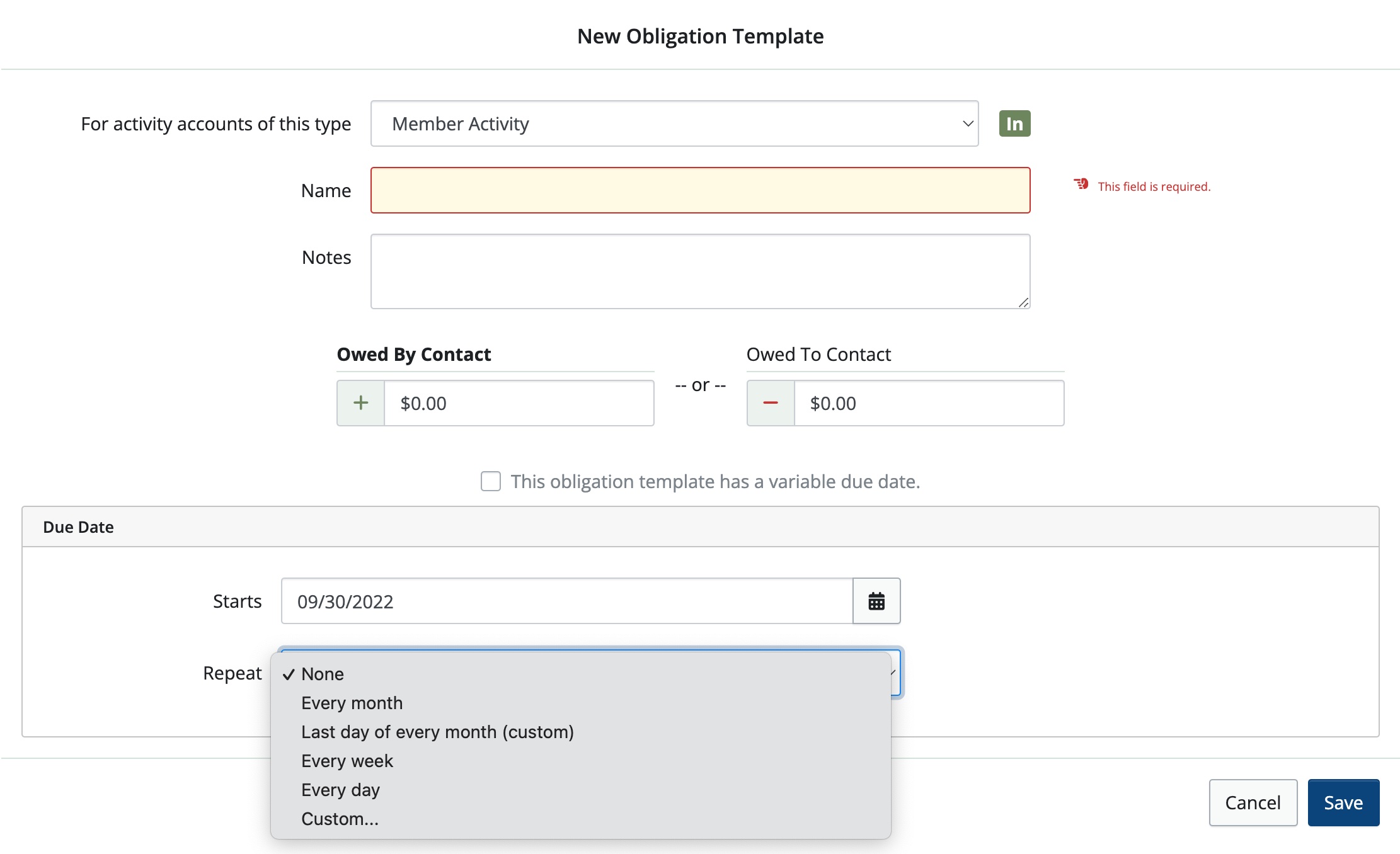
Tips for Obligation Templates:
If you have made an error in your Obligation Template and need to change it, go to Obligation Templates.

Click Edit next to the Template you want to change.
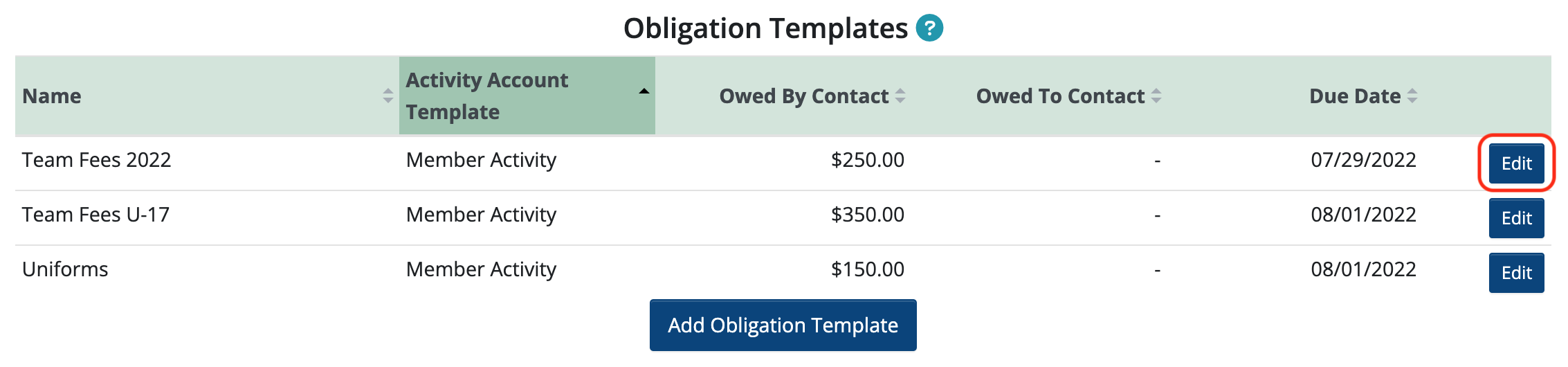
Make any changes and click Save. It will then ask you if you want to Update Obligations using this template. If you choose to do this, MoneyMinder will update ALL Contacts you’ve assigned this obligation to.
While in the Edit area of the Obligation Template you can also click Delete to delete the template entirely. If you choose to do this, it will ask you if you want to delete all of the obligations that use this template. Note that this cannot be undone.
 Connect your Venmo account to MoneyMinder PRO to directly download transactions, saving you time and effort. You just review the transactions to ensure they are properly categorized and fill out any required fields.
Connect your Venmo account to MoneyMinder PRO to directly download transactions, saving you time and effort. You just review the transactions to ensure they are properly categorized and fill out any required fields. Connect your Bank, Square and PayPal accounts to MoneyMinder PRO to directly download transactions, saving you time and effort. You just review the transactions to ensure they are properly categorized and fill out any required fields.
Connect your Bank, Square and PayPal accounts to MoneyMinder PRO to directly download transactions, saving you time and effort. You just review the transactions to ensure they are properly categorized and fill out any required fields. Connect your Bank, Paypal and Square accounts to MoneyMinder PRO to directly download transactions, saving you time and effort. You just review the transactions to ensure they are properly categorized and fill out any required fields.
Connect your Bank, Paypal and Square accounts to MoneyMinder PRO to directly download transactions, saving you time and effort. You just review the transactions to ensure they are properly categorized and fill out any required fields. Connect your Bank, Paypal and Square accounts to MoneyMinder PRO to directly download transactions, saving you time and effort. You just review the transactions to ensure they are properly categorized and fill out any required fields.
Connect your Bank, Paypal and Square accounts to MoneyMinder PRO to directly download transactions, saving you time and effort. You just review the transactions to ensure they are properly categorized and fill out any required fields. Join It is a membership management service that helps businesses and nonprofits effectively sell, track, and grow their membership.
Join It is a membership management service that helps businesses and nonprofits effectively sell, track, and grow their membership.
2 Comments
I wonder if there’s a typo in this article; look at the last sentence:
“Not that this cannot be undone.”
Perhaps you mean:
“Note that this cannot be undone”
That would change the meaning
Good eye Phill. And thanks for bringing that to our attention. You’re absolutely right. That is something that cannot be undone.