Watch Video
After you have set up an Obligation Template, you can apply it to an individual contact or multiple contacts at once.
Apply Obligation Templates to individual contacts
Click on the Contacts icon in the toolbar.
![]()
Search for the individual contact in the Contact List.
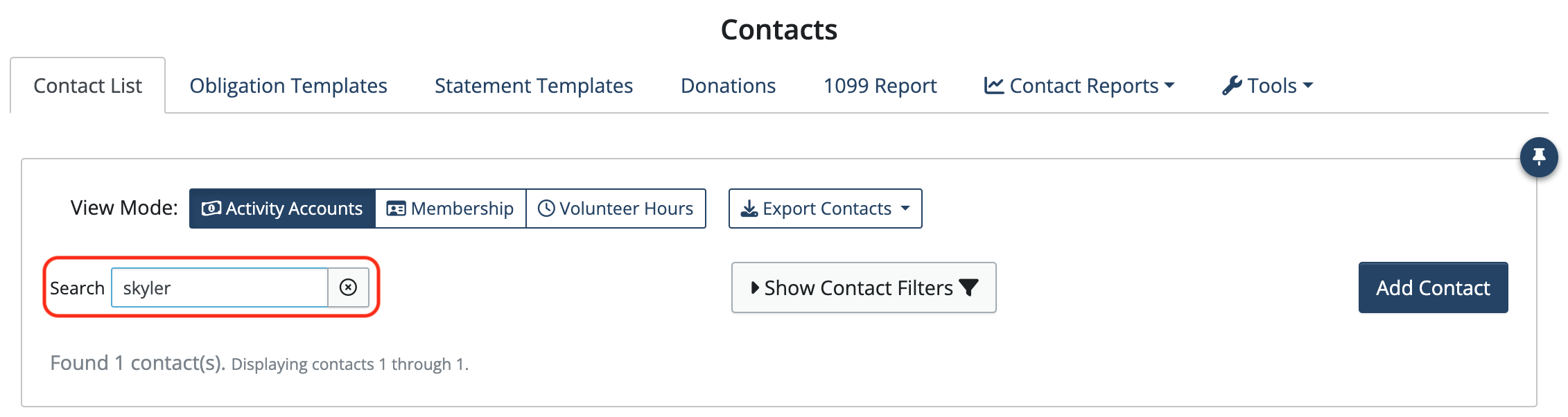
Click Member Activity in the contact’s record to open it. If one is not already set up, you will need to set up an Activity Account before you can apply the obligation.

Click Add Obligation.
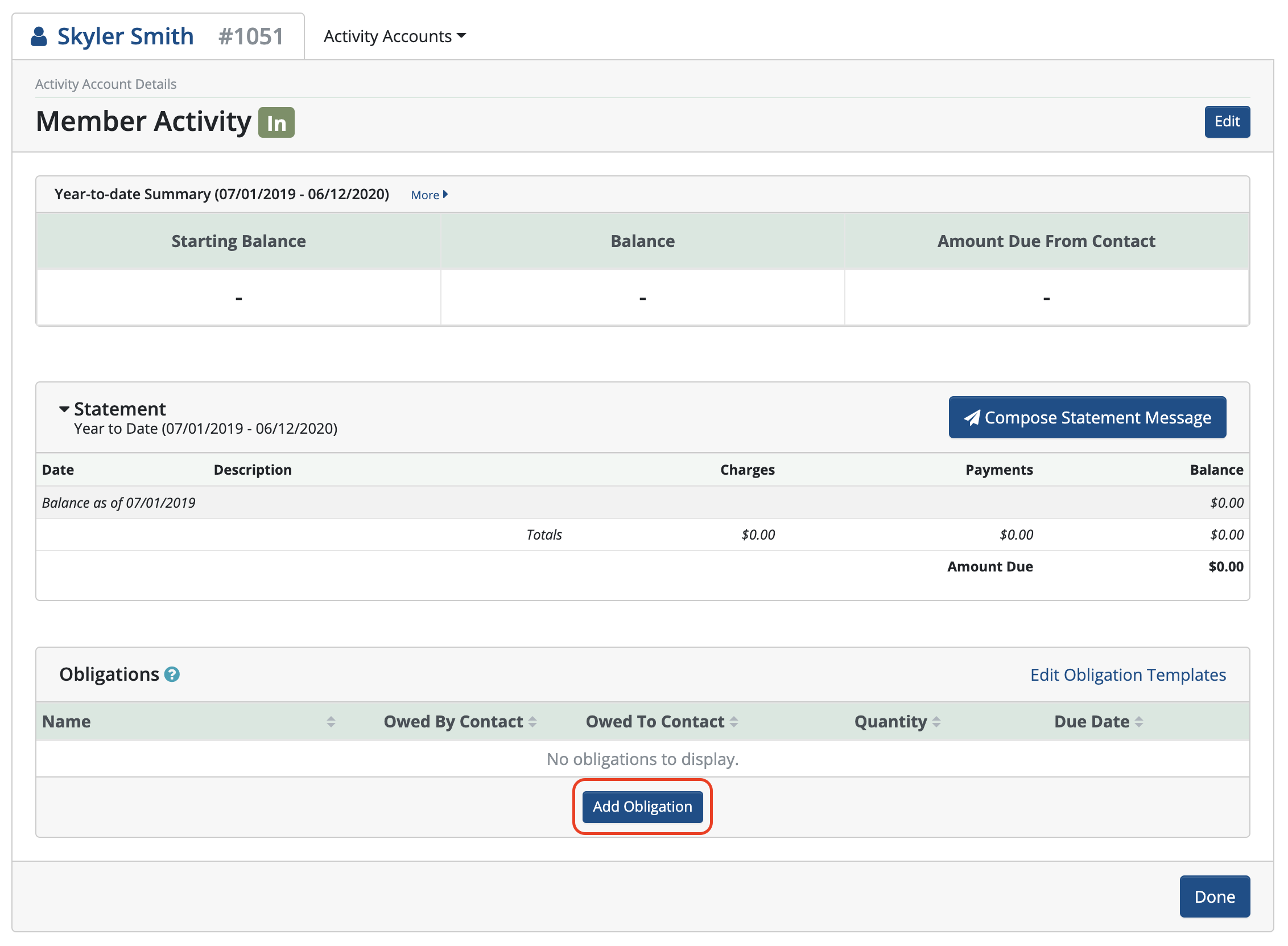
Using the Obligation Template drop-down menu, select the obligation template you want to apply.
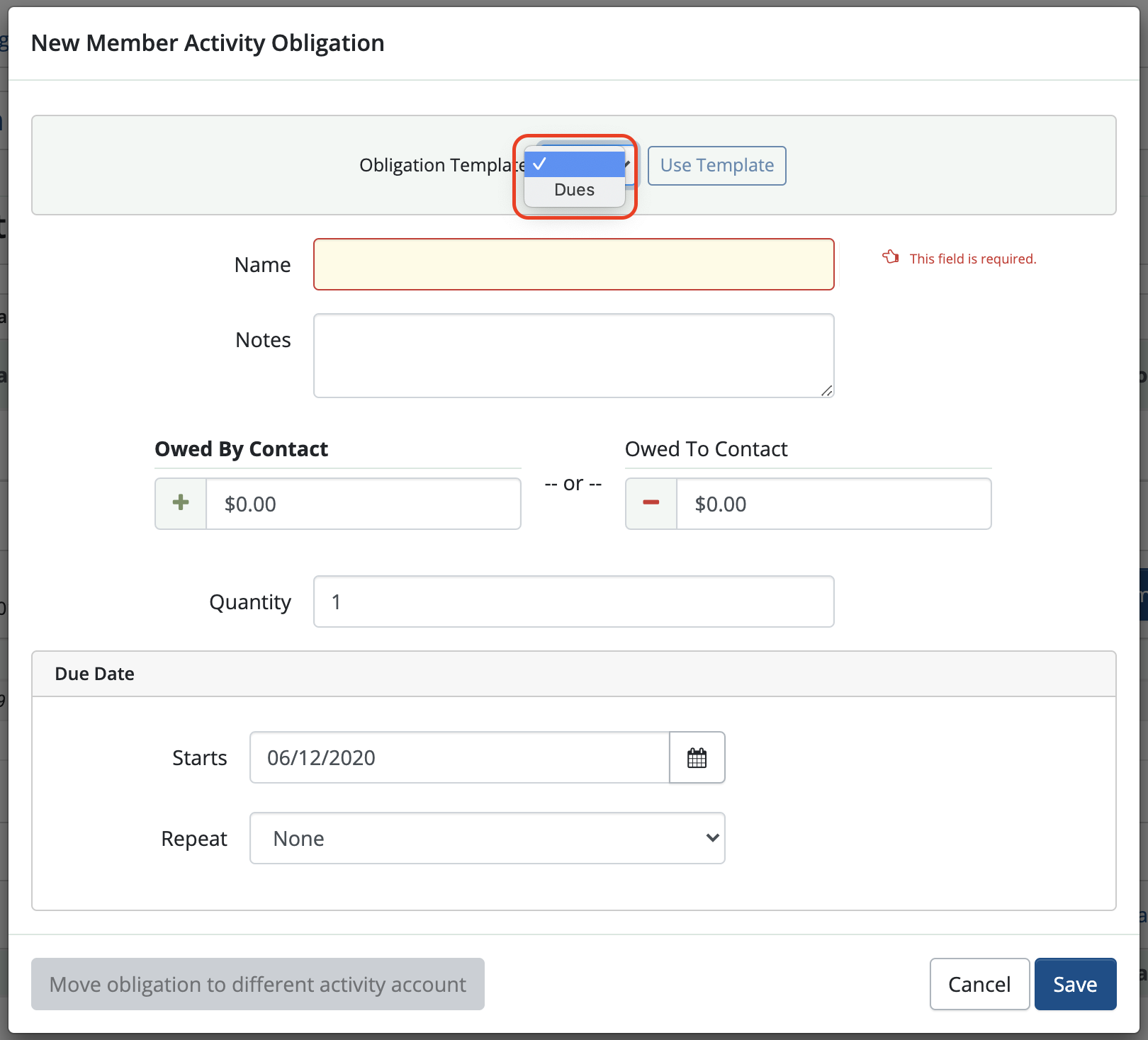
Next click Use Template. The fields will auto-populate with that template’s details.
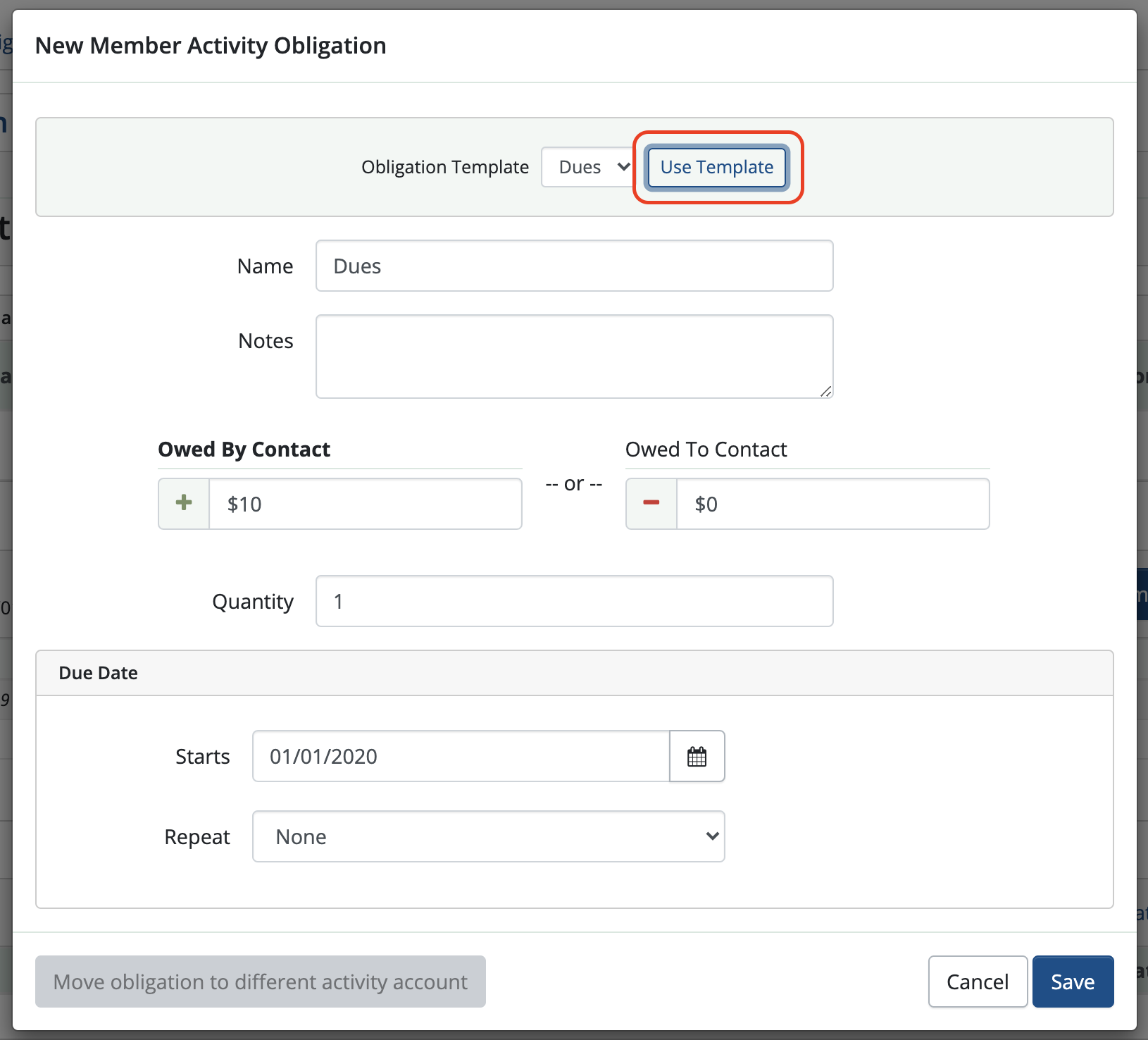
Click Save.
Apply Obligation Templates in bulk
You can also apply Obligation Templates to multiple contacts at once using the Bulk Apply Obligations… tool.
In Contacts, click Tools to bring up the drop-down menu.
Choose Bulk Apply Obligations…
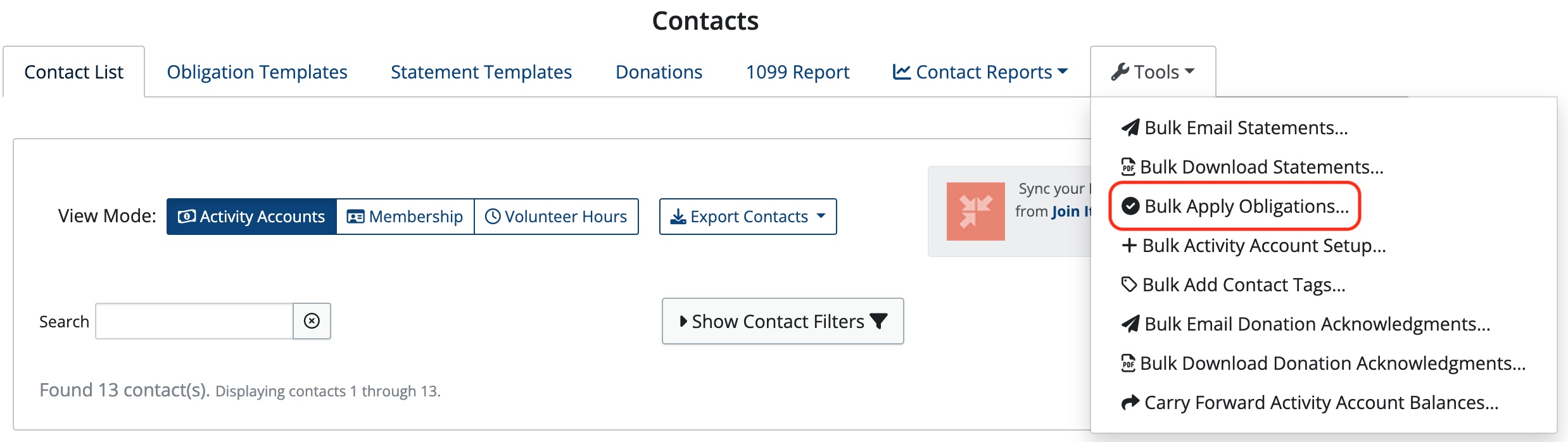
Select an activity account template.
If you’ve added tags to your contacts, you can filter by tag to add Obligation Templates to different groups of contacts. Click on Show Contact Filters. Under Filter by Contact Tag, click the box next to the tag(s) for the group you want to apply Obligation Templates to.
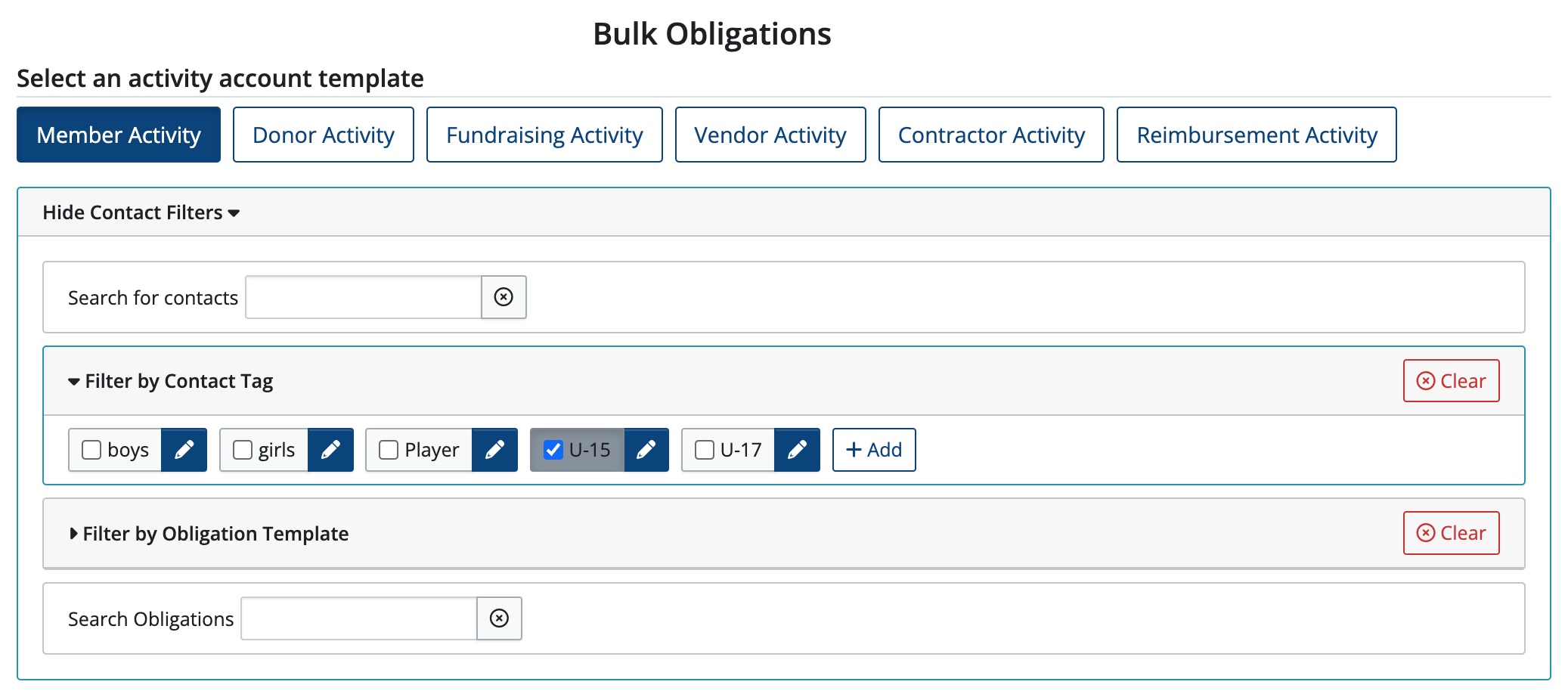
Click Select all (you can deselect any contacts you don’t want to include or hold shift to select a range)
Using the drop-down arrow next to Obligation Template, choose the template you want to use.
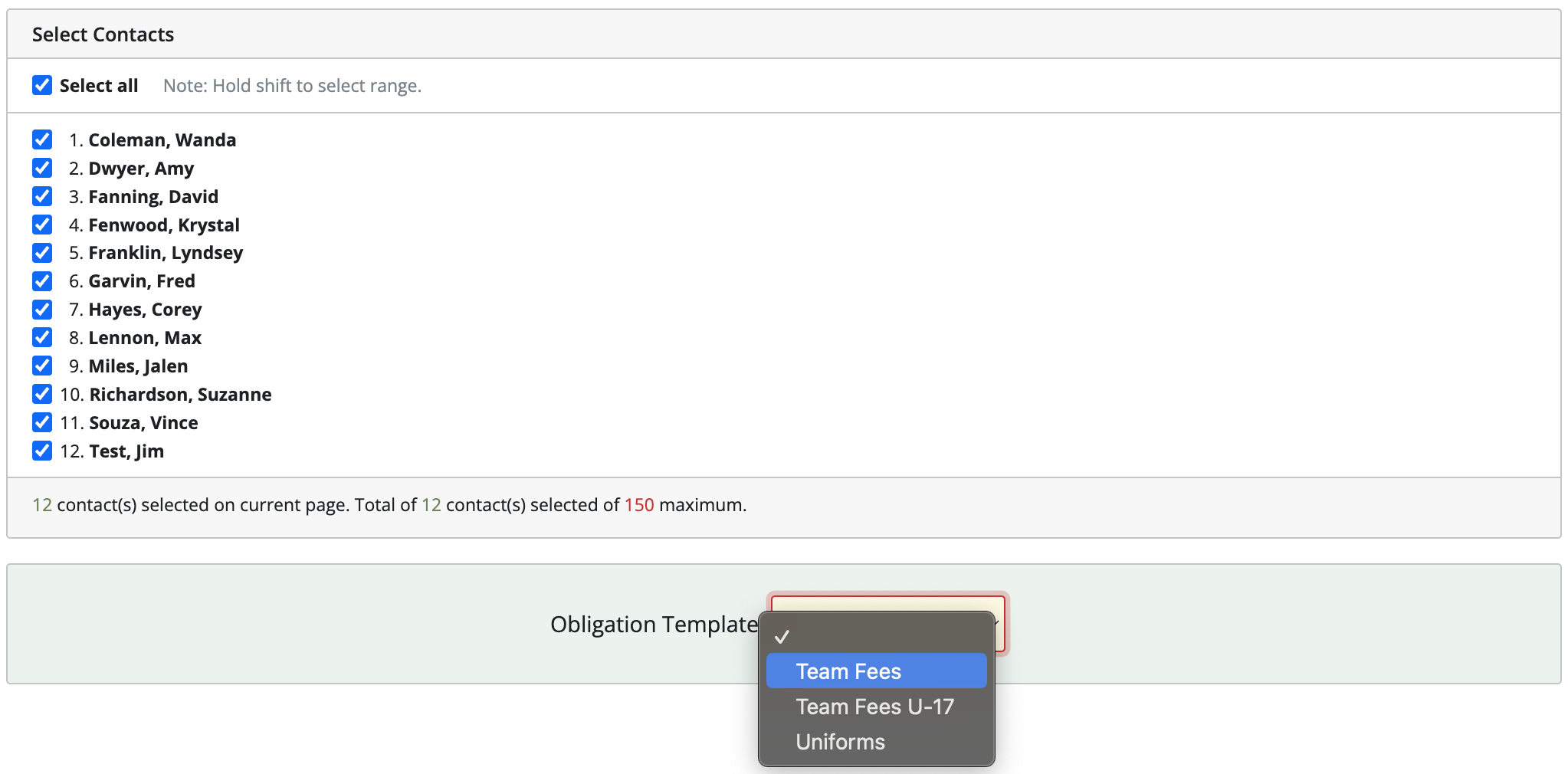
When the details of the Obligation Template appear, click Apply. (The number that appears in the Apply button refers to the number of contacts receiving the obligation.)
NOTE: Obligations can be added to a maximum of 150 contacts at a time. Repeat the process to add Obligations to the remaining contacts.
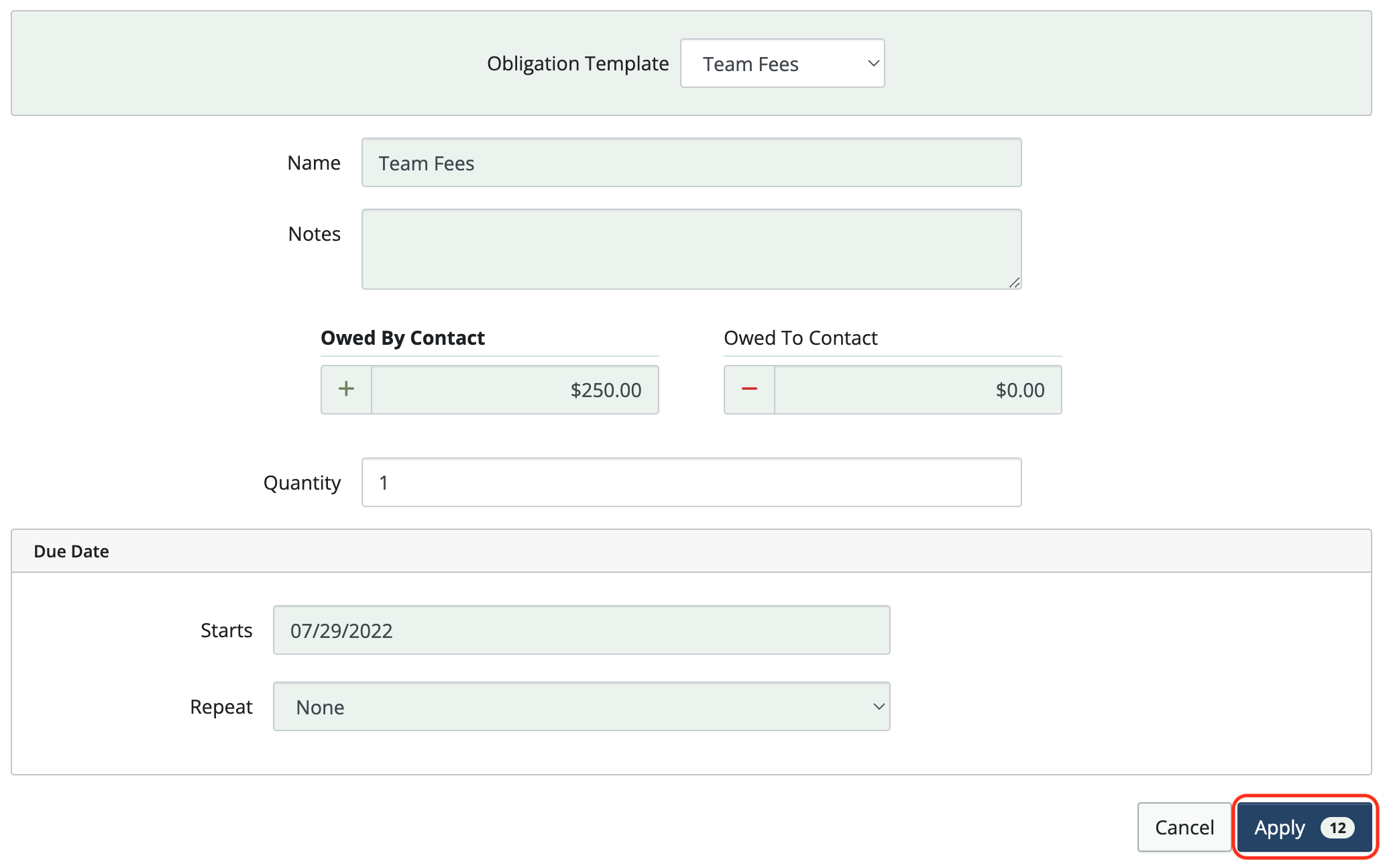
 Connect your Venmo account to MoneyMinder PRO to directly download transactions, saving you time and effort. You just review the transactions to ensure they are properly categorized and fill out any required fields.
Connect your Venmo account to MoneyMinder PRO to directly download transactions, saving you time and effort. You just review the transactions to ensure they are properly categorized and fill out any required fields. Connect your Bank, Square and PayPal accounts to MoneyMinder PRO to directly download transactions, saving you time and effort. You just review the transactions to ensure they are properly categorized and fill out any required fields.
Connect your Bank, Square and PayPal accounts to MoneyMinder PRO to directly download transactions, saving you time and effort. You just review the transactions to ensure they are properly categorized and fill out any required fields. Connect your Bank, Paypal and Square accounts to MoneyMinder PRO to directly download transactions, saving you time and effort. You just review the transactions to ensure they are properly categorized and fill out any required fields.
Connect your Bank, Paypal and Square accounts to MoneyMinder PRO to directly download transactions, saving you time and effort. You just review the transactions to ensure they are properly categorized and fill out any required fields. Connect your Bank, Paypal and Square accounts to MoneyMinder PRO to directly download transactions, saving you time and effort. You just review the transactions to ensure they are properly categorized and fill out any required fields.
Connect your Bank, Paypal and Square accounts to MoneyMinder PRO to directly download transactions, saving you time and effort. You just review the transactions to ensure they are properly categorized and fill out any required fields. Join It is a membership management service that helps businesses and nonprofits effectively sell, track, and grow their membership.
Join It is a membership management service that helps businesses and nonprofits effectively sell, track, and grow their membership.
2 Comments
Why would I not see the activity template from the contact?
Hi Ken,
You can add activity accounts to contacts by clicking the Tools dropdown and choosing Bulk Activity Account Setup. You can see Obligation templates that have been added to a contact by clicking on their activity account.