- Home
- Knowledge Base
- Contacts
- Tracking Contact balance(s)
- How to make an Obligation Template
How to make an Obligation Template
Watch Video
Click the Contacts icon in the sidebar.
![]()
Select Obligation Templates.

Click on Add Obligation Template.

Select the activity account type from the drop-down menu.
Next name the obligation as you would want it to show on a Contact’s statement. For example, “Annual Dues”.
Next, enter how much is Owed by Contact, money the contact needs to pay (i.e. membership or dues) or enter how much is Owed to Contact, money that needs to be paid to the contact (i.e. refund or credit from fundraising).
The Due Date is the date you want this obligation to start. Note: your obligation will not show on the statement until the start date.
Determine whether you want this obligation to be repeated. The default is set to “None”.
Now click Save.
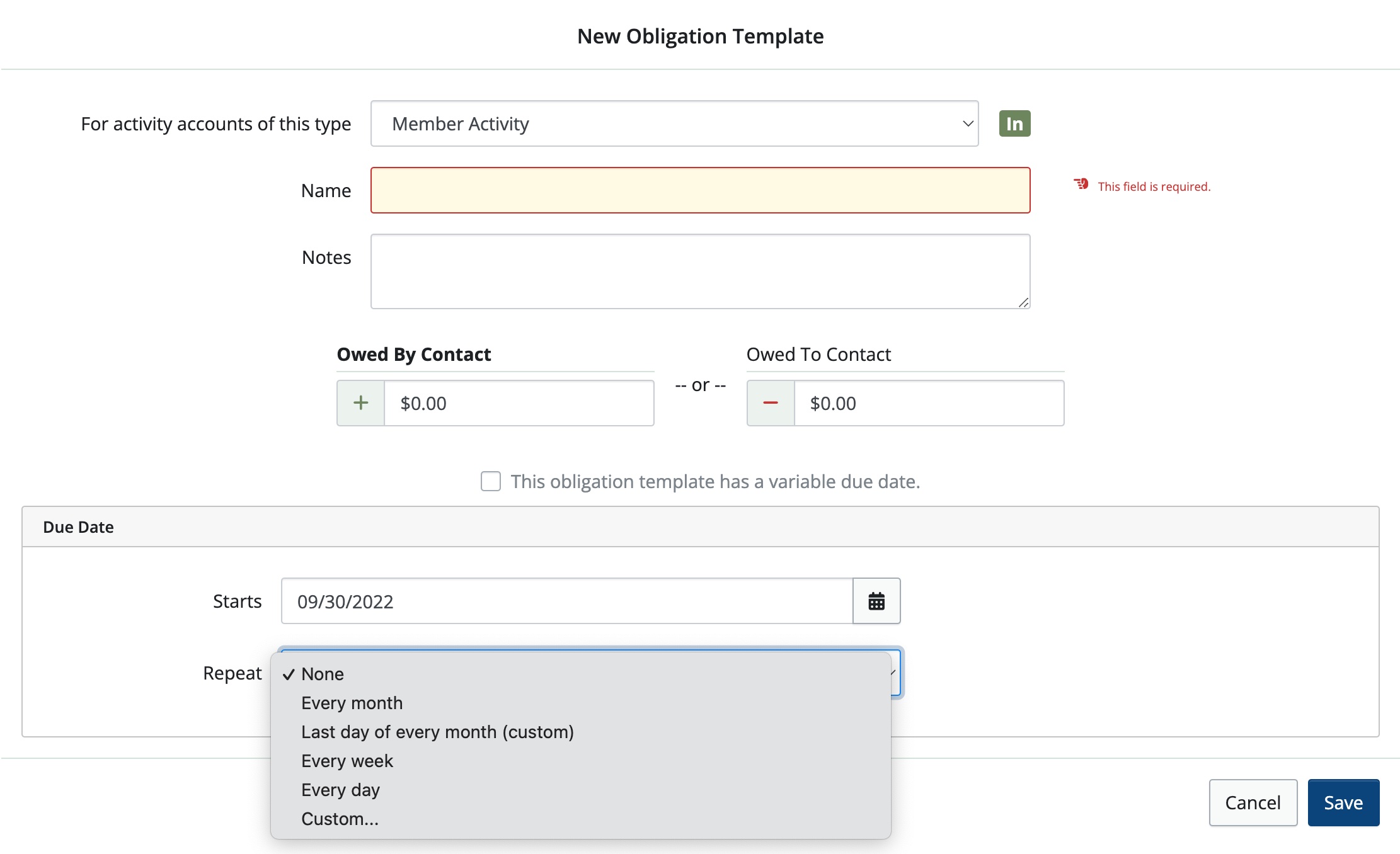
Tips for Obligation Templates:
If you have made an error in your Obligation Template and need to change it, go to Obligation Templates.

Click Edit next to the Template you want to change.
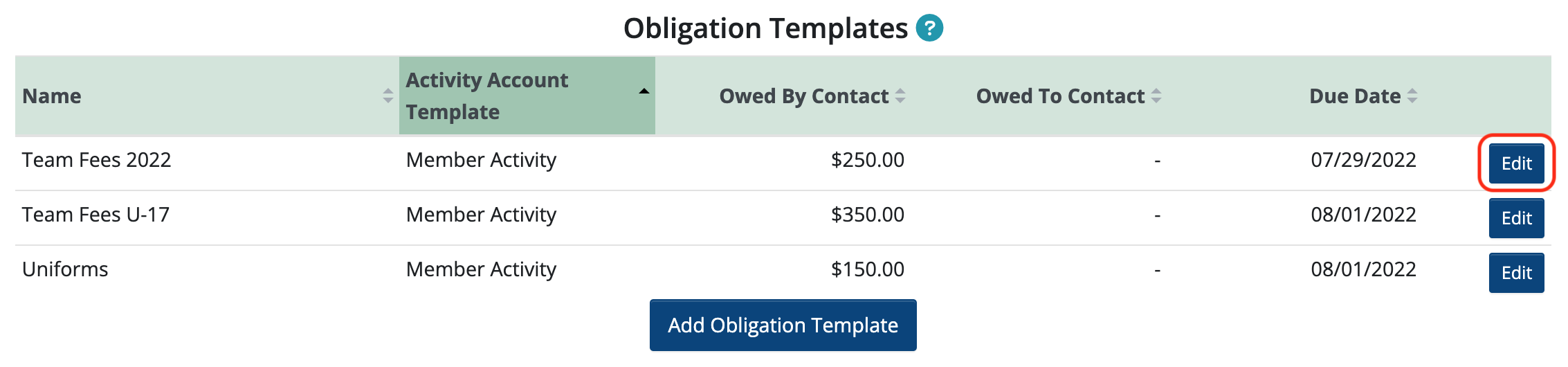
Make any changes and click Save. It will then ask you if you want to Update Obligations using this template. If you choose to do this, MoneyMinder will update ALL Contacts you’ve assigned this obligation to.
While in the Edit area of the Obligation Template you can also click Delete to delete the template entirely. If you choose to do this, it will ask you if you want to delete all of the obligations that use this template. Note that this cannot be undone.
Back to the top
Related Articles
6 Comments
Leave a Comment Cancel Reply
This site uses Akismet to reduce spam. Learn how your comment data is processed.
 Connect your Venmo account to MoneyMinder PRO to directly download transactions, saving you time and effort. You just review the transactions to ensure they are properly categorized and fill out any required fields.
Connect your Venmo account to MoneyMinder PRO to directly download transactions, saving you time and effort. You just review the transactions to ensure they are properly categorized and fill out any required fields. Connect your Bank, Square and PayPal accounts to MoneyMinder PRO to directly download transactions, saving you time and effort. You just review the transactions to ensure they are properly categorized and fill out any required fields.
Connect your Bank, Square and PayPal accounts to MoneyMinder PRO to directly download transactions, saving you time and effort. You just review the transactions to ensure they are properly categorized and fill out any required fields. Connect your Bank, Paypal and Square accounts to MoneyMinder PRO to directly download transactions, saving you time and effort. You just review the transactions to ensure they are properly categorized and fill out any required fields.
Connect your Bank, Paypal and Square accounts to MoneyMinder PRO to directly download transactions, saving you time and effort. You just review the transactions to ensure they are properly categorized and fill out any required fields. Connect your Bank, Paypal and Square accounts to MoneyMinder PRO to directly download transactions, saving you time and effort. You just review the transactions to ensure they are properly categorized and fill out any required fields.
Connect your Bank, Paypal and Square accounts to MoneyMinder PRO to directly download transactions, saving you time and effort. You just review the transactions to ensure they are properly categorized and fill out any required fields. Join It is a membership management service that helps businesses and nonprofits effectively sell, track, and grow their membership.
Join It is a membership management service that helps businesses and nonprofits effectively sell, track, and grow their membership.
I wonder if there’s a typo in this article; look at the last sentence:
“Not that this cannot be undone.”
Perhaps you mean:
“Note that this cannot be undone”
That would change the meaning
Good eye Phill. And thanks for bringing that to our attention. You’re absolutely right. That is something that cannot be undone.
Hello Support
How can I email all contacts, not just paying members?
We need to solicit from non paying residents, please.
Hi Deborah,
As long as all of your contacts have email addresses entered and have Member Activity accounts, you can create a statement template and send it to all of your contacts by clicking the Tools in Contacts and choosing Bulk Email Statements from the dropdown. You can personalize the statement in any way you’d like.
This article may help: https://moneyminder.com/knowledgebase/create-send-statements/
Hello Support
Can you help me understand how the variable due date option works? I attempted to check this box but then I was unable to pick up any of the obligations on the statement because a date isn’t included.
Thank you,
Hi, when creating an obligation template, the due date is the date that it will show on a contact’s account, not the date it’s due for the contact to pay.
That date can be set in the future or the past. So, you may set up an obligation for member dues for 1/01/2025. That’s the date it will show on their account and the date it will show on the statement. All contacts that receive that obligation will have it show on their statement on 1/01/2025, no matter what date it was actually applied to their account.
If the date set on the obligation is in the future, it won’t show on the account until that date. To have it show on the statement, you can change the Statement Date Range to include the future date, and it will show on the statement.
If you set up an obligation using variable due date, the due date defaults to the current date. So anytime that obligation is applied to a contact, it will show on the statement as of the current date. So, different contacts may have the same obligation but show on their accounts on different dates because of when it was applied.