Watch Video
Once Contacts have been entered, Activity Accounts set up, and Obligations applied, statements can be sent out. This can be done individually, Contact-by-Contact, or in bulk.
If email addresses have been added to Contacts, statements can be sent out via email. Statements can also be downloaded and printed.
Create & email individual statements
Click on the Contacts icon in the sidebar:
![]()
Click Member Activity for the contact you want to send a statement to.

Click Compose Statement Message
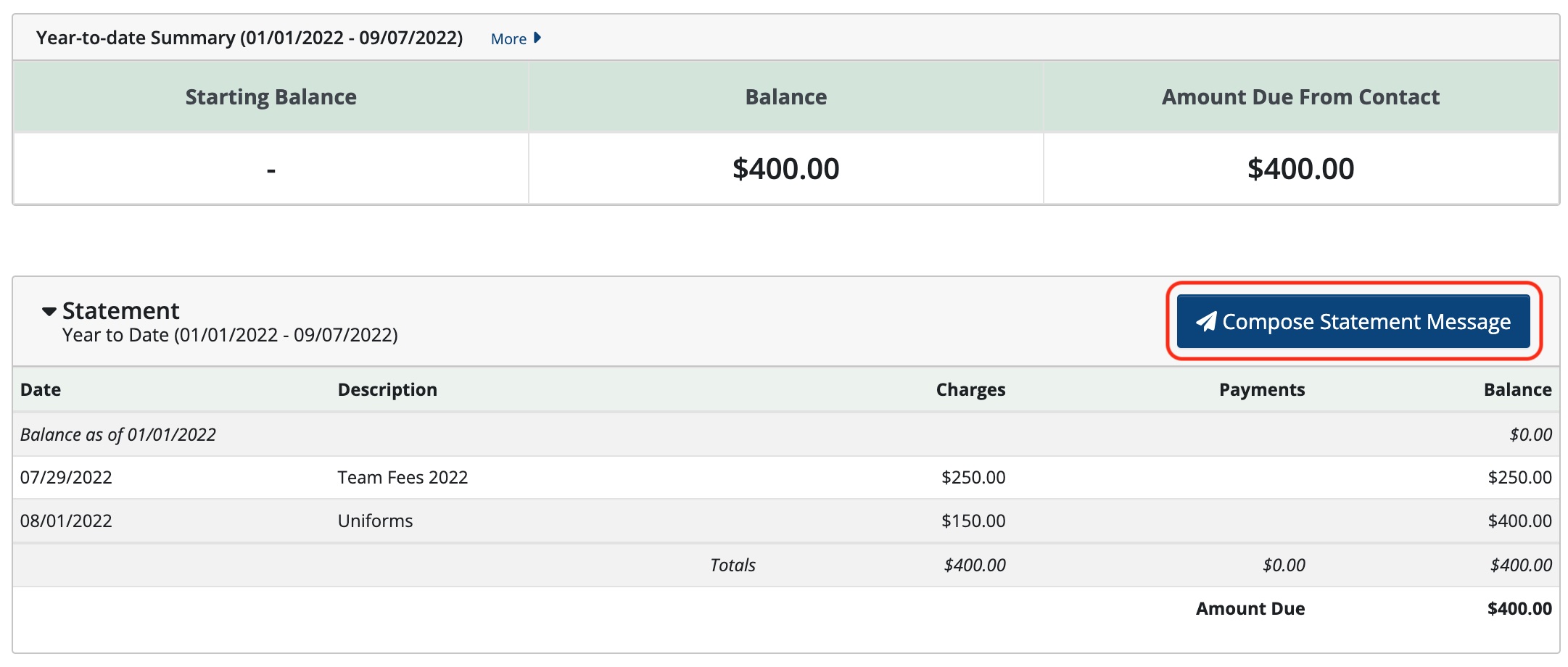
Select the Date Range and the Message Template

Select Edit Message to make any changes.
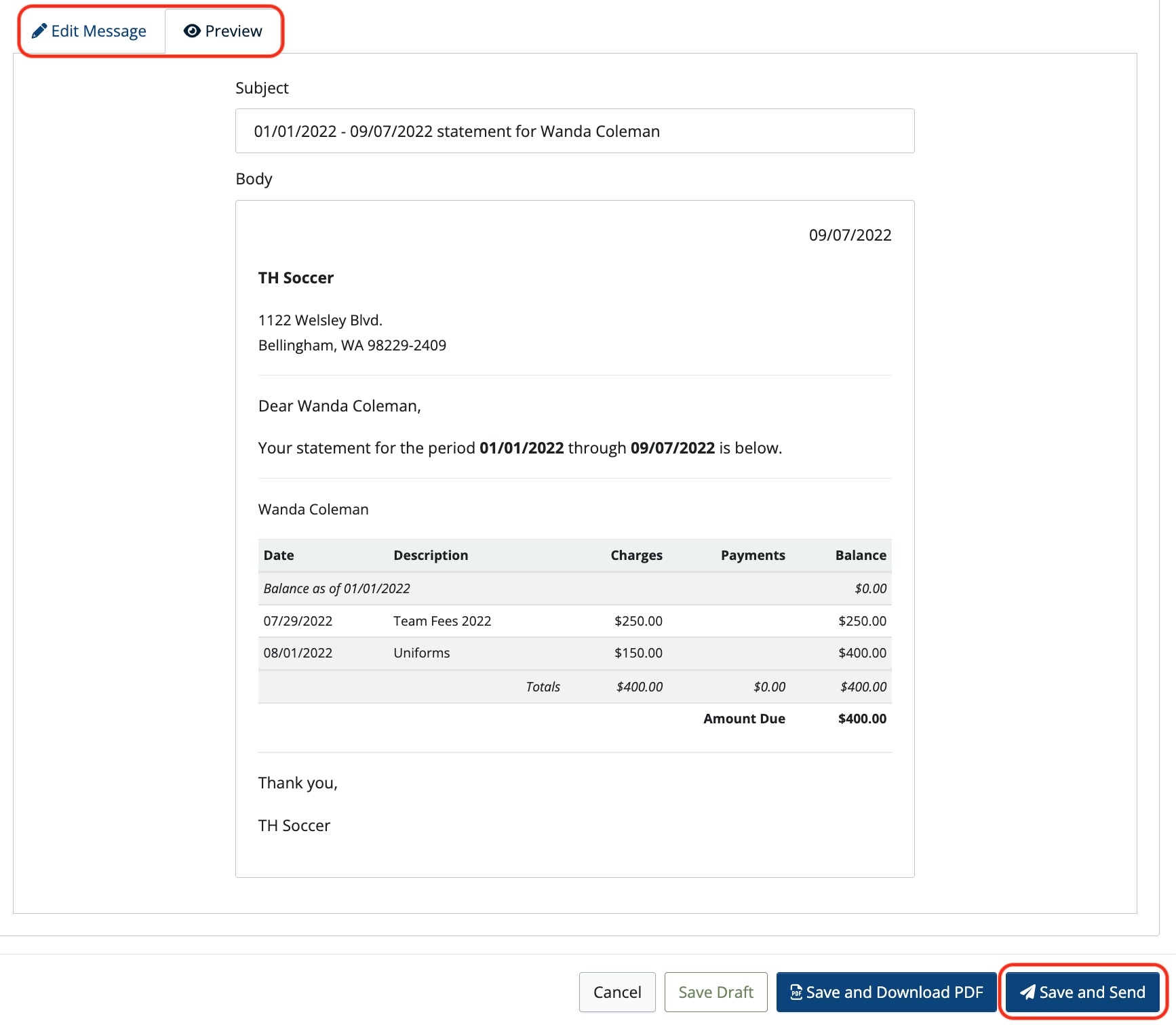
Click Save and Send to email the statement to the contact.
Note: For contacts with multiple email addresses listed, there will be an option to select any or all of them to send statements.
Note: Emails will come from the email used to log in to your MoneyMinder account. You will have the option of receiving a copy of each email to that address. Undeliverable emails will appear in your MoneyMinder Inbox.
Create & email statements in bulk
Choose Bulk Email Statements… from the Tools drop-down menu.

Select the Activity Account, the Date Range, and check the box to Show only contacts with non-zero Amount Due.
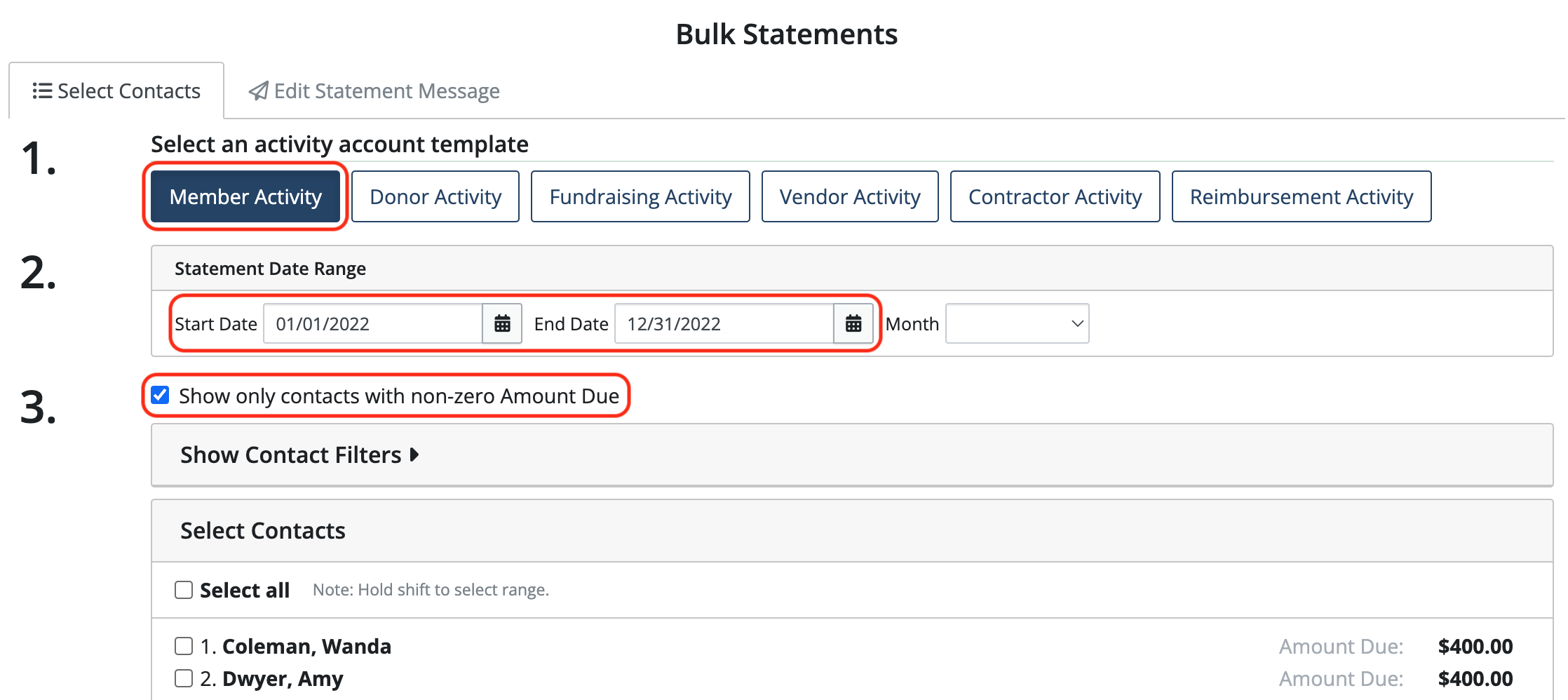
Note: Only contacts with an email address will be displayed.
Click Select All (you can deselect any contacts you don’t want to include or hold shift to select a range)
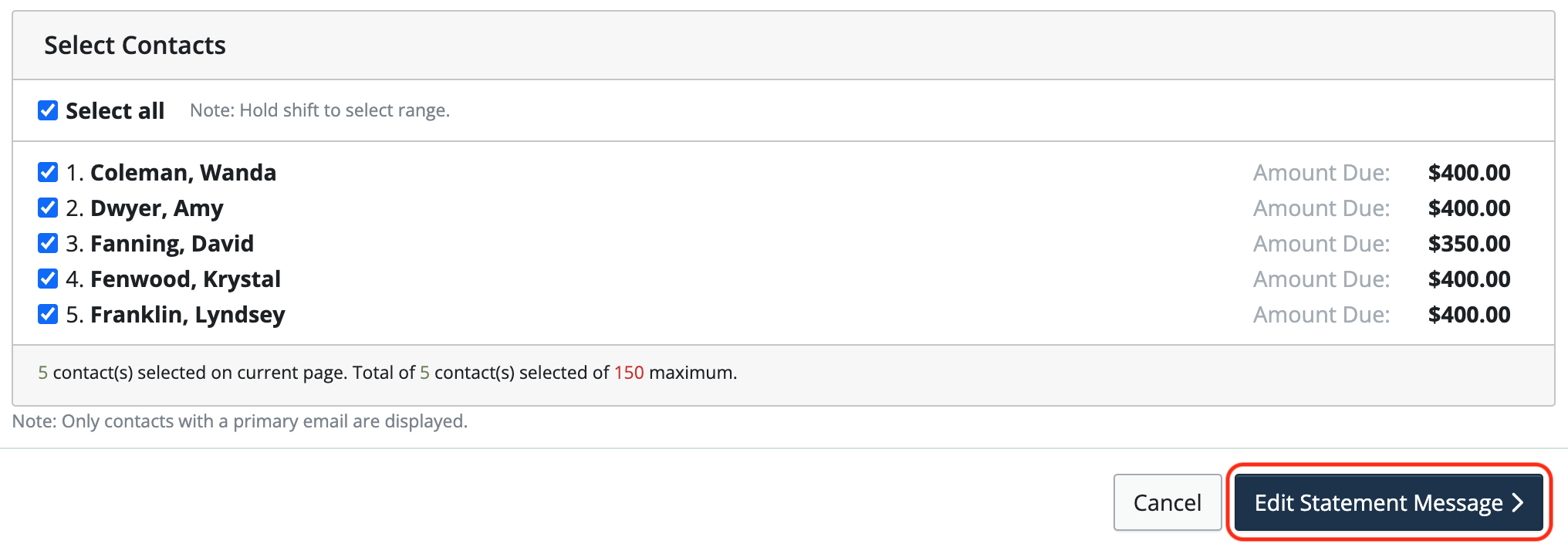
Click Edit Statement Message to choose a template and prepare the message that will be sent with the statements.
Once the statement message has been created, click Save & Send. Statements will be emailed to all of the contacts you’ve selected.
NOTE: Statements can be emailed to a maximum of 150 contacts at a time. Repeat the process to email statements to remaining contacts.
Note: When emailing statements in bulk, contacts with multiple email addresses listed will be emailed to the contact’s default email.
Note: Emails will come from the email used to log in to your MoneyMinder account. You will have the option of receiving a copy of each email to that address. Undeliverable emails will appear in your MoneyMinder Inbox.
 Connect your Venmo account to MoneyMinder PRO to directly download transactions, saving you time and effort. You just review the transactions to ensure they are properly categorized and fill out any required fields.
Connect your Venmo account to MoneyMinder PRO to directly download transactions, saving you time and effort. You just review the transactions to ensure they are properly categorized and fill out any required fields. Connect your Bank, Square and PayPal accounts to MoneyMinder PRO to directly download transactions, saving you time and effort. You just review the transactions to ensure they are properly categorized and fill out any required fields.
Connect your Bank, Square and PayPal accounts to MoneyMinder PRO to directly download transactions, saving you time and effort. You just review the transactions to ensure they are properly categorized and fill out any required fields. Connect your Bank, Paypal and Square accounts to MoneyMinder PRO to directly download transactions, saving you time and effort. You just review the transactions to ensure they are properly categorized and fill out any required fields.
Connect your Bank, Paypal and Square accounts to MoneyMinder PRO to directly download transactions, saving you time and effort. You just review the transactions to ensure they are properly categorized and fill out any required fields. Connect your Bank, Paypal and Square accounts to MoneyMinder PRO to directly download transactions, saving you time and effort. You just review the transactions to ensure they are properly categorized and fill out any required fields.
Connect your Bank, Paypal and Square accounts to MoneyMinder PRO to directly download transactions, saving you time and effort. You just review the transactions to ensure they are properly categorized and fill out any required fields. Join It is a membership management service that helps businesses and nonprofits effectively sell, track, and grow their membership.
Join It is a membership management service that helps businesses and nonprofits effectively sell, track, and grow their membership.
4 Comments
I am using the tool for scouts. It looks like I have a way to relate scout to parents in contact relationships. Is there a way to send out 1 statement to the parents for their scouts? For example, I have a parent with 3 scouts. I would like to send 1 statement to the parent with 3 scouts rather than 3 statements.
Hi Ken,
You can send 1 statement if you combine the 3 scouts under their parent’s contact record, but currently, there isn’t a way to send 1 statement for 3 different scouts if each scout has their own contact record.
Good evening,
Ken brings up a great point. When sending bulk statements, there needs to be an option to send the statement to all emails listed for that contact. Or an option to send to all linked emails too (i.e. the parents of the contact). I asked about this functionality in early 2023, and was told it was in the works. Please provide an update as this is needed by multiple users.
Thanks
Scott
Hi Scott,
Thanks for your comment. You’re right, that is a very popular request and it is something we are planning to implement this year.