- Home
- Knowledge Base
- Contacts
- Contact statements & reports
- How to Create & download statements individually or in bulk
How to Create & download statements individually or in bulk
Watch Video
- Create & download statements for an individual contact
- Create & download statements in bulk
- Message Center
Once Contacts have been entered, Activity Accounts set up, and Obligations applied, statements can be sent out. This can be done individually, Contact-by-Contact, or in bulk.
Statements can be downloaded and printed or if email addresses have been added to Contacts, statements can be sent out via email.
Create & download statements for an individual contact
Click on the Contacts icon in the sidebar:
![]()
Click Member Activity for the contact you want to send a statement to.

Click Compose Statement Message
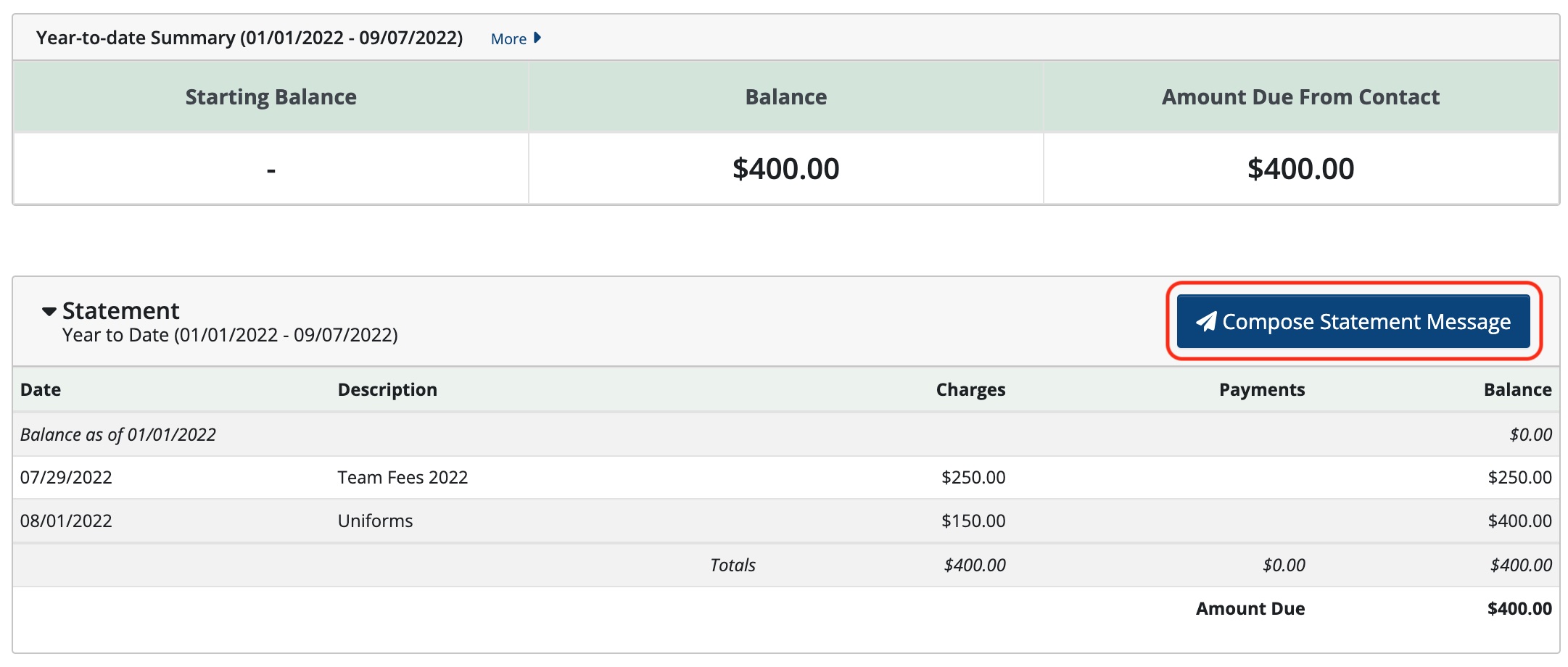
Select the Date Range and the Message Template

Edit Message is on the left and Preview is on the right.
In Edit Message, text can be added that will appear on statements by clicking in the body of the statement and typing out the desired text. The changes will show in Preview on the right.
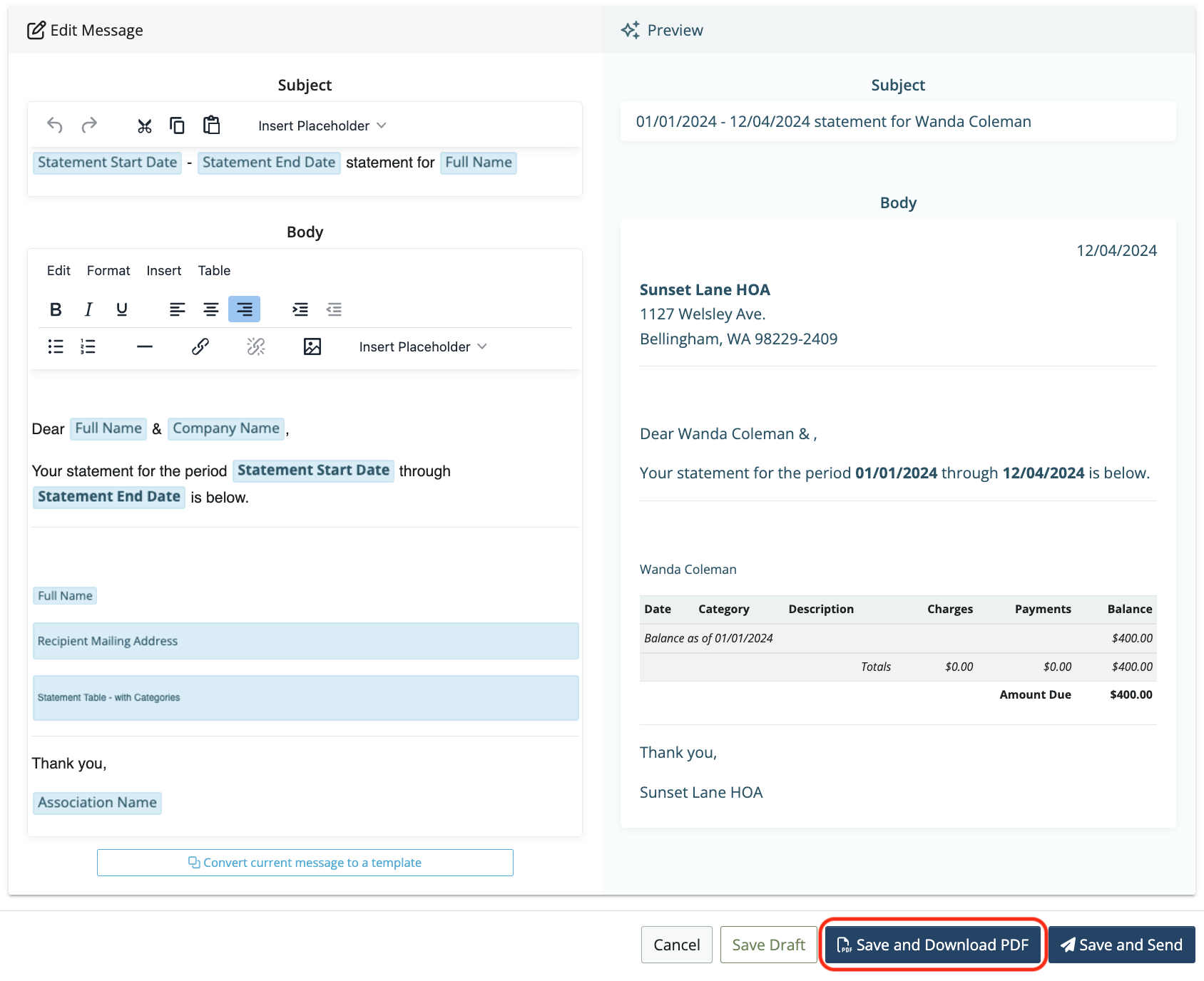
Click Save and Download PDF. This will download a PDF of the Contact’s statement onto your computer where you can open the PDF and Print.
Create & download statements in bulk
Click on the Contacts icon in the sidebar.
![]()
Choose Bulk Download Statements from the Tools dropdown menu:
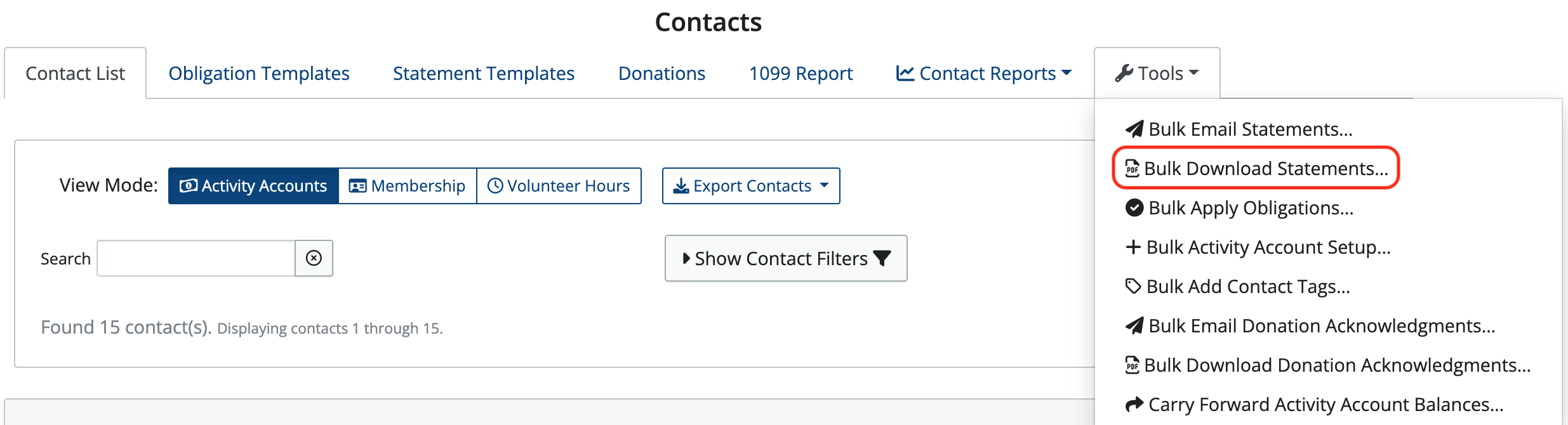
Select the Activity Account, the Date Range, and check the boxes to Show only contacts with non-zero Amount Due and Show only contacts that DO NOT have an email address.
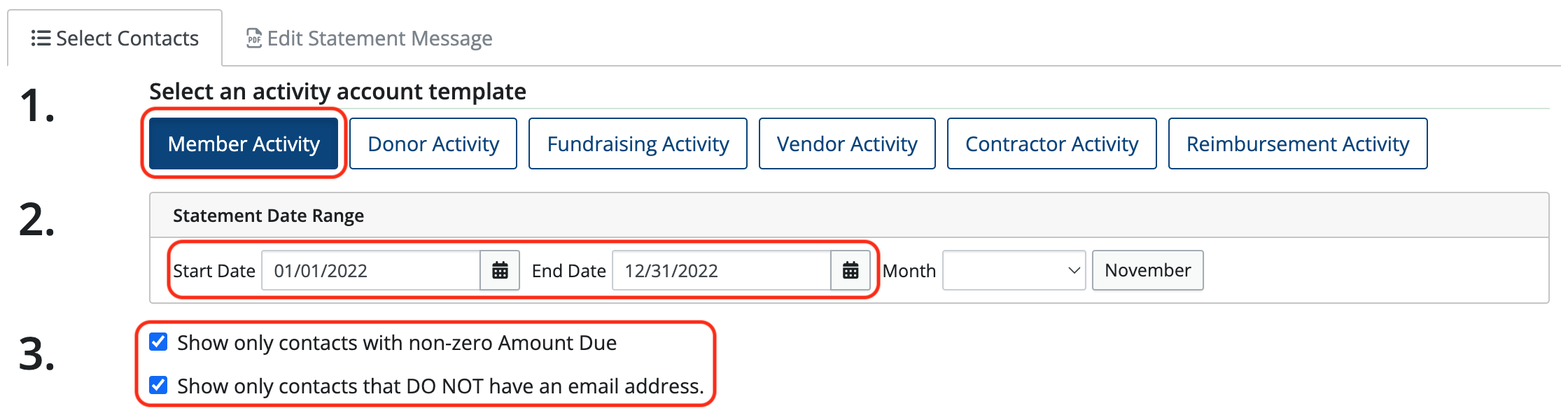
Click Select All (you can deselect any contacts you don’t want to include or hold shift to select a range)
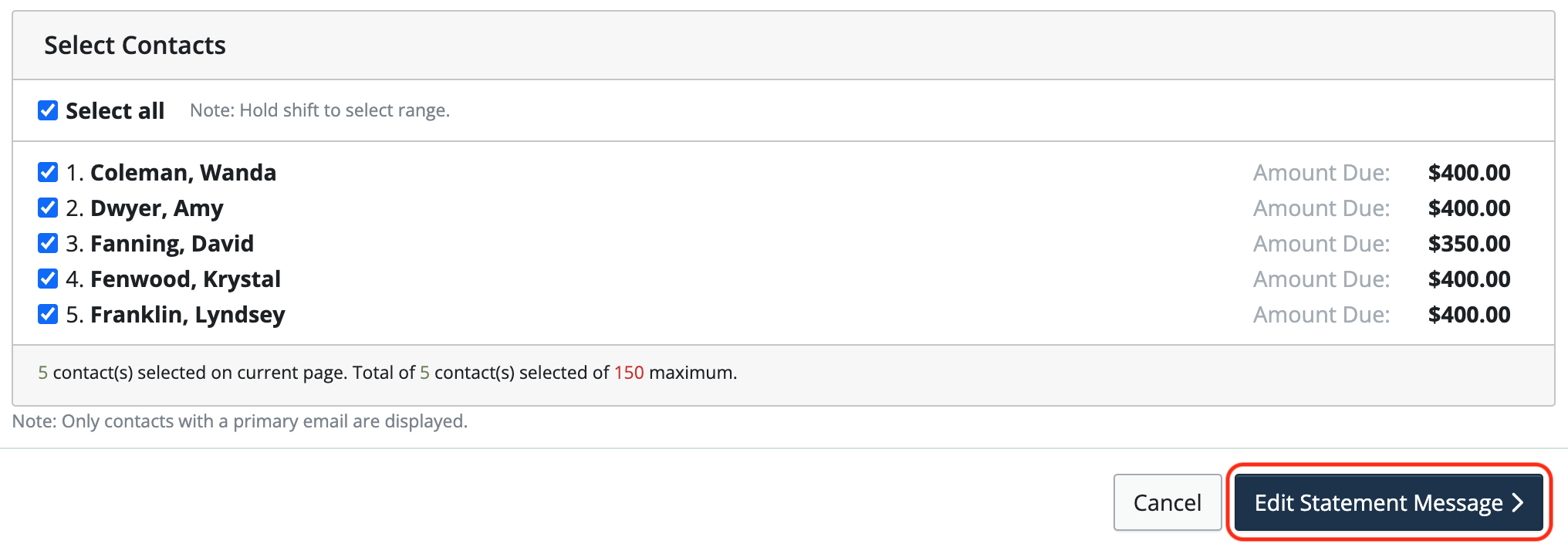
Click Edit Statement Message to choose a template and prepare the statement message.
Once the statement message has been created, click Save and Download PDF. This will download a PDF of each Contact’s statement onto your computer where you can open the PDF and Print them.
NOTE: Statements can be downloaded for a maximum of 150 contacts at a time. Repeat the process to download statements for the remaining contacts.
Message Center
Contact Statements and Donation Acknowledgment Letters that have been emailed or downloaded can be viewed in the Message Center.
From there, you can:
- View when each message was sent or downloaded
- Review the content of the message
- Resend messages as needed
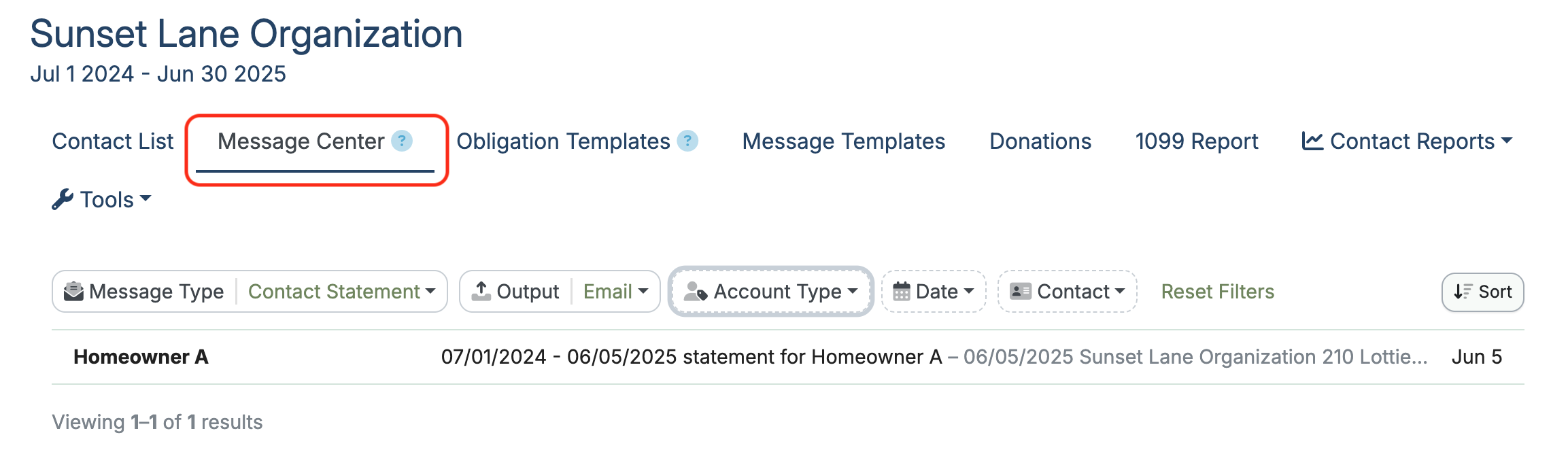
To see particular messages, there are several filtering options available.
Filtering can be done by Message Type:
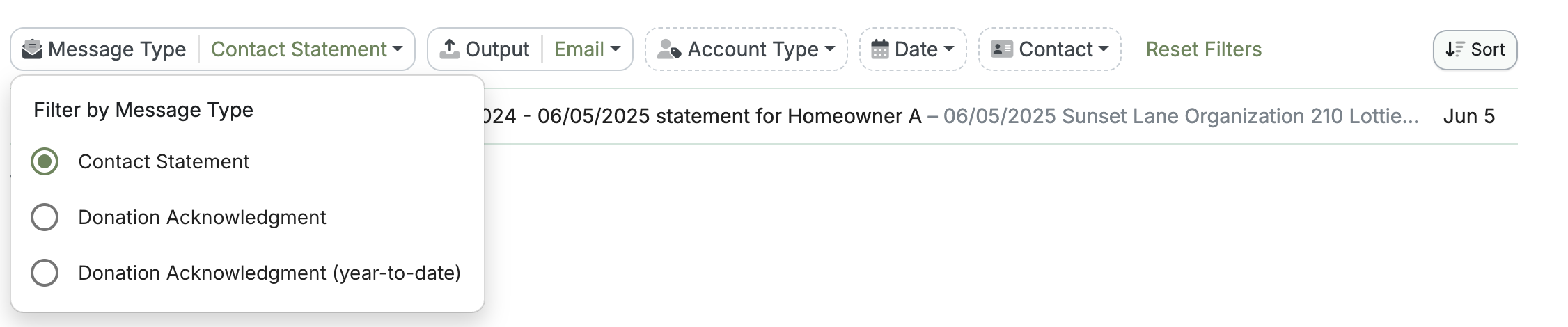
By Output Type:

By Account Type, Date, or Contact:
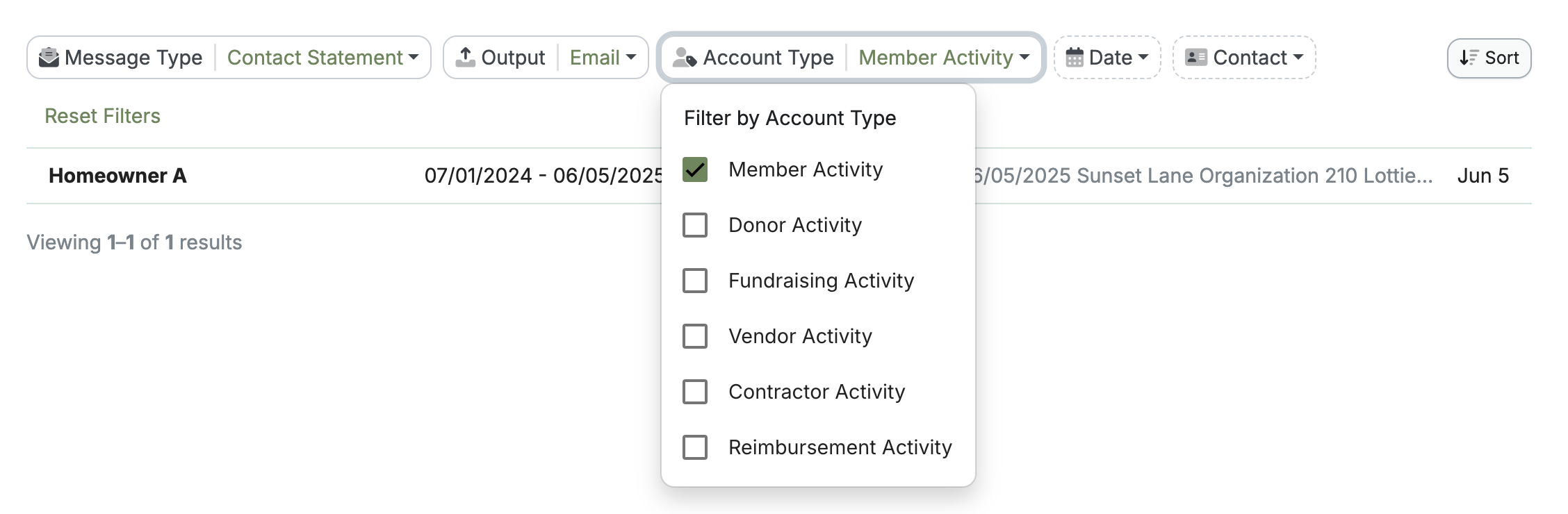
Click the contact name in the list, and the message will open, allowing you to view a copy of what was emailed.
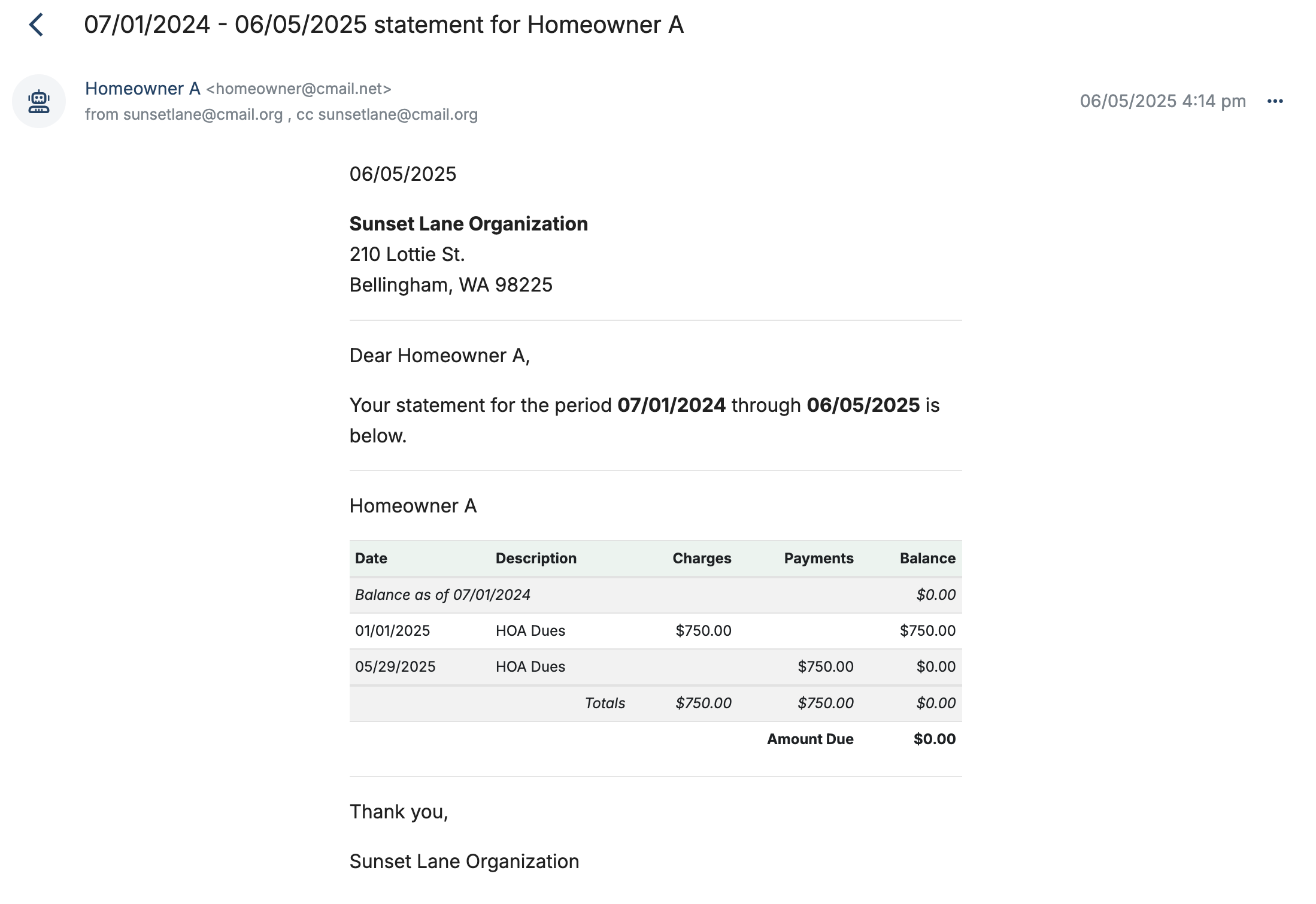
The message can be resent from this screen by clicking the three dots on the right and choosing Resend Message from the dropdown.
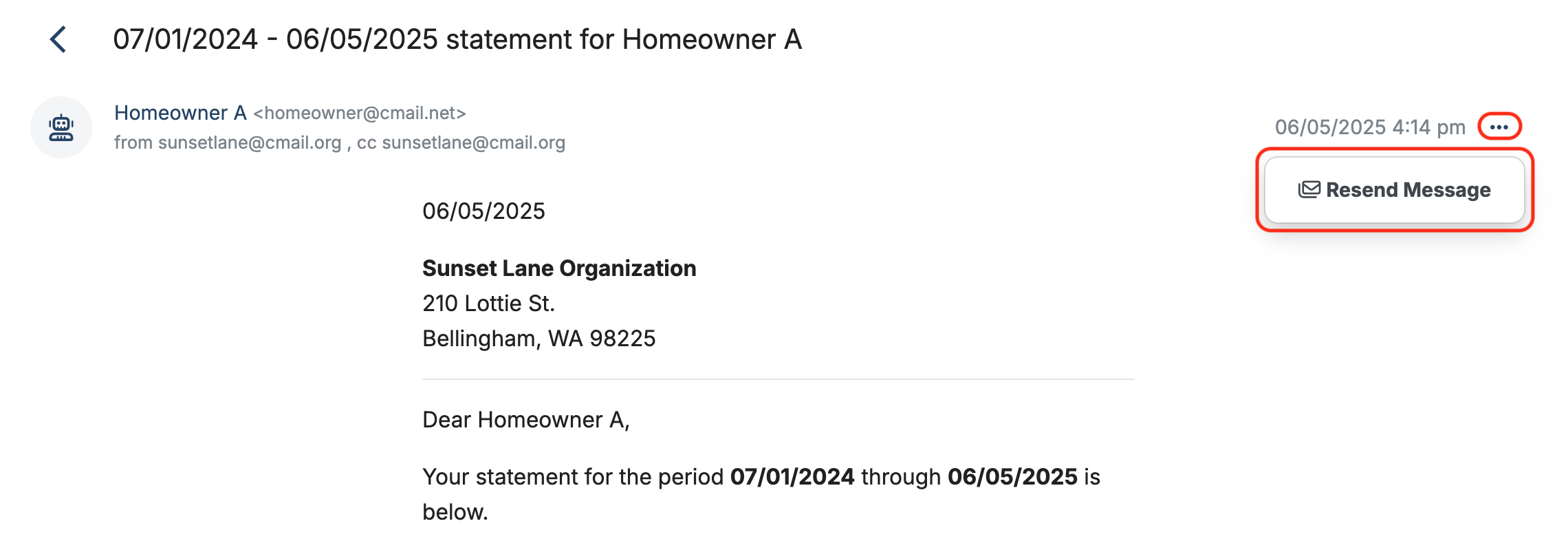
Back to the top
Related Articles
4 Comments
Leave a Comment Cancel Reply
This site uses Akismet to reduce spam. Learn how your comment data is processed.
 Connect your Venmo account to MoneyMinder PRO to directly download transactions, saving you time and effort. You just review the transactions to ensure they are properly categorized and fill out any required fields.
Connect your Venmo account to MoneyMinder PRO to directly download transactions, saving you time and effort. You just review the transactions to ensure they are properly categorized and fill out any required fields. Connect your Bank, Square and PayPal accounts to MoneyMinder PRO to directly download transactions, saving you time and effort. You just review the transactions to ensure they are properly categorized and fill out any required fields.
Connect your Bank, Square and PayPal accounts to MoneyMinder PRO to directly download transactions, saving you time and effort. You just review the transactions to ensure they are properly categorized and fill out any required fields. Connect your Bank, Paypal and Square accounts to MoneyMinder PRO to directly download transactions, saving you time and effort. You just review the transactions to ensure they are properly categorized and fill out any required fields.
Connect your Bank, Paypal and Square accounts to MoneyMinder PRO to directly download transactions, saving you time and effort. You just review the transactions to ensure they are properly categorized and fill out any required fields. Connect your Bank, Paypal and Square accounts to MoneyMinder PRO to directly download transactions, saving you time and effort. You just review the transactions to ensure they are properly categorized and fill out any required fields.
Connect your Bank, Paypal and Square accounts to MoneyMinder PRO to directly download transactions, saving you time and effort. You just review the transactions to ensure they are properly categorized and fill out any required fields. Join It is a membership management service that helps businesses and nonprofits effectively sell, track, and grow their membership.
Join It is a membership management service that helps businesses and nonprofits effectively sell, track, and grow their membership.
Can the program generate mailing labels for statements . . or are statements created with a an address block designed for a “window” envelope ?
Hello Kim,
Thank you for the question, MoneyMinder does not generate mailing labels. For mailing checks, MoneyMinder recommends Windowed Envelopes… the Costco CEO5BS windowed envelopes work with the Quickbooks, one page per check, check on top format (no lines) checks. As far as statements, we recently added an indent when you are creating your statements to help place the address for windowed envelopes. Because you can edit the statements, our best practice tip is to print out a test and then you can make adjustments from there. Please let us know if we can help you further with this or with anything else.
Warm regards,
Julie
Thanks Julie. Almost there but just curious if the statement address can indeed be positioned to display in the same location and check address you mentioned . . guess I’m actually asking if the same window envelope can be used for both. We are a small HOA and do indeed snail-mail mail our statements. Looking to keep the process as simple as possible.
Thanks
Good morning Kim,
Because there is so much editing capability that can be done with statements we don’t say that the envelope recommended for check mailings will work with your statements. Our recommendation would be to do some tests and see if your template will work for you.
Warm regards, Julie