- Home
- Knowledge Base
- Banking
- Manual deposits & withdrawals
- How to Edit & Delete bank transactions
- Home
- Knowledge Base
- Banking
- Account integration / Importing transactions
- How to Edit & Delete bank transactions
How to Edit & Delete bank transactions
Watch Video
There may be times when you need to update, correct, or delete a previously recorded transaction in MoneyMinder. To make edits to bank transactions that haven’t been reconciled yet.
Edit & Delete individual transactions
Click the Banking icon on the sidebar.
![]()
Click the Actions dropdown to the right of the bank account.

Choose View Register from the dropdown.
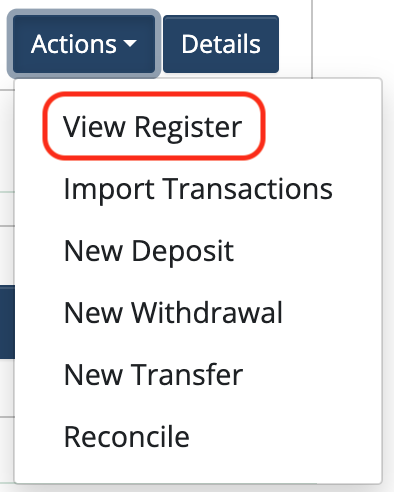
Click the Details button to the right of the transaction that needs to be edited.

Make desired changes.
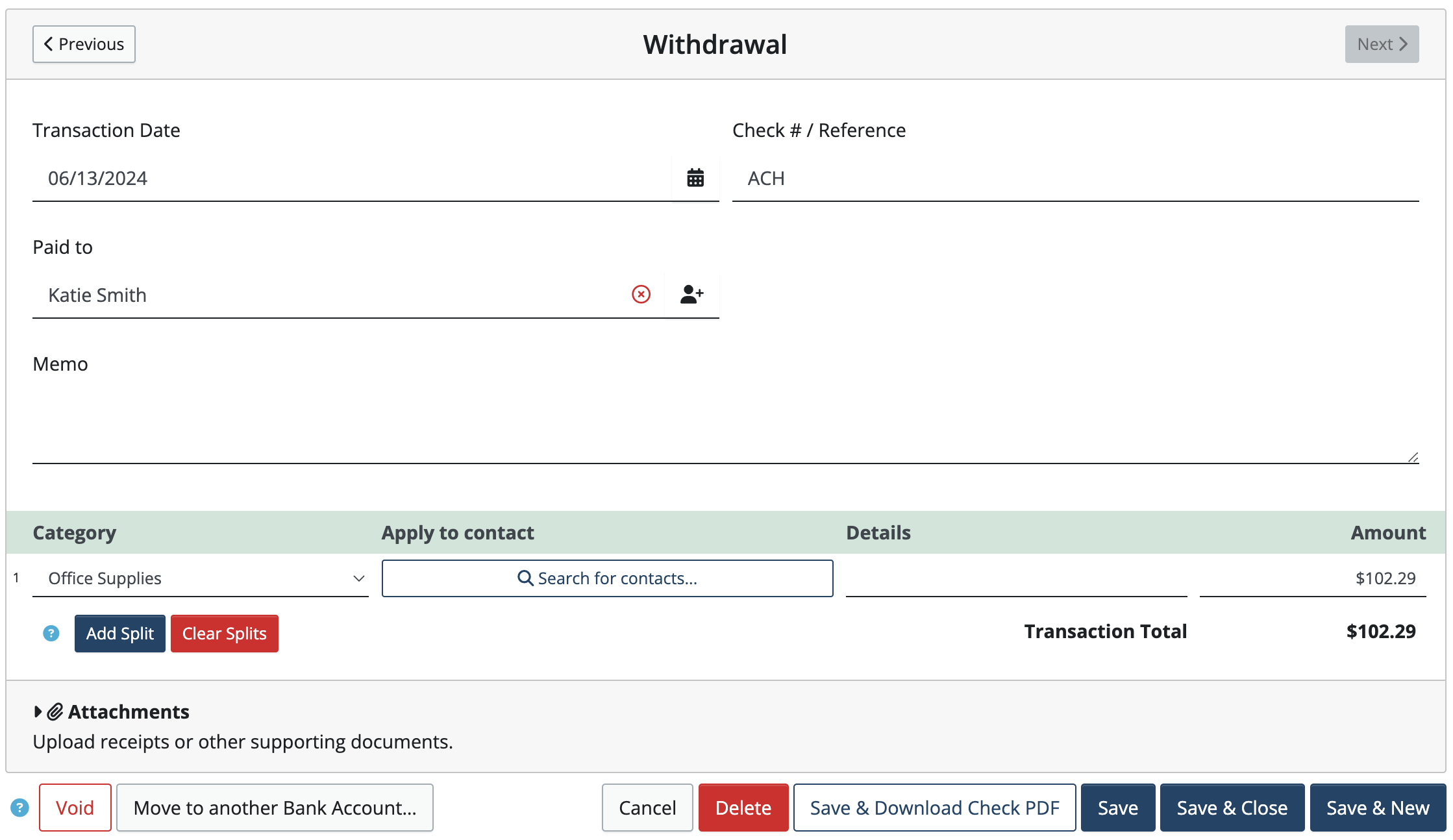
Click Save & Close. To delete the transaction, click the red Delete button.
Bulk Delete transactions from a bank register
To bulk delete transactions, navigate to the bank register and toggle on Bulk Delete.
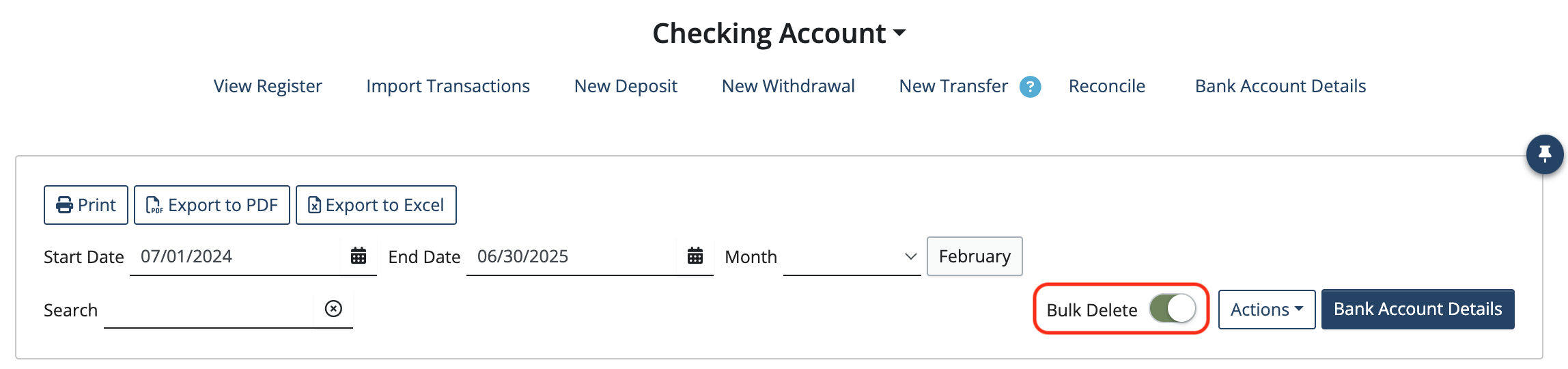
Select the transactions to be deleted. (Note: only transactions that are not reconciled can be deleted)
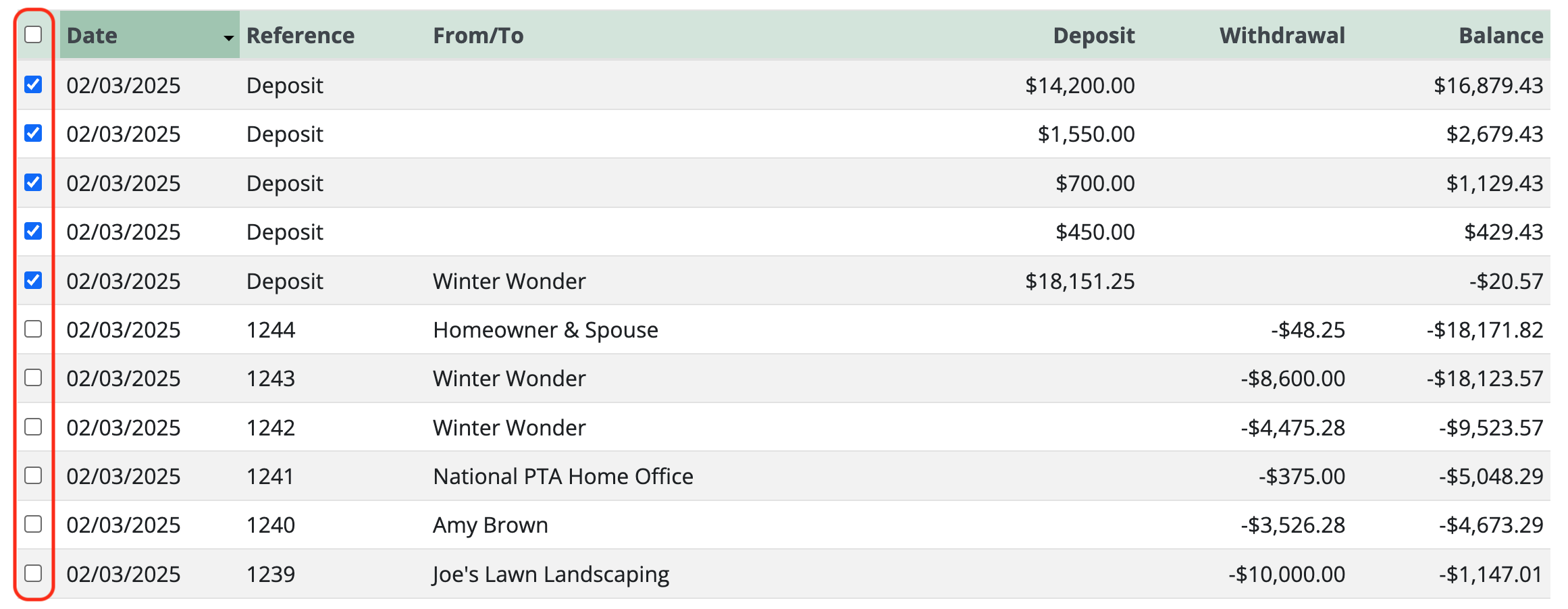
Click Delete selected transactions at the bottom of the page.
![]()
Note: After being deleted, imported transactions will reappear on the import page, where they can be reimported or hidden.
To make edits to transactions that have been reconciled click here.
Back to the top
Related Articles
- How to track credit cards
- How to handle when an organization changes banks
- Deciding between Manual transactions and Account integration
- Entering deposits & withdrawals; attaching receipts; viewing the bank register
- How to Import from QFX, QBO, or OFX bank transaction files or Venmo CSV Statements
- Handling bank imports with End of financial year transactions
2 Comments
Leave a Comment Cancel Reply
This site uses Akismet to reduce spam. Learn how your comment data is processed.
 Connect your Venmo account to MoneyMinder PRO to directly download transactions, saving you time and effort. You just review the transactions to ensure they are properly categorized and fill out any required fields.
Connect your Venmo account to MoneyMinder PRO to directly download transactions, saving you time and effort. You just review the transactions to ensure they are properly categorized and fill out any required fields. Connect your Bank, Paypal and Square accounts to MoneyMinder PRO to directly download transactions, saving you time and effort. You just review the transactions to ensure they are properly categorized and fill out any required fields.
Connect your Bank, Paypal and Square accounts to MoneyMinder PRO to directly download transactions, saving you time and effort. You just review the transactions to ensure they are properly categorized and fill out any required fields. Connect your Bank, Paypal and Square accounts to MoneyMinder PRO to directly download transactions, saving you time and effort. You just review the transactions to ensure they are properly categorized and fill out any required fields.
Connect your Bank, Paypal and Square accounts to MoneyMinder PRO to directly download transactions, saving you time and effort. You just review the transactions to ensure they are properly categorized and fill out any required fields. Join It is a membership management service that helps businesses and nonprofits effectively sell, track, and grow their membership.
Join It is a membership management service that helps businesses and nonprofits effectively sell, track, and grow their membership. Connect your Bank, Square and PayPal accounts to MoneyMinder PRO to directly download transactions, saving you time and effort. You just review the transactions to ensure they are properly categorized and fill out any required fields.
Connect your Bank, Square and PayPal accounts to MoneyMinder PRO to directly download transactions, saving you time and effort. You just review the transactions to ensure they are properly categorized and fill out any required fields.
How may I cancel or change an old expense from 1 category and add to other category after reconciliation?
Hi Willie,
To change the category in a transaction (even after it’s been reconciled):
-Click Banking in the sidebar
-Click the Actions dropdown to the right of the bank account and choose View Register.
-Click Details to the right of the transaction
-Click the Category dropdown and select the category
-Click Save & Close