Watch Video
Once an item has been reconciled, it cannot readily be changed because it would compromise the integrity of the data. But sometimes errors are made that need to be corrected. Following are two different ways to do this.
Changing the Category, Memo, or Details Fields
To change the category, memo, or details of an already reconciled transaction:
Click the Banking icon in the sidebar.
![]()
Click the Actions dropdown menu to the right of the bank account.

Choose View Register from the dropdown.
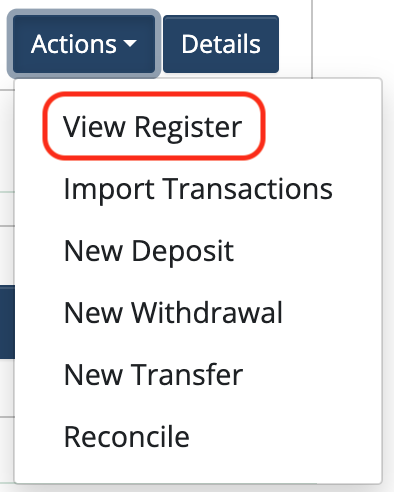
Click the Details button to the right of the transaction that needs to be edited.

Make necessary changes and click Save & Close.
Changing the Check/Reference, Date, Amount, or Paid To Fields:
To change the Check/Reference #, Date, Amount, or Paid To fields, the account will need to be un-reconciled back to the month the transaction falls in.
Note: It’s helpful to print the Reconciliation Reports prior to undoing the reconciliations. Having these handy makes it super fast to re-reconcile.
To un-reconcile:
Click the Banking icon in the sidebar.
![]()
Click the Actions dropdown menu to the right of the bank account.

Choose Reconcile from the dropdown.
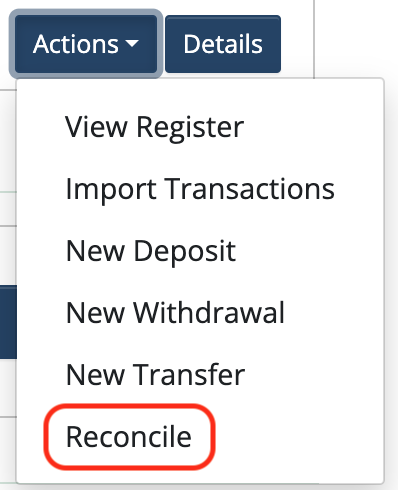
The Reconciliation History will show in this screen. Click the red Undo Reconciliation button to the right of the most recent reconciliation.
If there are any reconciliations already in progress they’ll need to be cleared first by clicking Continue, then Discard the Reconciliation.
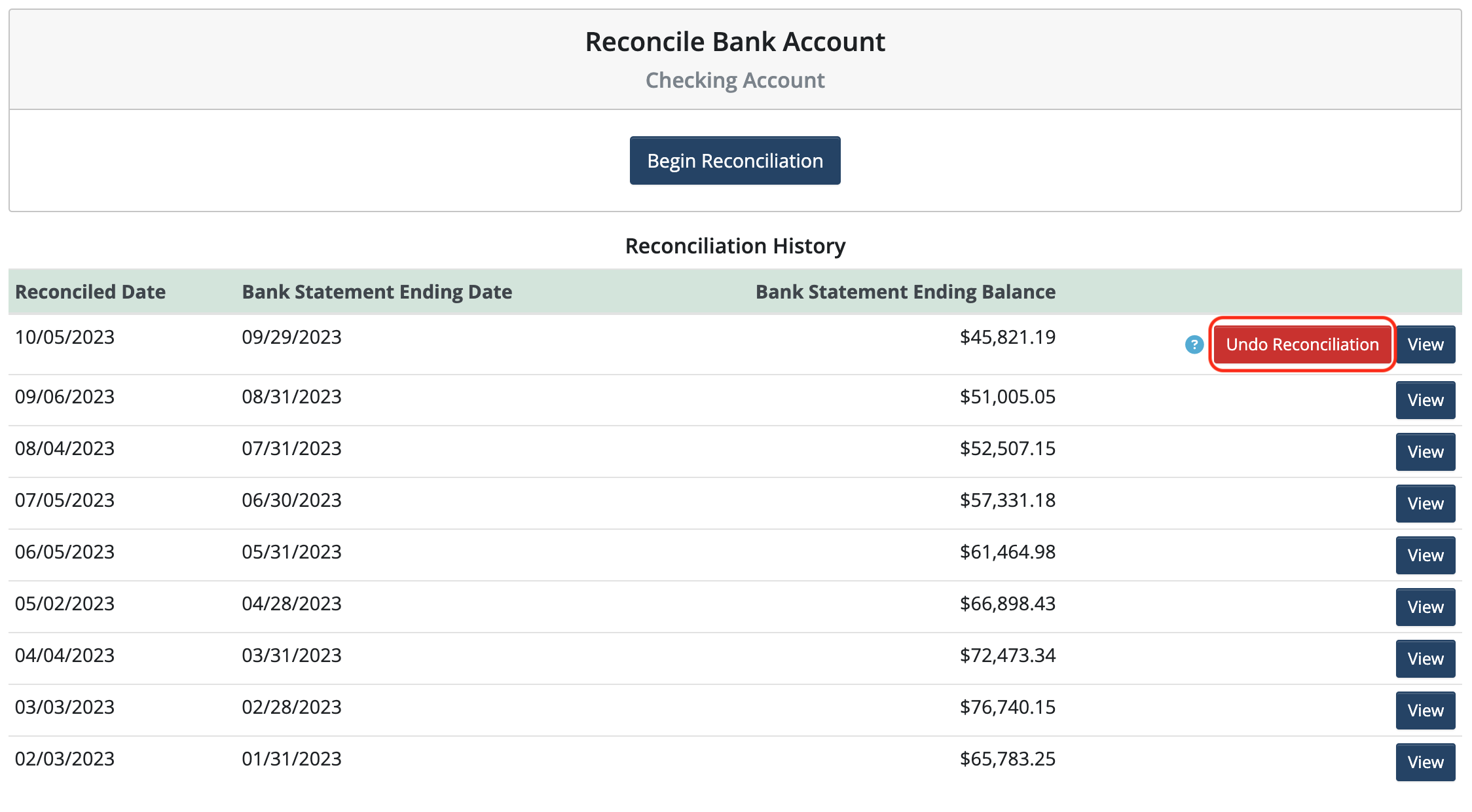
Click Undo Reconciliation again to confirm.
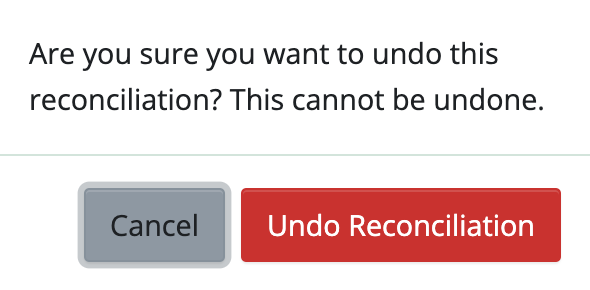
The red Undo Reconciliation button is only available on the most recent (top) reconciliation. Continue to clear the reconciliations back to the point where the entry that needs to be changed is located.
Now the transaction can be changed:
Click the Banking icon in the sidebar.
![]()
Click the Actions dropdown menu to the right of the bank account.

Choose View Register from the dropdown.
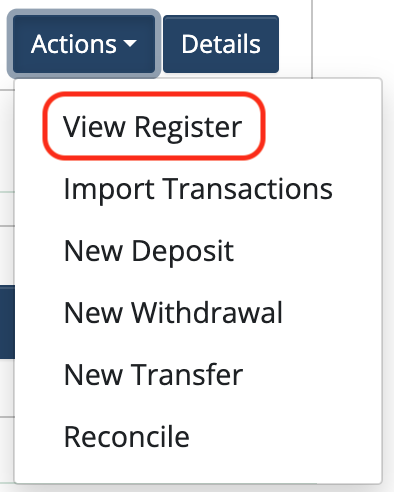
Click the Details button to the right of the transaction that needs to be changed.

Make changes and click Save & Close.
Finally, re-reconcile the account:
Click the Banking icon in the sidebar.
![]()
Click the Actions dropdown menu to the right of the bank account.

Choose Reconcile from the dropdown.
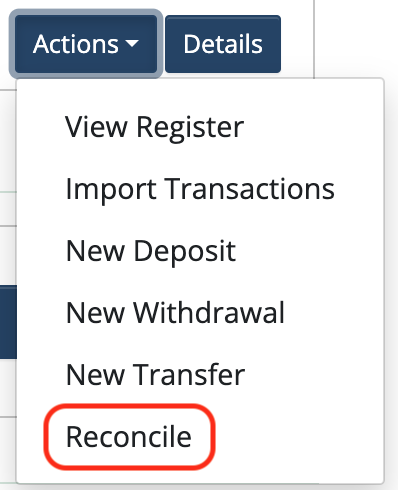
Click Begin Reconciliation.

Step thru the reconciliation process for each month, using the printed Reconciliation Reports as a guide.
 Connect your Venmo account to MoneyMinder PRO to directly download transactions, saving you time and effort. You just review the transactions to ensure they are properly categorized and fill out any required fields.
Connect your Venmo account to MoneyMinder PRO to directly download transactions, saving you time and effort. You just review the transactions to ensure they are properly categorized and fill out any required fields. Connect your Bank, Square and PayPal accounts to MoneyMinder PRO to directly download transactions, saving you time and effort. You just review the transactions to ensure they are properly categorized and fill out any required fields.
Connect your Bank, Square and PayPal accounts to MoneyMinder PRO to directly download transactions, saving you time and effort. You just review the transactions to ensure they are properly categorized and fill out any required fields. Connect your Bank, Paypal and Square accounts to MoneyMinder PRO to directly download transactions, saving you time and effort. You just review the transactions to ensure they are properly categorized and fill out any required fields.
Connect your Bank, Paypal and Square accounts to MoneyMinder PRO to directly download transactions, saving you time and effort. You just review the transactions to ensure they are properly categorized and fill out any required fields. Connect your Bank, Paypal and Square accounts to MoneyMinder PRO to directly download transactions, saving you time and effort. You just review the transactions to ensure they are properly categorized and fill out any required fields.
Connect your Bank, Paypal and Square accounts to MoneyMinder PRO to directly download transactions, saving you time and effort. You just review the transactions to ensure they are properly categorized and fill out any required fields. Join It is a membership management service that helps businesses and nonprofits effectively sell, track, and grow their membership.
Join It is a membership management service that helps businesses and nonprofits effectively sell, track, and grow their membership.