Watch Video
The Category, Memo, or Details fields in a transaction (including in splits) can be changed without un-reconciling the account. For more information about reconciliations, download our free Reconciliation Guide here: https://moneyminder.com/resources/nonprofit-bank-reconciliation/
TIP: It’s helpful to print the Reconciliation Reports prior to undoing the reconciliations. Having these handy makes it super fast to re-reconcile.
To clear a reconciliation, click the Banking icon in the sidebar.
![]()
Click the Actions dropdown menu to the right of the bank account.

Choose Reconcile from the dropdown.
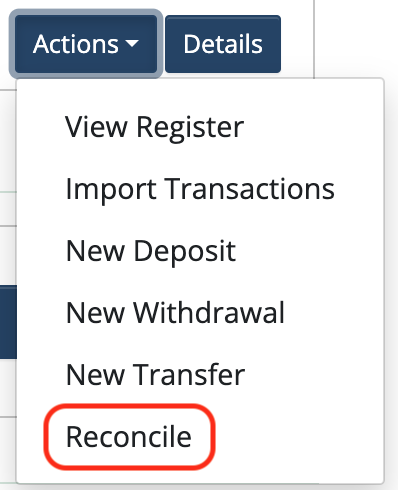
The Reconciliation History will show in this screen. Click the red Undo Reconciliation button that appears on the most recent (top) reconciliation.
If there are any reconciliations already in progress they’ll need to be cleared first by clicking Continue, then Discard the Reconciliation.
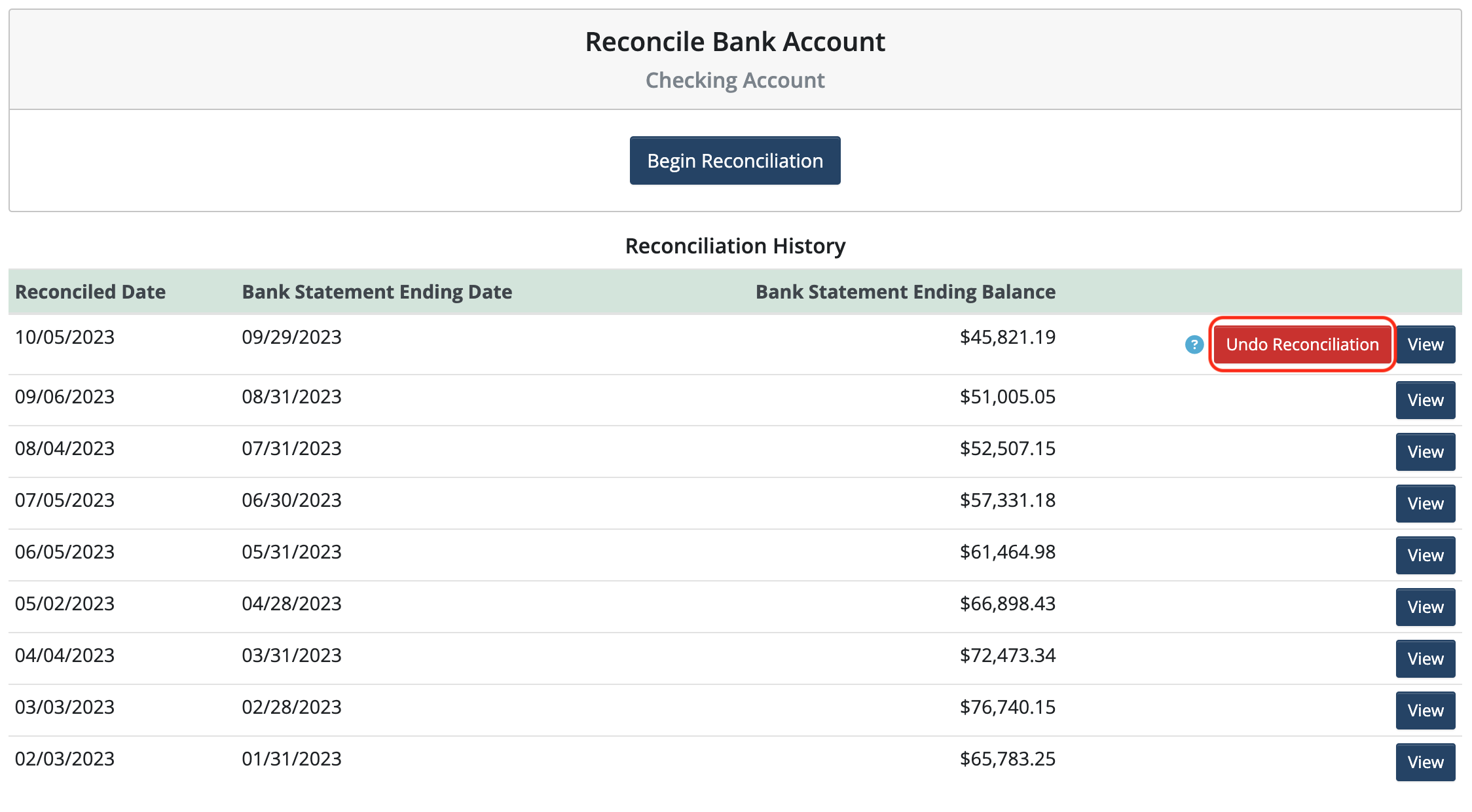
Click Undo Reconciliation again to confirm.
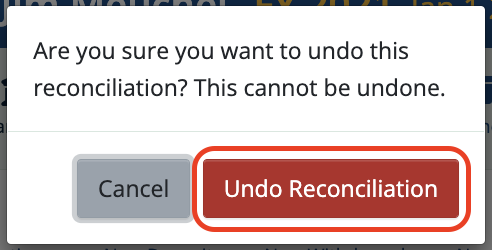
The red Undo Reconciliation button is only available on the most recent (top) reconciliation. Continue to clear the reconciliations back to the point where the entry that needs to be changed is located. Edit the transaction that needs to be changed.
Re-reconcile the account.
 Connect your Venmo account to MoneyMinder PRO to directly download transactions, saving you time and effort. You just review the transactions to ensure they are properly categorized and fill out any required fields.
Connect your Venmo account to MoneyMinder PRO to directly download transactions, saving you time and effort. You just review the transactions to ensure they are properly categorized and fill out any required fields. Connect your Bank, Square and PayPal accounts to MoneyMinder PRO to directly download transactions, saving you time and effort. You just review the transactions to ensure they are properly categorized and fill out any required fields.
Connect your Bank, Square and PayPal accounts to MoneyMinder PRO to directly download transactions, saving you time and effort. You just review the transactions to ensure they are properly categorized and fill out any required fields. Connect your Bank, Paypal and Square accounts to MoneyMinder PRO to directly download transactions, saving you time and effort. You just review the transactions to ensure they are properly categorized and fill out any required fields.
Connect your Bank, Paypal and Square accounts to MoneyMinder PRO to directly download transactions, saving you time and effort. You just review the transactions to ensure they are properly categorized and fill out any required fields. Connect your Bank, Paypal and Square accounts to MoneyMinder PRO to directly download transactions, saving you time and effort. You just review the transactions to ensure they are properly categorized and fill out any required fields.
Connect your Bank, Paypal and Square accounts to MoneyMinder PRO to directly download transactions, saving you time and effort. You just review the transactions to ensure they are properly categorized and fill out any required fields. Join It is a membership management service that helps businesses and nonprofits effectively sell, track, and grow their membership.
Join It is a membership management service that helps businesses and nonprofits effectively sell, track, and grow their membership.