- Home
- Knowledge Base
- Banking
- Account integration / Importing transactions
- Importing Stripe, Square, or PayPal transactions into MoneyMinder
Importing Stripe, Square, or PayPal transactions into MoneyMinder
Watch Video
Click here for step-by-step instructions to link your merchant account(s) to MoneyMinder.
Once you’ve linked your merchant account(s) you’re ready to import transactions.
- Import transactions individually
- Bulk import transactions to the same budget category
- Bulk Delete transactions from a bank register
- Transfers from PayPal, Square, or Stripe to bank account
Import transactions individually
Click the Banking icon in the sidebar.
![]()
Click the Actions dropdown to the right of the Clearing Account.

Choose Import Transactions from the dropdown.
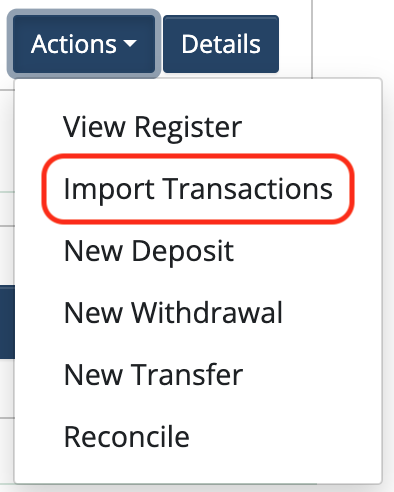
Select the date range you’d like to import and click the Fetch transactions to import button.

Click the Import as button next to the items you’d like to import.

Withdrawals and deposits can be imported by choosing Transaction from the dropdown.
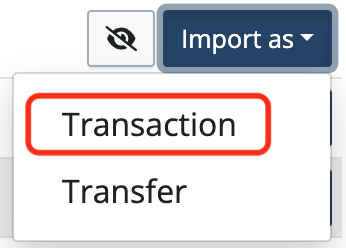
Check that all fields are filled correctly and assign a category from the dropdown. You can also attach a receipt at this point.
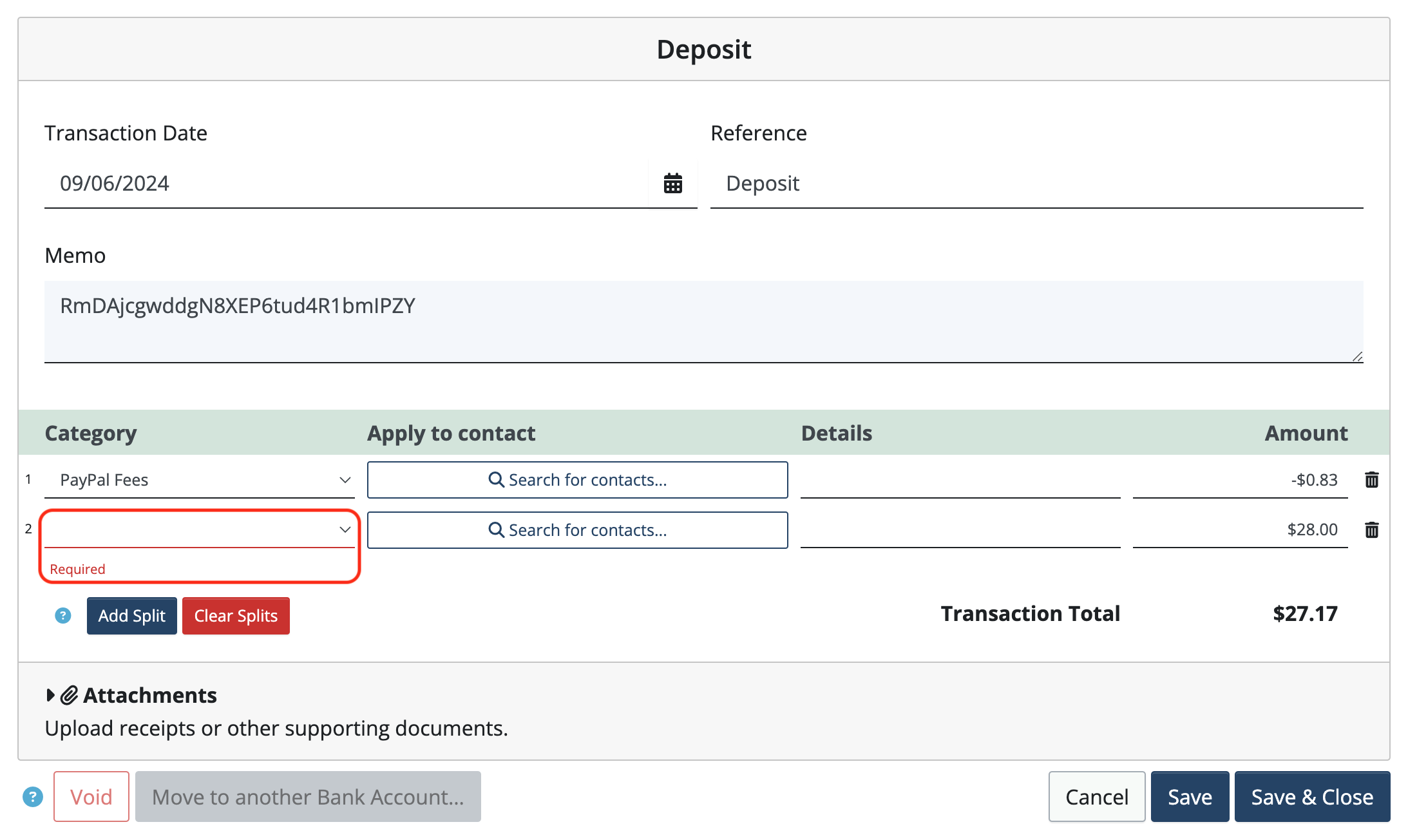
Click Save & Close.
To hide a transaction so that it doesn’t get imported, click the “eye” icon.
![]()
Bulk import transactions to the same budget category
In the import screen after transactions have been fetched, toggle Bulk Import on.

Select the transactions to be imported into the same budget category.
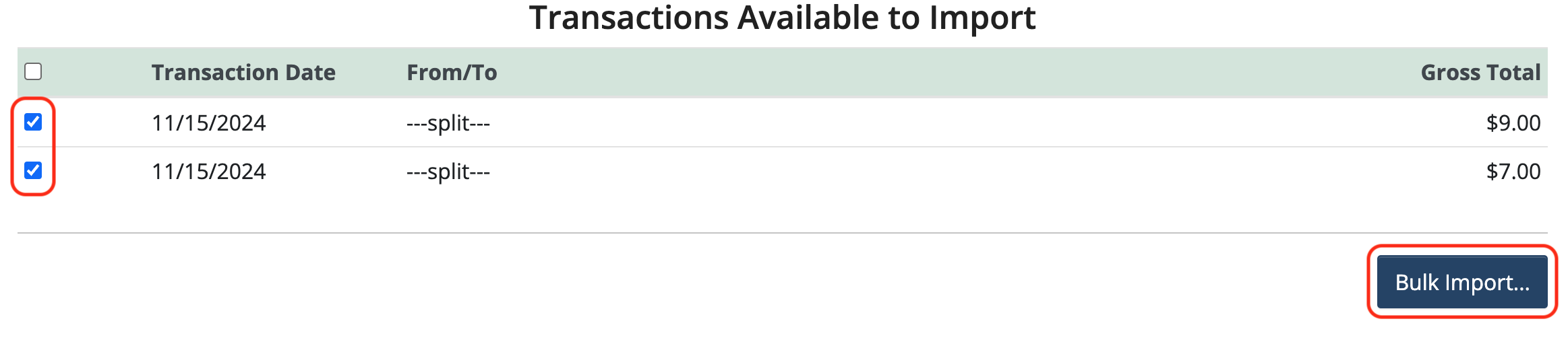
Click Bulk Import.
Choose a Budget Category from the dropdown.
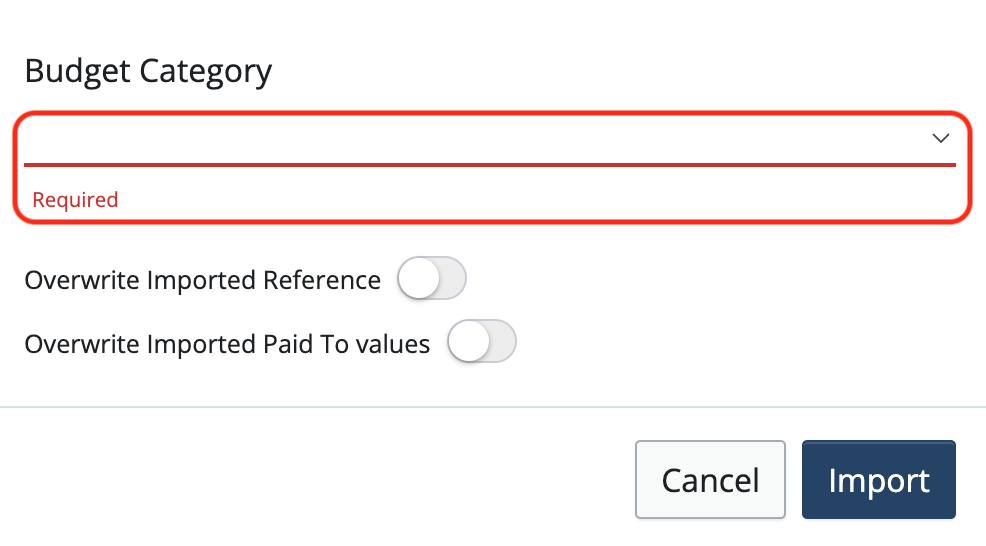
To change the Reference and/or Paid To information to something other than what was brought in from the merchant account, toggle either or both on and enter the information. Changing these fields will change it for all of the selected transactions.
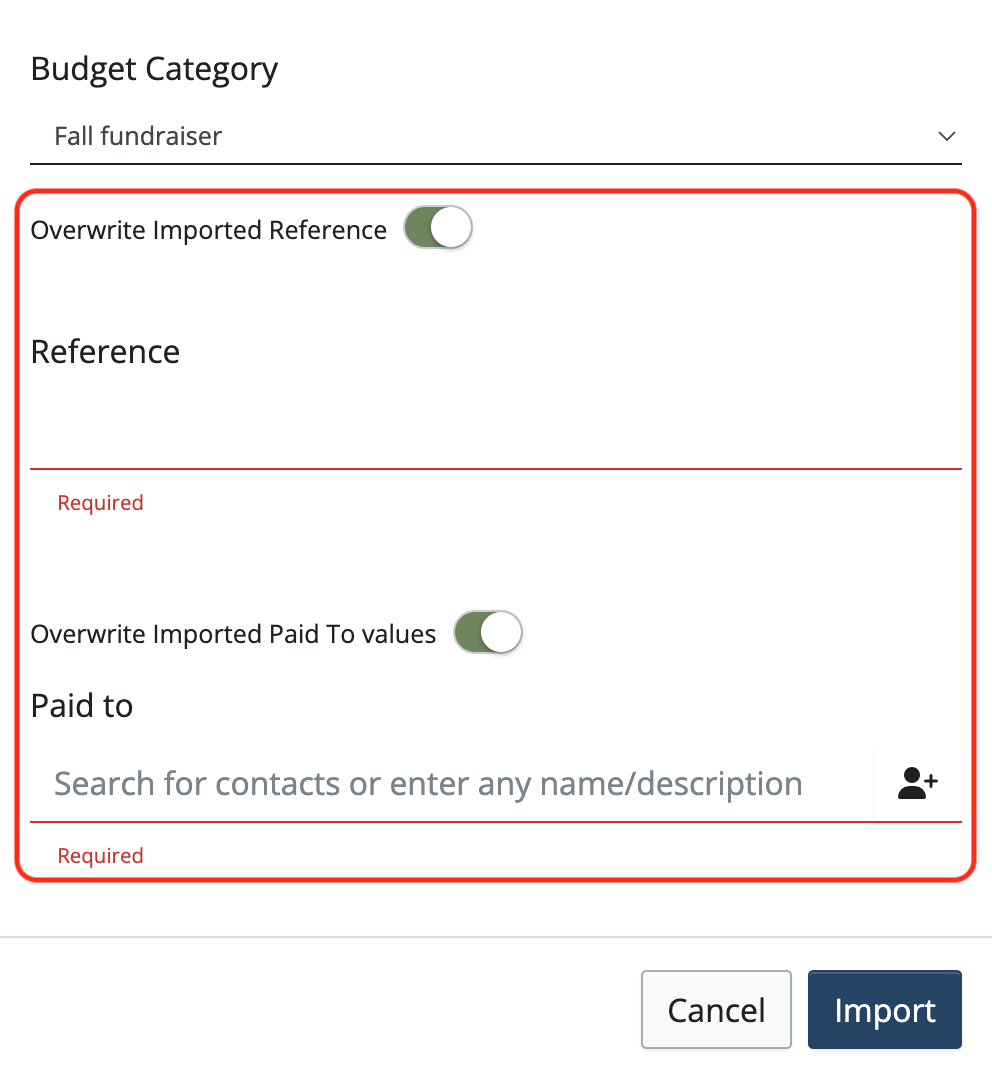
Check that all of the information is correct. Click Import. This will import all of the selected transactions at once.
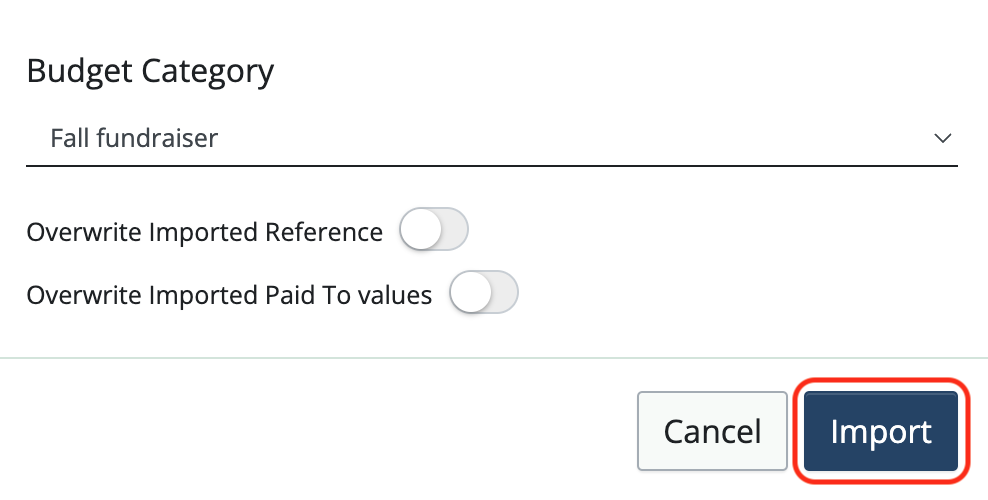
Transfers from PayPal, Square, or Stripe to your bank account
When PayPal, Square, or Stripe moves money to your bank account, those transactions can be imported as Transfers in your bank account.
Click Import as to the right of the transaction and choose Transfer from the dropdown.
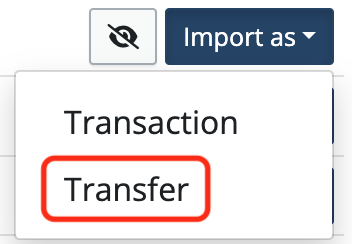
Transfers can also be entered manually. (Both methods work the same way to record the transfer.)
Click the Actions dropdown to the right of the Clearing Account.

Choose New Transfer from the dropdown.
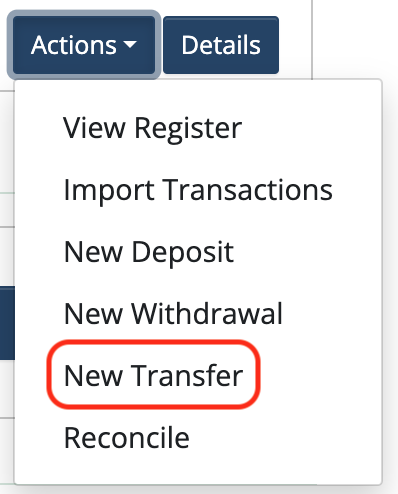
The From bank account should be your PayPal, Square, or Stripe Clearing account. The To bank account should be your bank account.
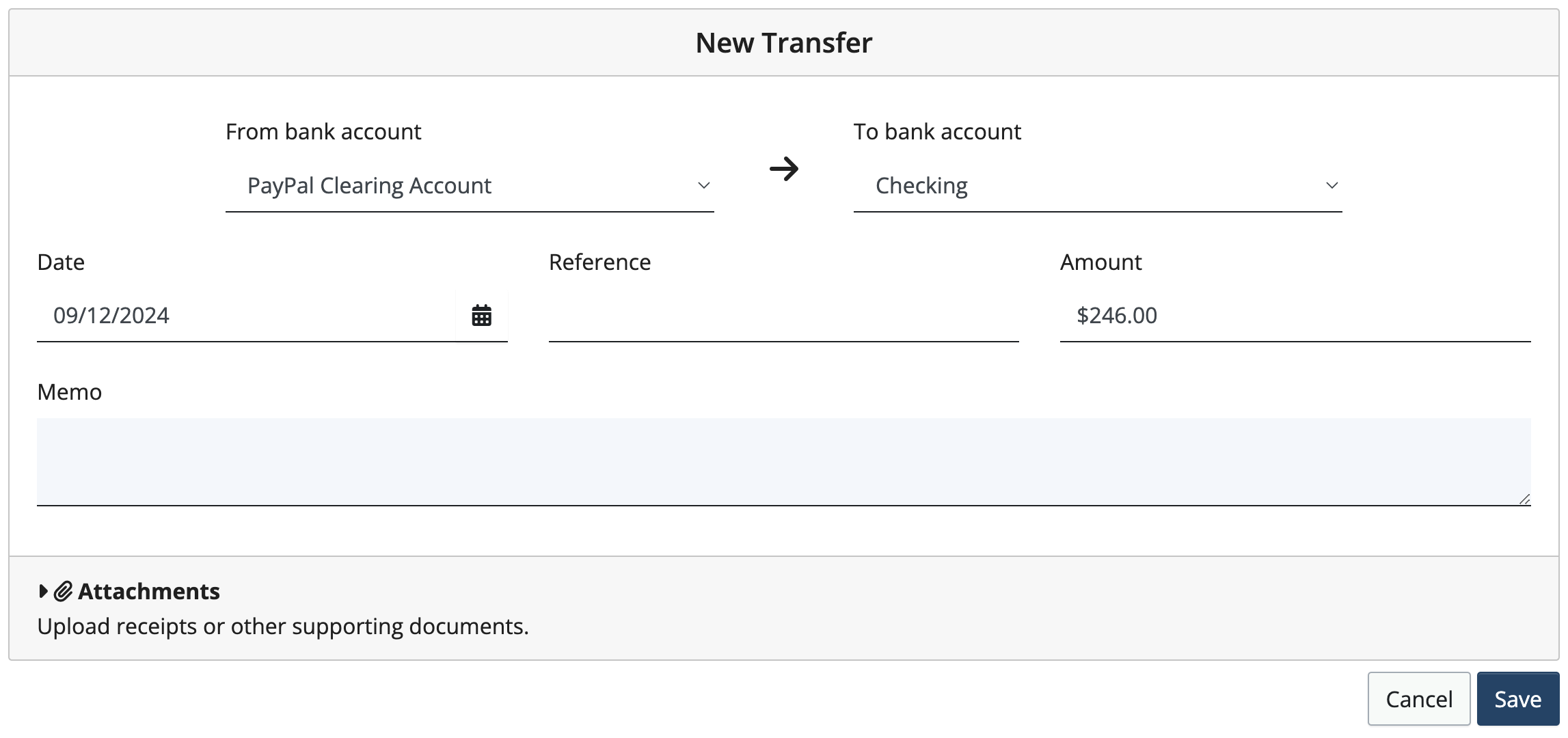
Fill in the details and click Save.
Bulk Delete transactions from a bank register
To bulk delete transactions, navigate to the bank register and toggle on Bulk Delete.
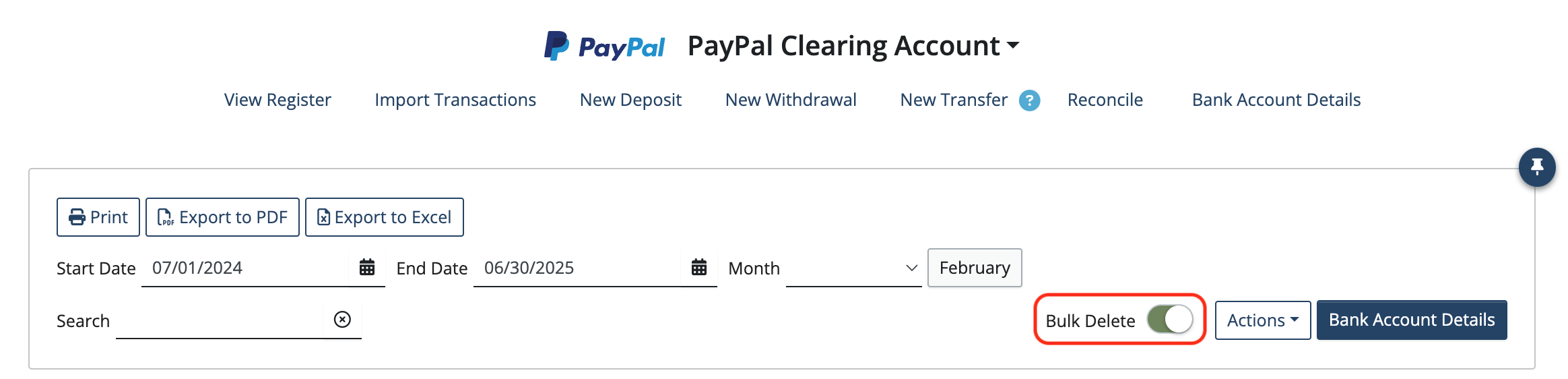
Select the transactions to be deleted. (Note: only transactions that are not reconciled can be deleted)
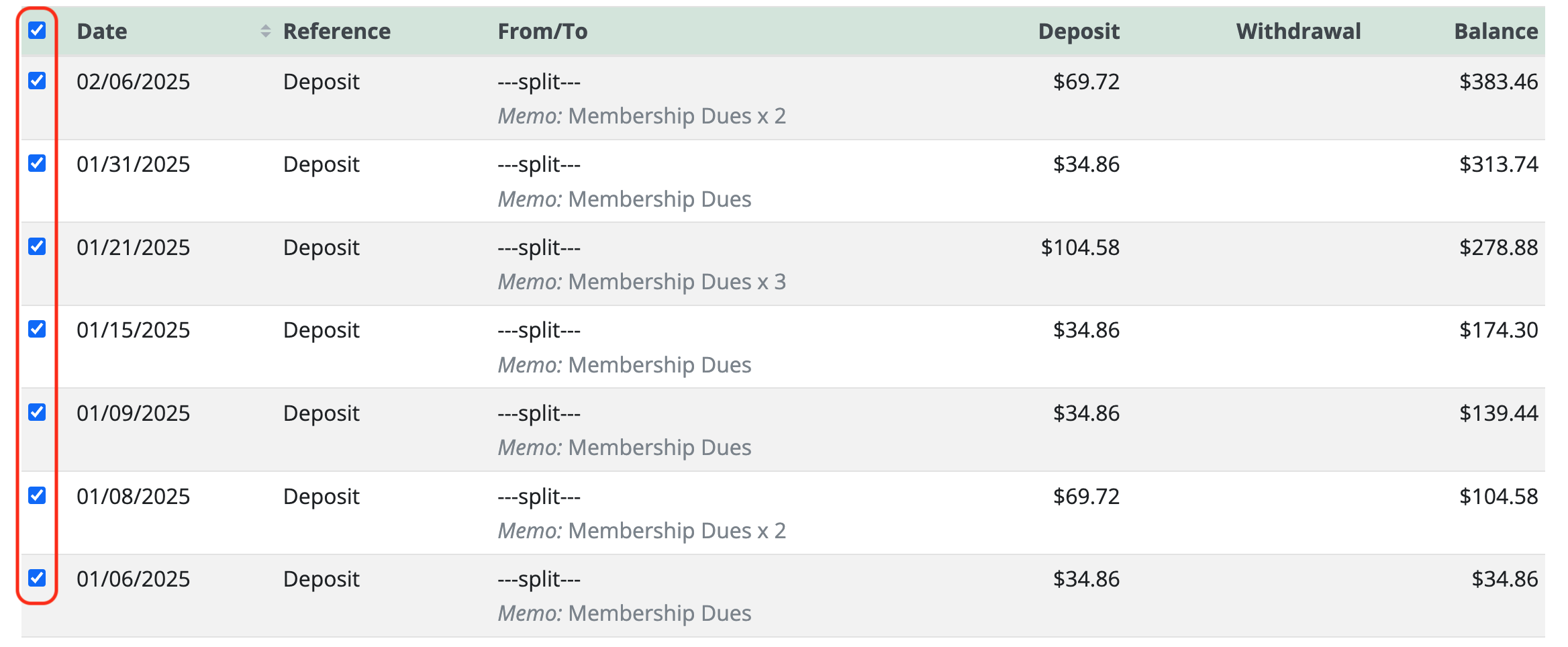
Click Delete selected transactions at the bottom of the page.
![]()
Note: After being deleted, imported transactions will reappear on the import page, where they can be reimported or hidden.
Back to the top
Related Articles
- How to handle when an organization changes banks
- How to Edit & Delete bank transactions
- Deciding between Manual transactions and Account integration
- How to Import from a QFX, QBO, or OFX bank transaction file
- Handling bank imports with End of financial year transactions
- Autofilling category during import
8 Comments
Leave a Comment Cancel Reply
This site uses Akismet to reduce spam. Learn how your comment data is processed.
 Connect your Venmo account to MoneyMinder PRO to directly download transactions, saving you time and effort. You just review the transactions to ensure they are properly categorized and fill out any required fields.
Connect your Venmo account to MoneyMinder PRO to directly download transactions, saving you time and effort. You just review the transactions to ensure they are properly categorized and fill out any required fields. Connect your Bank, Paypal and Square accounts to MoneyMinder PRO to directly download transactions, saving you time and effort. You just review the transactions to ensure they are properly categorized and fill out any required fields.
Connect your Bank, Paypal and Square accounts to MoneyMinder PRO to directly download transactions, saving you time and effort. You just review the transactions to ensure they are properly categorized and fill out any required fields. Connect your Bank, Paypal and Square accounts to MoneyMinder PRO to directly download transactions, saving you time and effort. You just review the transactions to ensure they are properly categorized and fill out any required fields.
Connect your Bank, Paypal and Square accounts to MoneyMinder PRO to directly download transactions, saving you time and effort. You just review the transactions to ensure they are properly categorized and fill out any required fields. Join It is a membership management service that helps businesses and nonprofits effectively sell, track, and grow their membership.
Join It is a membership management service that helps businesses and nonprofits effectively sell, track, and grow their membership. Connect your Bank, Square and PayPal accounts to MoneyMinder PRO to directly download transactions, saving you time and effort. You just review the transactions to ensure they are properly categorized and fill out any required fields.
Connect your Bank, Square and PayPal accounts to MoneyMinder PRO to directly download transactions, saving you time and effort. You just review the transactions to ensure they are properly categorized and fill out any required fields.
What if I don’t want to connect my Paypal account to MoneyMinder. I don’t like having links. I just want to use a file to upload my transactions.
I totally understand, Katrina. Security and privacy are critical in today’s world and we don’t want to have any of that jeopardized. Please know that we don’t know nor have access to your PayPal credentials if you choose to use this feature. The older version of MoneyMinder did use downloads & uploads for those reports. It was clunky, time consuming, and sometimes prone to not issues/bugs.
I’m curious how you use PayPal in MoneyMinder. For instance, if you don’t need to record the details of every transaction within MoneyMinder, then you can simply create a deposit in MoneyMinder for the amount that PayPal deposits into your account. You can split that as many ways as necessary. You just wouldn’t be recording that Sally and Jim each gave you $10 for membership and $40 for the yearbook. You’d record that you brought in $20 for membership and $80 for yearbooks. Would summary totals be a workaround solution for you?
How do I setup autofill?
I’d like the program to automatically associate imported transactions with categories
Hi Daven,
When you are importing from PayPal, if the item NAME matches a budget category then it will autofill to that category and in Square if the item detail itemization category or name is the same as a budget category it will then autofill. Those are the parameters in which the category will autofill during import.
Thanks for the great question!
Julie
Importing PayPal Clearing Account entries is working fine for me, but it’s painfully slow to deal with a couple hundred entries. Each time I “save & close” the transaction, the web page ends up having to refetch the same list of transactions, taking several seconds (3 – 7 seconds).
Any suggestions to import quicker?
I don’t see a way to batch import, but even a “Save & Next” option (with “Skip” or “Hide”) would be slightly less cumbersome.
Hi Brad,
If you need the details of each transaction, importing each transaction is the right way, and there isn’t a quicker way to import. If you don’t need the details of each transaction and only need to apply the full amount to the proper budget category, then consider only recording the deposit into your bank account from PayPal. That can save a lot of time.
When adding the account integration for Stripe, it created a new sub-account named MoneyMinder in my Stripe account. It didn’t actually link to the existing Stripe transactions managed in my account. How do I pull in the integration of the payment accounts already going through Stripe?
Hi Shannon,
Is your Stripe account connected to another platform? If so, the issue may be whether your Stripe account is set up to “share a legal entity”.
If you are no longer using the platform where Stripe is connected, you may want to disconnect it. If you still need the connection, here is a link about Legal Entity Sharing from Strip support that may help. https://support.stripe.com/questions/legal-entity-sharing
If Stripe is not connected to another platform, you may need to contact Stripe support.
Warm regards,
Traci