- Home
- Knowledge Base
- Banking
- Account integration / Importing transactions
- Importing transactions directly from your bank
Importing transactions directly from your bank
Watch Video
Click here for step-by-step instructions on how to link your bank account(s) to MoneyMinder.
Once you’ve linked your bank account(s) you’re ready to import transactions.
- Import transactions individually
- Bulk import transactions to the same budget category
- Bulk Delete transactions from a bank register
Import transactions individually
Click the Banking icon in the sidebar:
![]()
Click the Actions dropdown to the right of the bank account.

Choose Import Transactions from the dropdown.
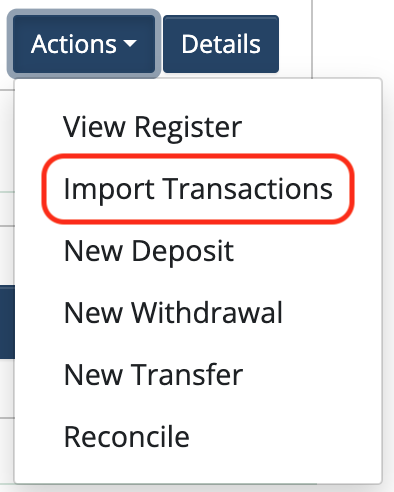
Select the date range you’d like to import:

Click Fetch transactions to import:

Click the Import as button next to the items you’d like to import.
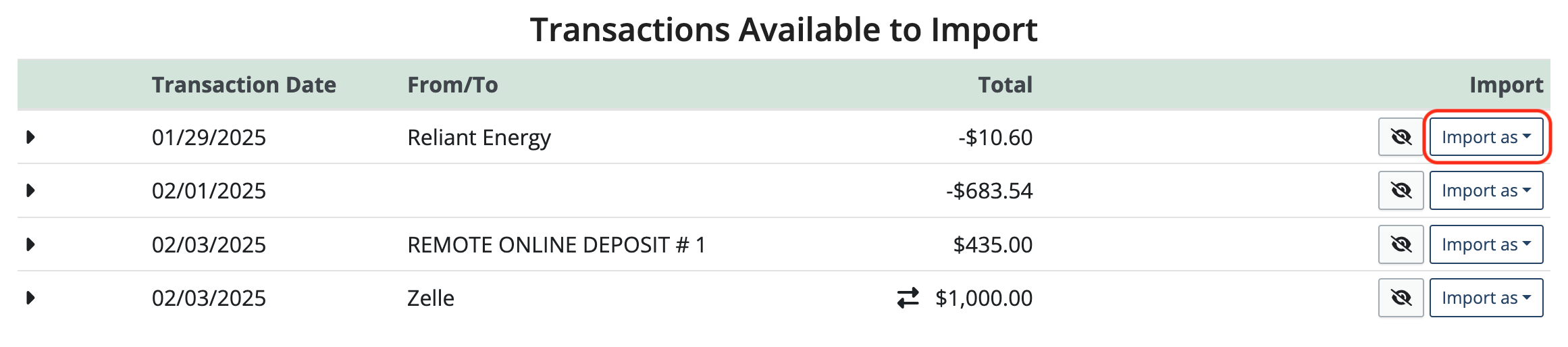
Withdrawals and deposits can be imported by choosing Transaction from the dropdown.
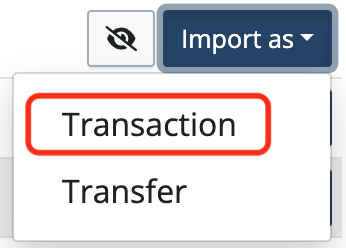
Check that all fields are filled correctly and assign a category from the dropdown. You can also attach a receipt at this point.
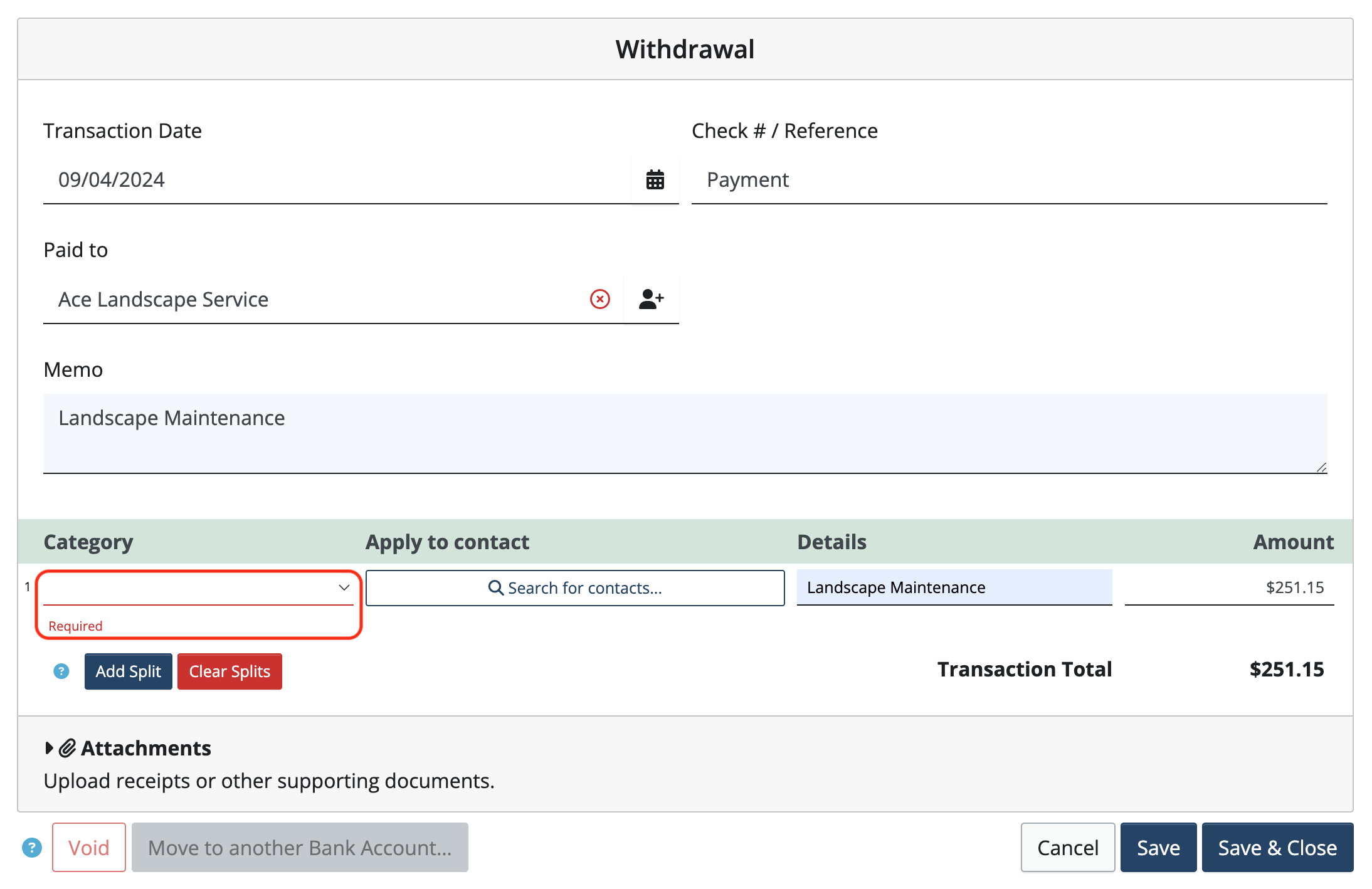
Click Save & Close.
Transfers between bank or merchant accounts can be imported by clicking Import as and choosing Transfer from the dropdown.
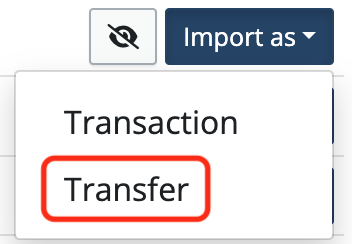
Check that the From bank account and the To bank account are selected correctly.
If not, click the dropdown and select the correct bank account for each.
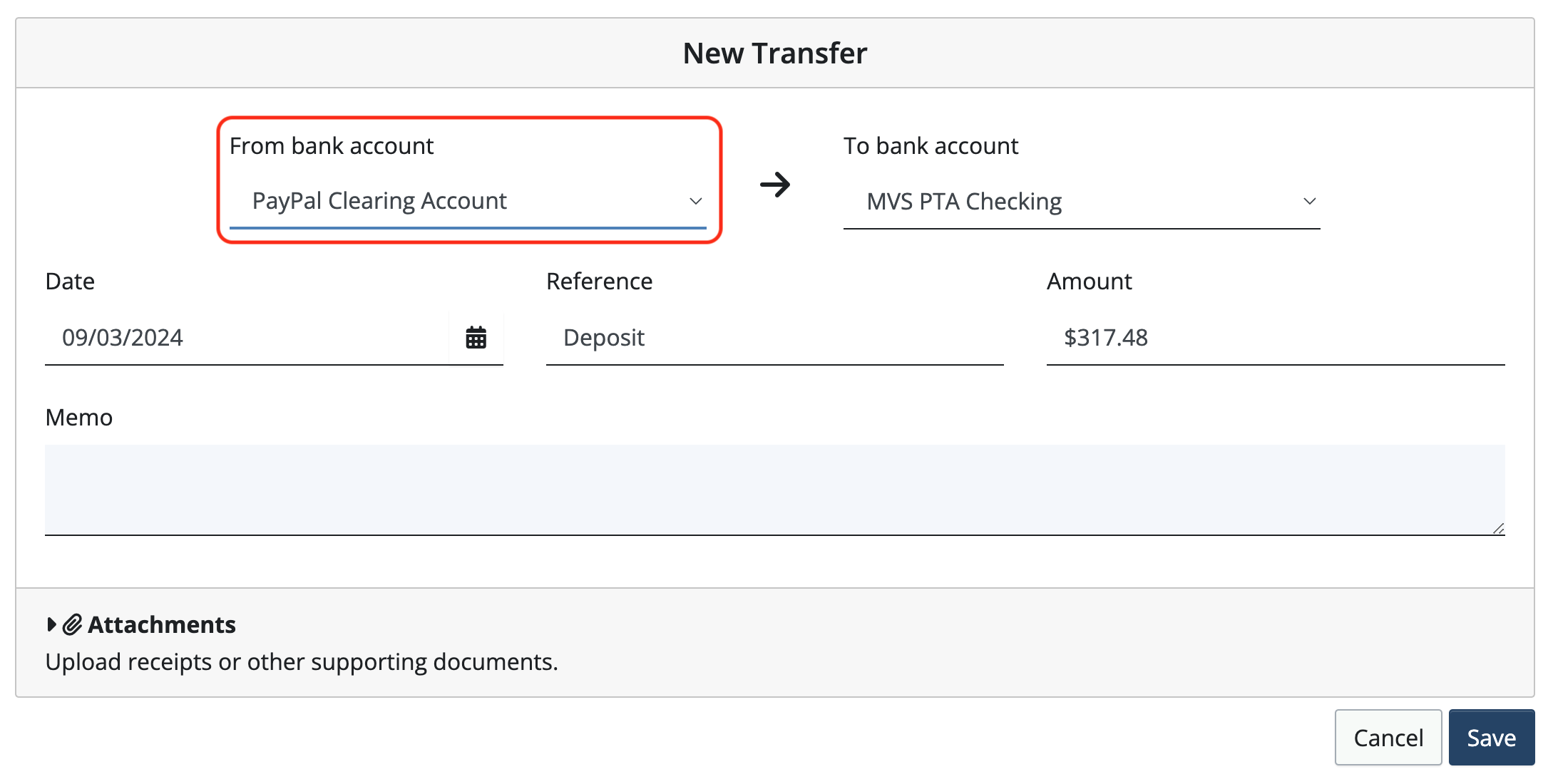
Fill in the details and click Save.
To hide a transaction so that it doesn’t get imported, click the “eye” icon.
![]()
Bulk import transactions to the same budget category
In the import screen after transactions have been fetched, toggle on Bulk Import.

Select the transactions to be imported into the same budget category.
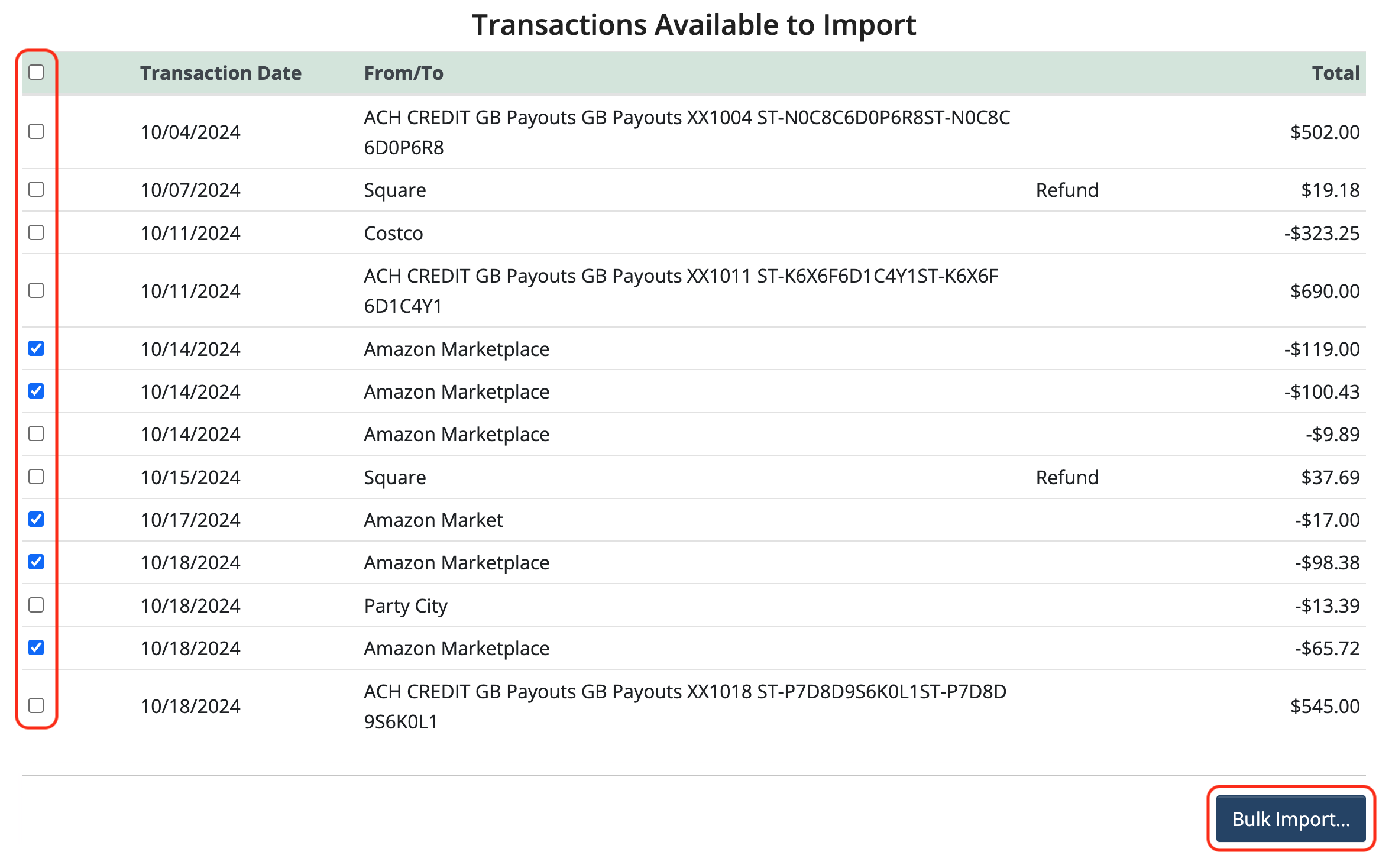
Click Bulk Import.
Choose a Budget Category from the dropdown.
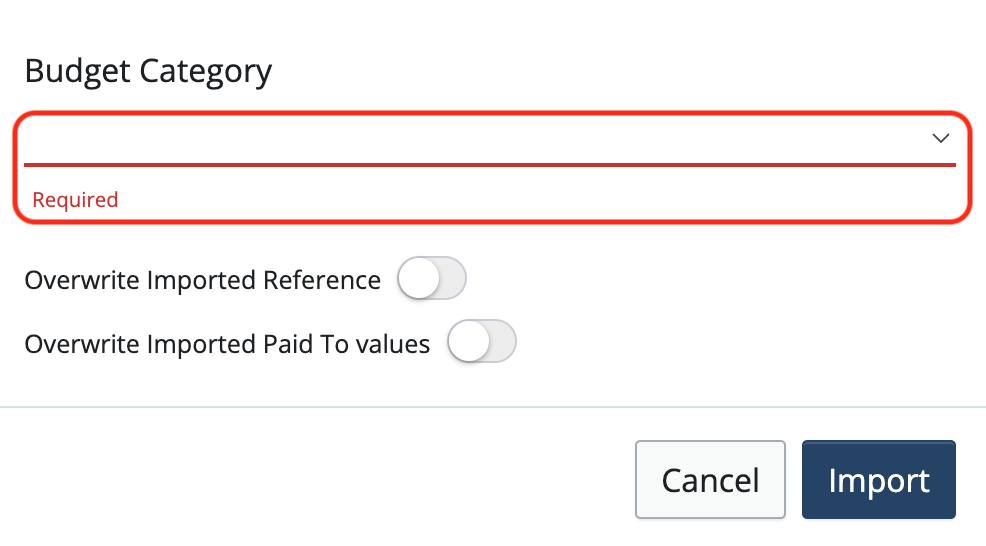
To change the Reference and/or Paid To information to something other than what was brought in from the bank, toggle either or both on and enter the information. Changing these fields will change it for all of the selected transactions.
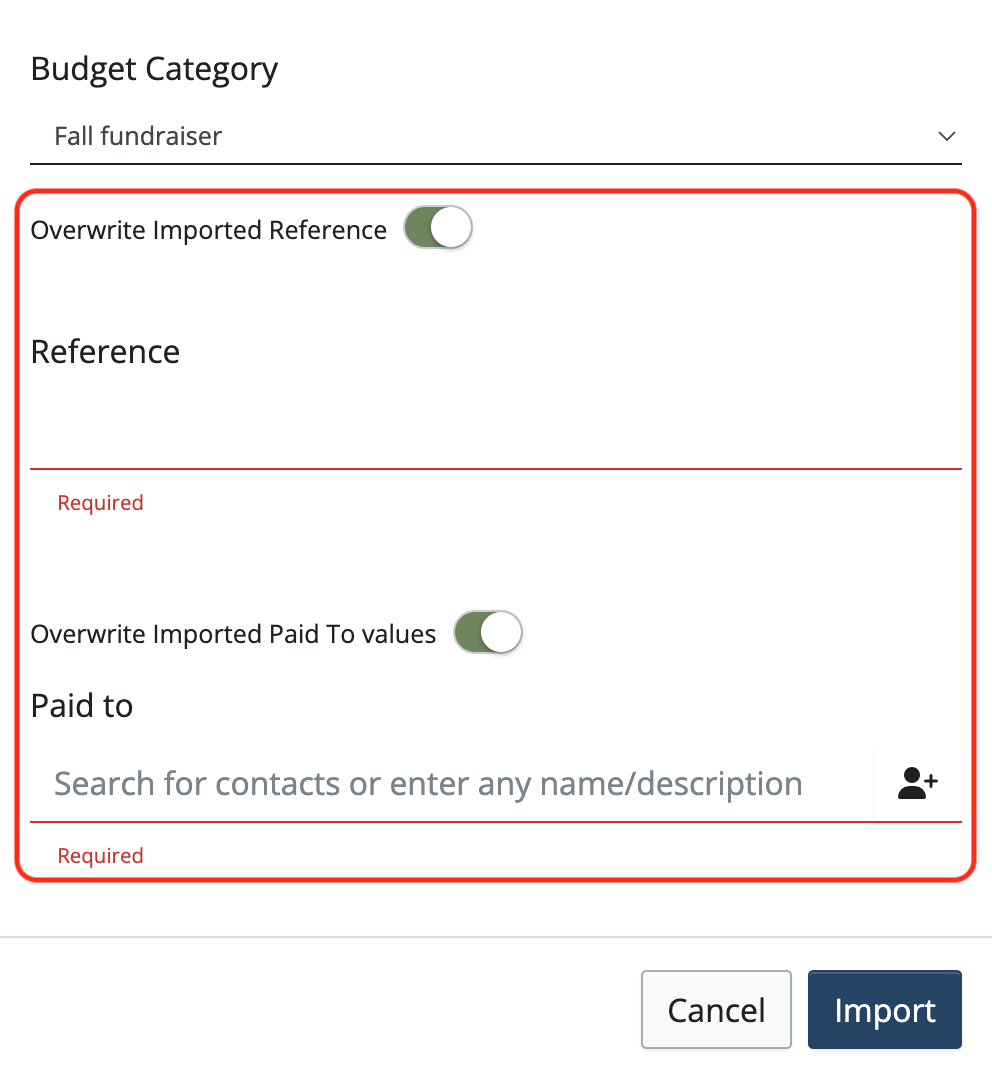
Check that all of the information is correct. Click Import. This will import all of the selected transactions at once.
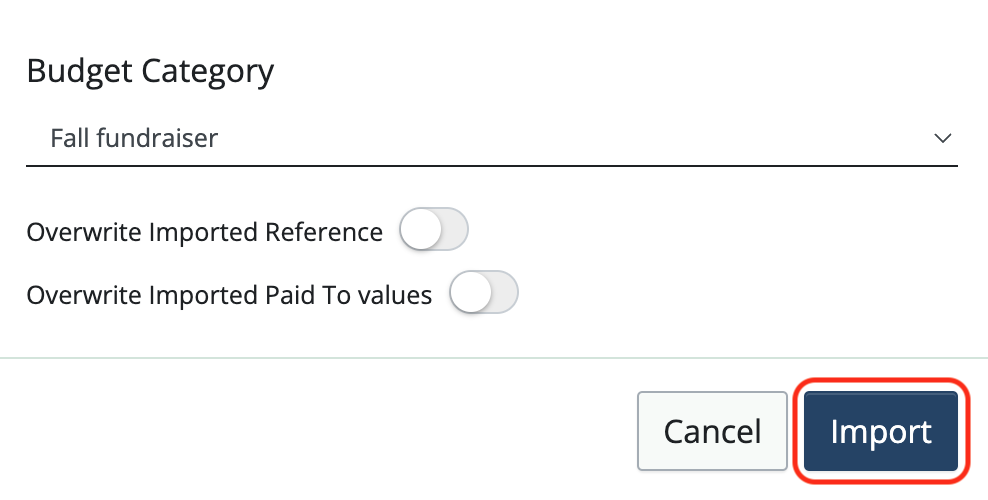
Bulk Delete transactions from a bank register
To bulk delete transactions, navigate to the bank register and toggle on Bulk Delete.
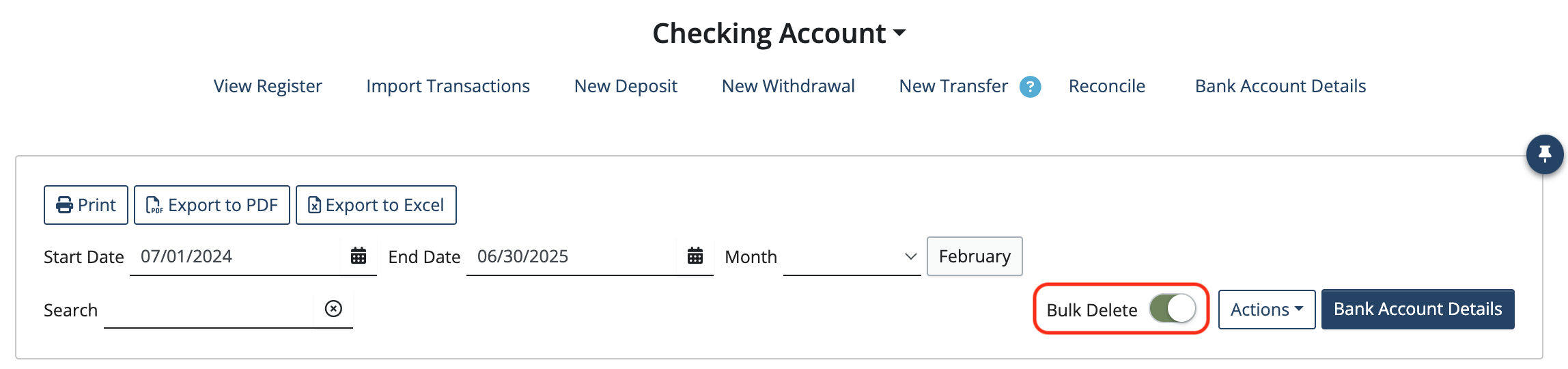
Select the transactions to be deleted. (Note: only transactions that are not reconciled can be deleted)
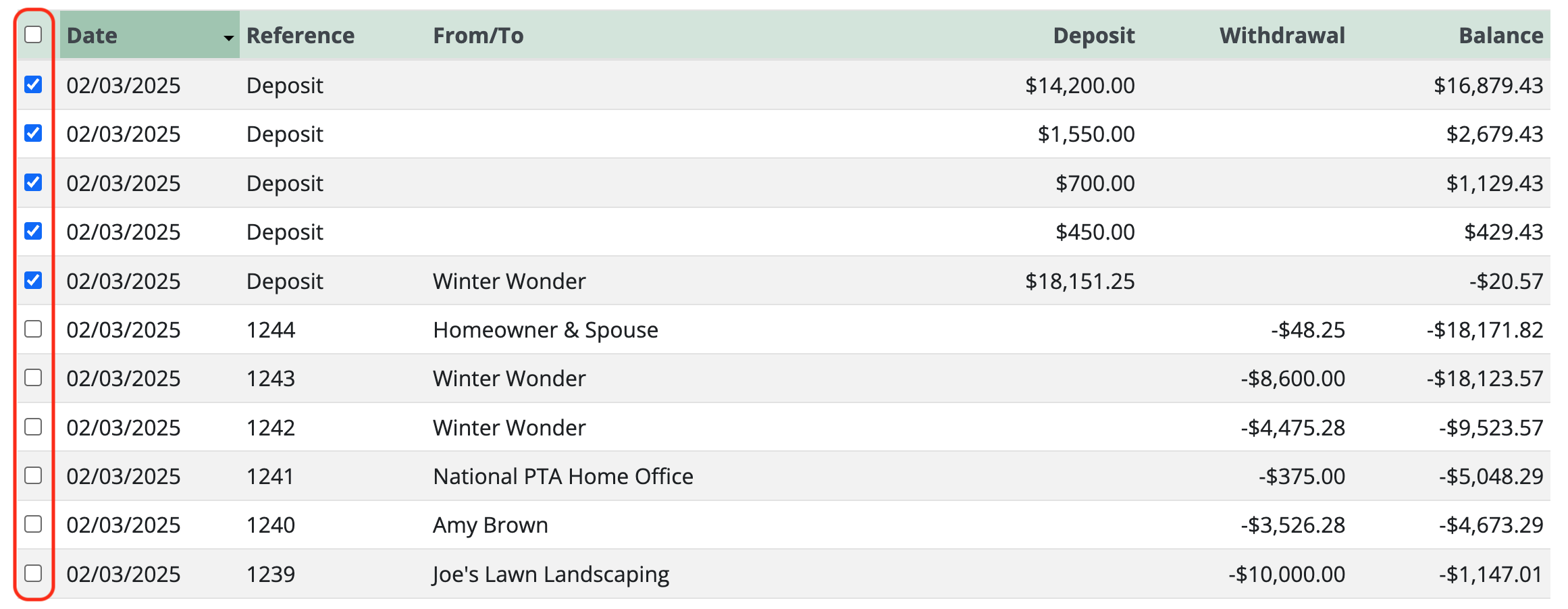
Click Delete selected transactions at the bottom of the page.
![]()
Note: After being deleted, imported transactions will reappear on the import page, where they can be reimported or hidden.
Back to the top
Related Articles
- How to handle when an organization changes banks
- How to Edit & Delete bank transactions
- Deciding between Manual transactions and Account integration
- How to Import from a QFX, QBO, or OFX bank transaction file
- Handling bank imports with End of financial year transactions
- Autofilling category during import
4 Comments
Leave a Comment Cancel Reply
This site uses Akismet to reduce spam. Learn how your comment data is processed.
 Connect your Venmo account to MoneyMinder PRO to directly download transactions, saving you time and effort. You just review the transactions to ensure they are properly categorized and fill out any required fields.
Connect your Venmo account to MoneyMinder PRO to directly download transactions, saving you time and effort. You just review the transactions to ensure they are properly categorized and fill out any required fields. Connect your Bank, Paypal and Square accounts to MoneyMinder PRO to directly download transactions, saving you time and effort. You just review the transactions to ensure they are properly categorized and fill out any required fields.
Connect your Bank, Paypal and Square accounts to MoneyMinder PRO to directly download transactions, saving you time and effort. You just review the transactions to ensure they are properly categorized and fill out any required fields. Connect your Bank, Paypal and Square accounts to MoneyMinder PRO to directly download transactions, saving you time and effort. You just review the transactions to ensure they are properly categorized and fill out any required fields.
Connect your Bank, Paypal and Square accounts to MoneyMinder PRO to directly download transactions, saving you time and effort. You just review the transactions to ensure they are properly categorized and fill out any required fields. Join It is a membership management service that helps businesses and nonprofits effectively sell, track, and grow their membership.
Join It is a membership management service that helps businesses and nonprofits effectively sell, track, and grow their membership. Connect your Bank, Square and PayPal accounts to MoneyMinder PRO to directly download transactions, saving you time and effort. You just review the transactions to ensure they are properly categorized and fill out any required fields.
Connect your Bank, Square and PayPal accounts to MoneyMinder PRO to directly download transactions, saving you time and effort. You just review the transactions to ensure they are properly categorized and fill out any required fields.
I always seem to have a problem after I reconcile each month. The new transactions for the new month never seem to appear. I constantly have to unlink and then re link our bank account to make the transactions appear. I don’t have this problem with our PayPal account. What am I doing wrong with our checking account? Thanks for your help
Hi Heather,
This typically has to do with the security protocols set at your bank. I’ll email you separately to see if we can try some things that will alleviate the problem. Look for an email from me in your inbox.
Cyndi
I’m trying to import several months at a time so I can reconcile, but for some reason it has skipped several months and not all in a row – it skipped September and then February, March and April. What have I done wrong?
Hi Sarah,
Banks generally keep about 90 days of transactions available to fetch, so if it had been longer than 90 days since you imported, that may explain why those transactions weren’t fetching. It looks like the first available transactions to import were in December.
You can import any missing months using bank transaction files for those periods of time. Here is an article that walks through how to do that: https://moneyminder.com/knowledgebase/importing-bank-transactions-from-a-qfx-qbo-or-ofx-bank-file-export/