Watch Video
Click here for step-by-step instructions on how to link your bank account(s) to MoneyMinder.
Once you’ve linked your bank account(s) you’re ready to import transactions.
Click the Banking icon in the toolbar:
![]()
Click the Actions dropdown to the right of the bank account.

Choose Import Transactions from the dropdown.
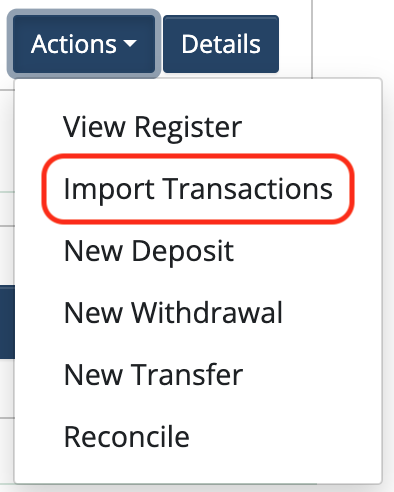
Select the date range you’d like to import:

Click Fetch transactions to import:

Click the Import button next to each item you would like to import:

Or click the Hide Transaction button to hide it from your list:
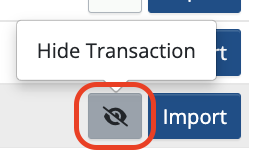
Check that all fields are filled in correctly and assign a category if it is not auto-filled (correctly):
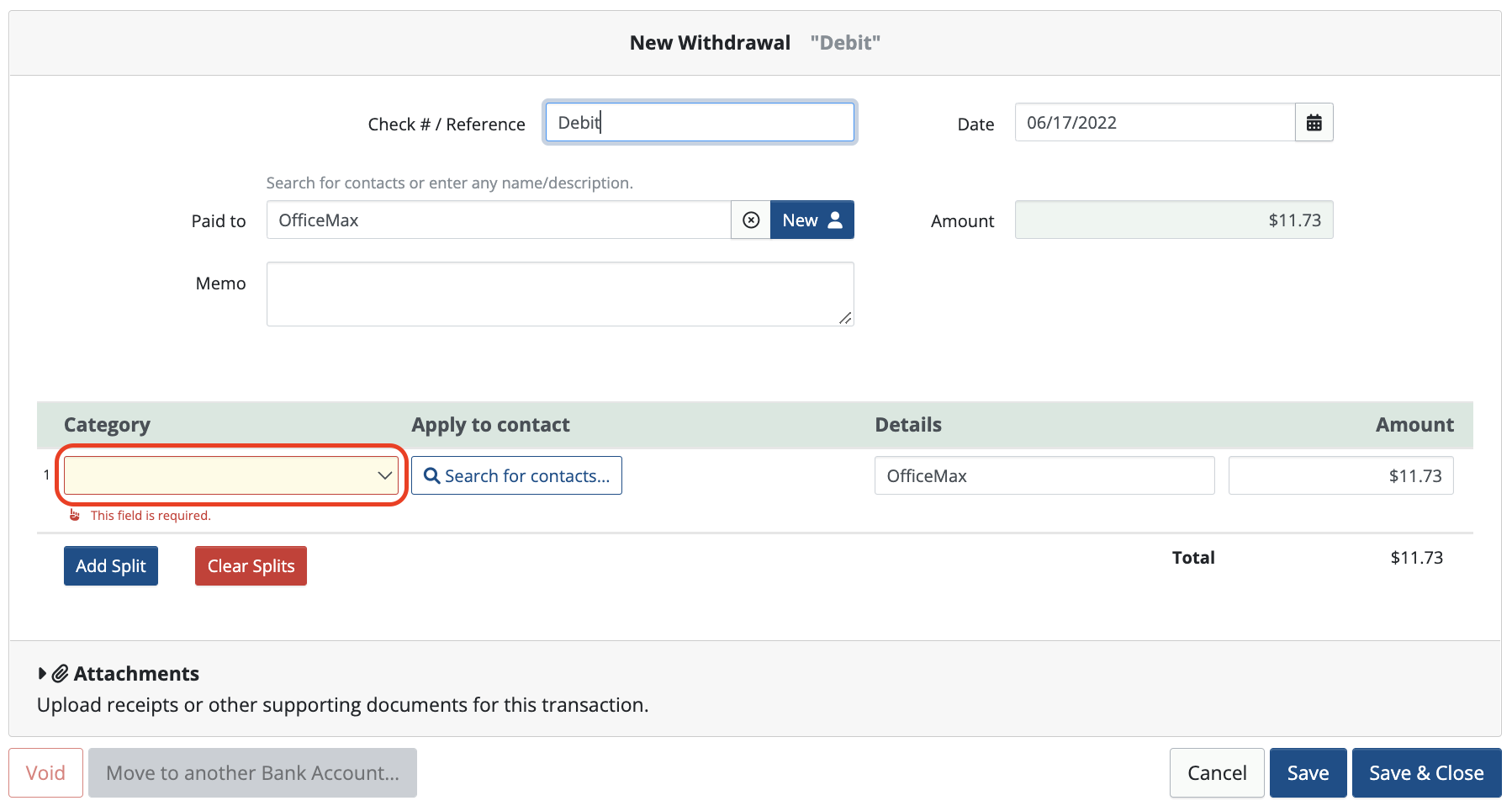
Click Save & Close. Continue this process until you’ve imported all desired transactions.
Important: When importing in your bank account, be sure to hide deposits from Clearing accounts (PayPal, Square, Stripe, Store), DO NOT import them. These deposits should be manually recorded as New Transfers in MoneyMinder. If you import those deposits, they will be double-counted in your bank register.
To manually record a transfer from a Clearing account, click the Actions dropdown to the right of the bank account.

Choose New Transfer from the dropdown.
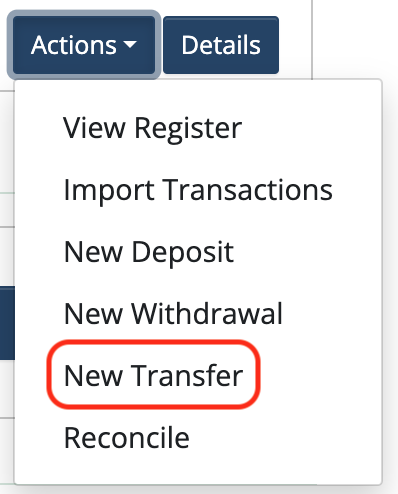
The From bank account should be your Clearing account. The To bank account should be your checking account.
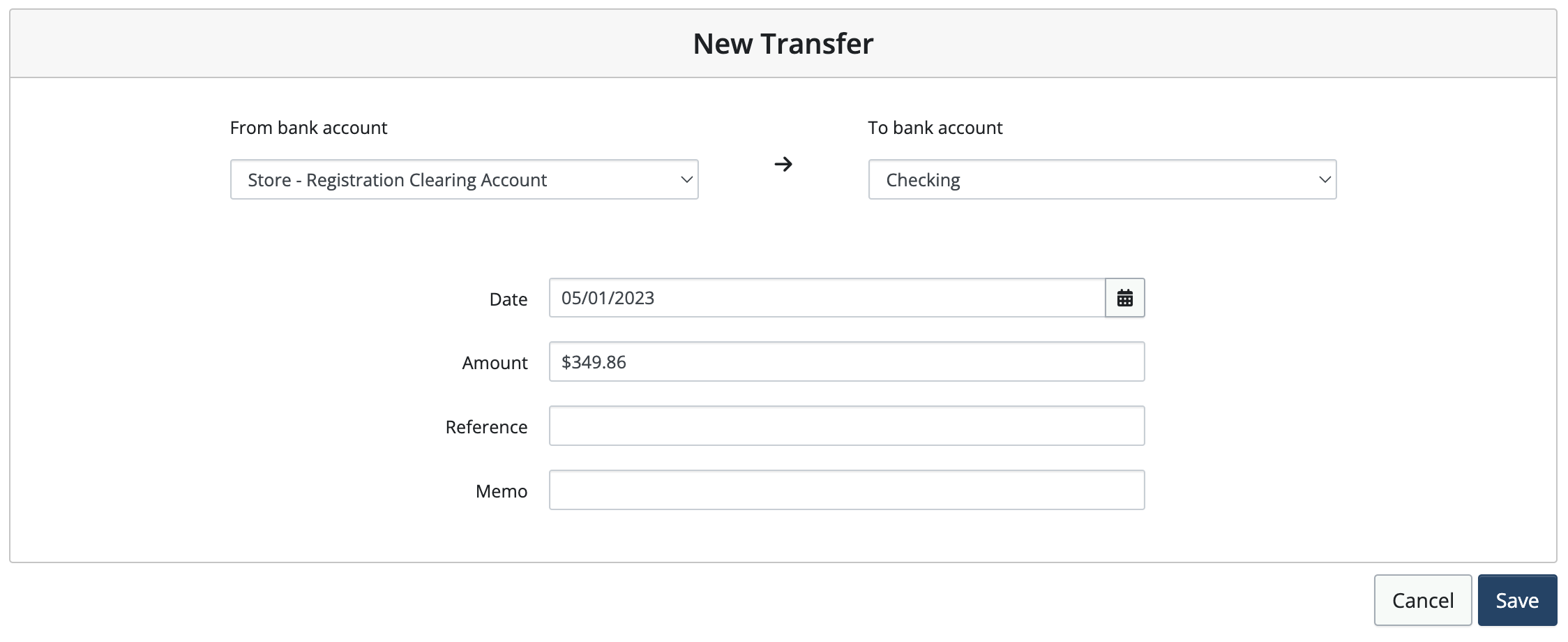
Fill in the details and click Save.
 Connect your Venmo account to MoneyMinder PRO to directly download transactions, saving you time and effort. You just review the transactions to ensure they are properly categorized and fill out any required fields.
Connect your Venmo account to MoneyMinder PRO to directly download transactions, saving you time and effort. You just review the transactions to ensure they are properly categorized and fill out any required fields. Connect your Bank, Square and PayPal accounts to MoneyMinder PRO to directly download transactions, saving you time and effort. You just review the transactions to ensure they are properly categorized and fill out any required fields.
Connect your Bank, Square and PayPal accounts to MoneyMinder PRO to directly download transactions, saving you time and effort. You just review the transactions to ensure they are properly categorized and fill out any required fields. Connect your Bank, Paypal and Square accounts to MoneyMinder PRO to directly download transactions, saving you time and effort. You just review the transactions to ensure they are properly categorized and fill out any required fields.
Connect your Bank, Paypal and Square accounts to MoneyMinder PRO to directly download transactions, saving you time and effort. You just review the transactions to ensure they are properly categorized and fill out any required fields. Connect your Bank, Paypal and Square accounts to MoneyMinder PRO to directly download transactions, saving you time and effort. You just review the transactions to ensure they are properly categorized and fill out any required fields.
Connect your Bank, Paypal and Square accounts to MoneyMinder PRO to directly download transactions, saving you time and effort. You just review the transactions to ensure they are properly categorized and fill out any required fields. Join It is a membership management service that helps businesses and nonprofits effectively sell, track, and grow their membership.
Join It is a membership management service that helps businesses and nonprofits effectively sell, track, and grow their membership.
2 Comments
I always seem to have a problem after I reconcile each month. The new transactions for the new month never seem to appear. I constantly have to unlink and then re link our bank account to make the transactions appear. I don’t have this problem with our PayPal account. What am I doing wrong with our checking account? Thanks for your help
Hi Heather,
This typically has to do with the security protocols set at your bank. I’ll email you separately to see if we can try some things that will alleviate the problem. Look for an email from me in your inbox.
Cyndi