- Home
- Knowledge Base
- Contacts
- Special situations
- How to Track money allocated to individuals to spend (i.e Teacher Allocations)
How to Track money allocated to individuals to spend (i.e Teacher Allocations)
Watch Video
Some groups allocate money to individuals to spend throughout the financial year and need to track who has spent what (i.e. Teacher Allocations).
To set this up, you’ll first need to add those individuals as Contacts and add Reimbursement Activity Accounts for each Contact.
Click the Contacts icon in the sidebar.
![]()
Click the “hamburger” under the Edit button and choose Add Activity Account from the drop-down menu.
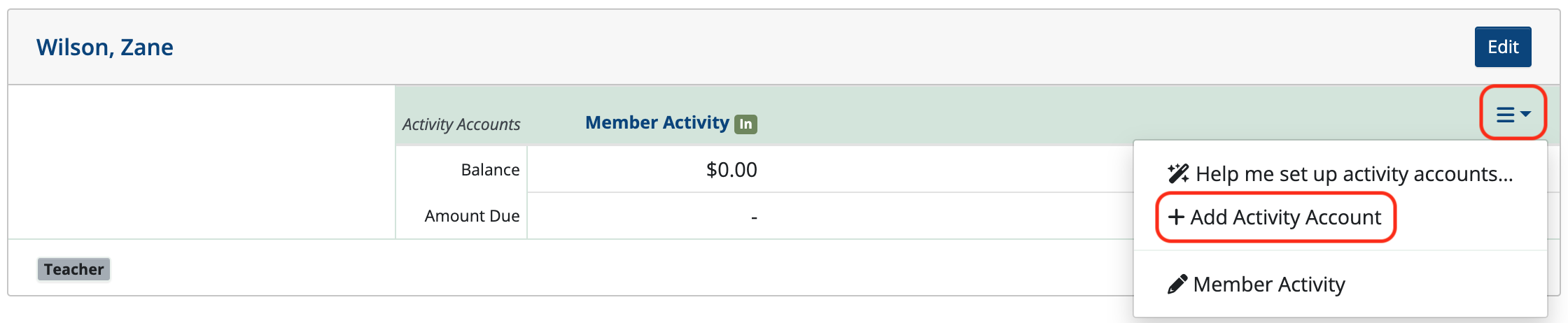
Choose Reimbursement Activity and click the pencil icon if you wish to edit the name.

Click Save.
In this example, we changed the name of the Reimbursement Activity Account to Teacher Allocation.

Note: Reimbursement Activity Accounts can be added to multiple Contacts at once by using Bulk Activity Account Setup in the Tools drop-down menu.
Next, create an Obligation and apply it to the Contact’s Reimbursement Activity Account (Teacher Allocation).
Click the words Teacher Allocation.

Click Add Obligation.
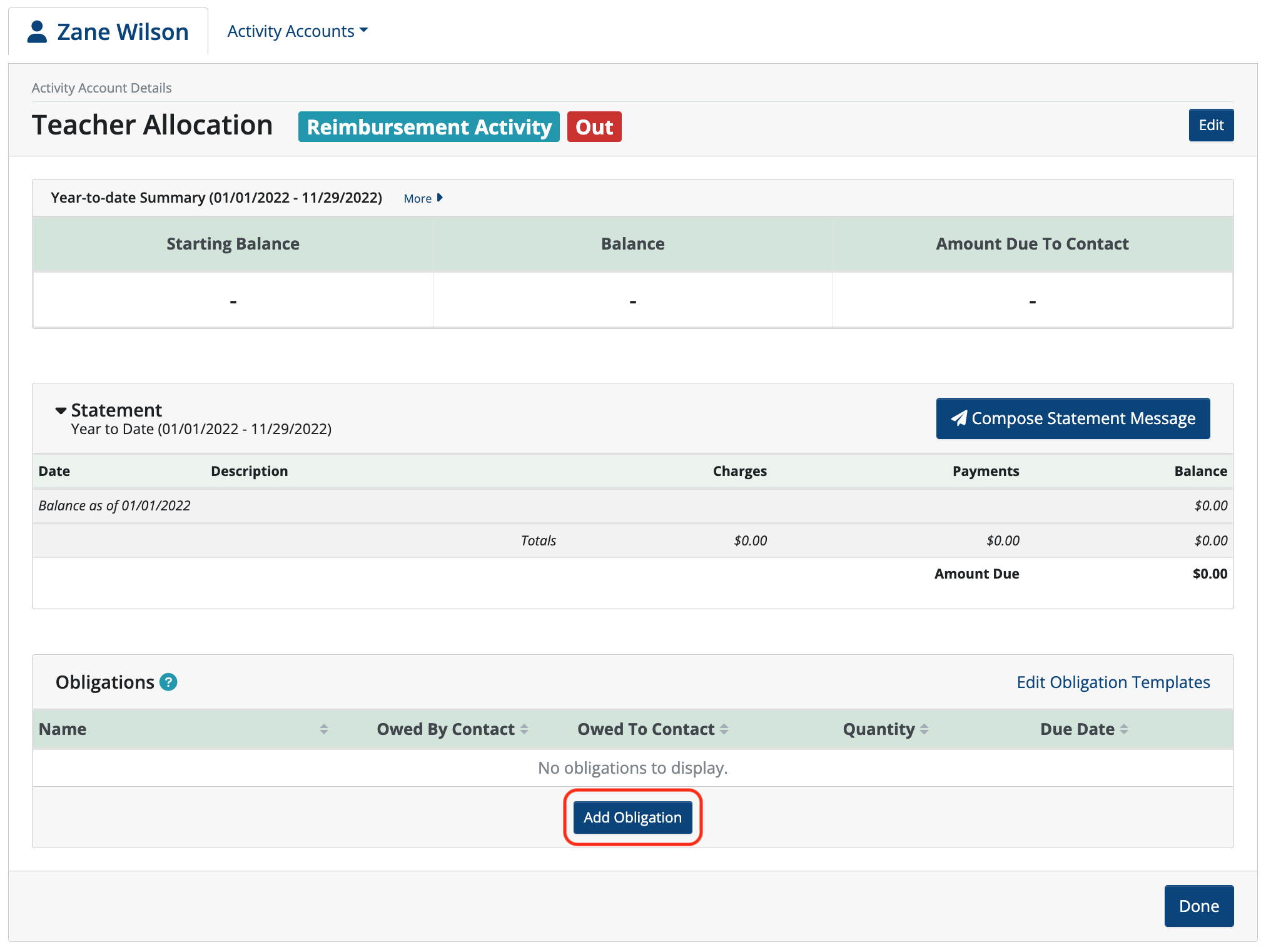
Name the Obligation and enter the amount Owed to Contact.
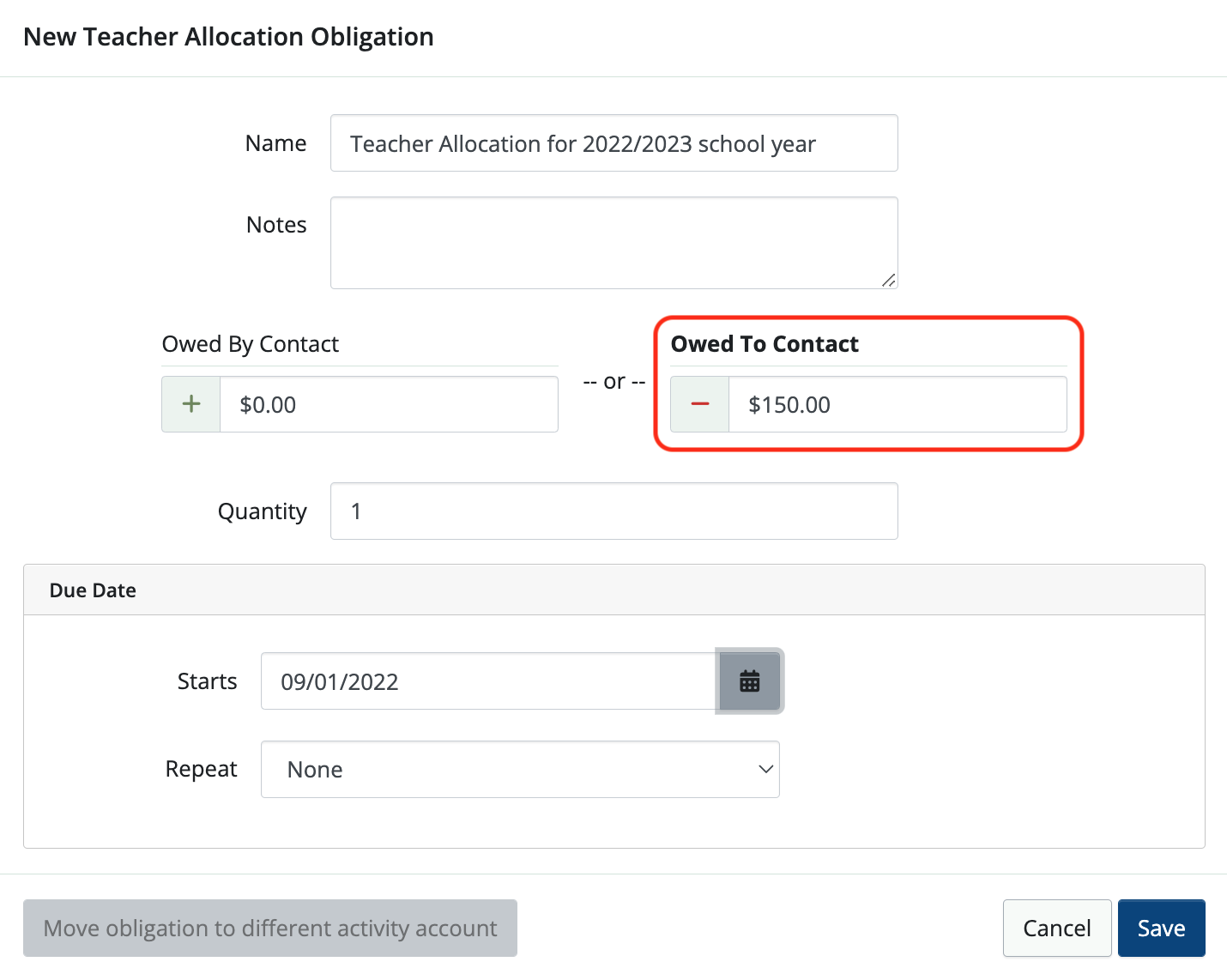
Click Save.
Note: Obligations can be added to multiple contacts at once by using Bulk Apply Obligations in the Tools dropdown menu.
After adding the obligation, the contact now shows the Amount Due to Contact is $150.00

When the individual spends money against this obligation, create a New Withdrawal in banking to record the reimbursement and apply it to the contact.
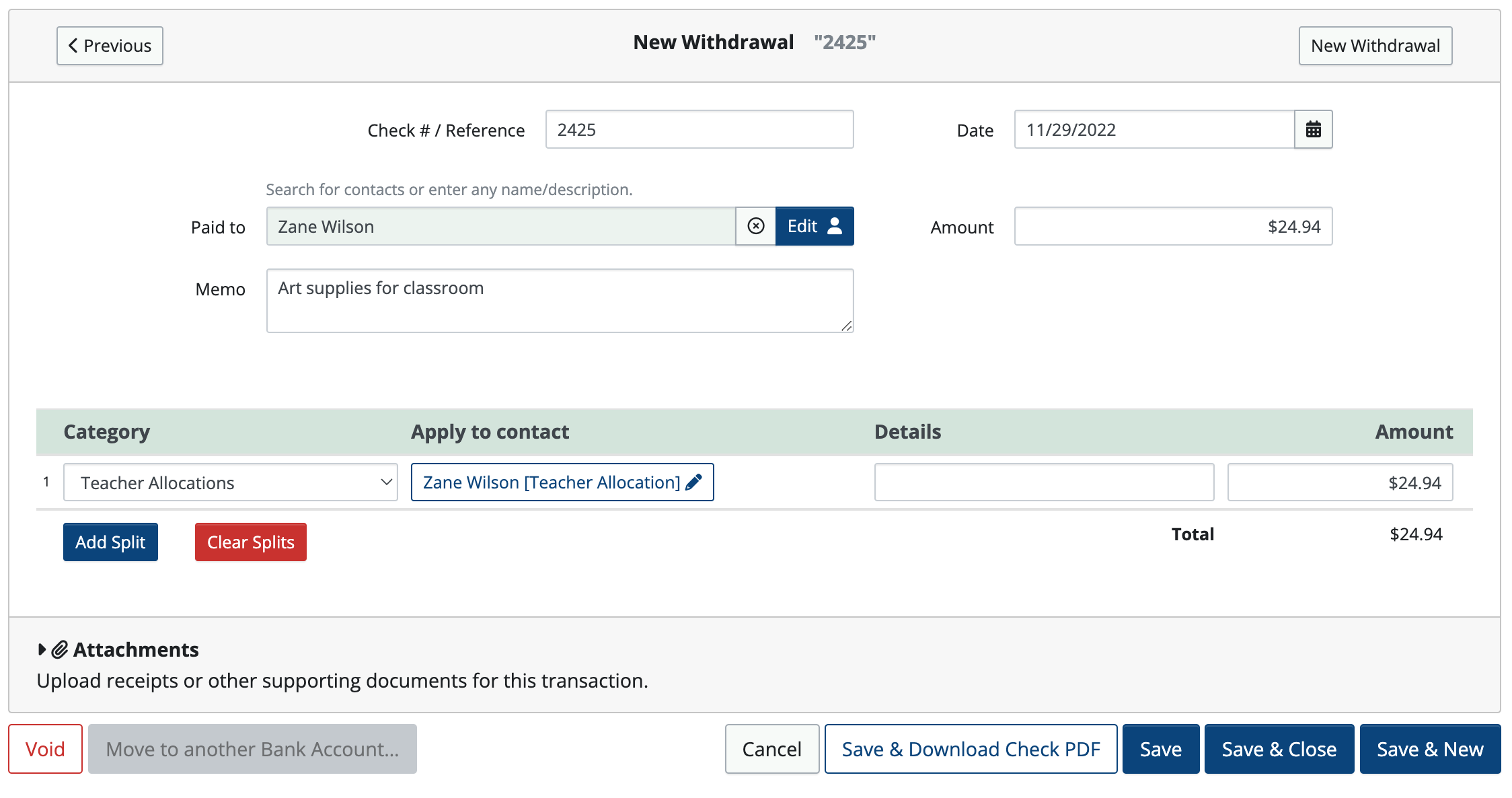
When looking at the contact’s Reimbursement Activity you’ll see that after banking is applied, the Amount Due To Contact is decreased. The contact can continue to spend the amount down to zero.
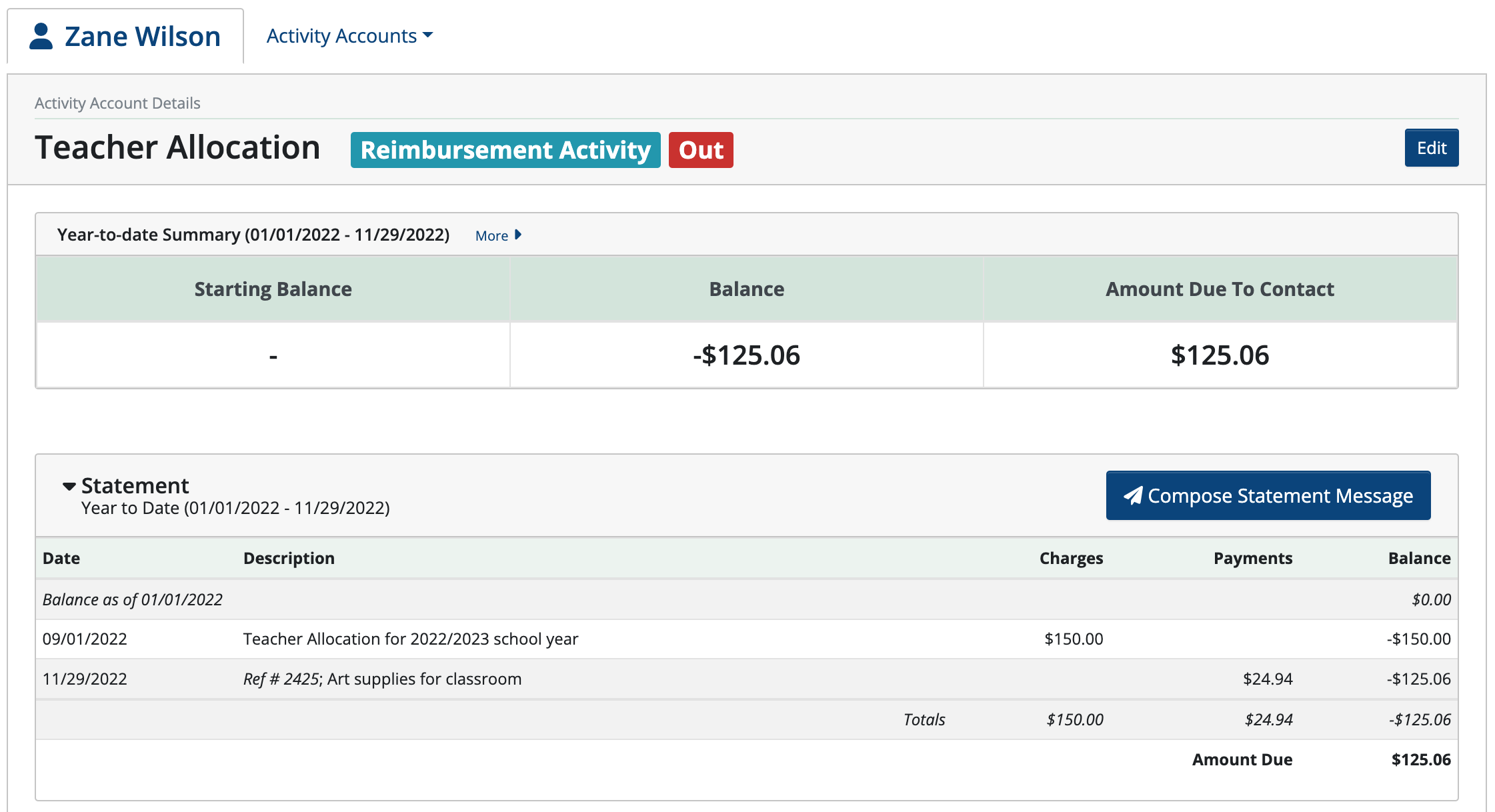
To see balances for all Reimbursement Activity Accounts, click Contact Reports and choose Activity Account Balance Report from the drop-down menu.
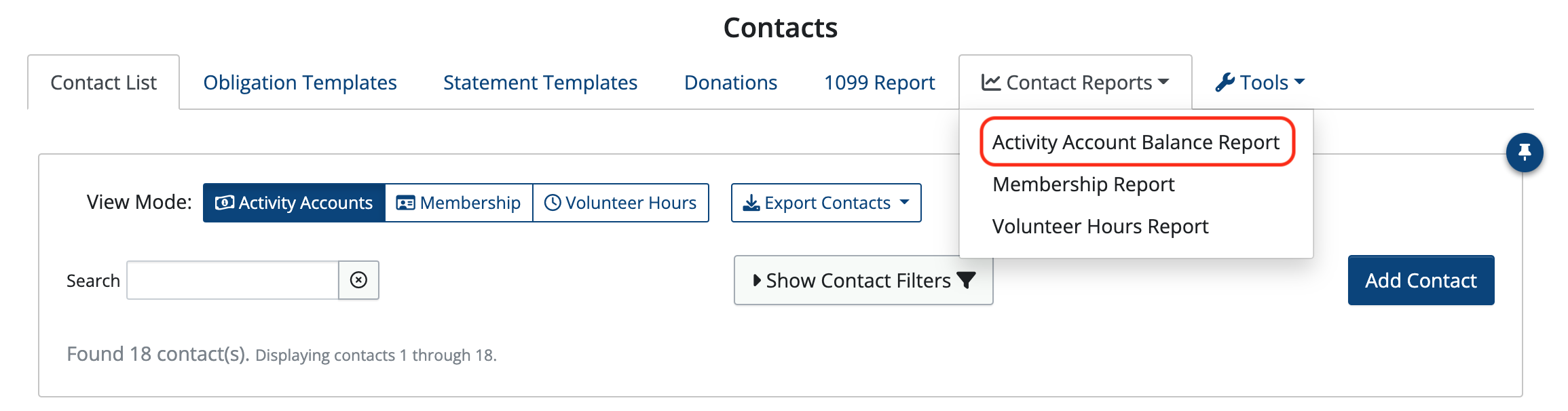
Select Reimbursement Activity, in this example it’s named Teacher Allocation.

The report shows all Teacher Allocation balances.
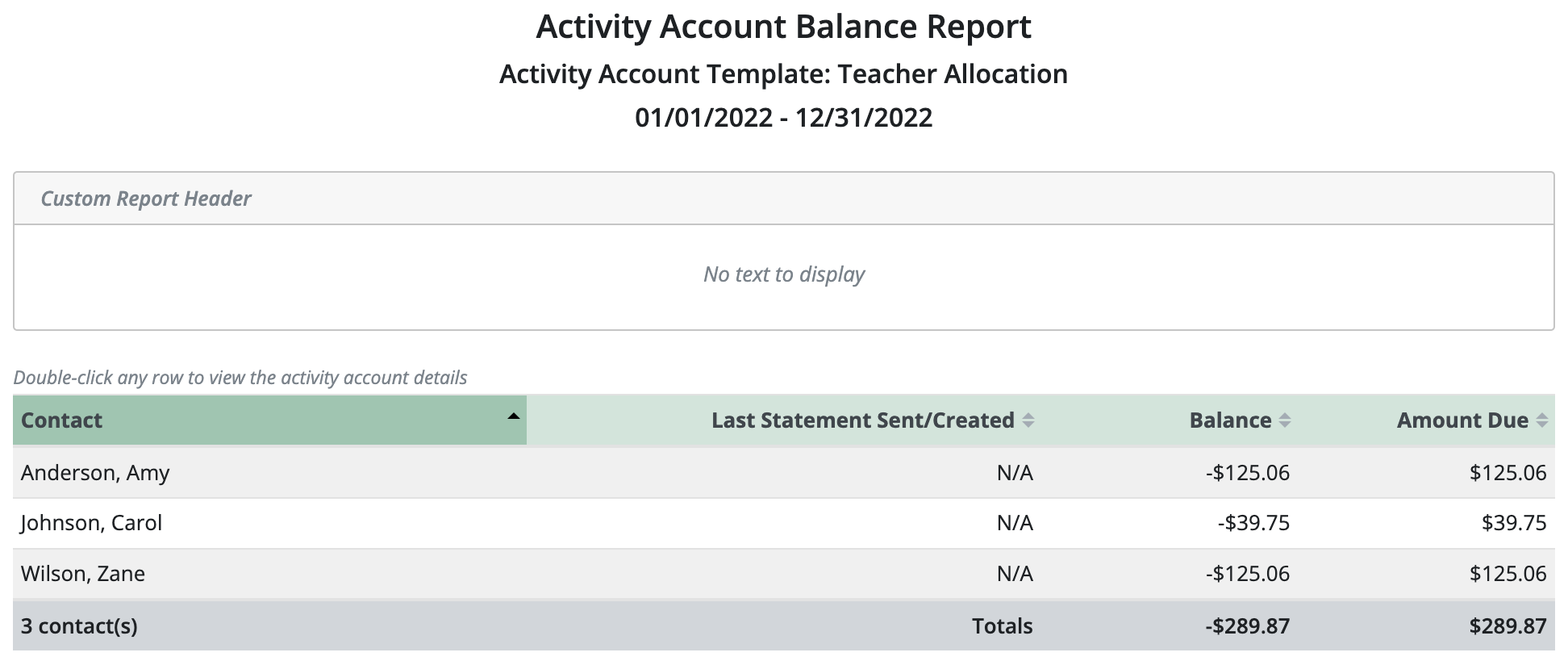
Back to the top
Related Articles
3 Comments
Leave a Comment Cancel Reply
This site uses Akismet to reduce spam. Learn how your comment data is processed.
 Connect your Venmo account to MoneyMinder PRO to directly download transactions, saving you time and effort. You just review the transactions to ensure they are properly categorized and fill out any required fields.
Connect your Venmo account to MoneyMinder PRO to directly download transactions, saving you time and effort. You just review the transactions to ensure they are properly categorized and fill out any required fields. Connect your Bank, Paypal and Square accounts to MoneyMinder PRO to directly download transactions, saving you time and effort. You just review the transactions to ensure they are properly categorized and fill out any required fields.
Connect your Bank, Paypal and Square accounts to MoneyMinder PRO to directly download transactions, saving you time and effort. You just review the transactions to ensure they are properly categorized and fill out any required fields. Connect your Bank, Paypal and Square accounts to MoneyMinder PRO to directly download transactions, saving you time and effort. You just review the transactions to ensure they are properly categorized and fill out any required fields.
Connect your Bank, Paypal and Square accounts to MoneyMinder PRO to directly download transactions, saving you time and effort. You just review the transactions to ensure they are properly categorized and fill out any required fields. Join It is a membership management service that helps businesses and nonprofits effectively sell, track, and grow their membership.
Join It is a membership management service that helps businesses and nonprofits effectively sell, track, and grow their membership. Connect your Bank, Square and PayPal accounts to MoneyMinder PRO to directly download transactions, saving you time and effort. You just review the transactions to ensure they are properly categorized and fill out any required fields.
Connect your Bank, Square and PayPal accounts to MoneyMinder PRO to directly download transactions, saving you time and effort. You just review the transactions to ensure they are properly categorized and fill out any required fields.
I really dislike that the amount due is in bold and does not show a negative sign. This could be deceiving to some teachers. I already had this issue. A teacher has over 300 left to spend her in her class account but, the statement looks confusing and she thinks she owes. Wish it was a bit for straight forward and more simple/different wording for the columns for PTO’s.
Hi Estella,
We appreciate your feedback. I will enter this as a feature request.
Hi again, Estella,
If you send statements to teachers, consider changing the Statement Table placeholder in the statement template. Choose “Statement Table—no Amount Due” to show the balance as a negative and not show the Amount Due at all. That may work better for you, so there isn’t confusion.