Watch Video
Some groups allocate money to individuals to spend throughout the financial year and need to track who has spent what (i.e. Teacher Allocations).
To set this up, you’ll first need to add those individuals as Contacts and add Reimbursement Activity Accounts for each Contact.
Click the Contacts icon in the sidebar.
![]()
Click the “hamburger” under the Edit button and choose Add Activity Account from the drop-down menu.
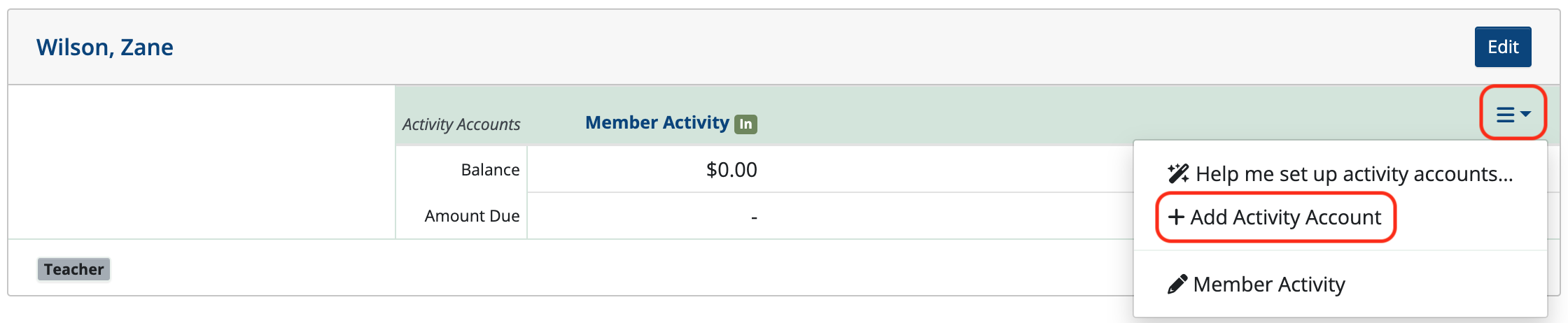
Choose Reimbursement Activity and click the pencil icon if you wish to edit the name.

Click Save.
In this example, we changed the name of the Reimbursement Activity Account to Teacher Allocation.

Note: Reimbursement Activity Accounts can be added to multiple Contacts at once by using Bulk Activity Account Setup in the Tools drop-down menu.
Next, create an Obligation and apply it to the Contact’s Reimbursement Activity Account (Teacher Allocation).
Click the words Teacher Allocation.

Click Add Obligation.
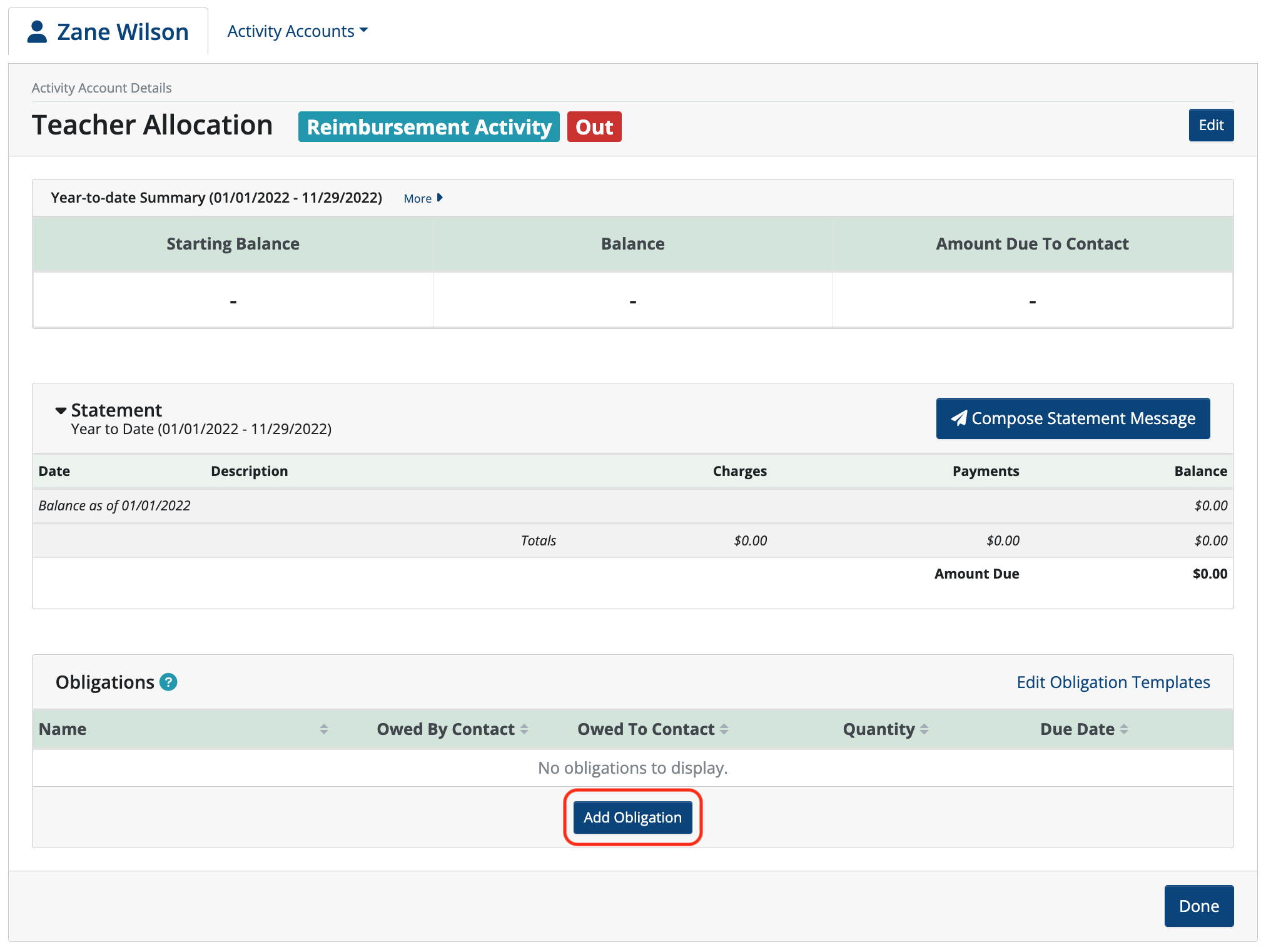
Name the Obligation and enter the amount Owed to Contact.
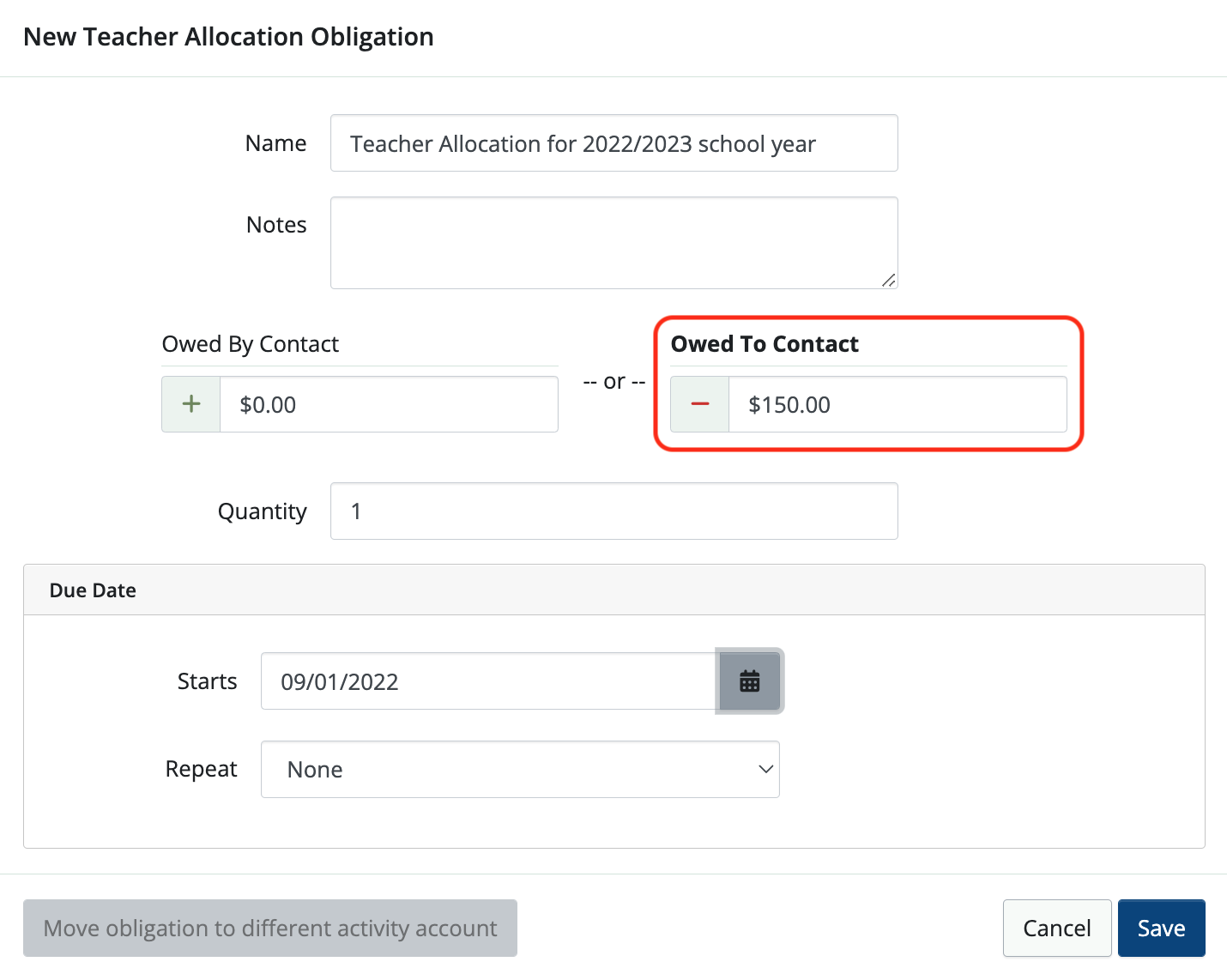
Click Save.
Note: Obligations can be added to multiple contacts at once by using Bulk Apply Obligations in the Tools dropdown menu.
After adding the obligation, the contact now shows the Amount Due to Contact is $150.00

When the individual spends money against this obligation, create a New Withdrawal in banking to record the reimbursement and apply it to the contact.
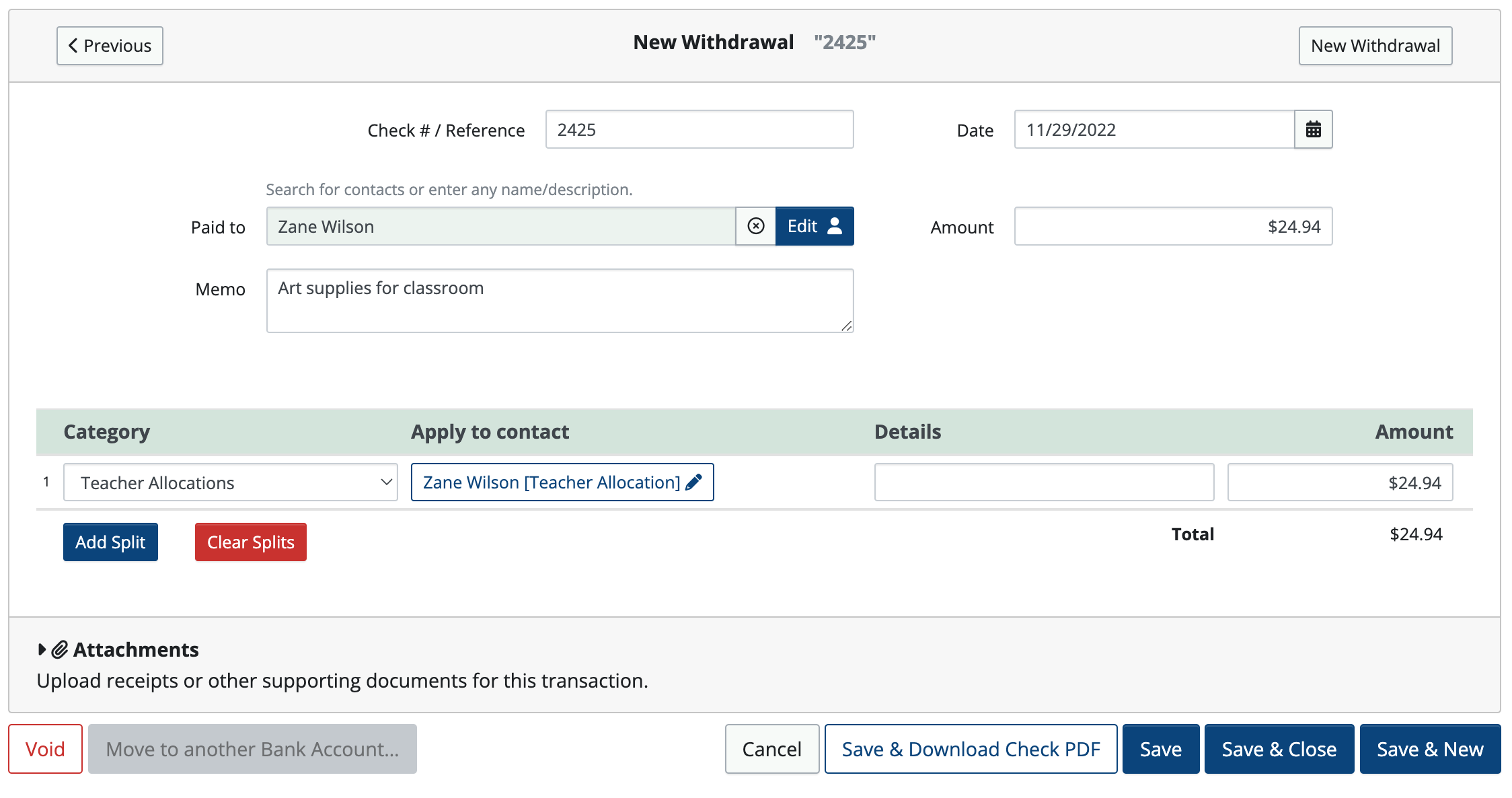
When looking at the contact’s Reimbursement Activity you’ll see that after banking is applied, the Amount Due To Contact is decreased. The contact can continue to spend the amount down to zero.
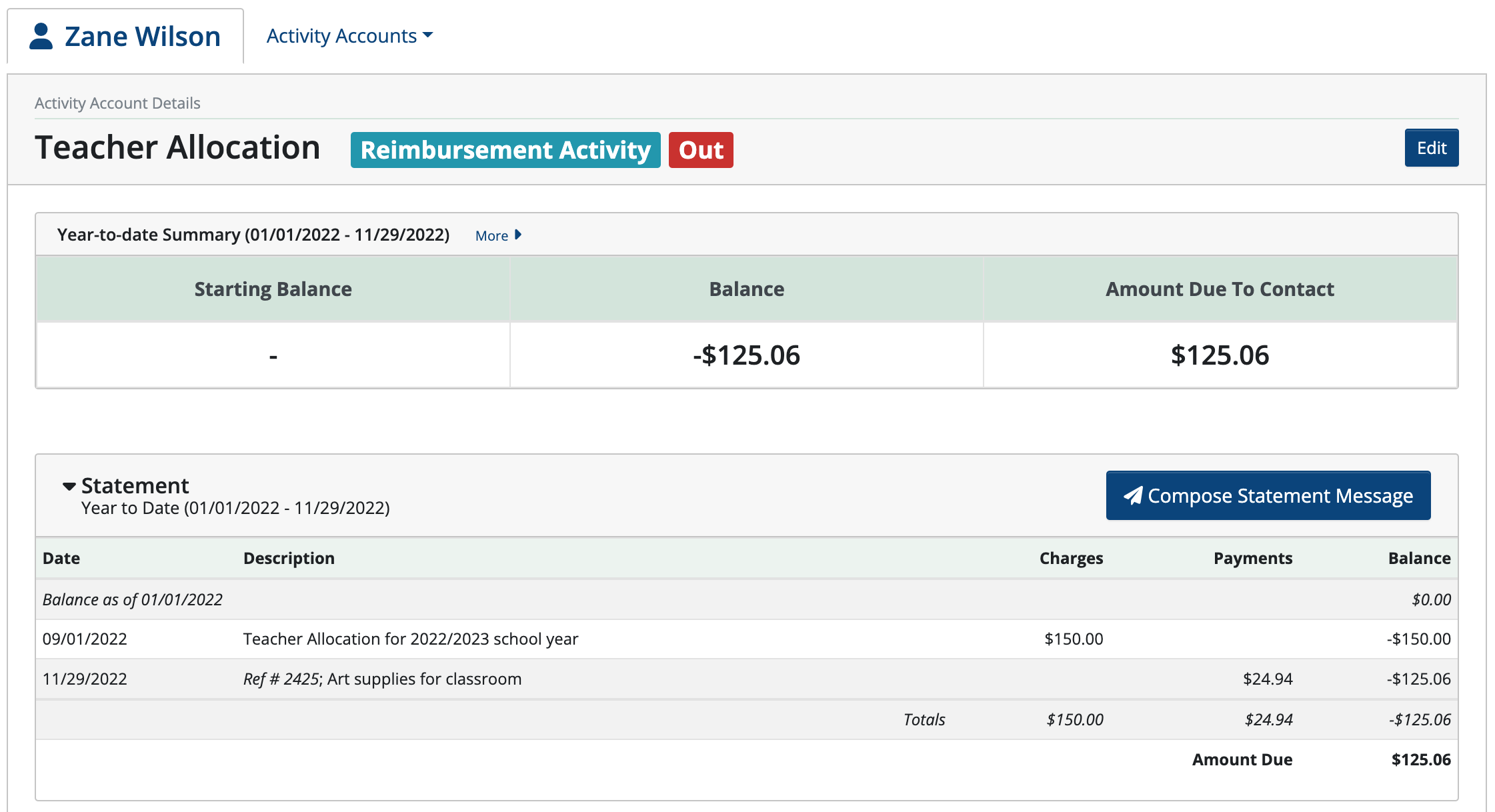
To see balances for all Reimbursement Activity Accounts, click Contact Reports and choose Activity Account Balance Report from the drop-down menu.
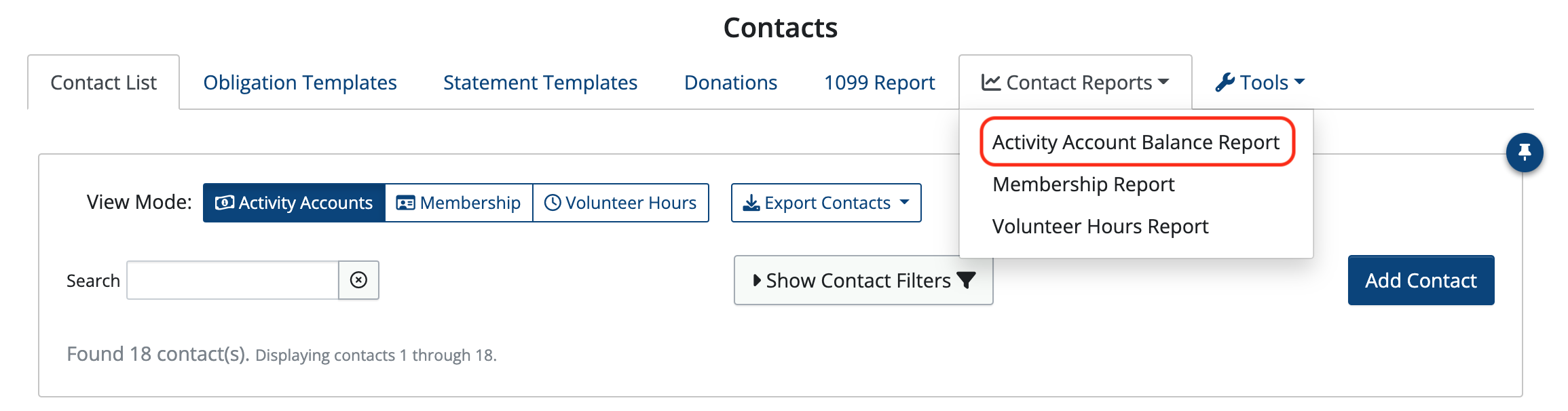
Select Reimbursement Activity, in this example it’s named Teacher Allocation.

The report shows all Teacher Allocation balances.
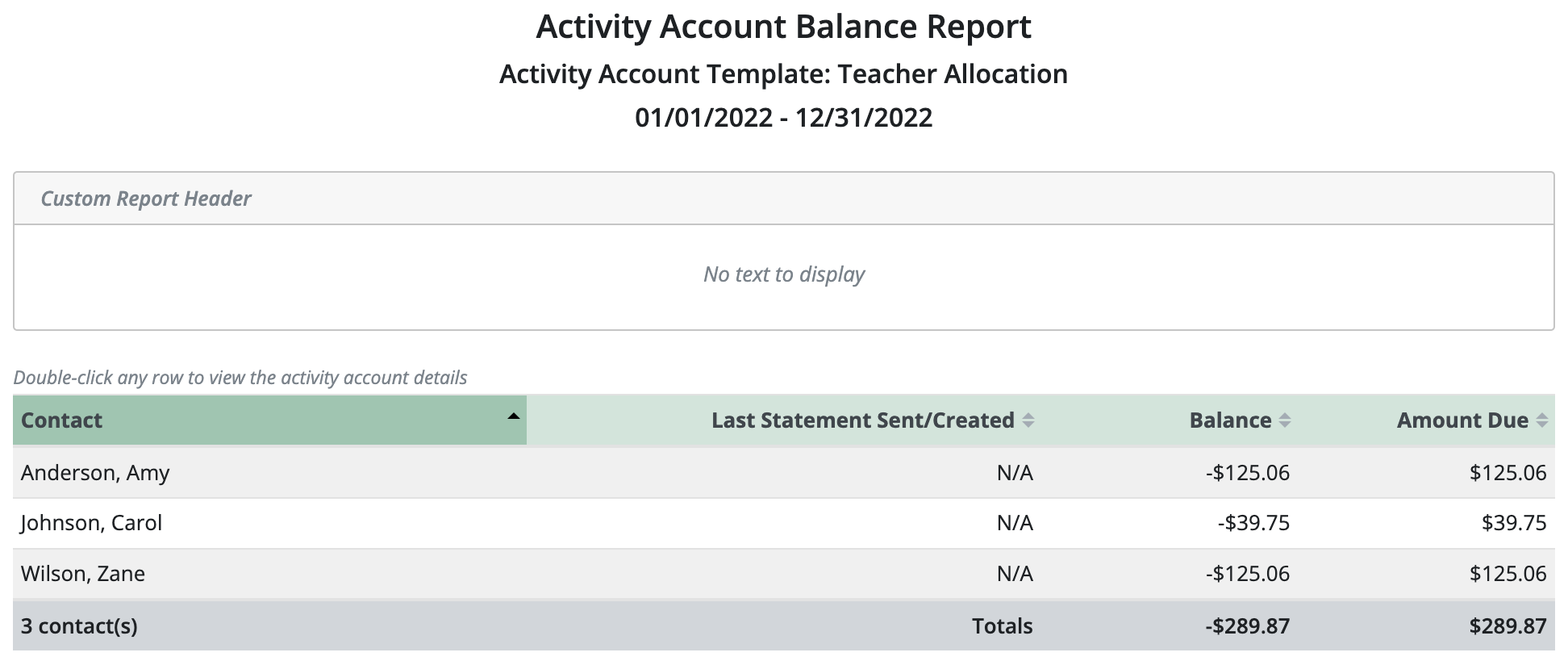
 Connect your Venmo account to MoneyMinder PRO to directly download transactions, saving you time and effort. You just review the transactions to ensure they are properly categorized and fill out any required fields.
Connect your Venmo account to MoneyMinder PRO to directly download transactions, saving you time and effort. You just review the transactions to ensure they are properly categorized and fill out any required fields. Connect your Bank, Square and PayPal accounts to MoneyMinder PRO to directly download transactions, saving you time and effort. You just review the transactions to ensure they are properly categorized and fill out any required fields.
Connect your Bank, Square and PayPal accounts to MoneyMinder PRO to directly download transactions, saving you time and effort. You just review the transactions to ensure they are properly categorized and fill out any required fields. Connect your Bank, Paypal and Square accounts to MoneyMinder PRO to directly download transactions, saving you time and effort. You just review the transactions to ensure they are properly categorized and fill out any required fields.
Connect your Bank, Paypal and Square accounts to MoneyMinder PRO to directly download transactions, saving you time and effort. You just review the transactions to ensure they are properly categorized and fill out any required fields. Connect your Bank, Paypal and Square accounts to MoneyMinder PRO to directly download transactions, saving you time and effort. You just review the transactions to ensure they are properly categorized and fill out any required fields.
Connect your Bank, Paypal and Square accounts to MoneyMinder PRO to directly download transactions, saving you time and effort. You just review the transactions to ensure they are properly categorized and fill out any required fields. Join It is a membership management service that helps businesses and nonprofits effectively sell, track, and grow their membership.
Join It is a membership management service that helps businesses and nonprofits effectively sell, track, and grow their membership.