Watch Video
Click the Contacts icon in the sidebar.
![]()
Then select Bulk Download Donation Acknowledgements from the Tools dropdown menu if you wish to PRINT your letters.
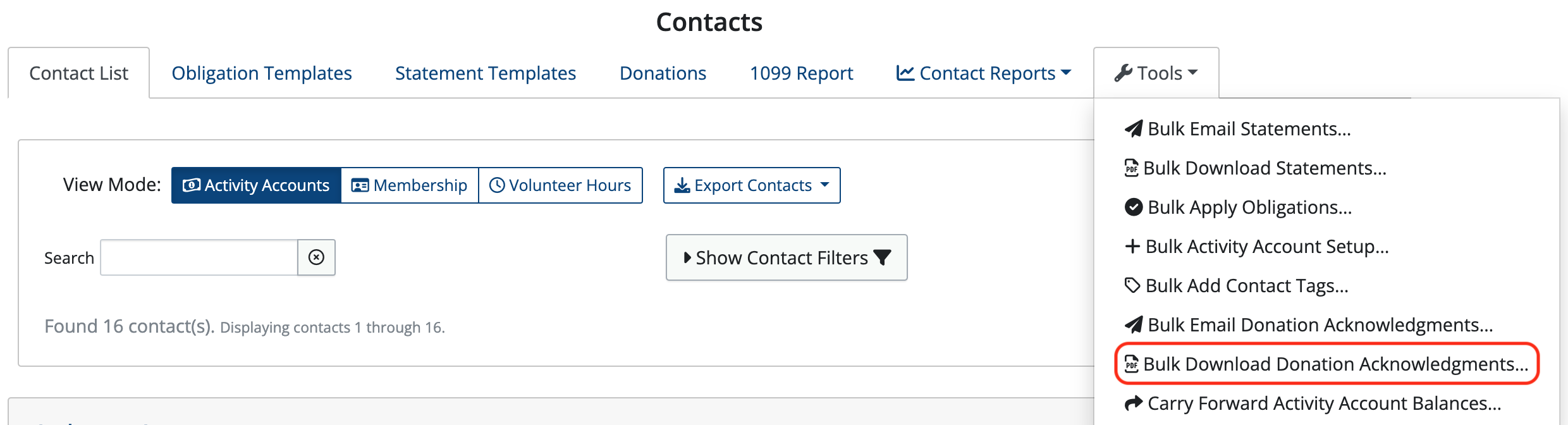
Or choose Bulk Email Donation Acknowledgements from the Tools dropdown menu if you wish to EMAIL your letters.

It is important to note that donations are grouped in MoneyMinder by calendar year for tax purposes. So, you may see donations on your list from a different Financial Year, because it falls in the calendar year you have selected.
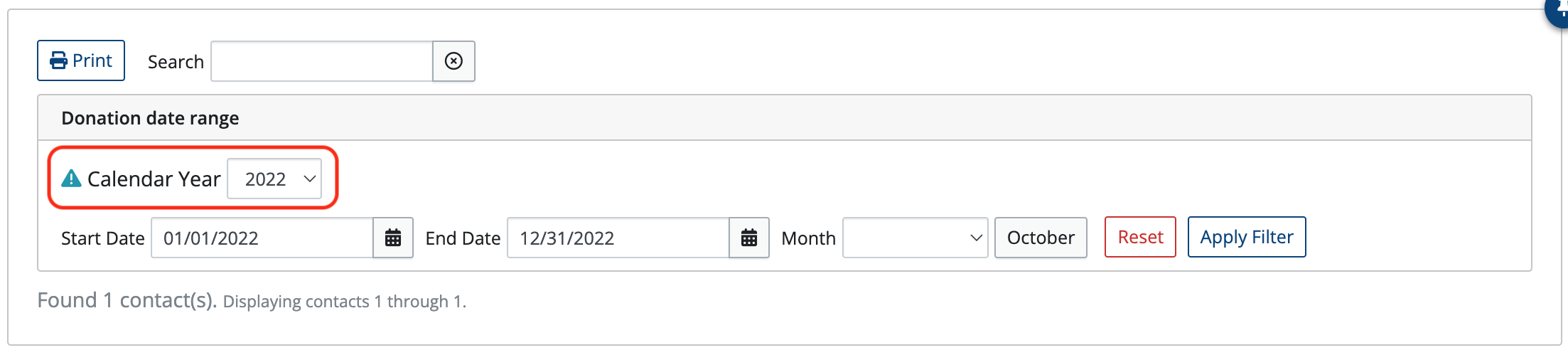
In the bulk option, you can select parameters you’d like to use to filter your donors. For instance, you can filter by date range or tags.
Once parameters have been selected, click Select all (deselect any contacts you don’t want to include or hold shift to select a range)
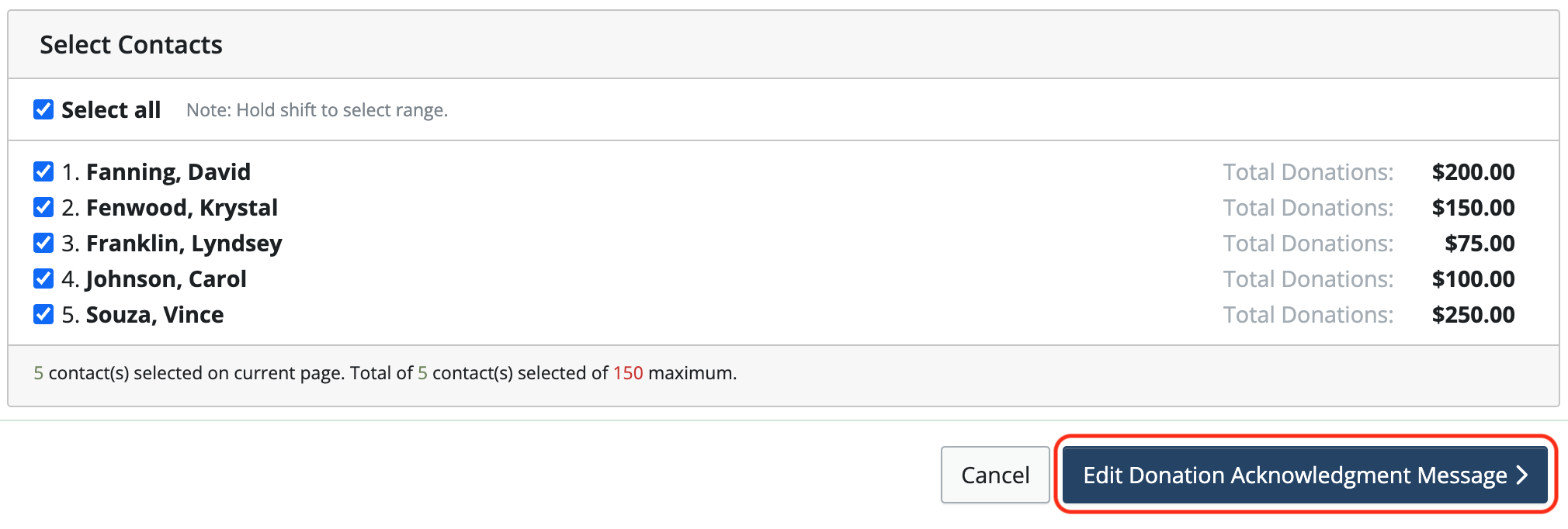
Click Edit Donation Acknowledgement Message.
A draft of the letter will appear in the Preview window.

The message can be edited by clicking the Edit Message tab.

Click the Preview Tab to see the changes.
When you are happy with the wording of the letter, click Save & Send (for email) or Save and Download PDF (for printing)
NOTE: Donation acknowledgment letters can be emailed to or downloaded for a maximum of 150 contacts at a time. Repeat the process to email statements to or download for the remaining contacts.
To learn how to send donor acknowledgement letters individually, click here.
 Connect your Venmo account to MoneyMinder PRO to directly download transactions, saving you time and effort. You just review the transactions to ensure they are properly categorized and fill out any required fields.
Connect your Venmo account to MoneyMinder PRO to directly download transactions, saving you time and effort. You just review the transactions to ensure they are properly categorized and fill out any required fields. Connect your Bank, Square and PayPal accounts to MoneyMinder PRO to directly download transactions, saving you time and effort. You just review the transactions to ensure they are properly categorized and fill out any required fields.
Connect your Bank, Square and PayPal accounts to MoneyMinder PRO to directly download transactions, saving you time and effort. You just review the transactions to ensure they are properly categorized and fill out any required fields. Connect your Bank, Paypal and Square accounts to MoneyMinder PRO to directly download transactions, saving you time and effort. You just review the transactions to ensure they are properly categorized and fill out any required fields.
Connect your Bank, Paypal and Square accounts to MoneyMinder PRO to directly download transactions, saving you time and effort. You just review the transactions to ensure they are properly categorized and fill out any required fields. Connect your Bank, Paypal and Square accounts to MoneyMinder PRO to directly download transactions, saving you time and effort. You just review the transactions to ensure they are properly categorized and fill out any required fields.
Connect your Bank, Paypal and Square accounts to MoneyMinder PRO to directly download transactions, saving you time and effort. You just review the transactions to ensure they are properly categorized and fill out any required fields. Join It is a membership management service that helps businesses and nonprofits effectively sell, track, and grow their membership.
Join It is a membership management service that helps businesses and nonprofits effectively sell, track, and grow their membership.