- Home
- Knowledge Base
- Contacts
- Contact statements & reports
- How to Create & email statements individually or in bulk
How to Create & email statements individually or in bulk
Watch Video
Once Contacts have been entered, Activity Accounts set up, and Obligations applied, statements can be sent out. This can be done individually, Contact-by-Contact, or in bulk.
If email addresses have been added to Contacts, statements can be sent out via email. Statements can also be downloaded and printed.
Create & email individual statements
Click on the Contacts icon in the sidebar:
![]()
Click Member Activity for the contact you want to send a statement to.

Click Compose Statement Message
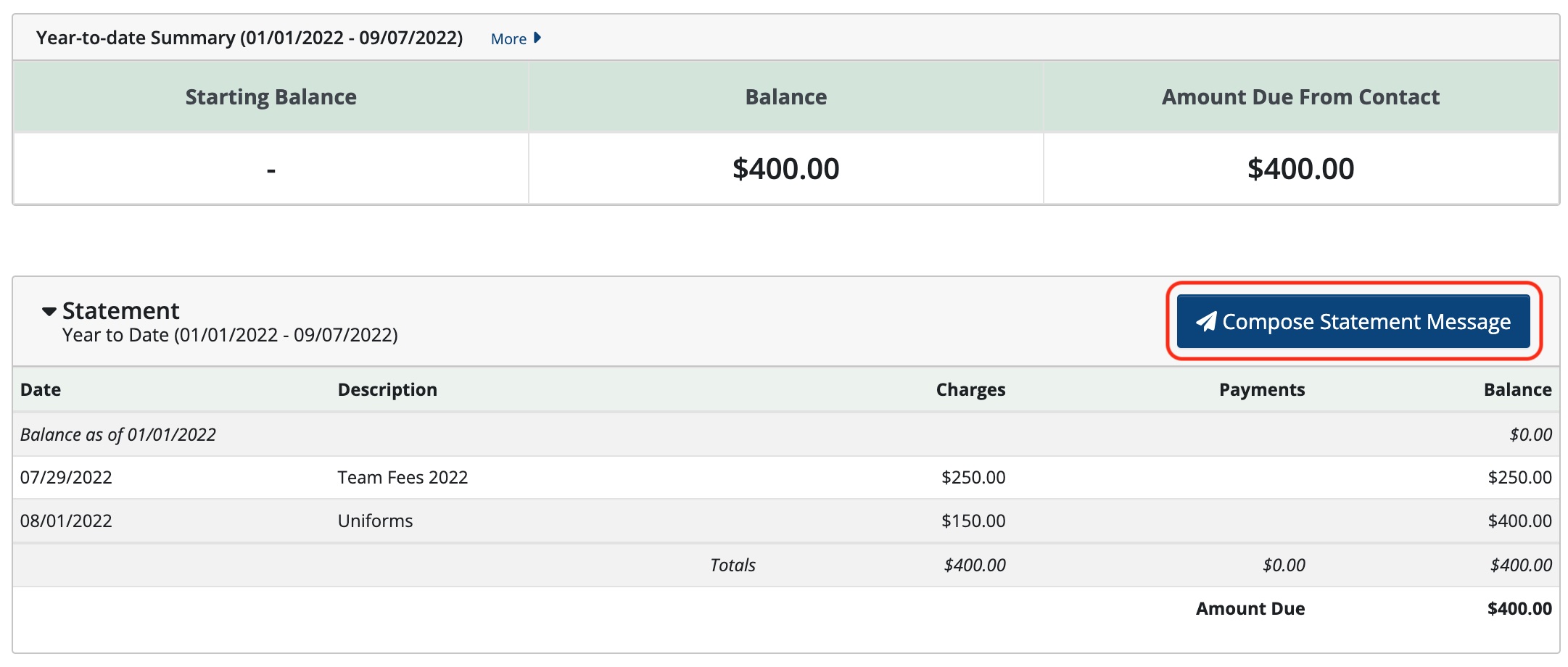
Select the Date Range and the Message Template

Edit Message is on the left and Preview is on the right.
In Edit Message, text can be added that will appear on statements by clicking in the body of the statement and typing out the desired text. The changes will show in Preview on the right.
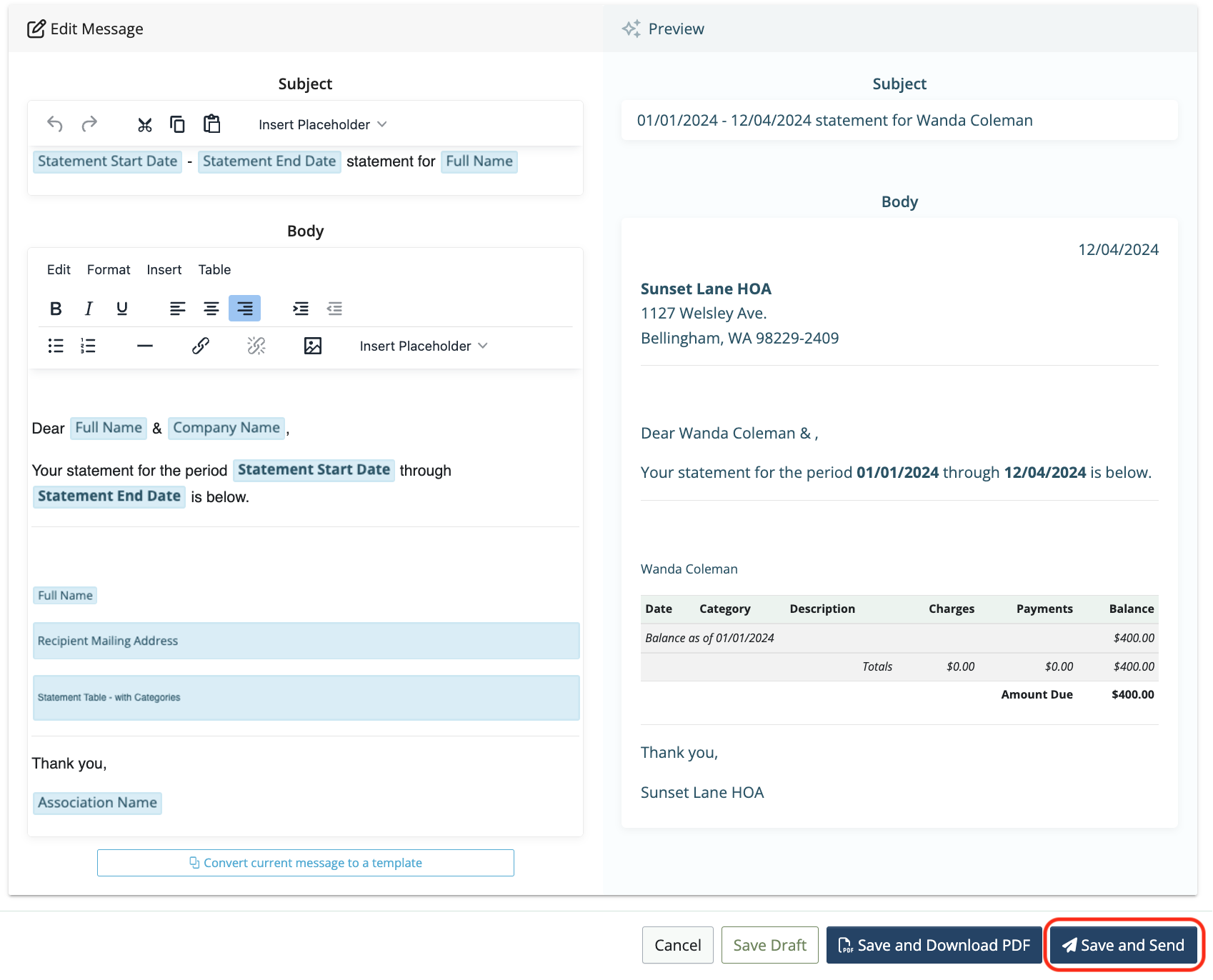
Click Save and Send to email the statement to the contact.
Note: For contacts with multiple email addresses listed, there will be an option to select any or all of them to send statements.
Note: Emails will come from the email used to log in to your MoneyMinder account. You will have the option of receiving a copy of each email to that address. Undeliverable emails will appear in your MoneyMinder Inbox.
Create & email statements in bulk
Choose Bulk Email Statements… from the Tools drop-down menu.

Select the Activity Account, the Date Range, and check the box to Show only contacts with non-zero Amount Due.
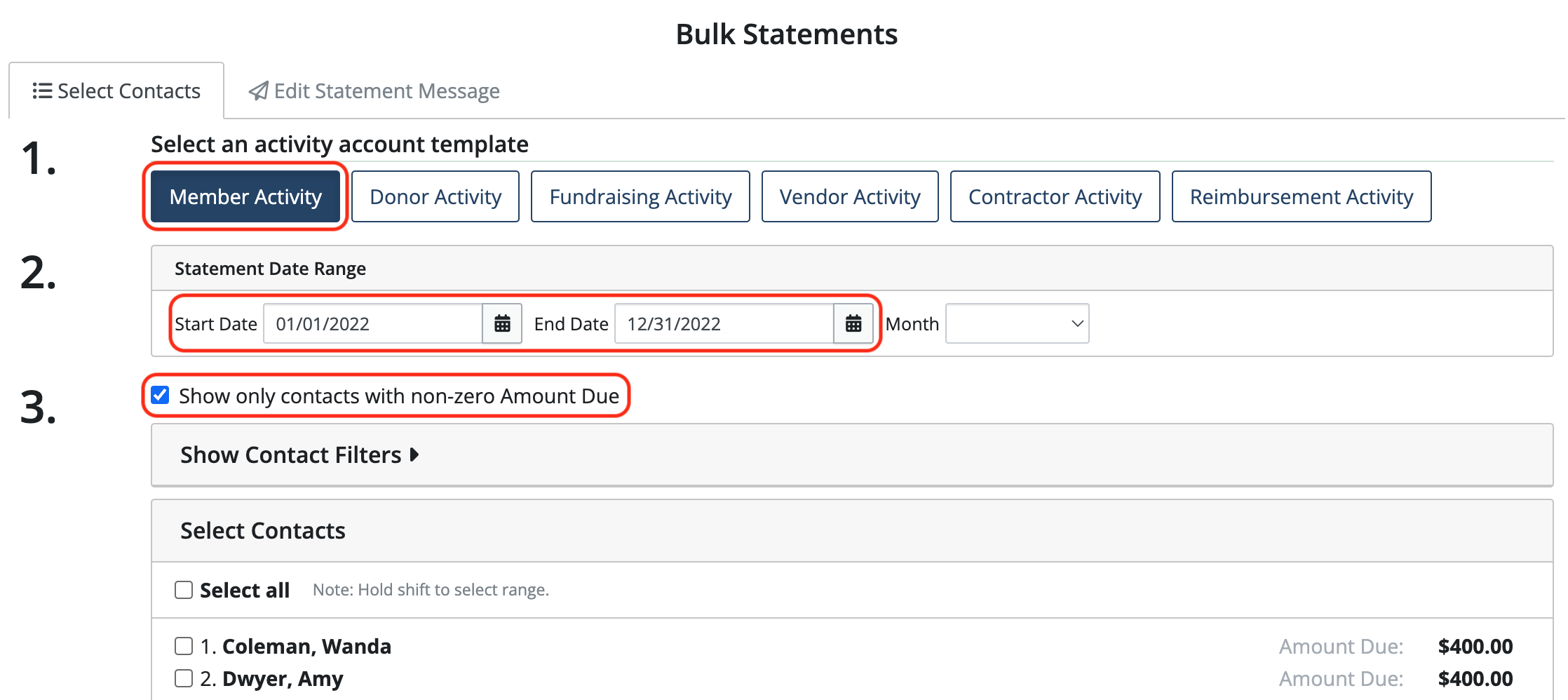
Note: Only contacts with an email address will be displayed.
Click Select All (you can deselect any contacts you don’t want to include or hold shift to select a range)
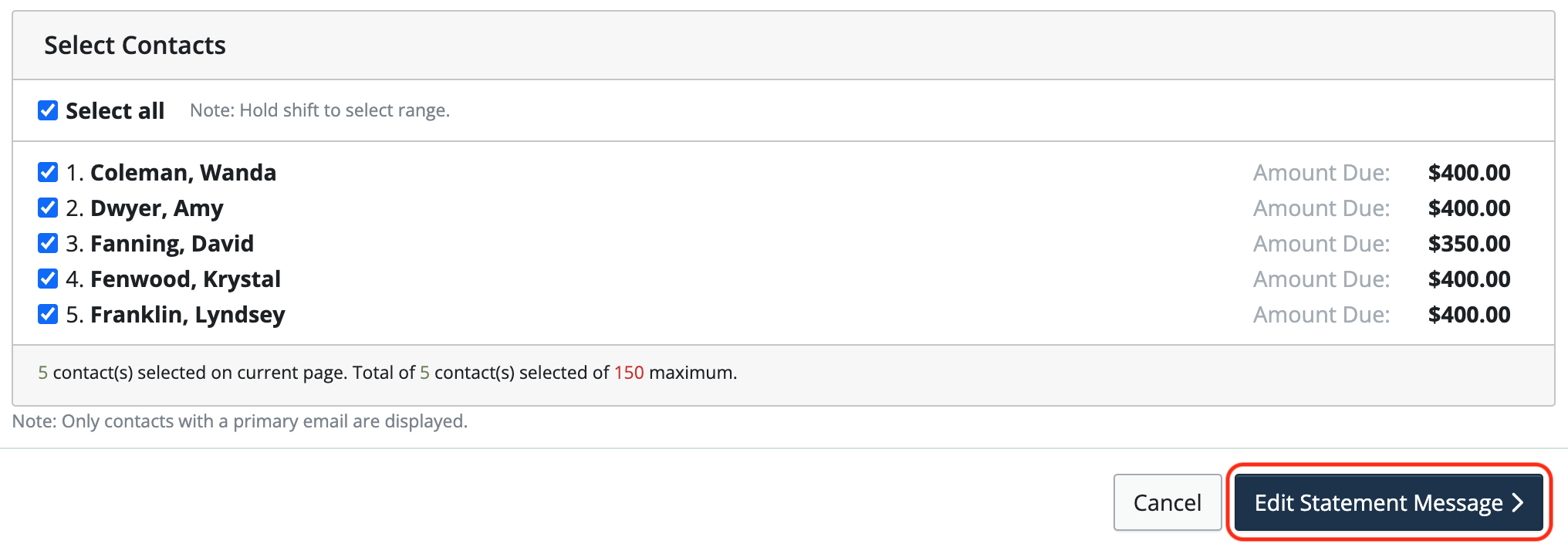
Click Edit Statement Message to choose emails, a statement template, and prepare the message that will be sent with the statements.
If a contact has multiple email addresses, statements will be sent to their default email. To send to their other email addresses as well, simply click to select them. *Watch a quick video about this new feature.
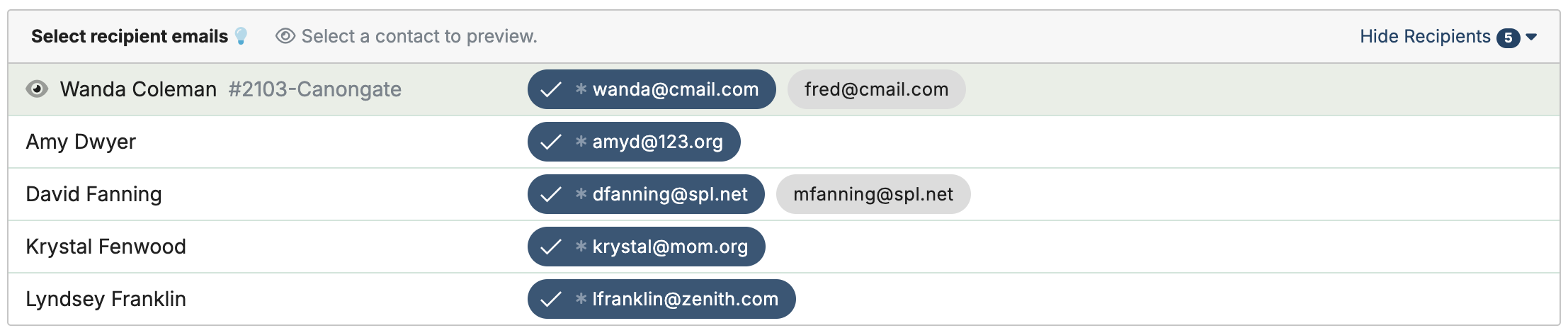
When selected, the email addresses will be blue with a checkmark.
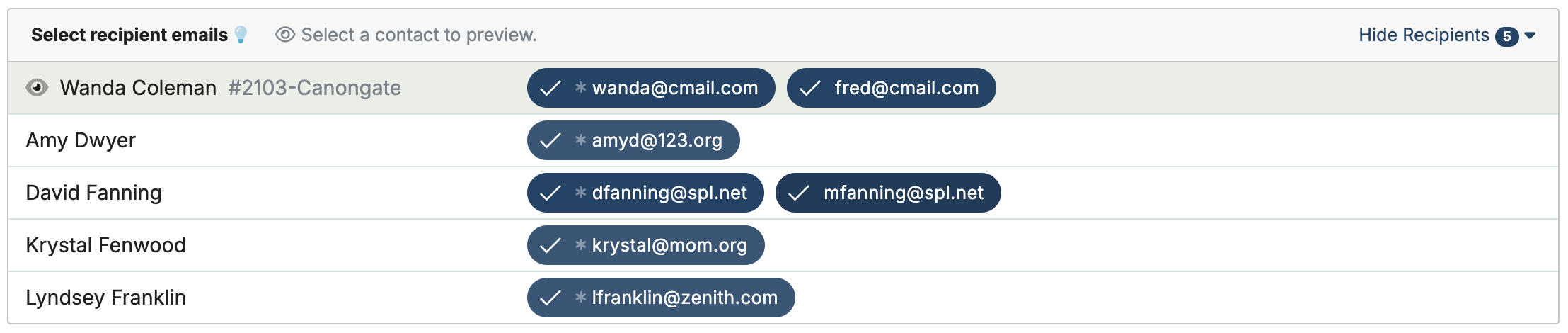
Once the emails have been selected and the statement message has been created, click Save & Send. Statements will be emailed to all of the emails selected.
NOTE: Statements can be emailed to a maximum of 150 contacts at a time. Repeat the process to email statements to remaining contacts.
Message Center
Contact Statements and Donation Acknowledgment Letters that have been emailed or downloaded are listed in the Message Center.
From there, you can:
- View the date each message was sent or downloaded
- Review the content of e-mailed messages
- Resend messages as needed
NOTE: No preview is available for downloaded PDF messages
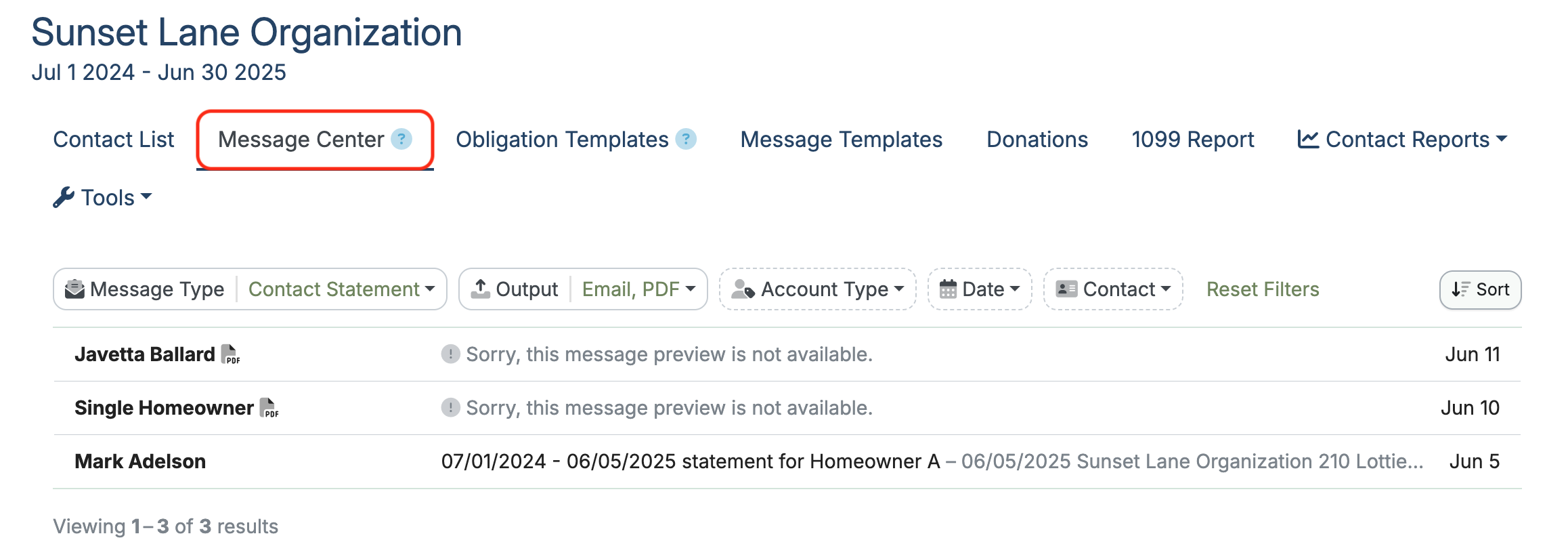
To see particular messages, there are several filtering options available.
Filtering can be done by Message Type:
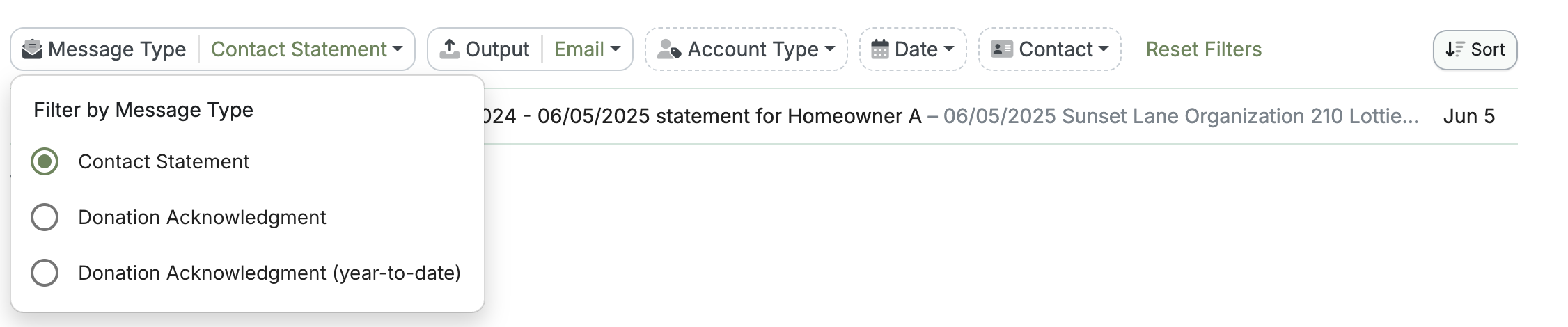
By Output Type:

By Account Type, Date, or Contact:
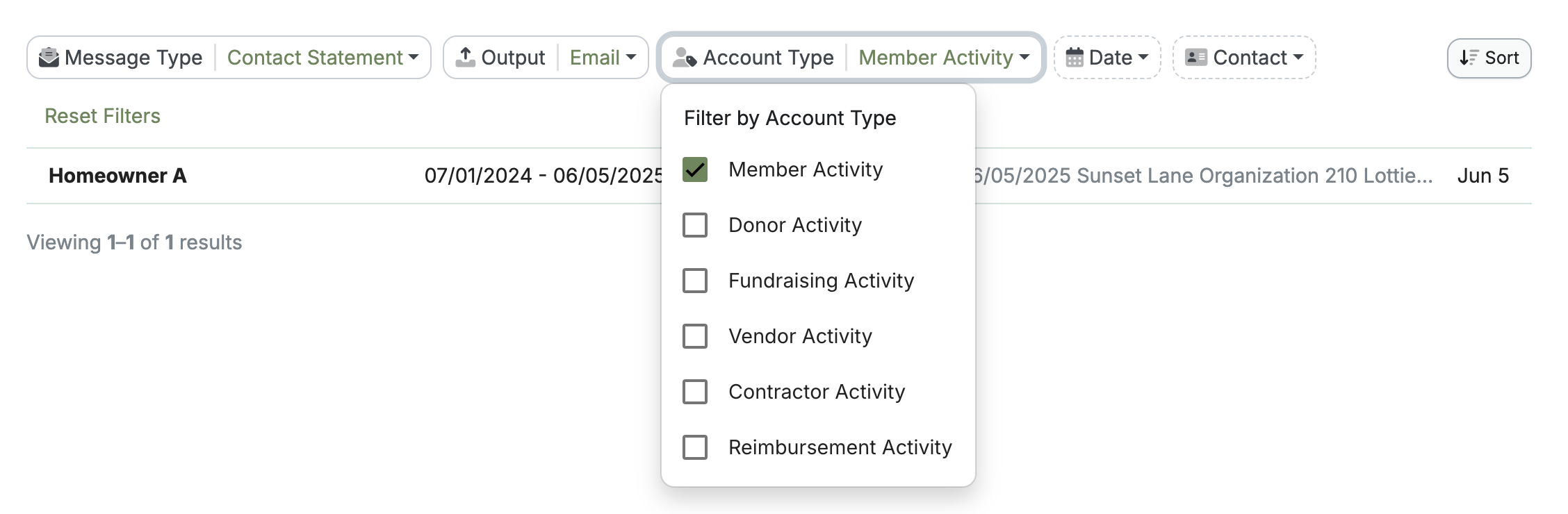
For emailed messages, click the contact name in the list. The message will open, allowing you to view a copy of what was emailed.
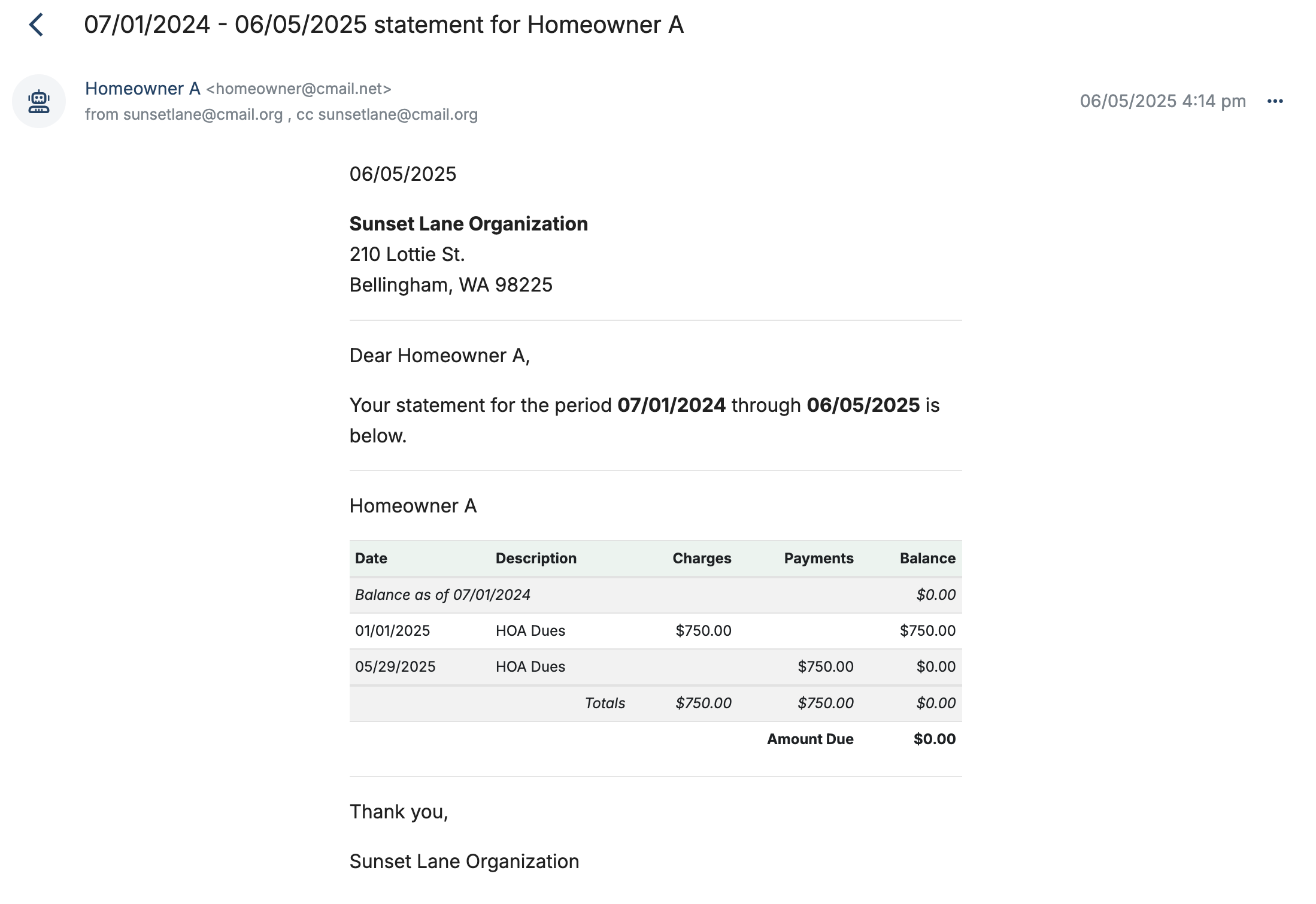
The message can be resent from this screen by clicking the three dots on the right and choosing Resend Message from the dropdown.
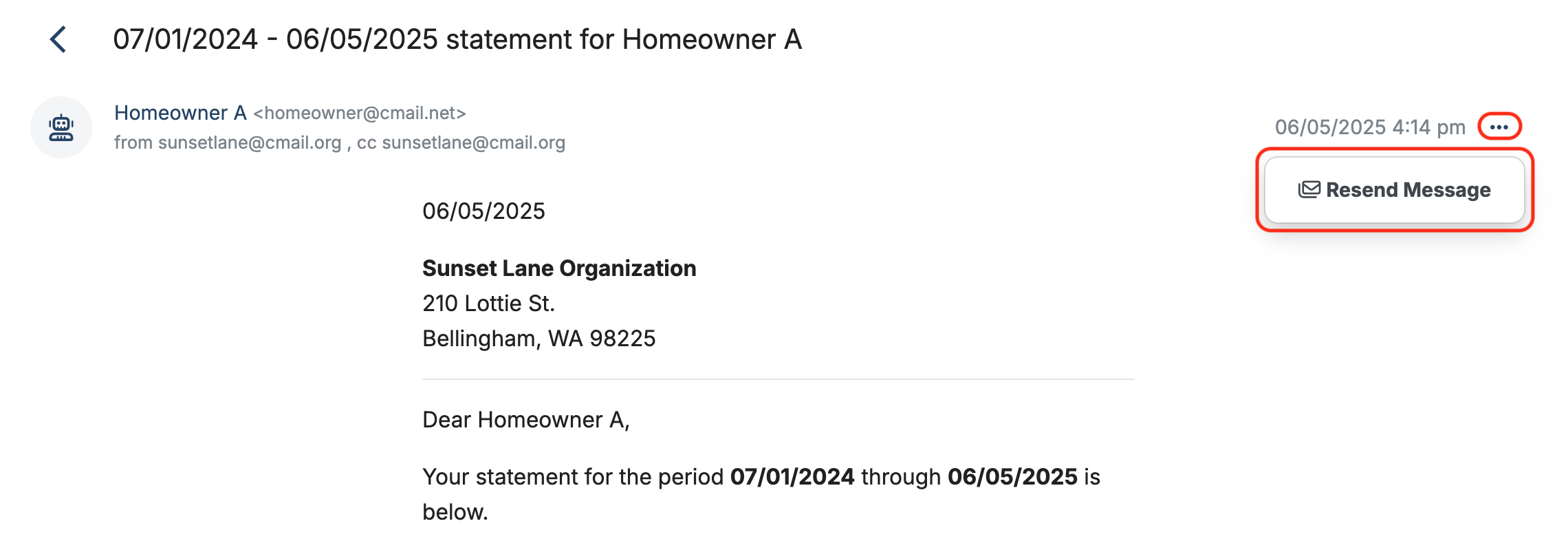
Back to the top
Related Articles
8 Comments
Leave a Comment Cancel Reply
This site uses Akismet to reduce spam. Learn how your comment data is processed.
 Connect your Venmo account to MoneyMinder PRO to directly download transactions, saving you time and effort. You just review the transactions to ensure they are properly categorized and fill out any required fields.
Connect your Venmo account to MoneyMinder PRO to directly download transactions, saving you time and effort. You just review the transactions to ensure they are properly categorized and fill out any required fields. Connect your Bank, Paypal and Square accounts to MoneyMinder PRO to directly download transactions, saving you time and effort. You just review the transactions to ensure they are properly categorized and fill out any required fields.
Connect your Bank, Paypal and Square accounts to MoneyMinder PRO to directly download transactions, saving you time and effort. You just review the transactions to ensure they are properly categorized and fill out any required fields. Connect your Bank, Paypal and Square accounts to MoneyMinder PRO to directly download transactions, saving you time and effort. You just review the transactions to ensure they are properly categorized and fill out any required fields.
Connect your Bank, Paypal and Square accounts to MoneyMinder PRO to directly download transactions, saving you time and effort. You just review the transactions to ensure they are properly categorized and fill out any required fields. Join It is a membership management service that helps businesses and nonprofits effectively sell, track, and grow their membership.
Join It is a membership management service that helps businesses and nonprofits effectively sell, track, and grow their membership. Connect your Bank, Square and PayPal accounts to MoneyMinder PRO to directly download transactions, saving you time and effort. You just review the transactions to ensure they are properly categorized and fill out any required fields.
Connect your Bank, Square and PayPal accounts to MoneyMinder PRO to directly download transactions, saving you time and effort. You just review the transactions to ensure they are properly categorized and fill out any required fields.
I am using the tool for scouts. It looks like I have a way to relate scout to parents in contact relationships. Is there a way to send out 1 statement to the parents for their scouts? For example, I have a parent with 3 scouts. I would like to send 1 statement to the parent with 3 scouts rather than 3 statements.
Hi Ken,
You can send 1 statement if you combine the 3 scouts under their parent’s contact record, but currently, there isn’t a way to send 1 statement for 3 different scouts if each scout has their own contact record.
I have a similar use case. I bike team for high school and middle school students. Some parents have multiple kids on the team. I want to generate a statement for each kid and send it to the parent, not the kids. Sometimes, the parent will buy things, so a parent will have thier own activity, the kids have due that the parents pay, etc. So, I statement to the parent for the stuff they purchased, and a statement for each kid.
Hi Ray,
If you want to send parents a separate statement for each kid, you would enter the kid as a contact and include the parent’s contact information, email, etc. You’ll apply the appropriate charges for each kid and send separate statements to the parents.
If you want to send the parents only one statement for all of their kids and all of their charges, the parent would be the contact in MoneyMinder, and you would apply all charges to the parent’s contact record. That way, you can send one statement for all charges.
Good evening,
Ken brings up a great point. When sending bulk statements, there needs to be an option to send the statement to all emails listed for that contact. Or an option to send to all linked emails too (i.e. the parents of the contact). I asked about this functionality in early 2023, and was told it was in the works. Please provide an update as this is needed by multiple users.
Thanks
Scott
Hi Scott,
Thanks for your comment. You’re right, that is a very popular request and it is something we are planning to implement this year.
What’s the status of this feature request? In early 2024, we were told you are planning to implement in 2024. It has been 18 months… what’s up?
Hi Ray,
This feature has been deployed. You can now send to multiple email addresses in bulk. It still defaults to the primary email, but you can now select other emails for each contact.