- Home
- Knowledge Base
- Financial Year
- Setting up your new financial year
- Setting up a new financial year
- Home
- Knowledge Base
- Getting Started
- For new treasurers with an existing account
- Setting up a new financial year
Setting up a new financial year
Add a new Financial Year
Click the Financial Year dropdown at the top of the sidebar and select Add new financial year.
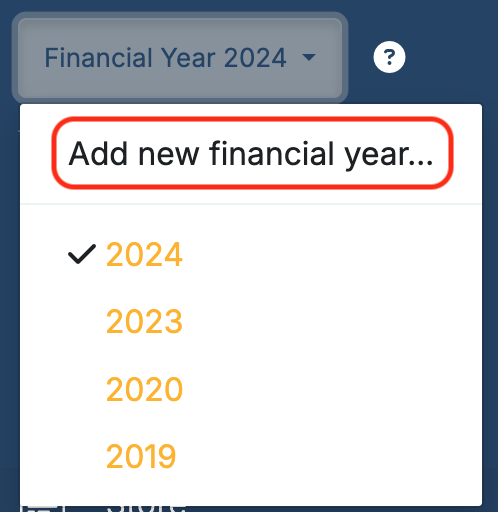
Select a financial year to create. The system defaults to either the Current Financial Year or the Next Financial Year, depending on when it’s created.
To choose a different financial year, click Additional Financial Years and select the year.
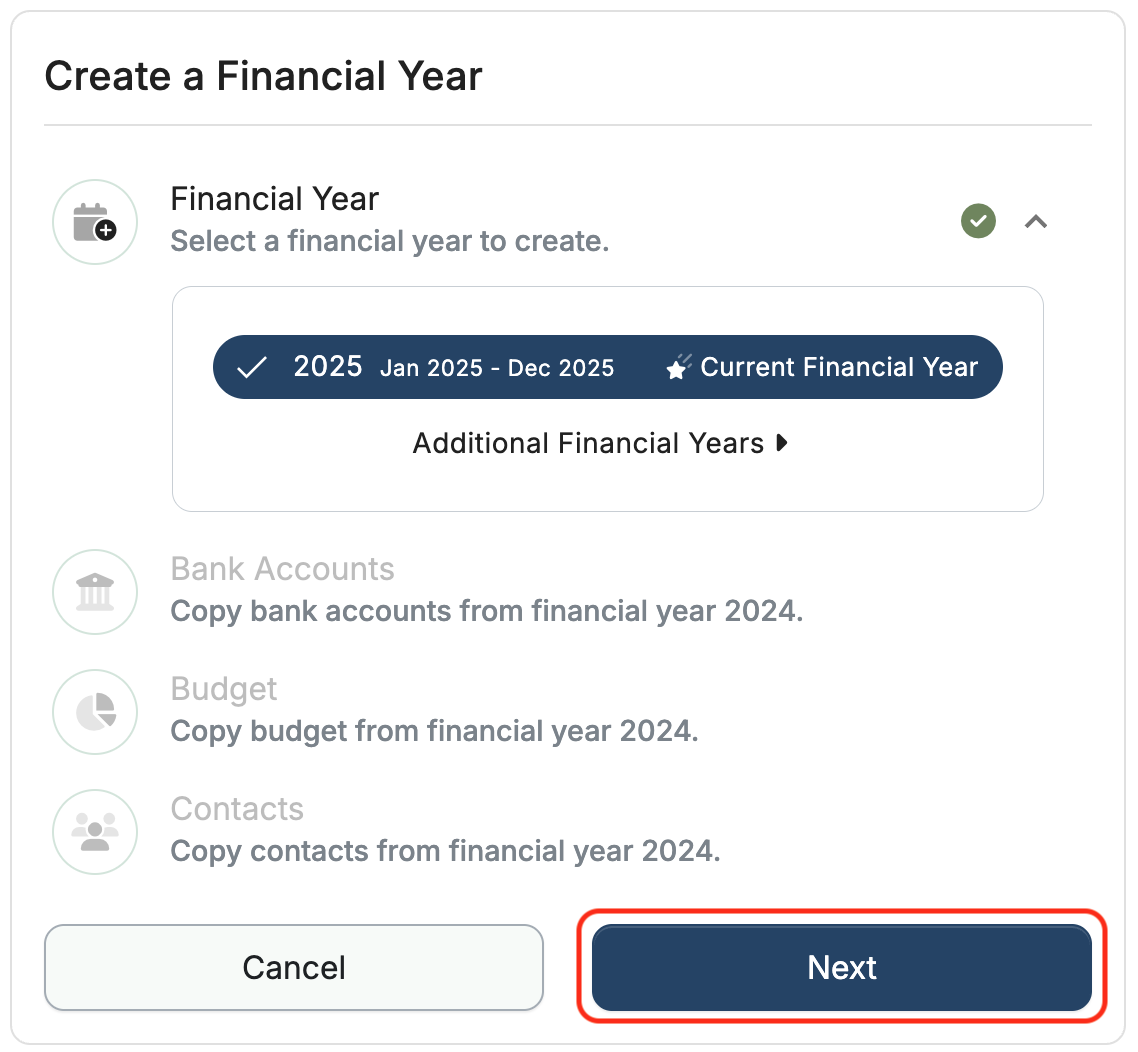
Click Next when you have the financial year selected.
Copy Bank Accounts from the previous financial year
If your bank accounts are reconciled to the last day of the previous financial year, you can copy bank accounts and carry forward balances and uncleared transactions in one step. Just click Next.
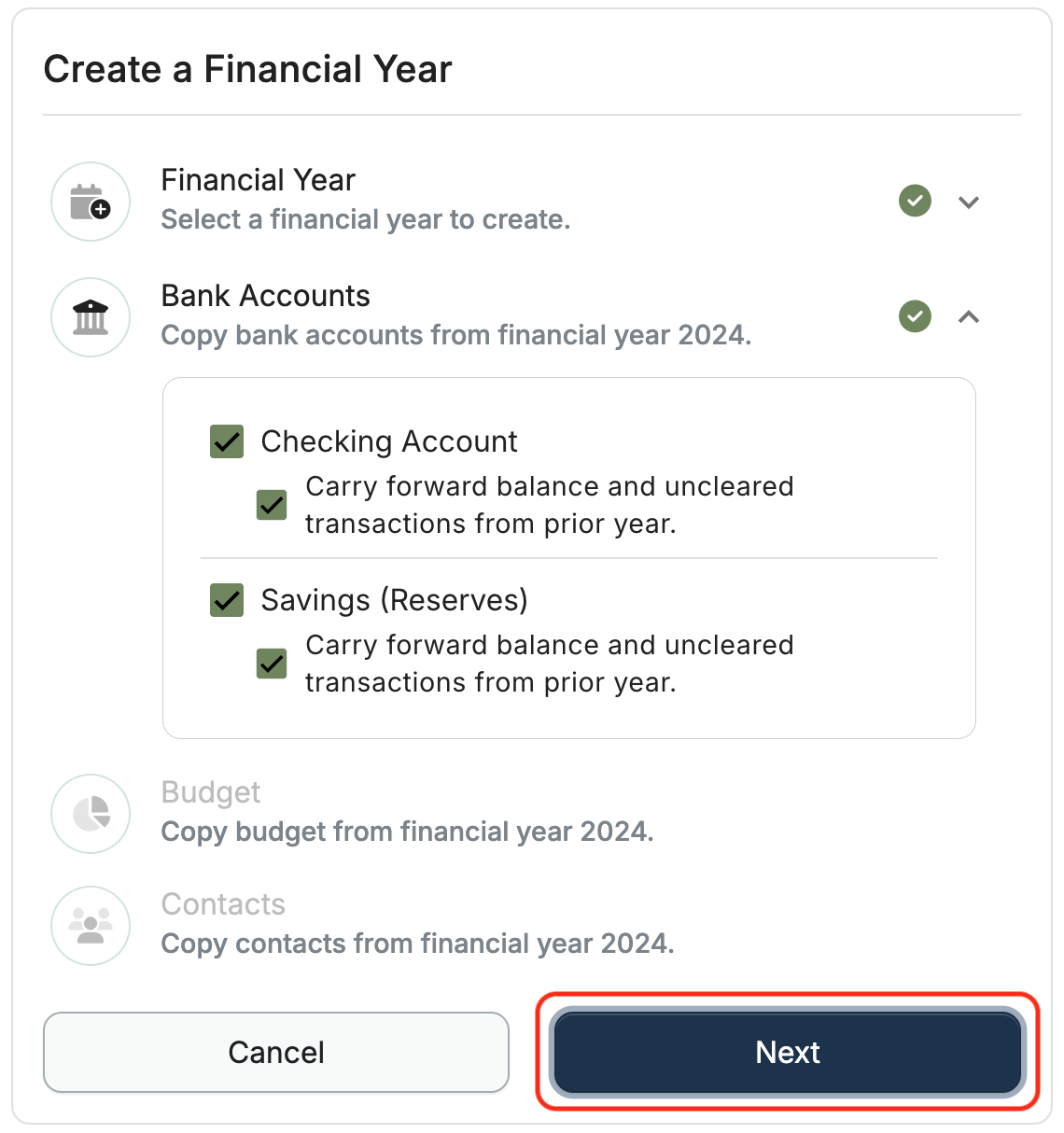
Note: If your bank accounts have not been reconciled to the last day of the financial year, you can copy bank accounts into the new year, but you will need to reconcile before account balances and uncleared transactions can be carried forward.
Follow these instructions to carry forward account balances and uncleared transactions after the bank accounts have been copied into the new financial year.
Follow these instructions to manually add bank account balances and uncleared transactions.
Copy budget from the previous financial year
To copy your budget from the previous financial year and include the budgeted income and expense accounts, click Next.
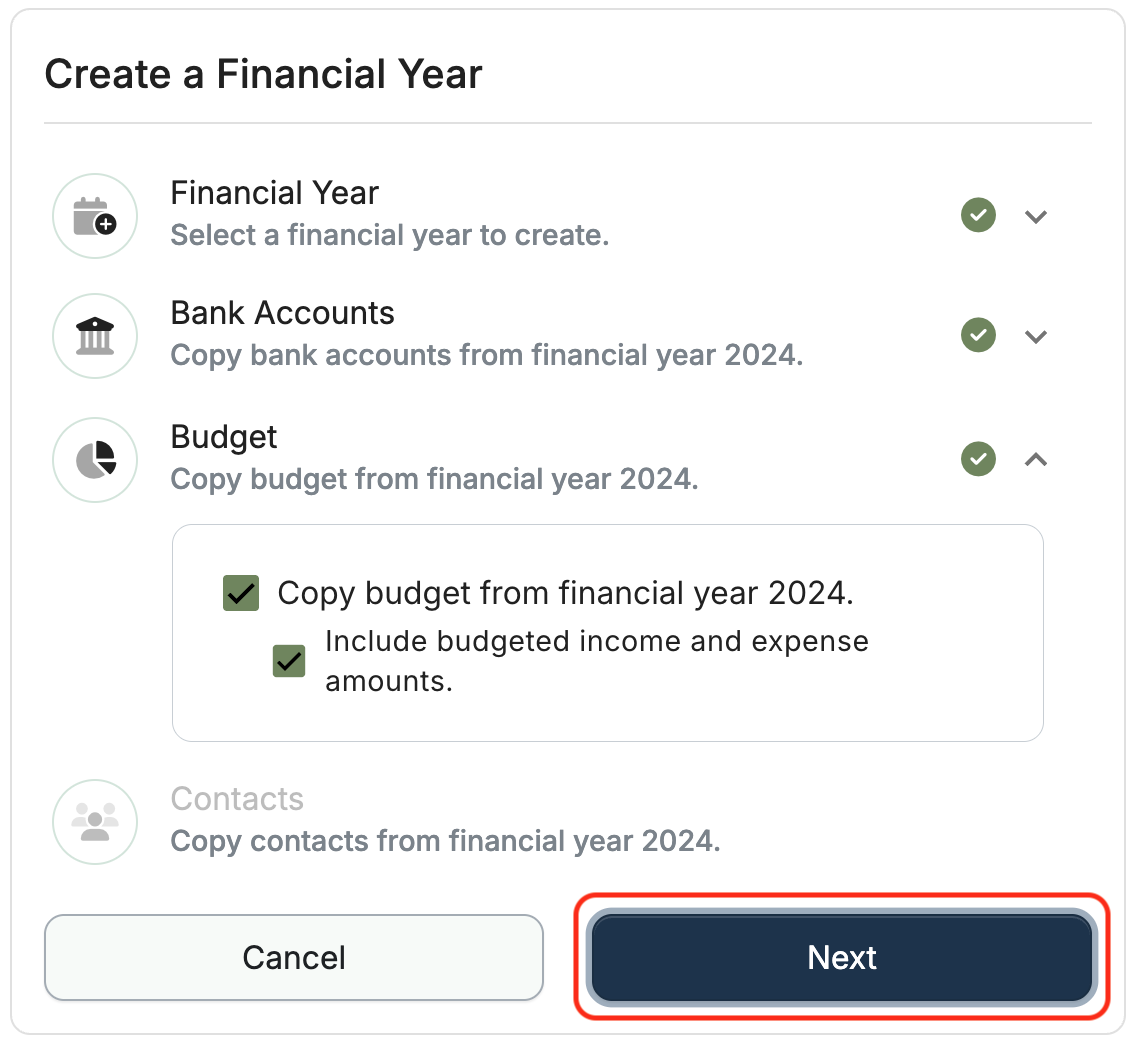
Note: If you’d like to copy a budget from a year other than the previous financial year, or start your budget from scratch, or select one of MoneyMinder’s budget templates, uncheck the boxes and follow these instructions.
Copy Contacts from the previous financial year
To copy your contacts from the previous financial year and carry forward activity account balances, click Create Financial Year.
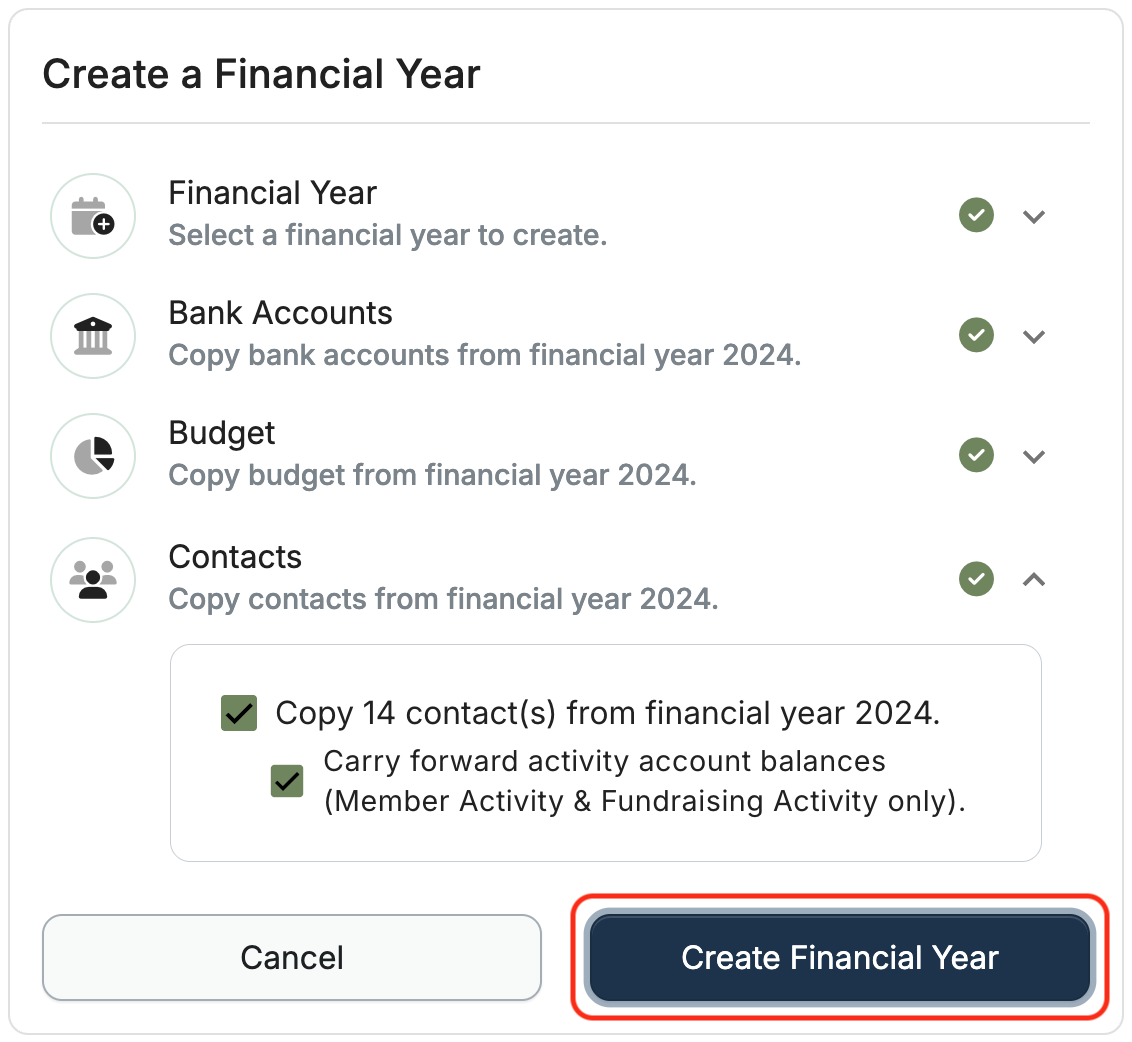
Note: Only Member Activity and Fundraising Activity balances can be carried forward.
Uncheck the Carry forward box to start all contacts with a $0 balance.
Back to the top
Related Articles
6 Comments
Leave a Comment Cancel Reply
This site uses Akismet to reduce spam. Learn how your comment data is processed.
 Connect your Venmo account to MoneyMinder PRO to directly download transactions, saving you time and effort. You just review the transactions to ensure they are properly categorized and fill out any required fields.
Connect your Venmo account to MoneyMinder PRO to directly download transactions, saving you time and effort. You just review the transactions to ensure they are properly categorized and fill out any required fields. Connect your Bank, Paypal and Square accounts to MoneyMinder PRO to directly download transactions, saving you time and effort. You just review the transactions to ensure they are properly categorized and fill out any required fields.
Connect your Bank, Paypal and Square accounts to MoneyMinder PRO to directly download transactions, saving you time and effort. You just review the transactions to ensure they are properly categorized and fill out any required fields. Connect your Bank, Paypal and Square accounts to MoneyMinder PRO to directly download transactions, saving you time and effort. You just review the transactions to ensure they are properly categorized and fill out any required fields.
Connect your Bank, Paypal and Square accounts to MoneyMinder PRO to directly download transactions, saving you time and effort. You just review the transactions to ensure they are properly categorized and fill out any required fields. Join It is a membership management service that helps businesses and nonprofits effectively sell, track, and grow their membership.
Join It is a membership management service that helps businesses and nonprofits effectively sell, track, and grow their membership. Connect your Bank, Square and PayPal accounts to MoneyMinder PRO to directly download transactions, saving you time and effort. You just review the transactions to ensure they are properly categorized and fill out any required fields.
Connect your Bank, Square and PayPal accounts to MoneyMinder PRO to directly download transactions, saving you time and effort. You just review the transactions to ensure they are properly categorized and fill out any required fields.
Setting up the volunteers and members in the new year is equally important. There should be a connection between entering someone on the list paying their membership in the banking portion of MoneyMinder that automatically shows that member paid in the membership list. I found I have to do it twice: enter the payment in the banking portion using the drop down list of members, then enter that date and payment amount in the membership portion. Can these be linked? We might generate a better tracking of how long that member has been a member without physically looking back through each year to see if they are a paid member, year after year. OR maybe I’m missing something?
Thanks for your input, Carol. We wholeheartedly agree and are working behind the scenes to make the Contacts section work more seamlessly. Expect to see some updates in that area yet this year. We appreciate you helping us make MoneyMinder even better!
I can’t find the copy contact from prior year link when setting up 2022. I started adding new members, but then realized the new year didn’t have our contacts from 2021. Do you know where I might find it?
Hi Anna,
The Copy Contacts is only available if there are no Contacts in your new year. In this case, you’ll need to delete the Contacts you’ve entered in your new financial year before the Copy Contacts button will appear.
Cyndi
Our original Financial year was setup out of sync with the school district financial year and causes problems with end of year reporting to the district. How do I change the start of the new financial year from June 1 to July 1?
Hi Barbara,
There are a few steps to the process before we can change your financial year. Will you email [email protected] so we can advise you of the necessary steps?