- Add a new Financial Year
- Carry forward bank balances and uncleared transactions into the new Financial Year
- Set up a budget in the new Financial Year
- Copy Contacts from the prior financial year
1. Add a new Financial Year
Add a new financial year by clicking the Financial Year dropdown in the upper left and selecting Add new financial year.
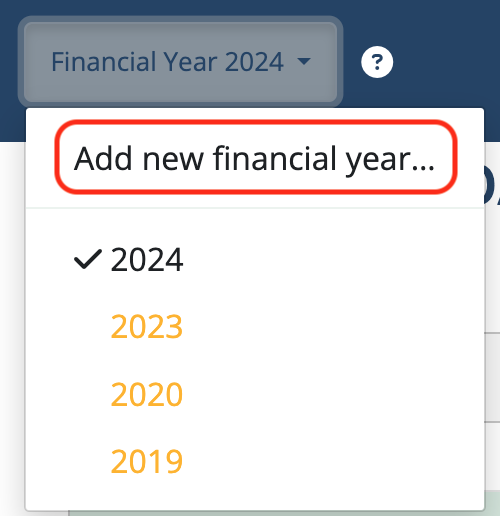
Identify the year to add and click the Create button.
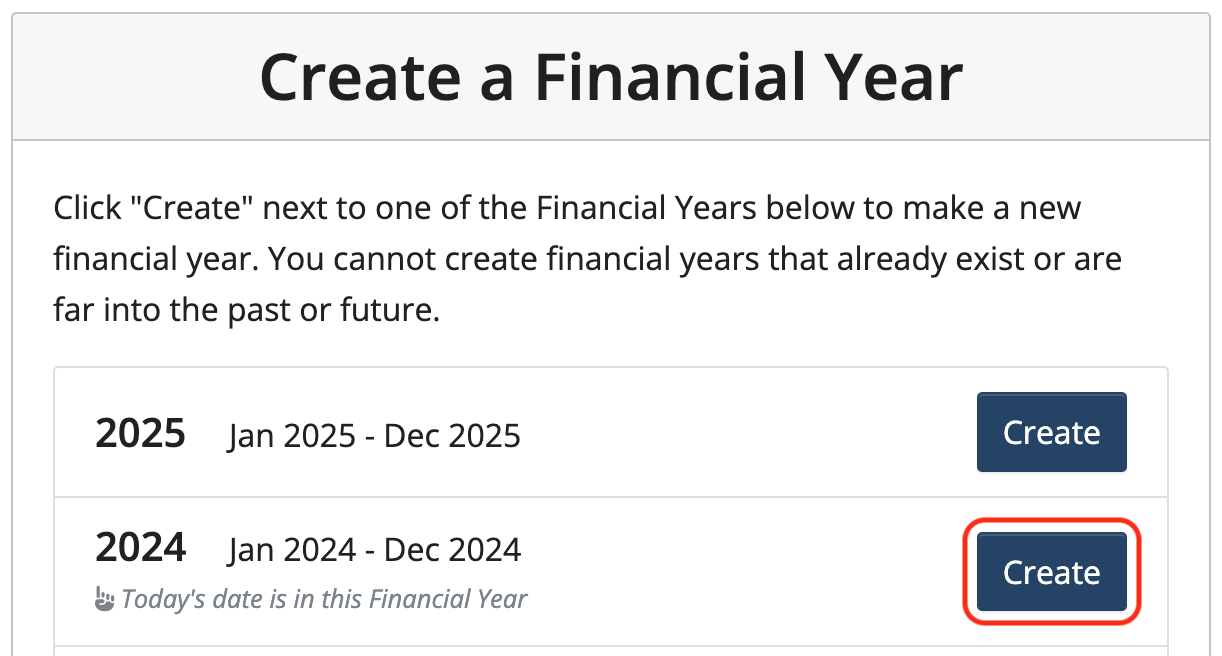
The financial year will appear at the top of the screen under the group name along with the range that financial year covers:
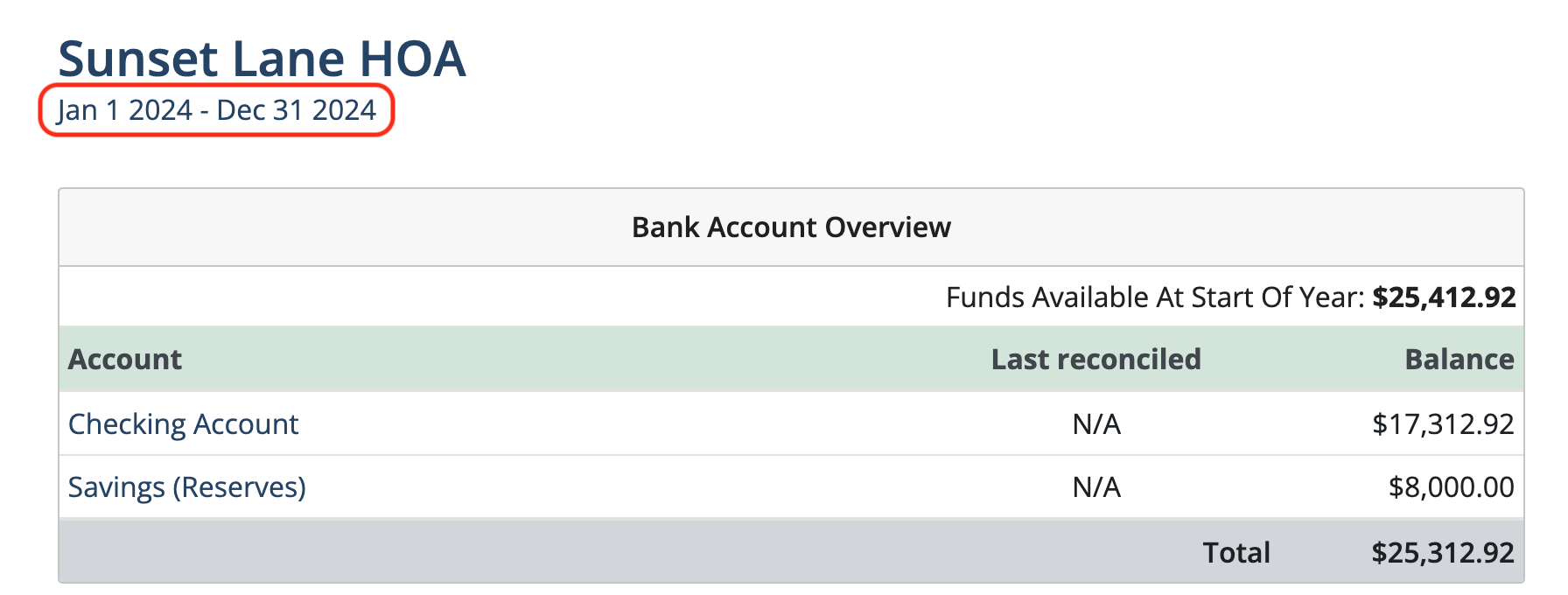
2. Carry forward bank balances and uncleared transactions into the new Financial Year
Once the bank account(s) have been reconciled thru the last day of the financial year, the bank balance and uncleared transactions can be carried forward to the next year.
Note: The bank accounts must be reconciled to the very last day of the financial year for this feature to work.
Click Banking in the sidebar.
![]()
Select all or select only certain bank accounts to be copied then click Copy Bank Accounts.

To carry forward bank balances and uncleared transactions, click Bank Account Details to the right of the bank account.

Note: If there is a checkmark next to Bank Account Details, that means the account is reconciled through the end of the last financial year and banking can be carried forward into the new financial year.
Click the Carry Forward Last Year’s Account Information button.

NOTE: This will replace the current balance and uncleared transactions with those copied from the prior year.
Click Save.
Manually add bank balances and uncleared transactions
If the bank accounts have not been reconciled thru the prior financial year, click Bank Account Details and manually enter the bank balance and add uncleared transactions from the prior financial year.

Enter the starting balance at the beginning of the financial year. This should be taken directly from the bank statement.

Click Add Uncleared Deposit or Add Uncleared Withdrawal to enter outstanding checks or deposits that were written in the prior financial year but did not clear the bank until after the start of the new financial year.
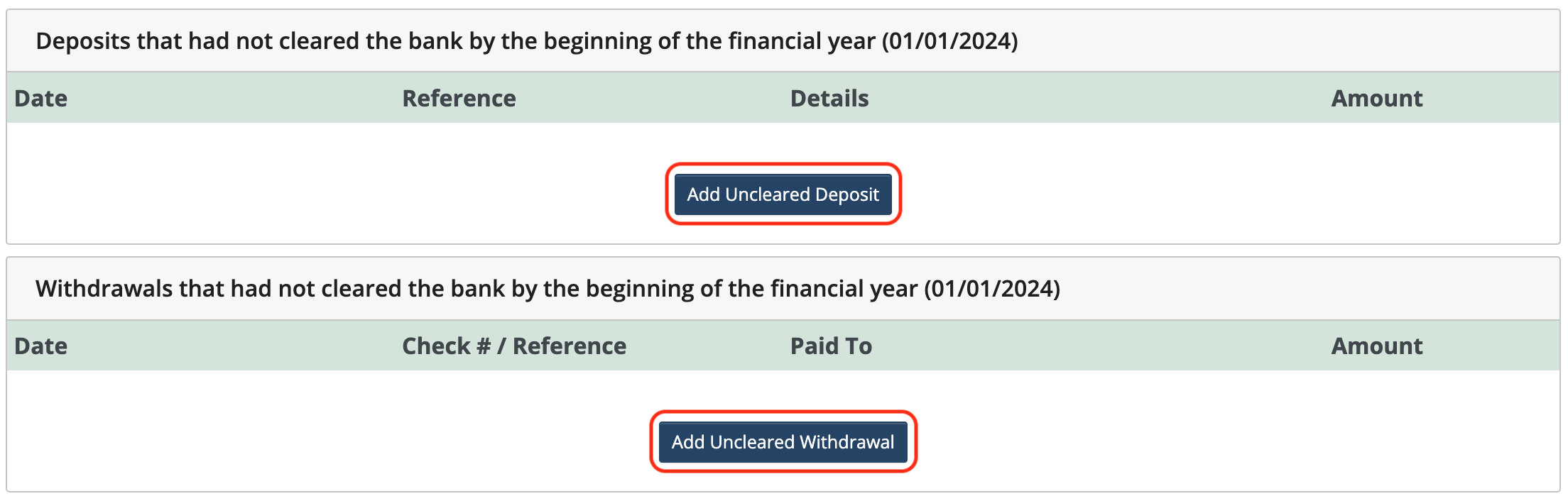
Note that entries made in this section do not affect current year numbers. They are placeholders for reconciliations in the new financial year. It is most transparent to enter the bank statement opening balance, which is easily verifiable, and then enter any known outstanding items to arrive at a true starting balance for the year.
For uncleared deposits: Enter the date, reference information, details, and the amount. Continue to do this for every deposit in your previous year that did not clear the bank by the end of the financial year.
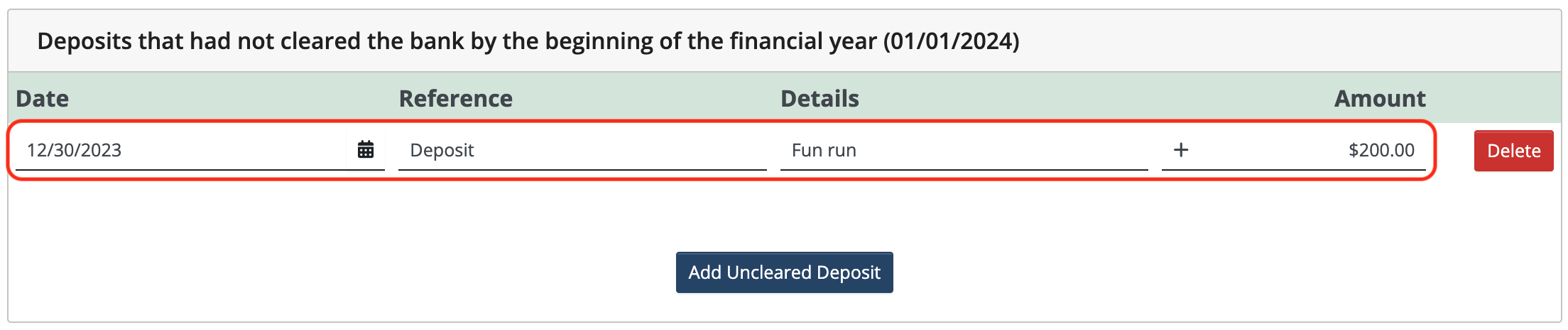
For uncleared withdrawals: Enter the date, check number or reference information, who it was paid to, and the amount.
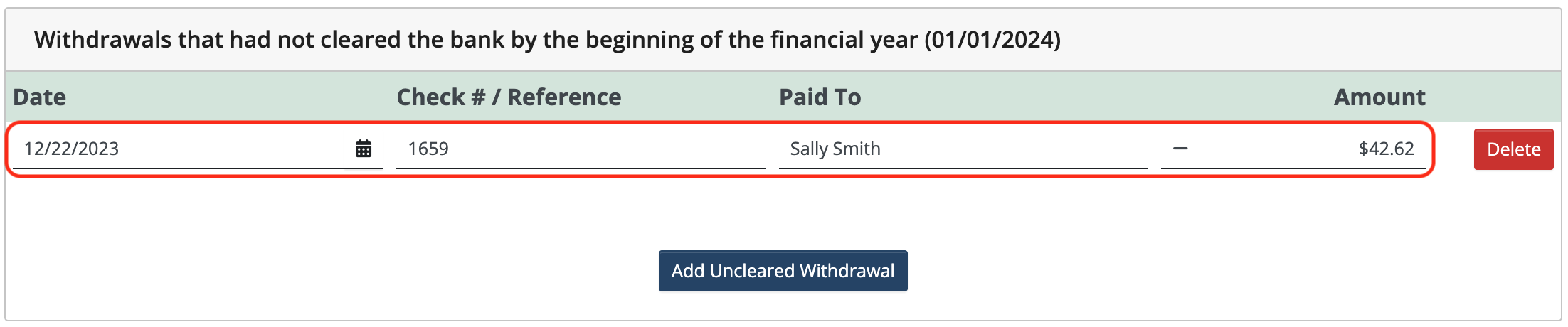
When you’re finished adding uncleared transactions, click Save.
3. Set up a budget in the new Financial Year
Click Budget in the sidebar.
![]()
The budget can be created using one of the following methods:
- Copy a budget from another financial year.
- Select one of MoneyMinder’s templates.
- Add a budget from scratch.
Note: Once the Budget is saved, you will not be able to start over.
Copy an existing budget:
Select a year from the dropdown under Copy a budget that you set up in a previous financial year. Choose one of the years displayed below.
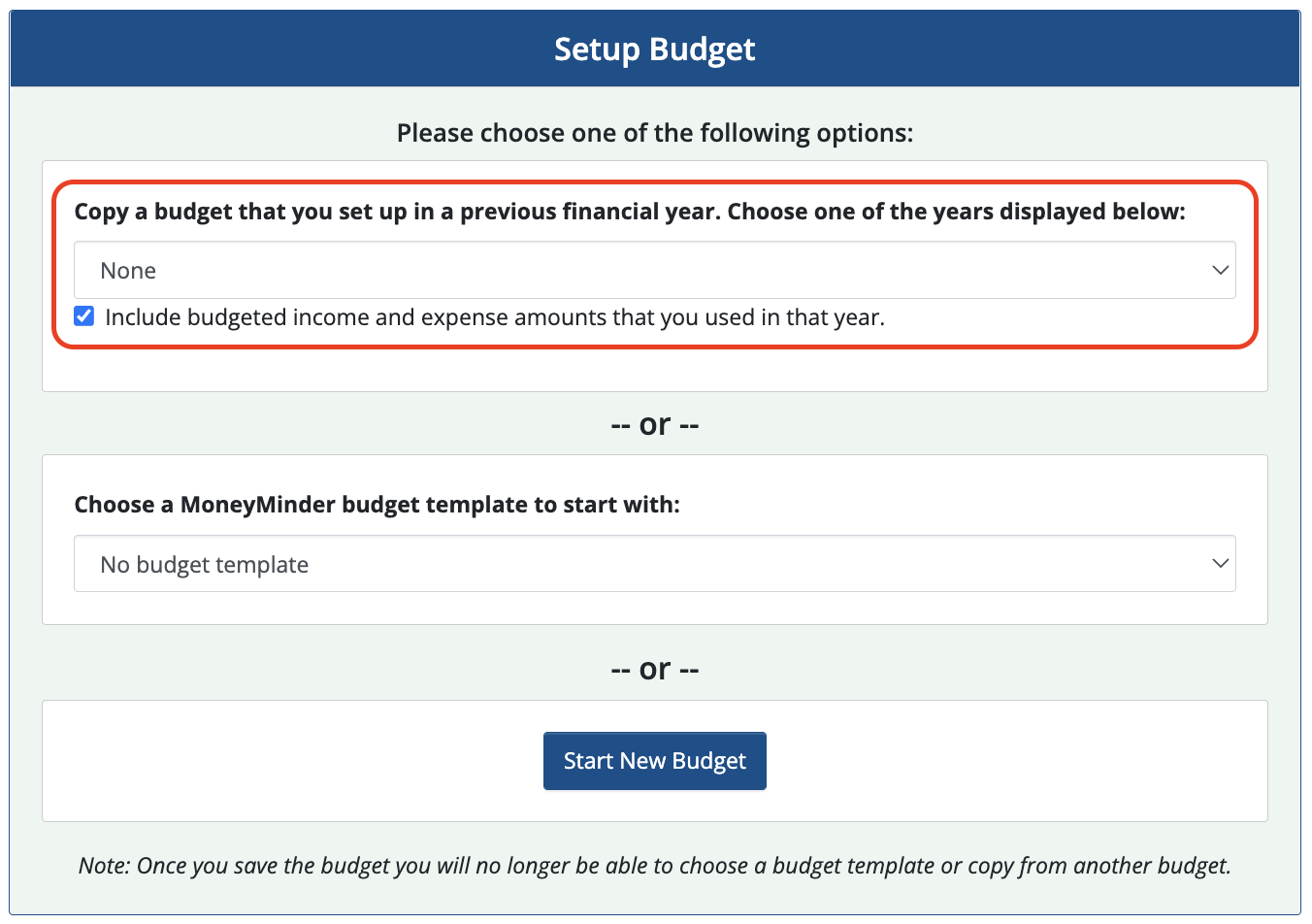
This will copy a budget from another financial year into the current year. The copied budget can be modified to reflect any changes.
When finished, click Save Changes at the top of the budget.
Select a budget template:
Select a budget template from the dropdown under Choose a MoneyMinder budget template to start with.
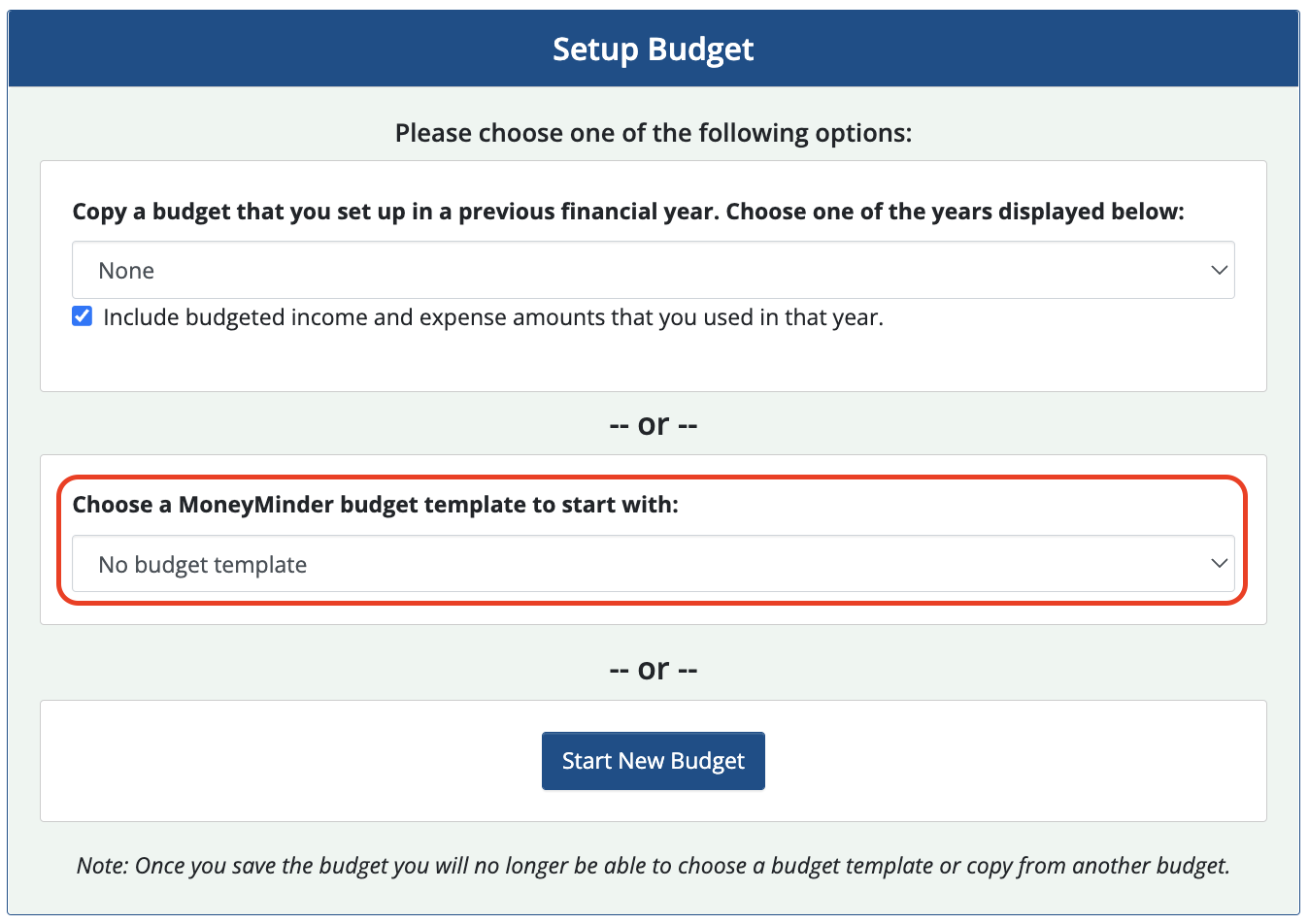
A sample budget will auto-populate. Changes can be made to modify the budget to suit your group’s activities.
When finished, click Save Changes at the top of the budget.
Add a budget from scratch:
Click Start New Budget to begin creating a new budget.
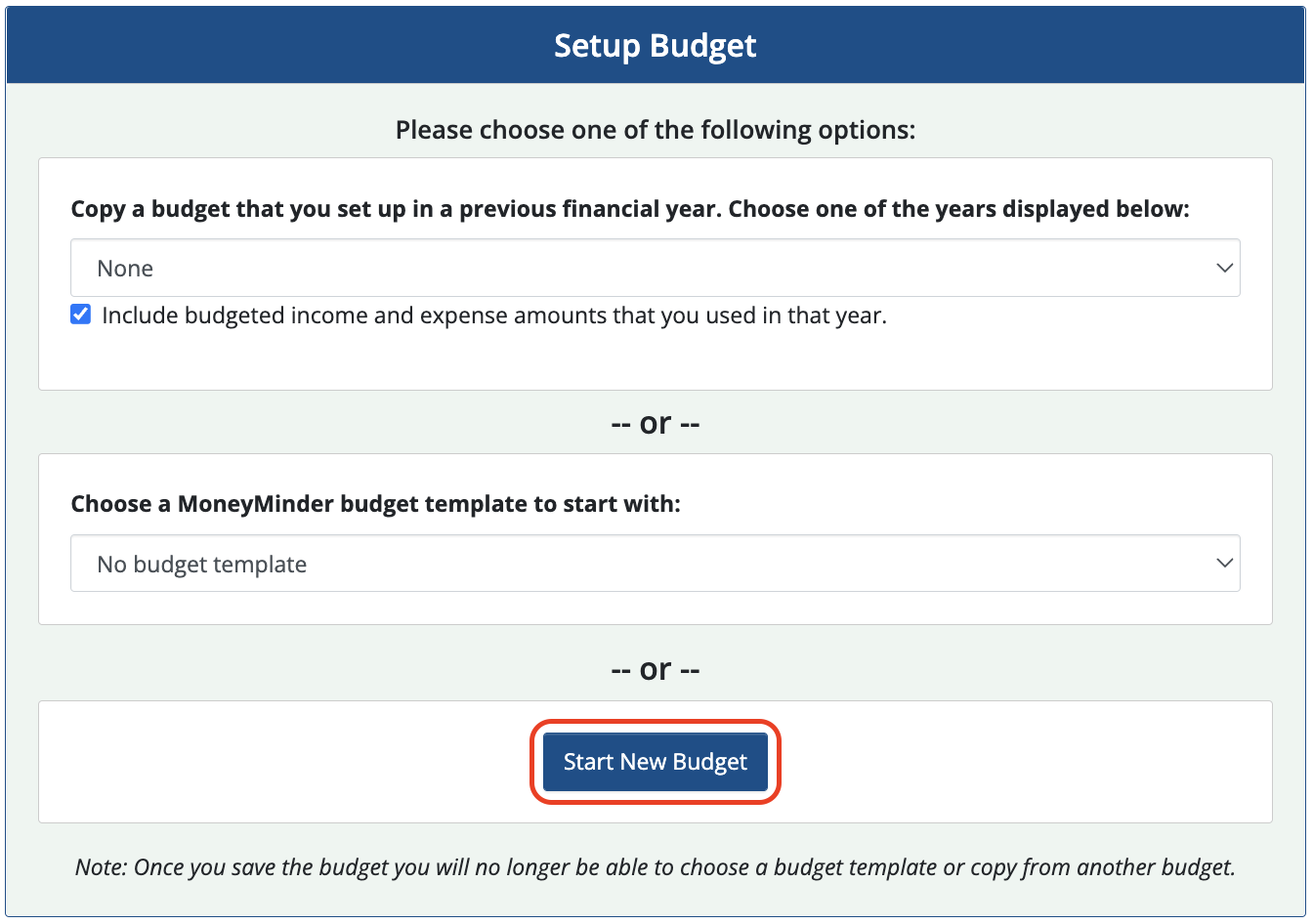
Create your budget by adding Headings, Subheadings, and Categories.
Click Save Changes at the top of the budget when done.
4. Copy Contacts from the prior financial year
Contacts can be copied from one financial year into another financial year.
Note: The option to copy contacts is only available if no contacts have been entered in the new year.
Click Contacts in the sidebar.
![]()
Click Copy contacts from another financial year….
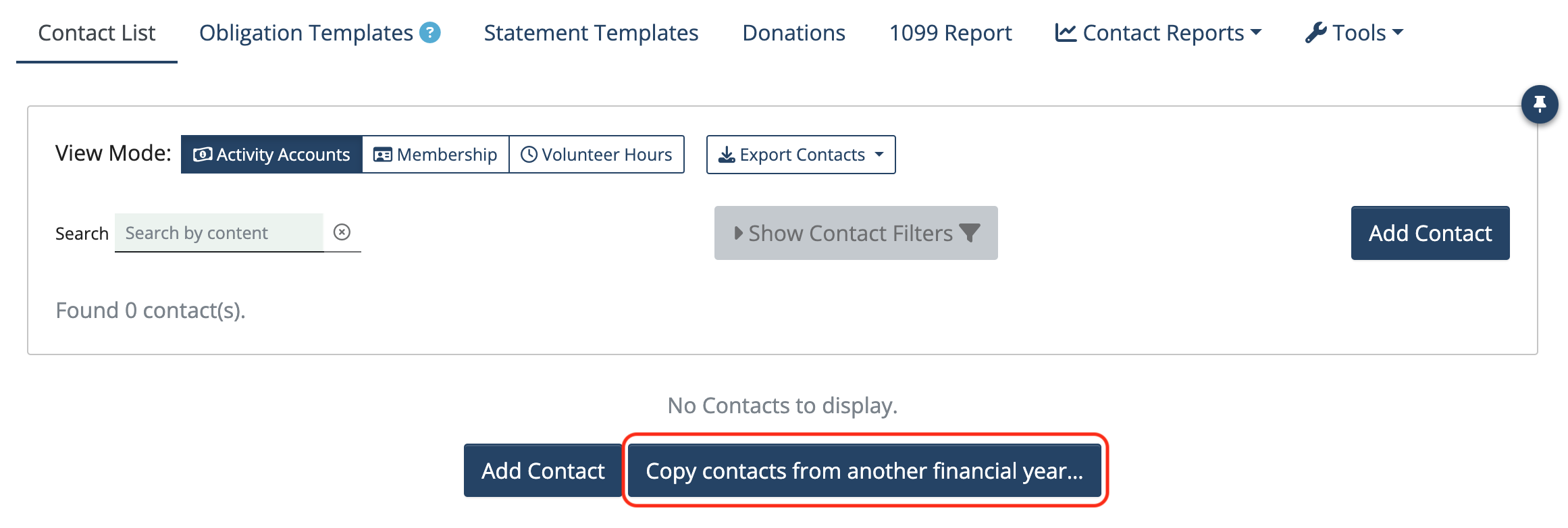
Member Activity and Fundraising Activity balances can be carried into another financial year along with contacts.
- Check the Carry forward activity account balances box to carry balances forward.
- Uncheck the box to start all contacts with a $0 balance.
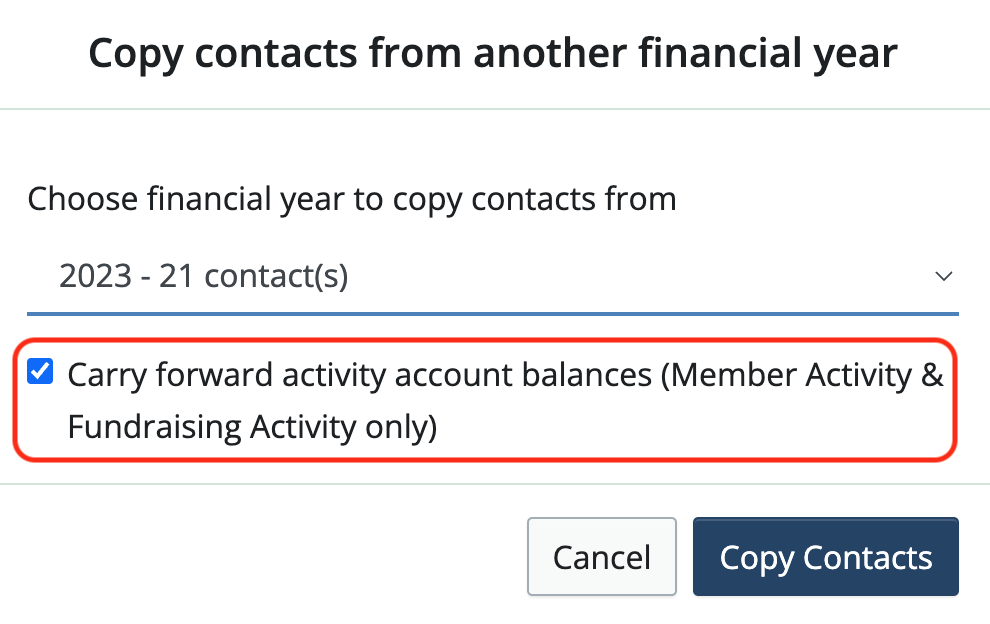
Click Copy Contacts.
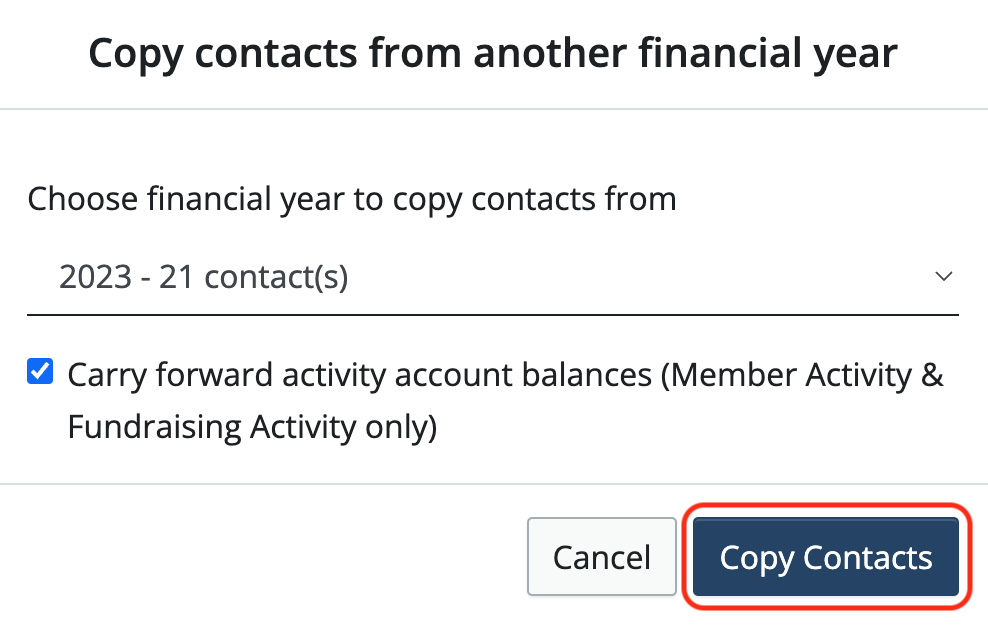
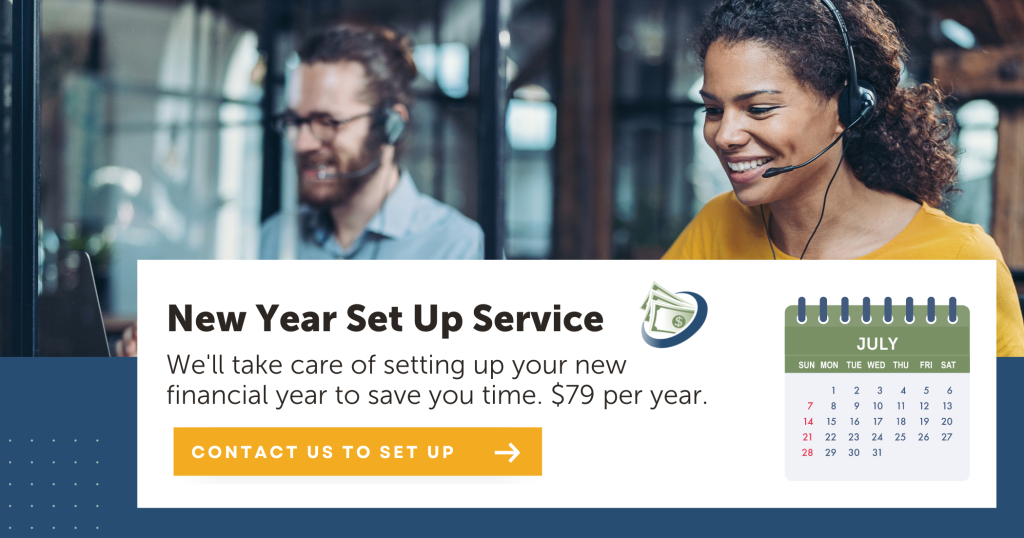
 Connect your Venmo account to MoneyMinder PRO to directly download transactions, saving you time and effort. You just review the transactions to ensure they are properly categorized and fill out any required fields.
Connect your Venmo account to MoneyMinder PRO to directly download transactions, saving you time and effort. You just review the transactions to ensure they are properly categorized and fill out any required fields. Connect your Bank, Square and PayPal accounts to MoneyMinder PRO to directly download transactions, saving you time and effort. You just review the transactions to ensure they are properly categorized and fill out any required fields.
Connect your Bank, Square and PayPal accounts to MoneyMinder PRO to directly download transactions, saving you time and effort. You just review the transactions to ensure they are properly categorized and fill out any required fields. Connect your Bank, Paypal and Square accounts to MoneyMinder PRO to directly download transactions, saving you time and effort. You just review the transactions to ensure they are properly categorized and fill out any required fields.
Connect your Bank, Paypal and Square accounts to MoneyMinder PRO to directly download transactions, saving you time and effort. You just review the transactions to ensure they are properly categorized and fill out any required fields. Connect your Bank, Paypal and Square accounts to MoneyMinder PRO to directly download transactions, saving you time and effort. You just review the transactions to ensure they are properly categorized and fill out any required fields.
Connect your Bank, Paypal and Square accounts to MoneyMinder PRO to directly download transactions, saving you time and effort. You just review the transactions to ensure they are properly categorized and fill out any required fields. Join It is a membership management service that helps businesses and nonprofits effectively sell, track, and grow their membership.
Join It is a membership management service that helps businesses and nonprofits effectively sell, track, and grow their membership.
4 Comments
Setting up the volunteers and members in the new year is equally important. There should be a connection between entering someone on the list paying their membership in the banking portion of MoneyMinder that automatically shows that member paid in the membership list. I found I have to do it twice: enter the payment in the banking portion using the drop down list of members, then enter that date and payment amount in the membership portion. Can these be linked? We might generate a better tracking of how long that member has been a member without physically looking back through each year to see if they are a paid member, year after year. OR maybe I’m missing something?
Thanks for your input, Carol. We wholeheartedly agree and are working behind the scenes to make the Contacts section work more seamlessly. Expect to see some updates in that area yet this year. We appreciate you helping us make MoneyMinder even better!
I can’t find the copy contact from prior year link when setting up 2022. I started adding new members, but then realized the new year didn’t have our contacts from 2021. Do you know where I might find it?
Hi Anna,
The Copy Contacts is only available if there are no Contacts in your new year. In this case, you’ll need to delete the Contacts you’ve entered in your new financial year before the Copy Contacts button will appear.
Cyndi