- Home
- Knowledge Base
- Banking
- Manual deposits & withdrawals
- How to use Check printing & where to buy blank check stock
How to use Check printing & where to buy blank check stock
Watch Video
Using the Check Printing feature
Follow these steps for entering a Withdrawal.
When finished entering the details, click Save & Download Check PDF. This will save a PDF to your device that can be opened and printed.
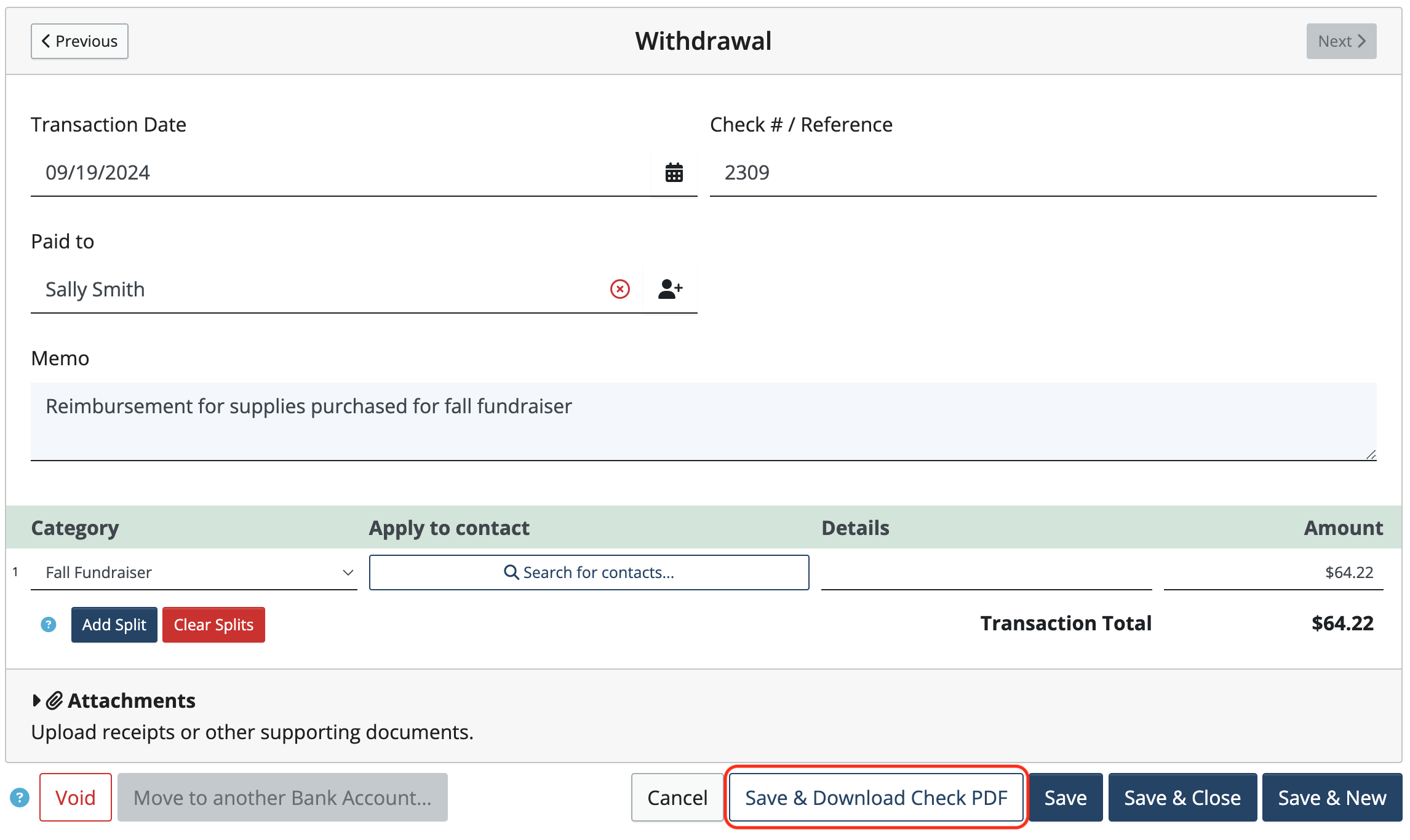
NOTE: To print the recipient’s address on the check, make sure they are entered as a Contact.
Selecting Pre-Printed Check Stock & Windowed Envelopes
Blank Check Stock
To take advantage of the check printing feature in MoneyMinder, you’ll need printable blank check stock
MoneyMinder uses the QuickBooks format of one page per check with the check on top. Because printers vary so widely in how they feed paper, we recommend the check format with NO LINES. That gives your printer a little wiggle room.
Important! Make sure you do NOT choose “shrink to fit” or “fit to page” settings for your printer when printing each check.
If you order from Costco, you’ll want to choose:
- Printer Type: (select the printer type you have)
- Software Maker: QuickBooks
- Software Version: Pro – 2006 and Higher
To get the most out of check printing, you might want to add the people you most commonly write checks to as Contacts in MoneyMinder.
Windowed Envelopes
For envelopes to mail your checks with, we suggest windowed envelopes so you won’t have to write the name and address on the envelope (Costco: CE05BS). We recommend these.
 Connect your Venmo account to MoneyMinder PRO to directly download transactions, saving you time and effort. You just review the transactions to ensure they are properly categorized and fill out any required fields.
Connect your Venmo account to MoneyMinder PRO to directly download transactions, saving you time and effort. You just review the transactions to ensure they are properly categorized and fill out any required fields. Connect your Bank, Paypal and Square accounts to MoneyMinder PRO to directly download transactions, saving you time and effort. You just review the transactions to ensure they are properly categorized and fill out any required fields.
Connect your Bank, Paypal and Square accounts to MoneyMinder PRO to directly download transactions, saving you time and effort. You just review the transactions to ensure they are properly categorized and fill out any required fields. Connect your Bank, Paypal and Square accounts to MoneyMinder PRO to directly download transactions, saving you time and effort. You just review the transactions to ensure they are properly categorized and fill out any required fields.
Connect your Bank, Paypal and Square accounts to MoneyMinder PRO to directly download transactions, saving you time and effort. You just review the transactions to ensure they are properly categorized and fill out any required fields. Join It is a membership management service that helps businesses and nonprofits effectively sell, track, and grow their membership.
Join It is a membership management service that helps businesses and nonprofits effectively sell, track, and grow their membership. Connect your Bank, Square and PayPal accounts to MoneyMinder PRO to directly download transactions, saving you time and effort. You just review the transactions to ensure they are properly categorized and fill out any required fields.
Connect your Bank, Square and PayPal accounts to MoneyMinder PRO to directly download transactions, saving you time and effort. You just review the transactions to ensure they are properly categorized and fill out any required fields.