- Home
- Knowledge Base
- Banking
- Manual deposits & withdrawals
- How to record Returned checks due to non-sufficient funds (NSF)
How to record Returned checks due to non-sufficient funds (NSF)
Watch Video
Create a Category in the budget for NSF/Returned Checks.
Click the Budget icon in the sidebar.
![]()
Click Add Category.
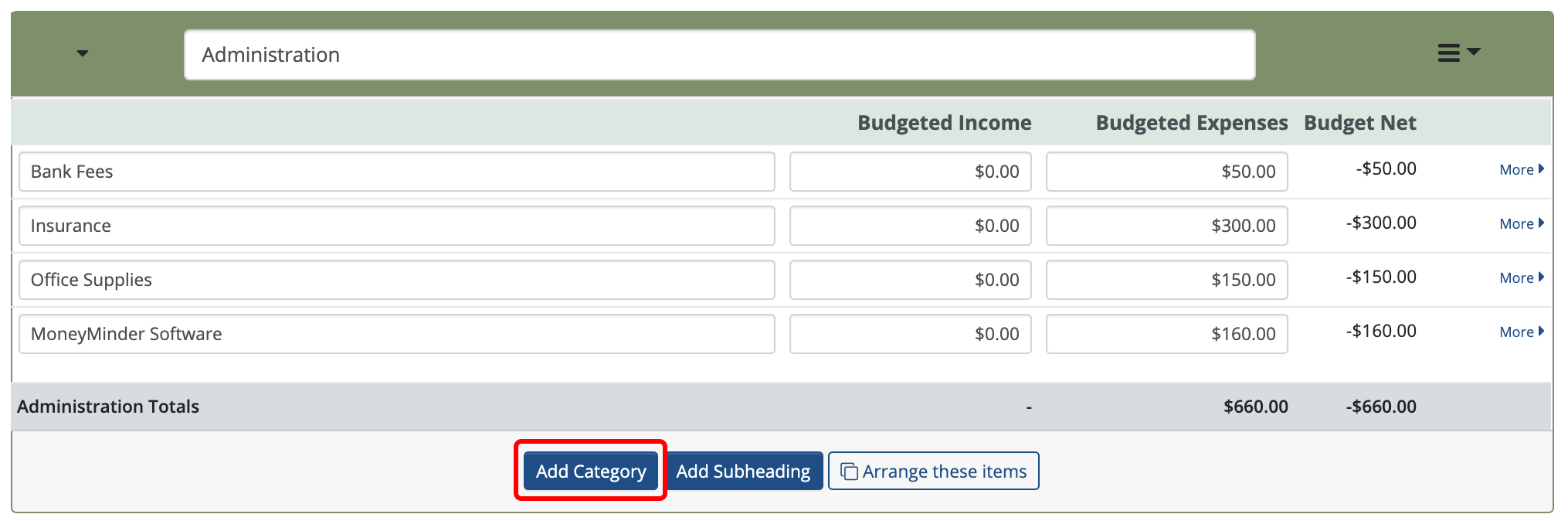
Name the category NSF/Returned Checks. Budgeted Income and Budgeted Expenses values should remain $0.

Now click the Banking icon in the sidebar.
![]()
Click the Actions dropdown to the right of the bank account.

Choose New Withdrawal from the dropdown.
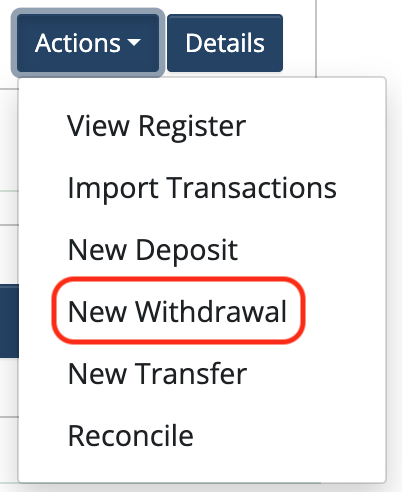
In this scenario, the bank returned a $50 check received for Gift Wrap due to insufficient funds and charged a $20 fee.
- Enter the date that the charge showed up on the bank statement.
- Enter NSF in the Check #/Reference field.
- Enter the name of the person who wrote the check in the Paid To field.
- Enter a complete description in the Memo & Details fields.
- Select NSF/Returned Checks from the Category dropdown.
- Enter the amount of the check (in this example, $50).
- Click Save & New.
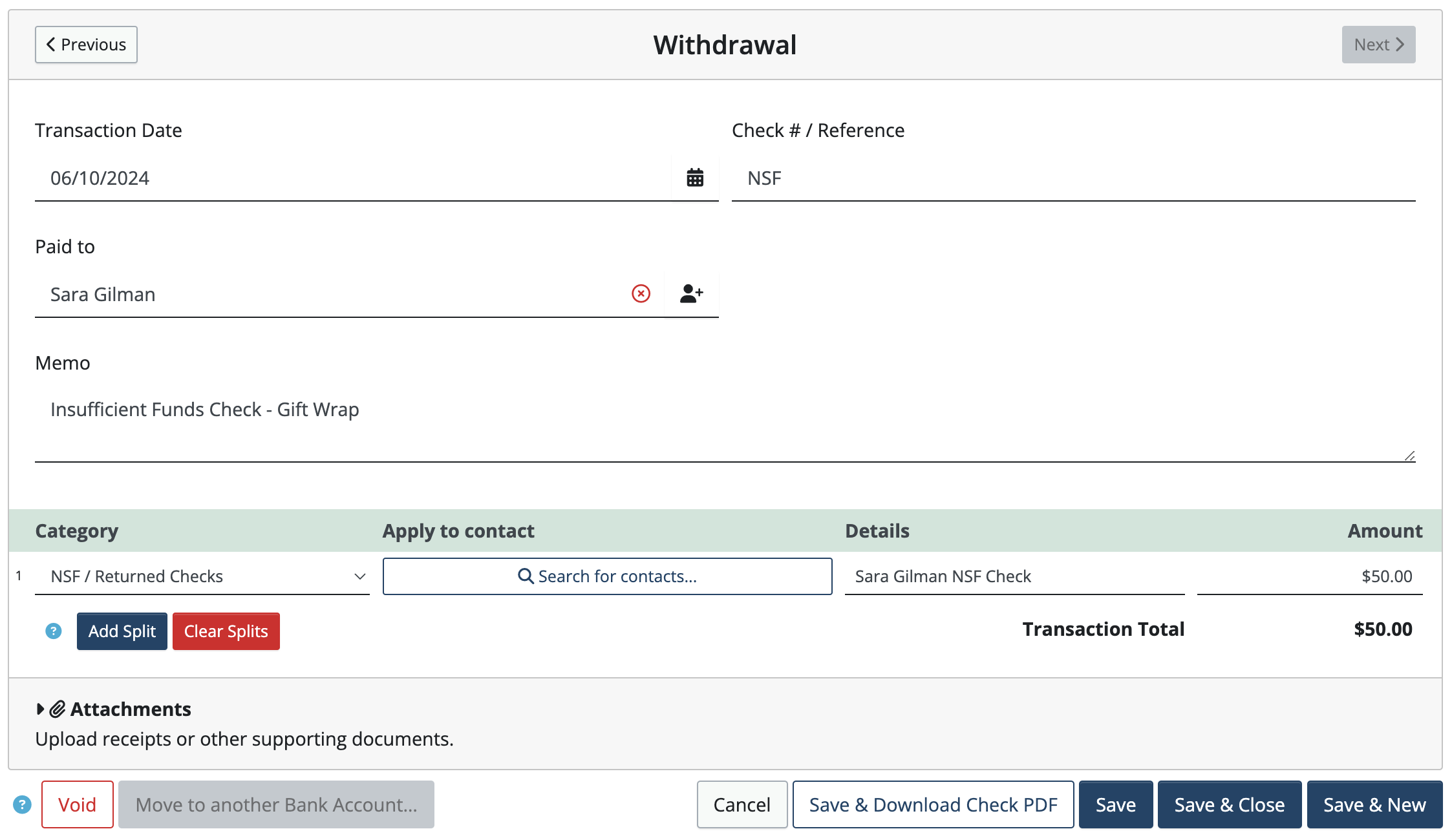
To record the $20 bank fee enter a new withdrawal.
- Enter the date that the charge showed up on the bank statement.
- Enter NSF Bank Fee in the Check #/Reference field.
- Enter the bank’s name in the Paid To field.
- Enter a complete description in the Memo & Details fields.
- Select NSF/Returned Checks from the Category dropdown.
- Enter the amount of the bank fee (in this example, $20).
- Click Save & Close.
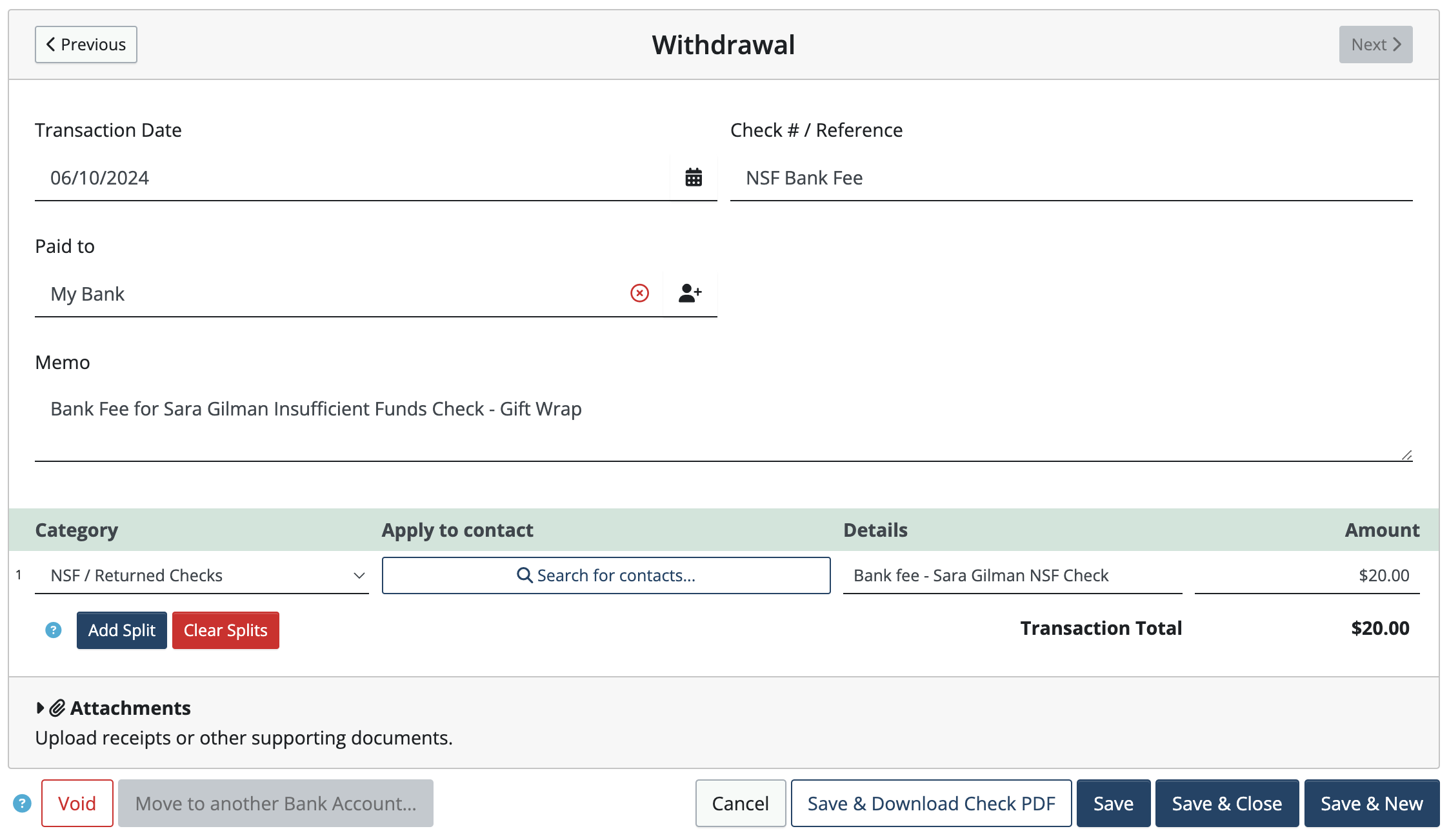
The NSF/Returned Checks category will show a total of $70.
If the person repays the $70, create a new deposit:
- Go to Banking > Actions> New Deposit
- Enter the date of the deposit.
- Enter a complete description in the Memo & Details fields.
- Select NSF/Returned Checks category from the Category dropdown.
- Enter the amount of the new payment (in this example, $70).
- Click Save & Close.
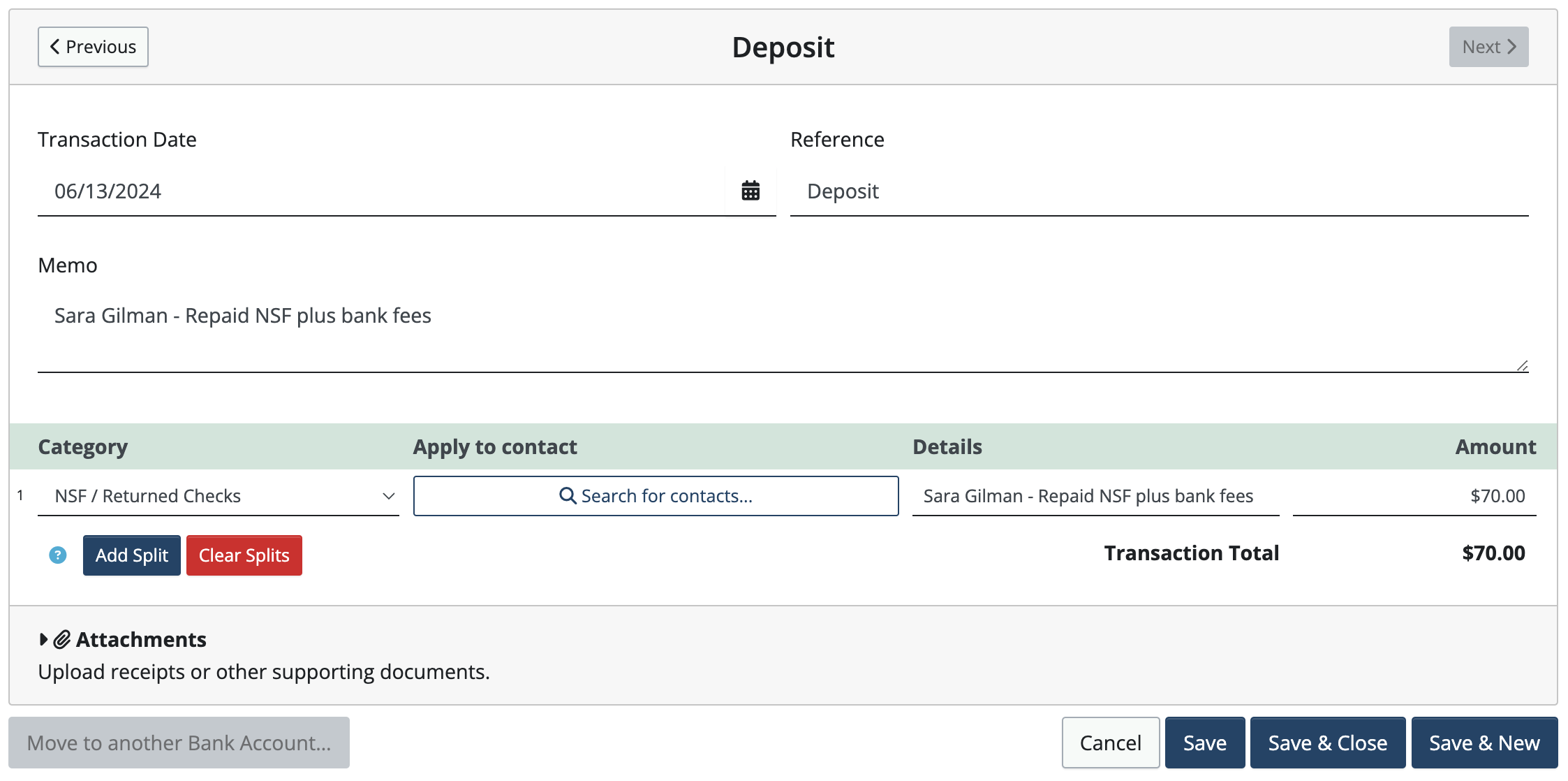
The NSF/Returned Checks category will show a net of $0 ($70 in; $70 out).
What we like best about this method is that you don’t have to know what the NSF check was paying for, either when it was returned or when it was repaid. It also makes it very clear just how big a problem returned checks are in your group. (If you go in and allocate the NSF to Gift Wrap, that information is essentially lost.)
Back to the top
Related Articles
2 Comments
Leave a Comment Cancel Reply
This site uses Akismet to reduce spam. Learn how your comment data is processed.
 Connect your Venmo account to MoneyMinder PRO to directly download transactions, saving you time and effort. You just review the transactions to ensure they are properly categorized and fill out any required fields.
Connect your Venmo account to MoneyMinder PRO to directly download transactions, saving you time and effort. You just review the transactions to ensure they are properly categorized and fill out any required fields. Connect your Bank, Square and PayPal accounts to MoneyMinder PRO to directly download transactions, saving you time and effort. You just review the transactions to ensure they are properly categorized and fill out any required fields.
Connect your Bank, Square and PayPal accounts to MoneyMinder PRO to directly download transactions, saving you time and effort. You just review the transactions to ensure they are properly categorized and fill out any required fields. Connect your Bank, Paypal and Square accounts to MoneyMinder PRO to directly download transactions, saving you time and effort. You just review the transactions to ensure they are properly categorized and fill out any required fields.
Connect your Bank, Paypal and Square accounts to MoneyMinder PRO to directly download transactions, saving you time and effort. You just review the transactions to ensure they are properly categorized and fill out any required fields. Connect your Bank, Paypal and Square accounts to MoneyMinder PRO to directly download transactions, saving you time and effort. You just review the transactions to ensure they are properly categorized and fill out any required fields.
Connect your Bank, Paypal and Square accounts to MoneyMinder PRO to directly download transactions, saving you time and effort. You just review the transactions to ensure they are properly categorized and fill out any required fields. Join It is a membership management service that helps businesses and nonprofits effectively sell, track, and grow their membership.
Join It is a membership management service that helps businesses and nonprofits effectively sell, track, and grow their membership.
Excellent instructional page for NSF checks. Very easy to follow and put in place.
Many thanks to Cyndi for bringing this to my attention. I will store this in my personal knowledge base and, hopefully, never have to contact Support with an NFS issue again.
Thank you
Glad it was helpful Larry. Always happy to help.