- Home
- Knowledge Base
- Documents
- Using the Asset Log
- Home
- Knowledge Base
- Strategy & Tips
- Using the Asset Log
Using the Asset Log
Track the purchase, location, and usage of tangible assets in the Asset Log.
Click Asset Log in the sidebar.
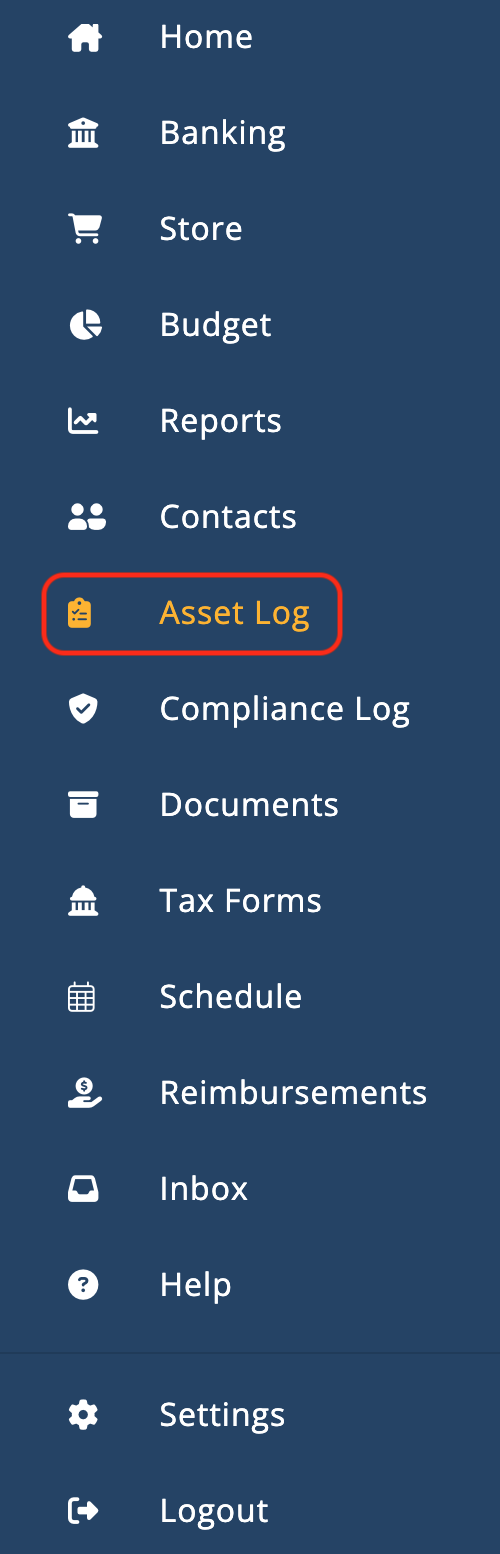
Enter the Asset Name, Purchased Date, Default Location, and Notes. (Asset Name and Default Location are required fields)
Receipts and other documentation can be uploaded and stored in the asset record.
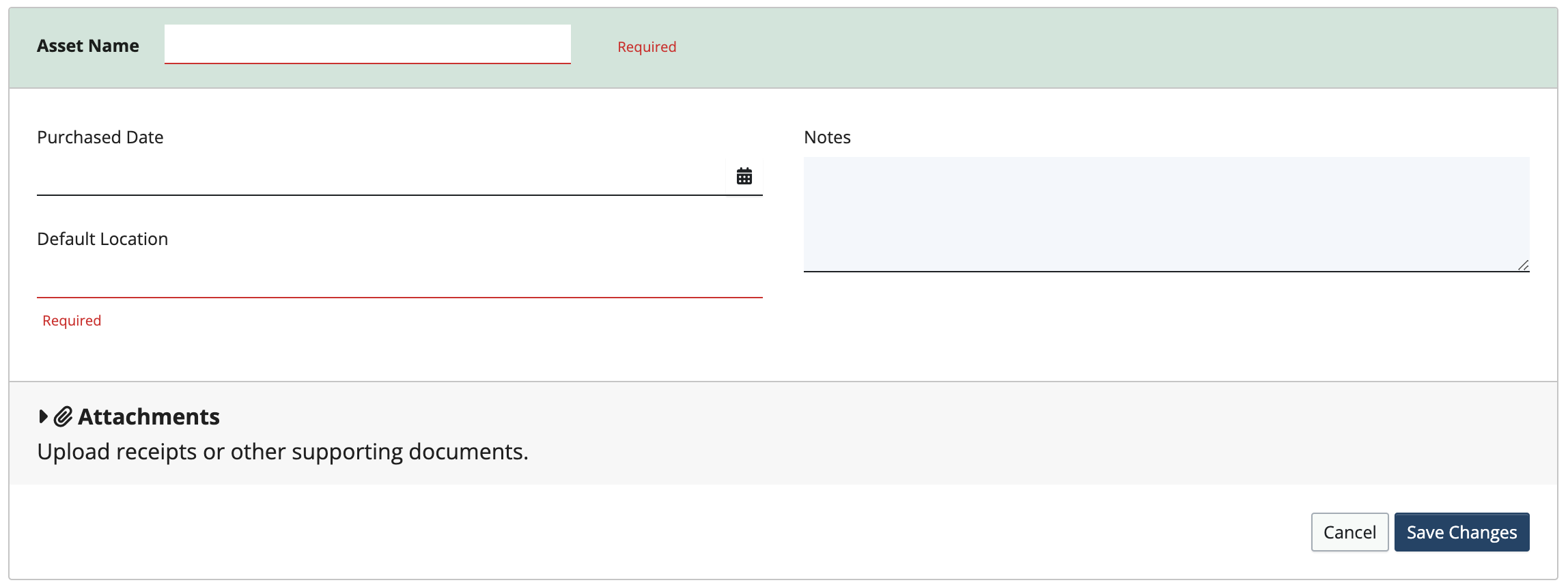
When the information has been entered and receipts and documents uploaded, click Save Changes.
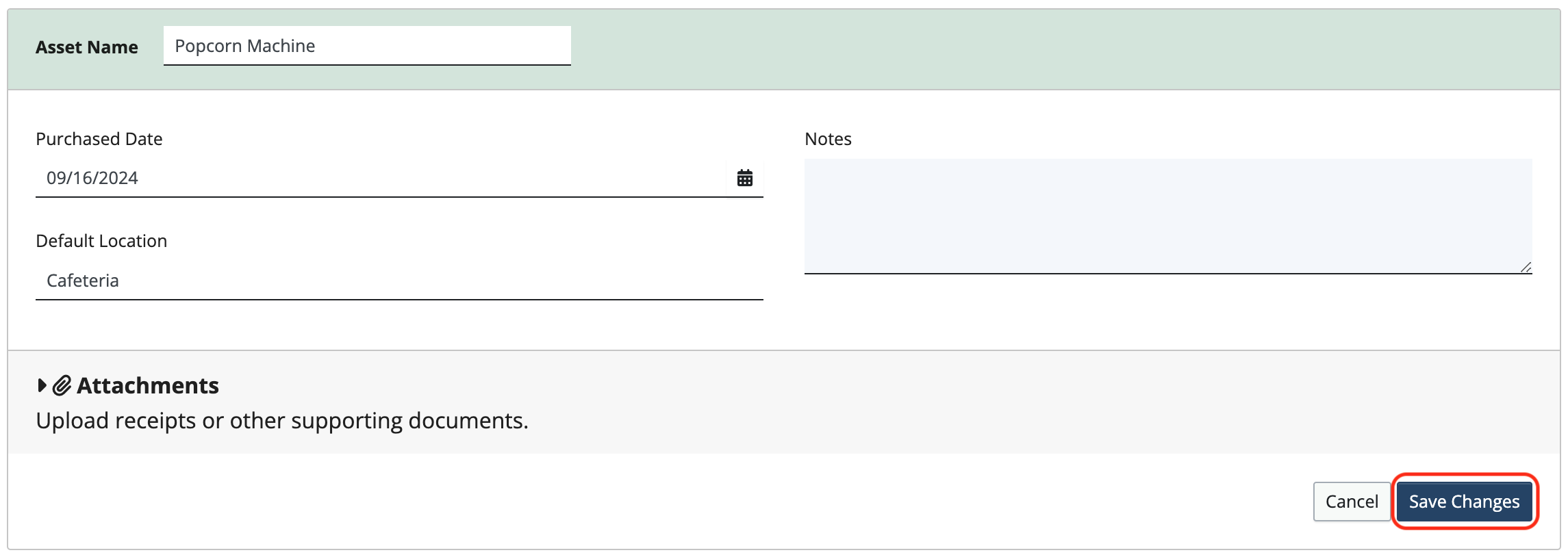
Once the asset has been saved, a Check In / Out log is created to track usage.
Click Add New Row.
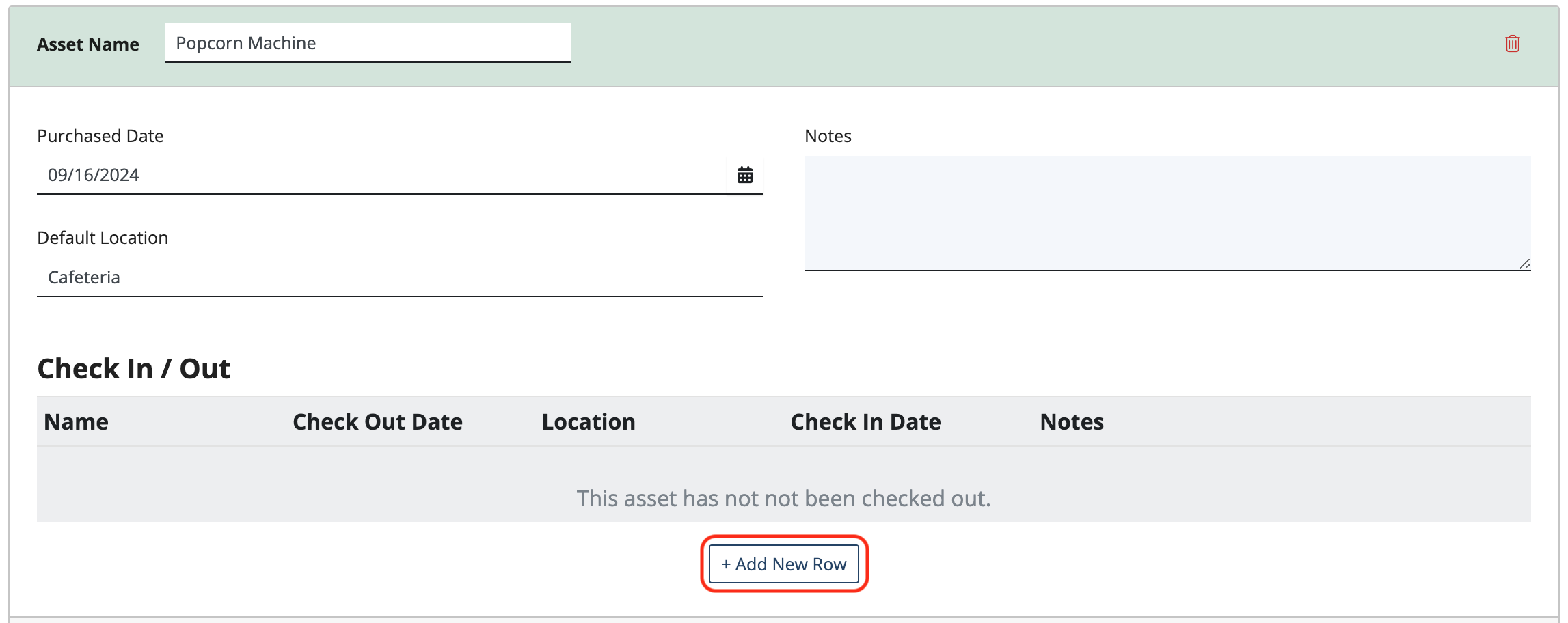
Fill in the information and click Save Changes.
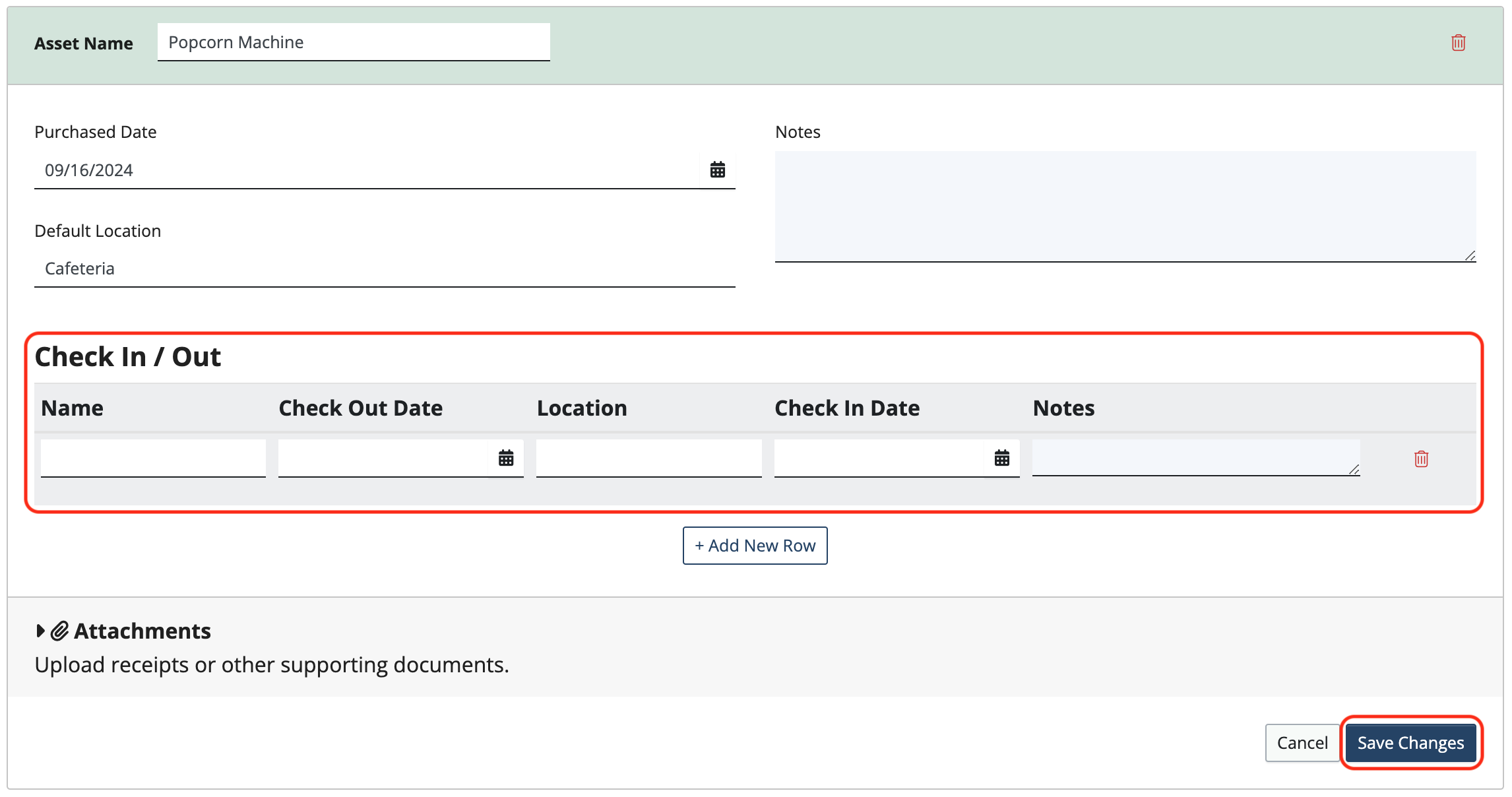
Click Add New Row for additional lines in the Check In / Out log.
Click New Asset to enter additional assets.
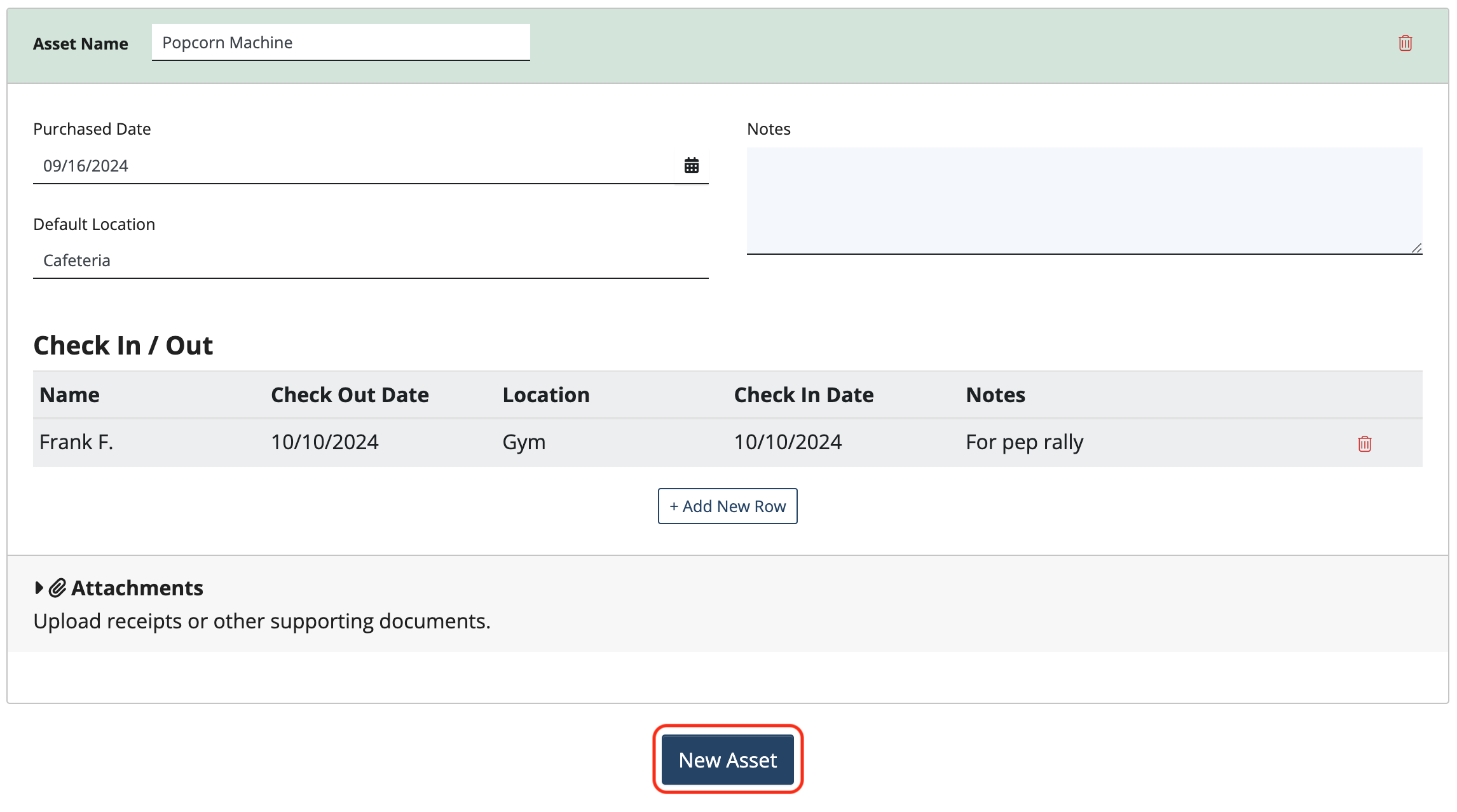
Related Articles
2 Comments
Leave a Comment Cancel Reply
This site uses Akismet to reduce spam. Learn how your comment data is processed.
 Connect your Venmo account to MoneyMinder PRO to directly download transactions, saving you time and effort. You just review the transactions to ensure they are properly categorized and fill out any required fields.
Connect your Venmo account to MoneyMinder PRO to directly download transactions, saving you time and effort. You just review the transactions to ensure they are properly categorized and fill out any required fields. Connect your Bank, Paypal and Square accounts to MoneyMinder PRO to directly download transactions, saving you time and effort. You just review the transactions to ensure they are properly categorized and fill out any required fields.
Connect your Bank, Paypal and Square accounts to MoneyMinder PRO to directly download transactions, saving you time and effort. You just review the transactions to ensure they are properly categorized and fill out any required fields. Connect your Bank, Paypal and Square accounts to MoneyMinder PRO to directly download transactions, saving you time and effort. You just review the transactions to ensure they are properly categorized and fill out any required fields.
Connect your Bank, Paypal and Square accounts to MoneyMinder PRO to directly download transactions, saving you time and effort. You just review the transactions to ensure they are properly categorized and fill out any required fields. Join It is a membership management service that helps businesses and nonprofits effectively sell, track, and grow their membership.
Join It is a membership management service that helps businesses and nonprofits effectively sell, track, and grow their membership. Connect your Bank, Square and PayPal accounts to MoneyMinder PRO to directly download transactions, saving you time and effort. You just review the transactions to ensure they are properly categorized and fill out any required fields.
Connect your Bank, Square and PayPal accounts to MoneyMinder PRO to directly download transactions, saving you time and effort. You just review the transactions to ensure they are properly categorized and fill out any required fields.
Hello, my swim group occasionally purchases merchandise such as swim caps, hoodies, and t-shirts to sell to team members. Is there a way I could use MoneyMinder to track our inventory items and sales?
Hi Doug,
You can receive payments for items through the Store feature in MoneyMinder. The Store connects with Cheddar Up and allows you to create Collections to sell items. You can then import those sales transactions into MoneyMinder. If you enter the number of each item for sale, it tracks the number remaining as the items are sold. Click Store in the sidebar of your MoneyMinder account for more information.