- Home
- Knowledge Base
- Banking
- Special situations
- How to track In-kind (or non-cash) donations
- Home
- Knowledge Base
- Strategy & Tips
- How to track In-kind (or non-cash) donations
How to track In-kind (or non-cash) donations
Watch Video
Sometimes groups receive donated items to use at events that must be tracked. Here are the steps for handling this in MoneyMinder.
Start by setting up a new bank account. Click the Banking icon in the sidebar.
![]()
Click the Add Account dropdown.

Choose Bank Register (Manual Entry) from the dropdown.
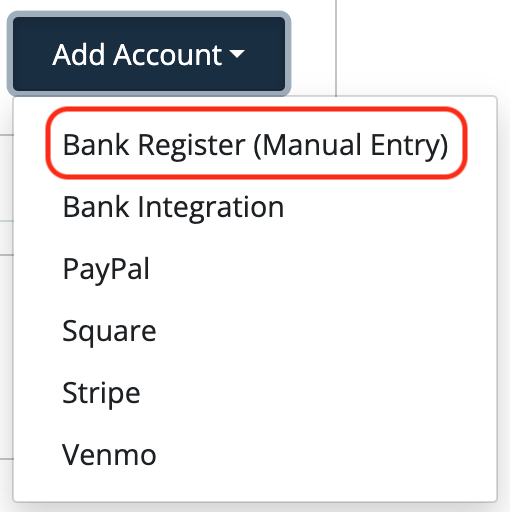
Enter the bank name (In-Kind Donations) and $0.00 for the starting balance.

Click Save:
Next, click the Budget icon in the sidebar.
![]()
Add a category called “In-Kind Donations”.
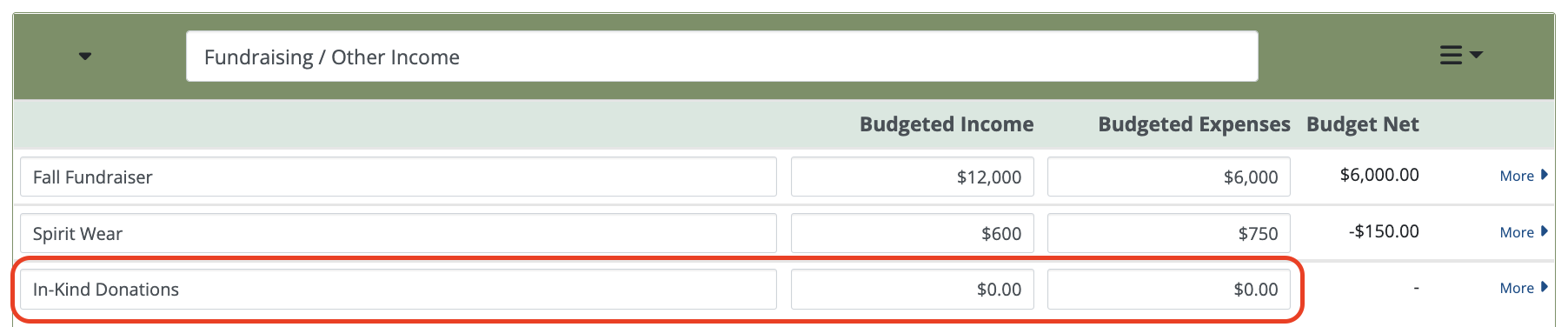
When you receive a donation of goods or services, record this as a Deposit to the “In-Kind Donations” bank account and allocate it to the “In-Kind Donations” Category. It is important to allocate all these donations to one category to make it easy to see how much you received in total (and to accurately report this on your 990/EZ).
Here is an example deposit:
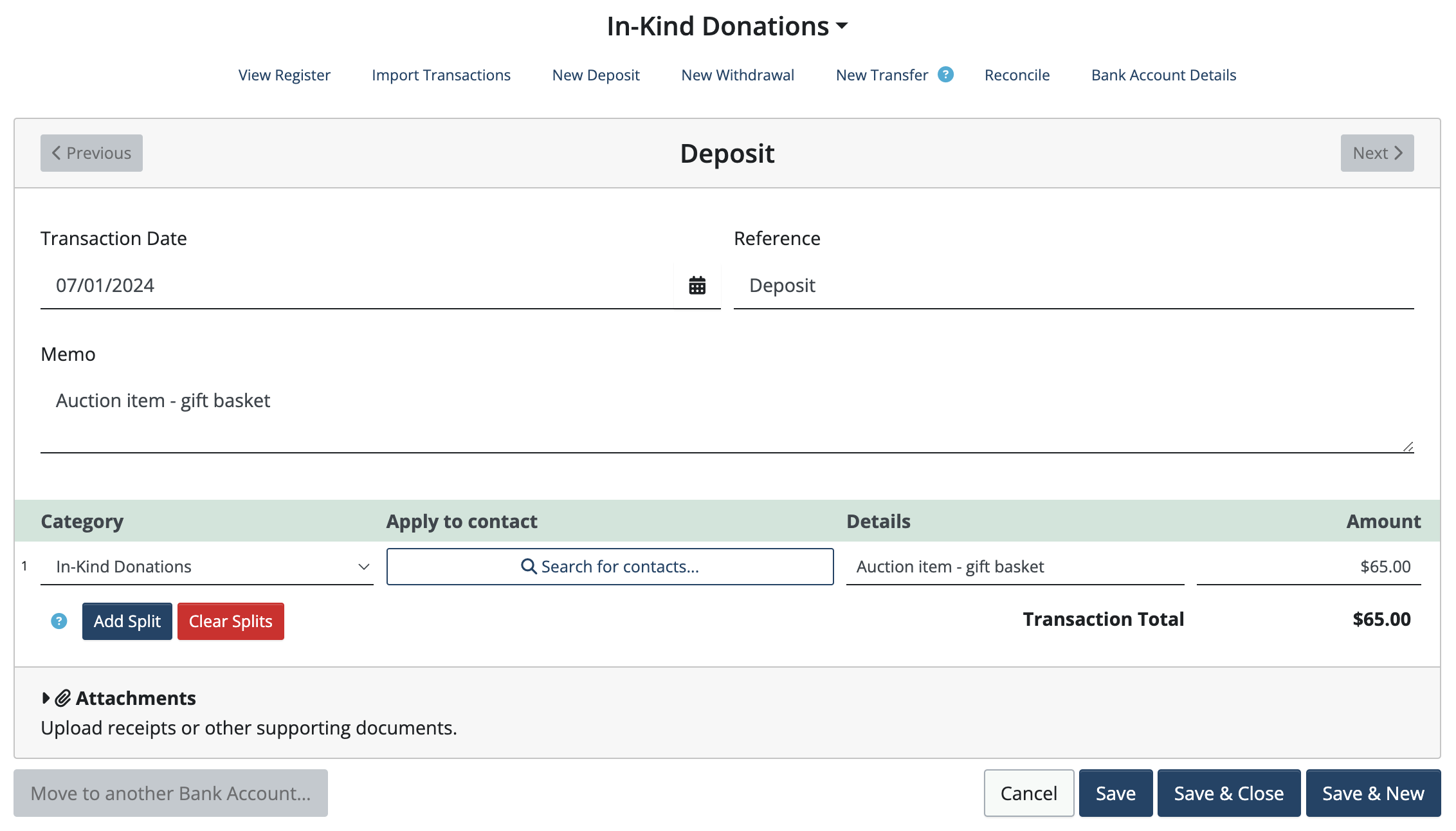
If you go to the Home Page now, you will see that your In-Kind Donations bank account has a positive balance in it.
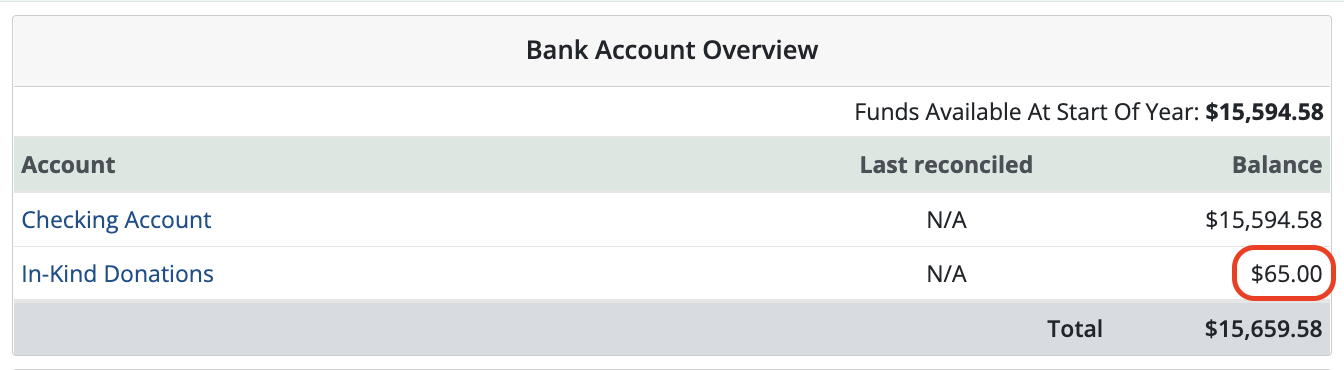
When the donation has been “spent” (e.g. the auction item was raffled off), or the tax return was completed, etc. record this as a withdrawal from the “In-Kind Donations” bank account. This time allocate the amount to the actual Category that you used it for e.g. Sock Hop / Tax Preparation / Auction, etc.
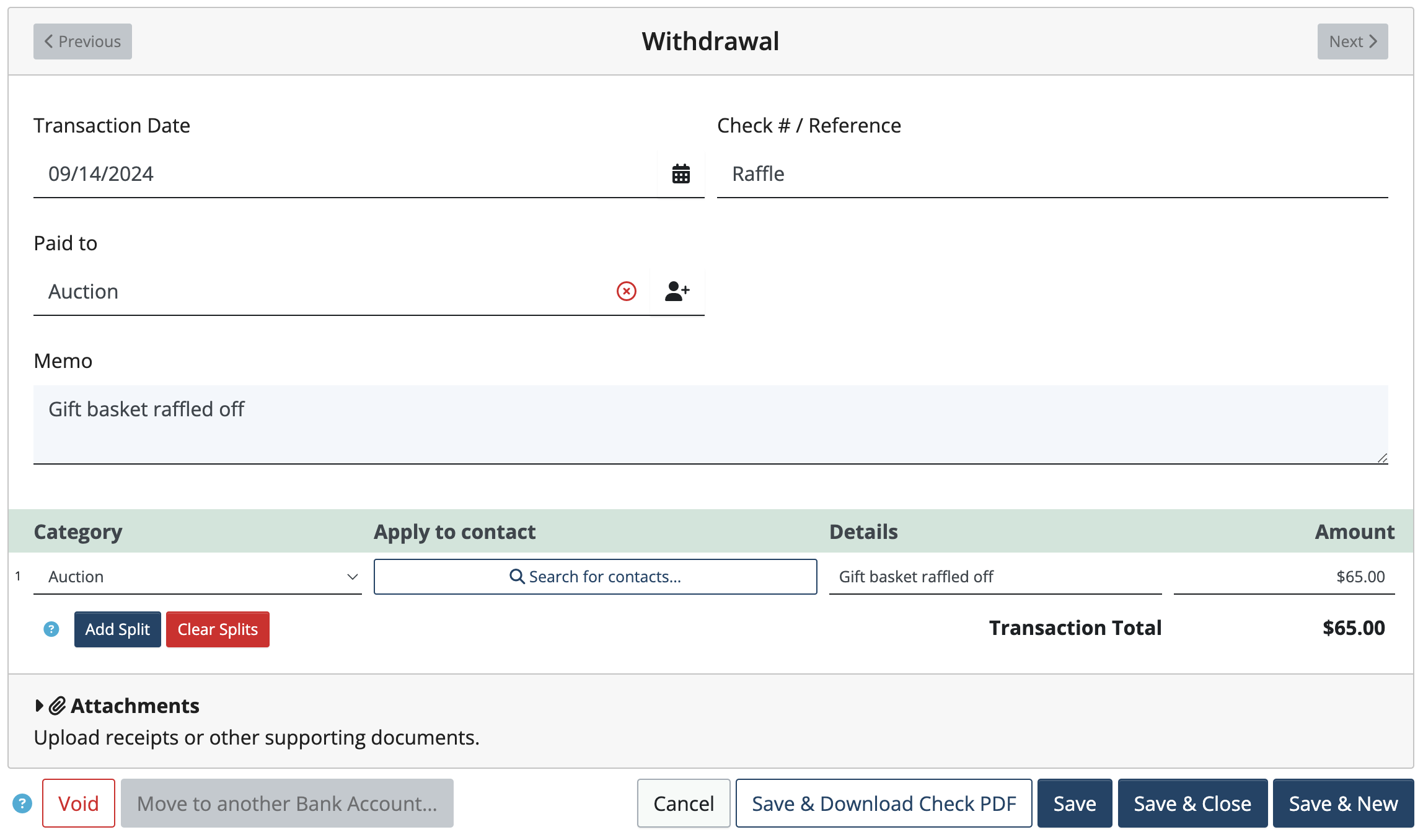
If you go to the Home Page or look at the Bank Register now, you will see that your In-Kind Donations bank account has a $0.00 balance in it.
Home Page:
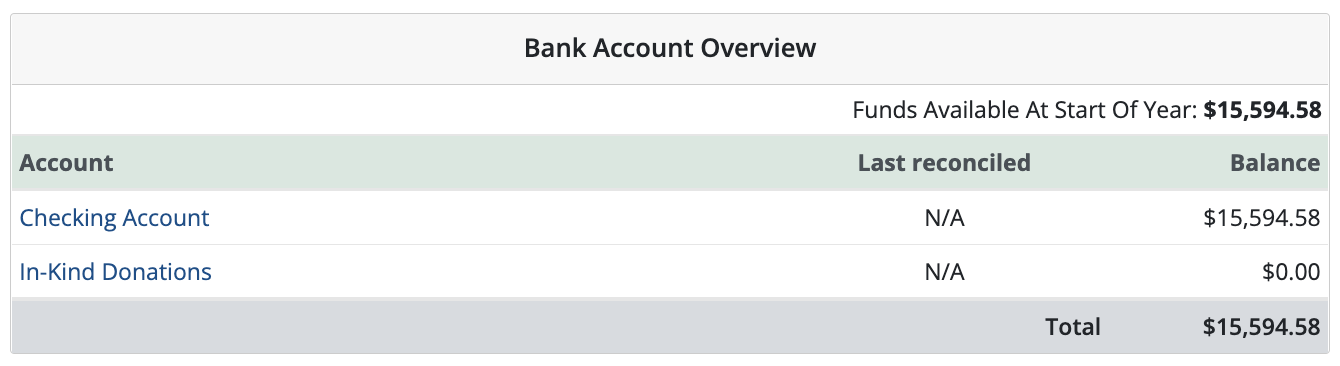
Bank Register:

Note: Any deposits and/or withdrawals you enter will reflect in your Treasurer’s Report. The IRS considers this income, even if it isn’t cash, and so does MoneyMinder.
 Connect your Venmo account to MoneyMinder PRO to directly download transactions, saving you time and effort. You just review the transactions to ensure they are properly categorized and fill out any required fields.
Connect your Venmo account to MoneyMinder PRO to directly download transactions, saving you time and effort. You just review the transactions to ensure they are properly categorized and fill out any required fields. Connect your Bank, Paypal and Square accounts to MoneyMinder PRO to directly download transactions, saving you time and effort. You just review the transactions to ensure they are properly categorized and fill out any required fields.
Connect your Bank, Paypal and Square accounts to MoneyMinder PRO to directly download transactions, saving you time and effort. You just review the transactions to ensure they are properly categorized and fill out any required fields. Connect your Bank, Paypal and Square accounts to MoneyMinder PRO to directly download transactions, saving you time and effort. You just review the transactions to ensure they are properly categorized and fill out any required fields.
Connect your Bank, Paypal and Square accounts to MoneyMinder PRO to directly download transactions, saving you time and effort. You just review the transactions to ensure they are properly categorized and fill out any required fields. Join It is a membership management service that helps businesses and nonprofits effectively sell, track, and grow their membership.
Join It is a membership management service that helps businesses and nonprofits effectively sell, track, and grow their membership. Connect your Bank, Square and PayPal accounts to MoneyMinder PRO to directly download transactions, saving you time and effort. You just review the transactions to ensure they are properly categorized and fill out any required fields.
Connect your Bank, Square and PayPal accounts to MoneyMinder PRO to directly download transactions, saving you time and effort. You just review the transactions to ensure they are properly categorized and fill out any required fields.