- Home
- Knowledge Base
- Contacts
- Special situations
- How to create & send Donation Acknowledgment letters individually
How to create & send Donation Acknowledgment letters individually
Watch Video
- Sending a Donation Acknowledgment Letter for a specific donation
- Sending a year-to-date Donation Acknowledgment Letter to a specific donor
- Message Center
You can print or email donor acknowledgement letters for an individual donor by following these steps:
Click the Contacts icon in the sidebar.
![]()
Click on the Donations tab.

You have the option of generating Donation Acknowledge letters for a specific donation or for a contact’s Year-to-Date donations.
Sending a Donation Acknowledgement Letter for a specific donation
Find the contact by typing their first or last name in the search box.
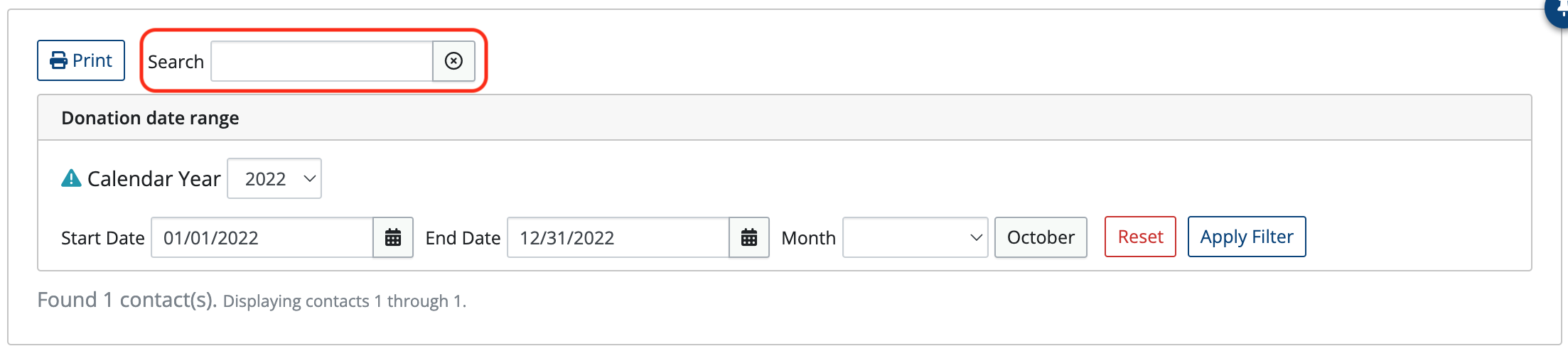
It is important to note that donations are grouped in MoneyMinder by calendar year for tax purposes. So, you may see donations on your list from a different Financial Year, because it falls in the calendar year you have selected.
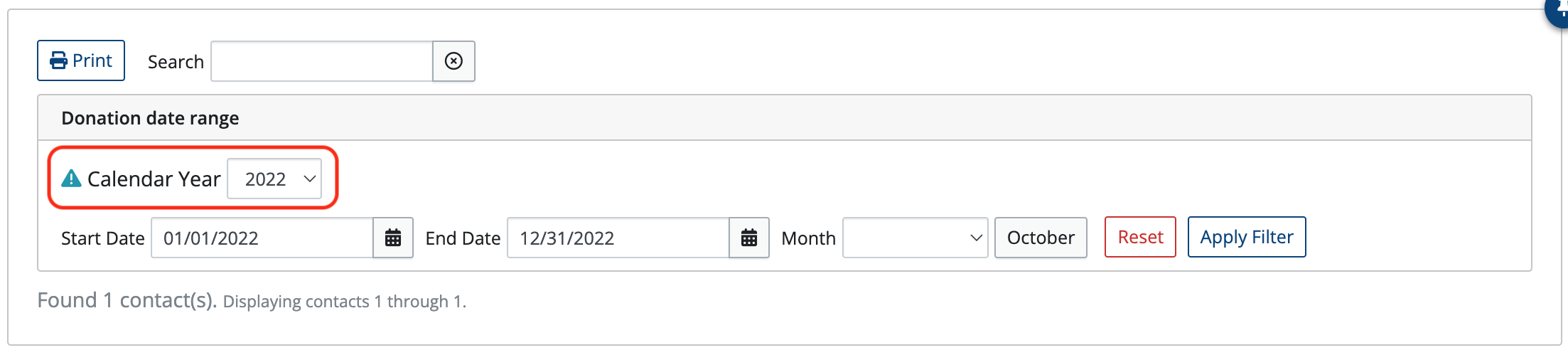
Once you have found the specific donation for the donor, click Compose Donation Acknowledgement Message.
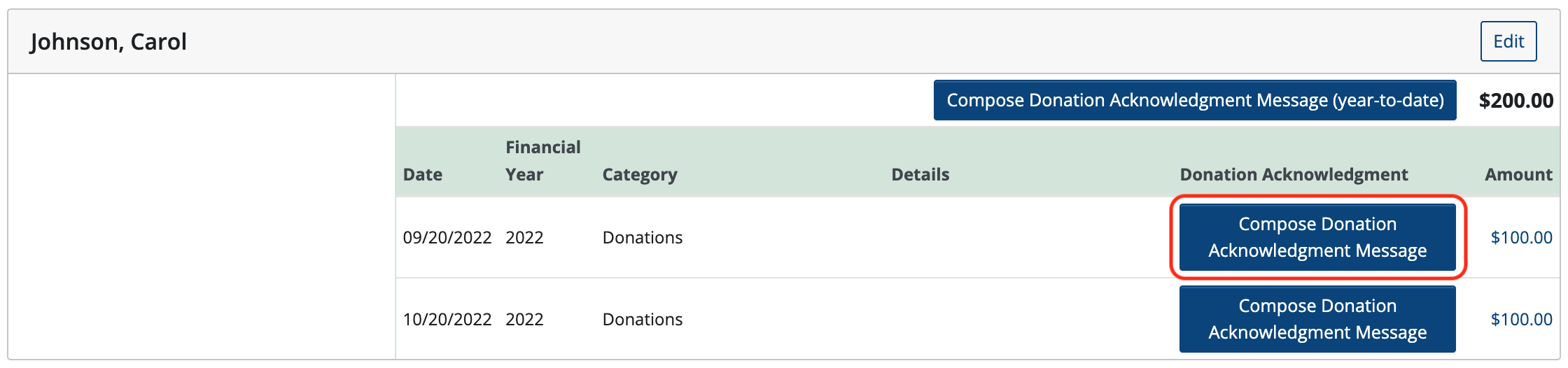
Edit Message is on the left and Preview is on the right.
In Edit Message, text can be added that will appear on Donation Acknowledgments by clicking in the body and typing out the desired text. The changes will show in Preview on the right.
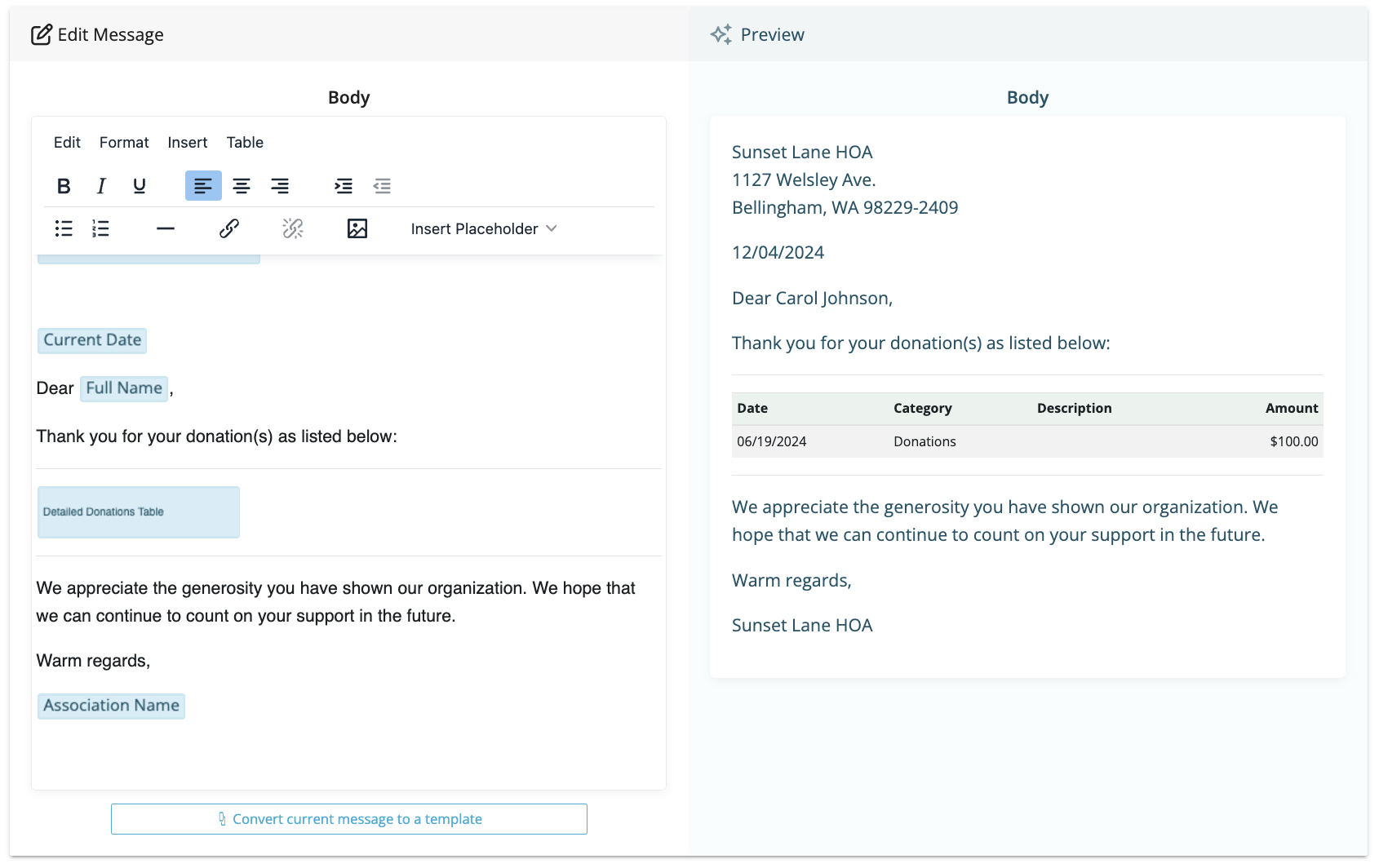
Select either Save and Download PDF or Save and Send depending upon how you would like to deliver the letter.

Sending a year-to-date Donation Acknowledgement Letter to a specific donor
You may find you need to send a letter for multiple donations all at once, either for tax purposes or otherwise.
Again, be mindful of the Calendar Year selection when sending this type of donation acknowledgement.
Find the contact to whom you wish to send the year-to-date acknowledgement letter.
Click Compose Donation Acknowledgement Message (year-to-date). The donor’s total giving for the year will appear to the right.
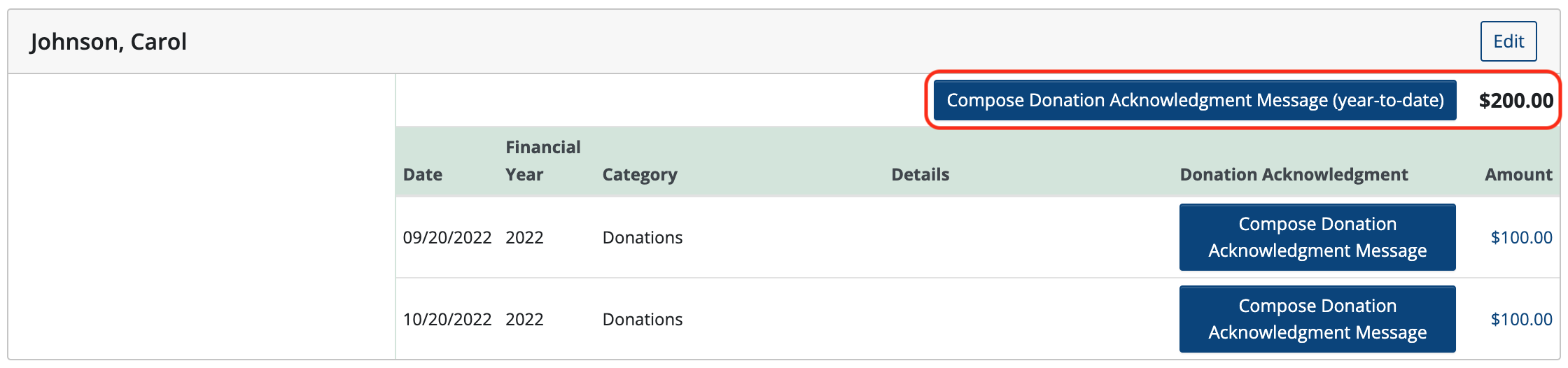
Follow the same process for editing the message as above.
Select either Save and Download PDF or Save and Send depending upon how you would like to deliver the letter.
Message Center
Contact Statements and Donation Acknowledgment Letters that have been emailed or downloaded are listed in the Message Center.
From there, you can:
- View the date each message was sent or downloaded
- Review the content of e-mailed messages
- Resend messages as needed
NOTE: No preview is available for downloaded PDF messages
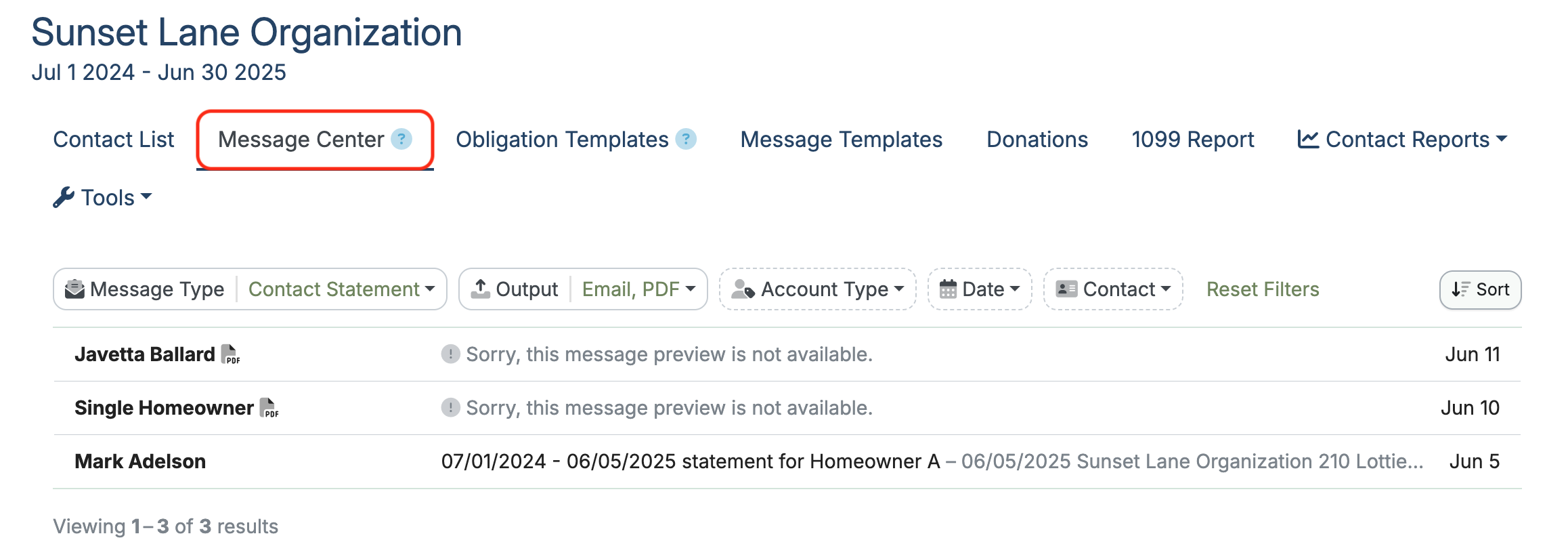
To see particular messages, there are several filtering options available.
Filtering can be done by Message Type:
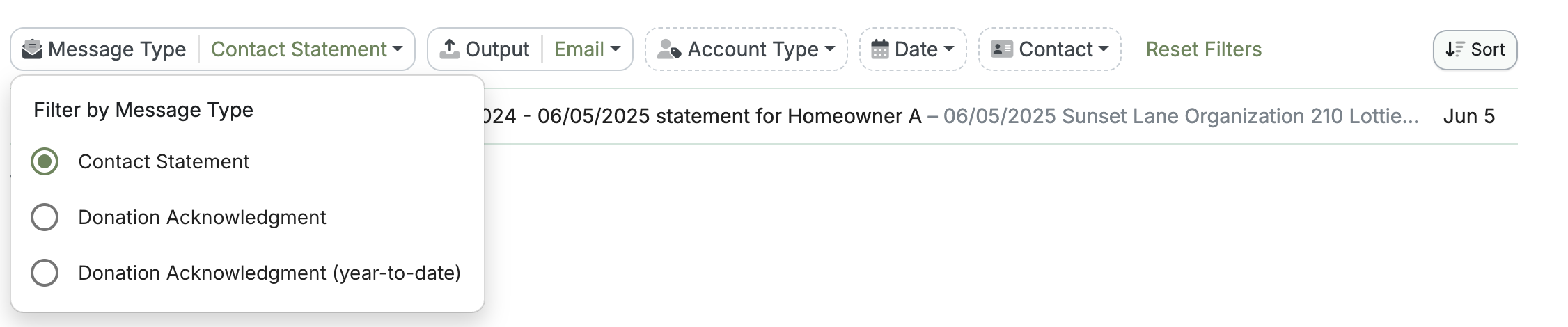
By Output Type:

By Account Type, Date, or Contact:
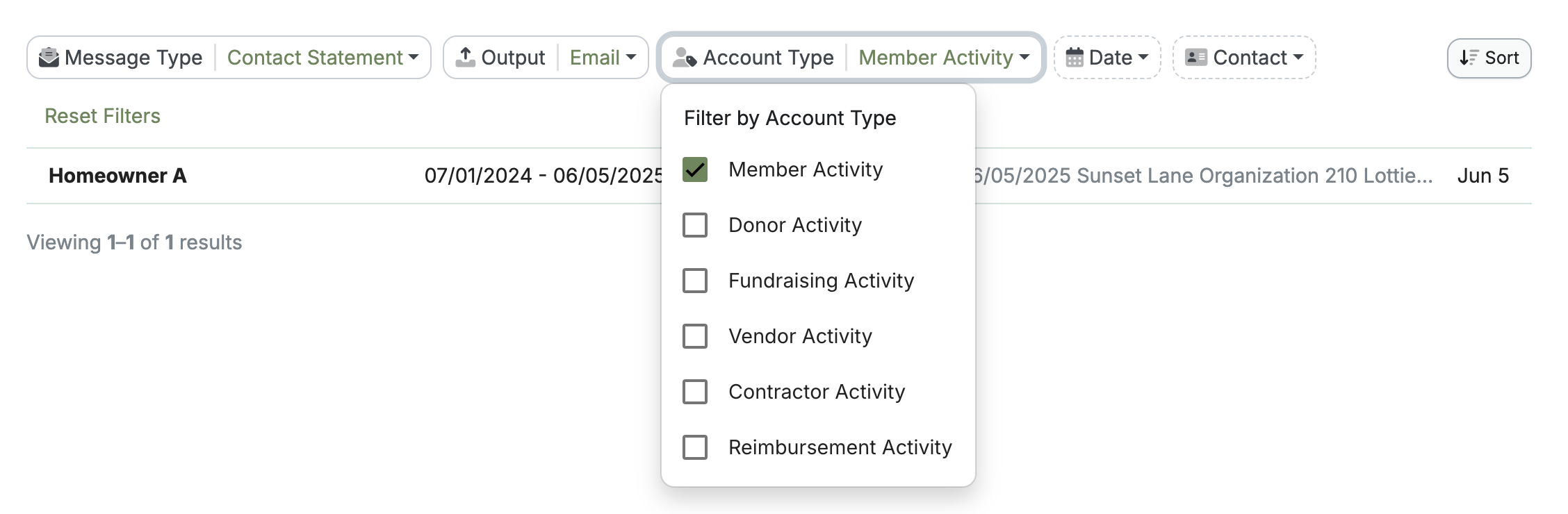
For emailed messages, click the contact name in the list. The message will open, allowing you to view a copy of what was emailed.
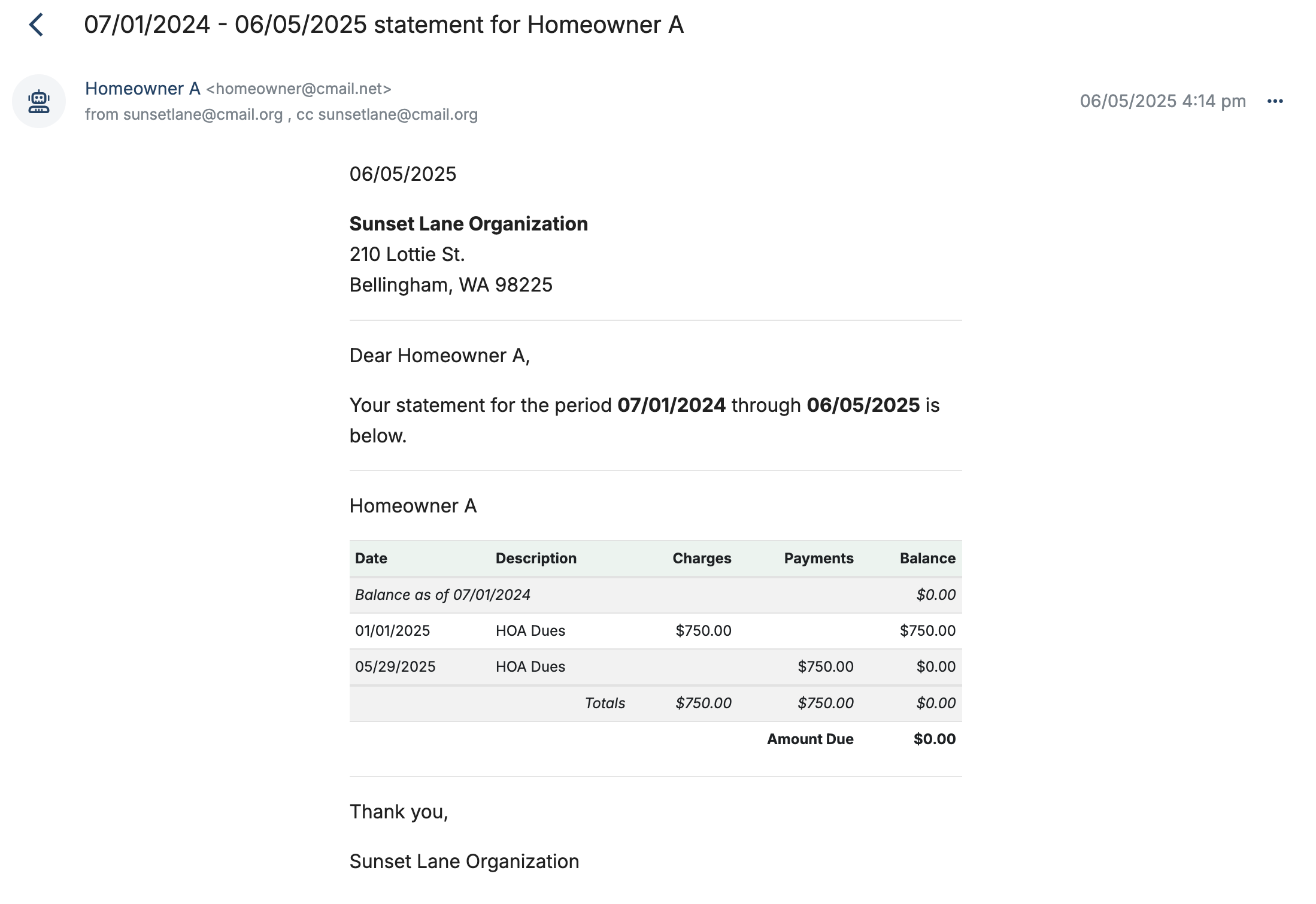
The message can be resent from this screen by clicking the three dots on the right and choosing Resend Message from the dropdown.
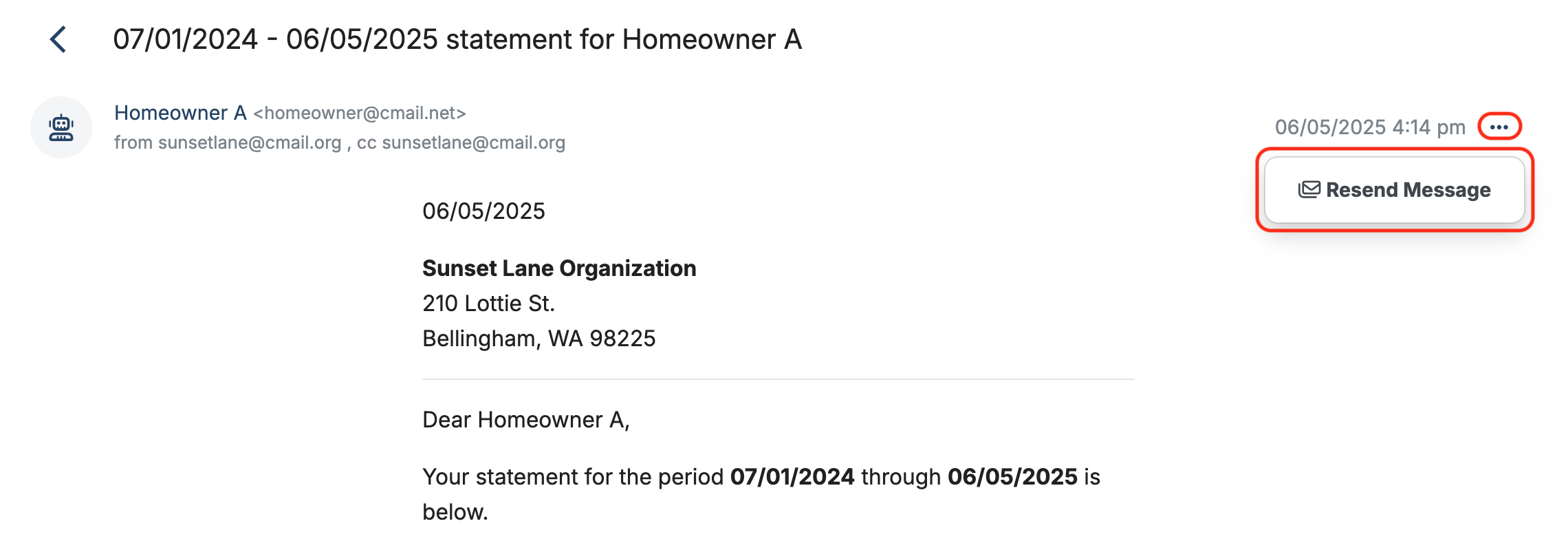
To learn how to send donor acknowledgment letters in bulk (to more than one person at a time), click here.
 Connect your Venmo account to MoneyMinder PRO to directly download transactions, saving you time and effort. You just review the transactions to ensure they are properly categorized and fill out any required fields.
Connect your Venmo account to MoneyMinder PRO to directly download transactions, saving you time and effort. You just review the transactions to ensure they are properly categorized and fill out any required fields. Connect your Bank, Paypal and Square accounts to MoneyMinder PRO to directly download transactions, saving you time and effort. You just review the transactions to ensure they are properly categorized and fill out any required fields.
Connect your Bank, Paypal and Square accounts to MoneyMinder PRO to directly download transactions, saving you time and effort. You just review the transactions to ensure they are properly categorized and fill out any required fields. Connect your Bank, Paypal and Square accounts to MoneyMinder PRO to directly download transactions, saving you time and effort. You just review the transactions to ensure they are properly categorized and fill out any required fields.
Connect your Bank, Paypal and Square accounts to MoneyMinder PRO to directly download transactions, saving you time and effort. You just review the transactions to ensure they are properly categorized and fill out any required fields. Join It is a membership management service that helps businesses and nonprofits effectively sell, track, and grow their membership.
Join It is a membership management service that helps businesses and nonprofits effectively sell, track, and grow their membership. Connect your Bank, Square and PayPal accounts to MoneyMinder PRO to directly download transactions, saving you time and effort. You just review the transactions to ensure they are properly categorized and fill out any required fields.
Connect your Bank, Square and PayPal accounts to MoneyMinder PRO to directly download transactions, saving you time and effort. You just review the transactions to ensure they are properly categorized and fill out any required fields.