Watch Video
There are times during the year when you may need to make changes to your budget. To do so, click on the Budget icon in the toolbar.
![]()
Make appropriate changes by clicking in the field you want to change and typing in the updated information.
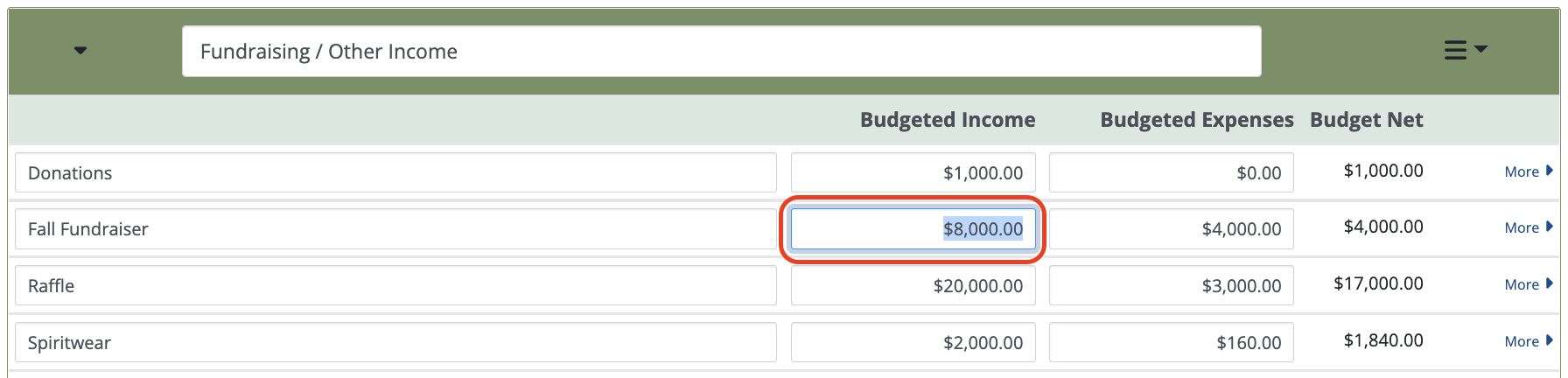
You may also want to make note of your changes within the budget. Click the More icon next to the line item you’re changing.

Use the Notes field to notate any changes that you’ve made.

We recommend the following steps to maintain a clear paper trail:
- Print out a copy of the budget as it stands now. We like the Income & Expense Compared to Annual Budget Report and/or Budget Report for this.
- Mark it clearly as the “Budget as approved on [date] at the General Membership meeting.”
- File it away safely. Perhaps upload it into your Documents library in MoneyMinder.
- Make a copy for your secretary.
- Make the changes as described above.
- Now print out the revised copy of the budget: Reports > Budget Report.
- Mark it clearly as the “Budget as of [date} and state what was changed and how it was approved.”
- Repeat steps 3 and 4, ensuring both versions are stored.
 Connect your Venmo account to MoneyMinder PRO to directly download transactions, saving you time and effort. You just review the transactions to ensure they are properly categorized and fill out any required fields.
Connect your Venmo account to MoneyMinder PRO to directly download transactions, saving you time and effort. You just review the transactions to ensure they are properly categorized and fill out any required fields. Connect your Bank, Square and PayPal accounts to MoneyMinder PRO to directly download transactions, saving you time and effort. You just review the transactions to ensure they are properly categorized and fill out any required fields.
Connect your Bank, Square and PayPal accounts to MoneyMinder PRO to directly download transactions, saving you time and effort. You just review the transactions to ensure they are properly categorized and fill out any required fields. Connect your Bank, Paypal and Square accounts to MoneyMinder PRO to directly download transactions, saving you time and effort. You just review the transactions to ensure they are properly categorized and fill out any required fields.
Connect your Bank, Paypal and Square accounts to MoneyMinder PRO to directly download transactions, saving you time and effort. You just review the transactions to ensure they are properly categorized and fill out any required fields. Connect your Bank, Paypal and Square accounts to MoneyMinder PRO to directly download transactions, saving you time and effort. You just review the transactions to ensure they are properly categorized and fill out any required fields.
Connect your Bank, Paypal and Square accounts to MoneyMinder PRO to directly download transactions, saving you time and effort. You just review the transactions to ensure they are properly categorized and fill out any required fields. Join It is a membership management service that helps businesses and nonprofits effectively sell, track, and grow their membership.
Join It is a membership management service that helps businesses and nonprofits effectively sell, track, and grow their membership.