- Home
- Knowledge Base
- Budget (aka Chart of Accounts)
- How to handle Restricted funds
- Home
- Knowledge Base
- Strategy & Tips
- How to handle Restricted funds
How to handle Restricted funds
Watch Video
Some groups set aside funds to be used for a particular purpose. These are sometimes referred to as Restricted funds or Reserved funds. Examples are someone donating money earmarked for a specific activity or your group setting money aside for a large purchase.
Here is how you can keep track of these funds and produce reports that will provide transparency to your group.
Click Budget in the sidebar.
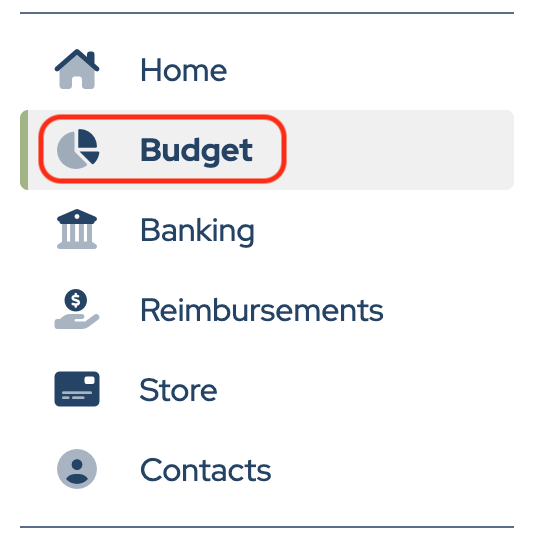
Click Add Heading.

Name the Heading. Some groups use “Restricted Funds”. Others use “Reserved Funds”. To understand the difference between these two concepts, check out our blog.

Next, click Add Category to reflect how you’ll be spending that earmarked money.

You may need one Category or several, depending on your project. If you have funds already saved, enter that balance into the Budgeted Expenses column. This is money you have available to spend, that’s why it’s entered in the Budgeted Expense column.
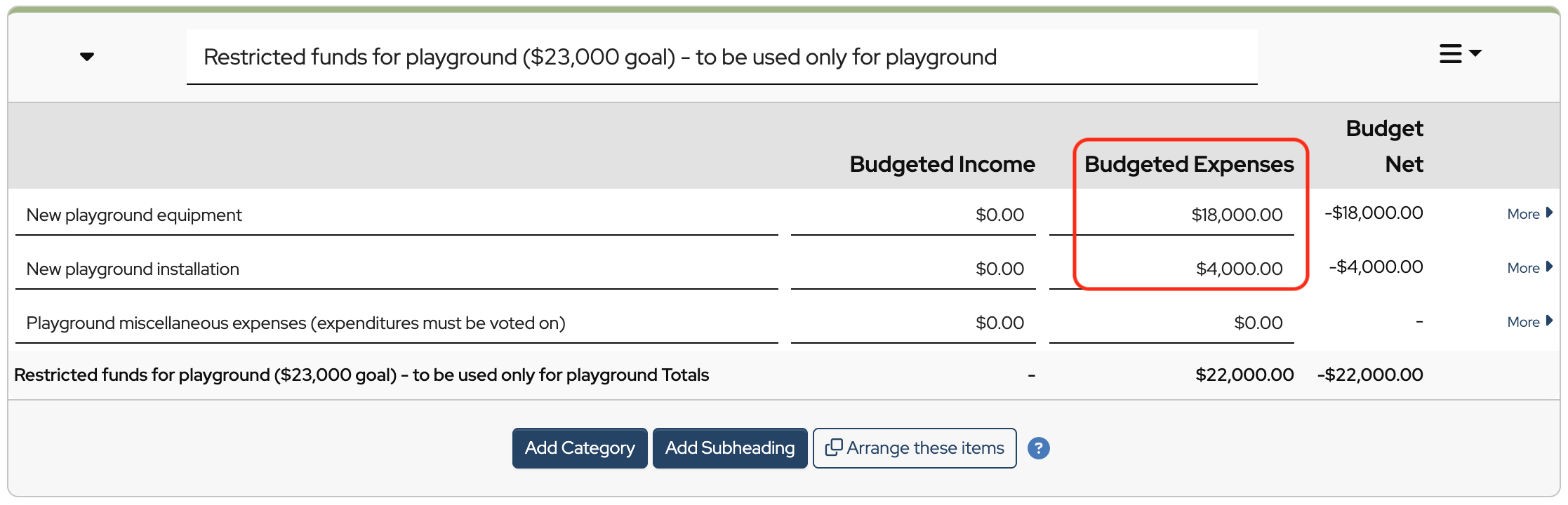
Click Save Changes.

When you receive or spend money on this project, you will associate it with the appropriate Category.
When it comes time to report on the project, the Treasurer’s Report is a very useful tool.
To find it, click Reports in the sidebar, then scroll down to find and click on Treasurer’s Report.
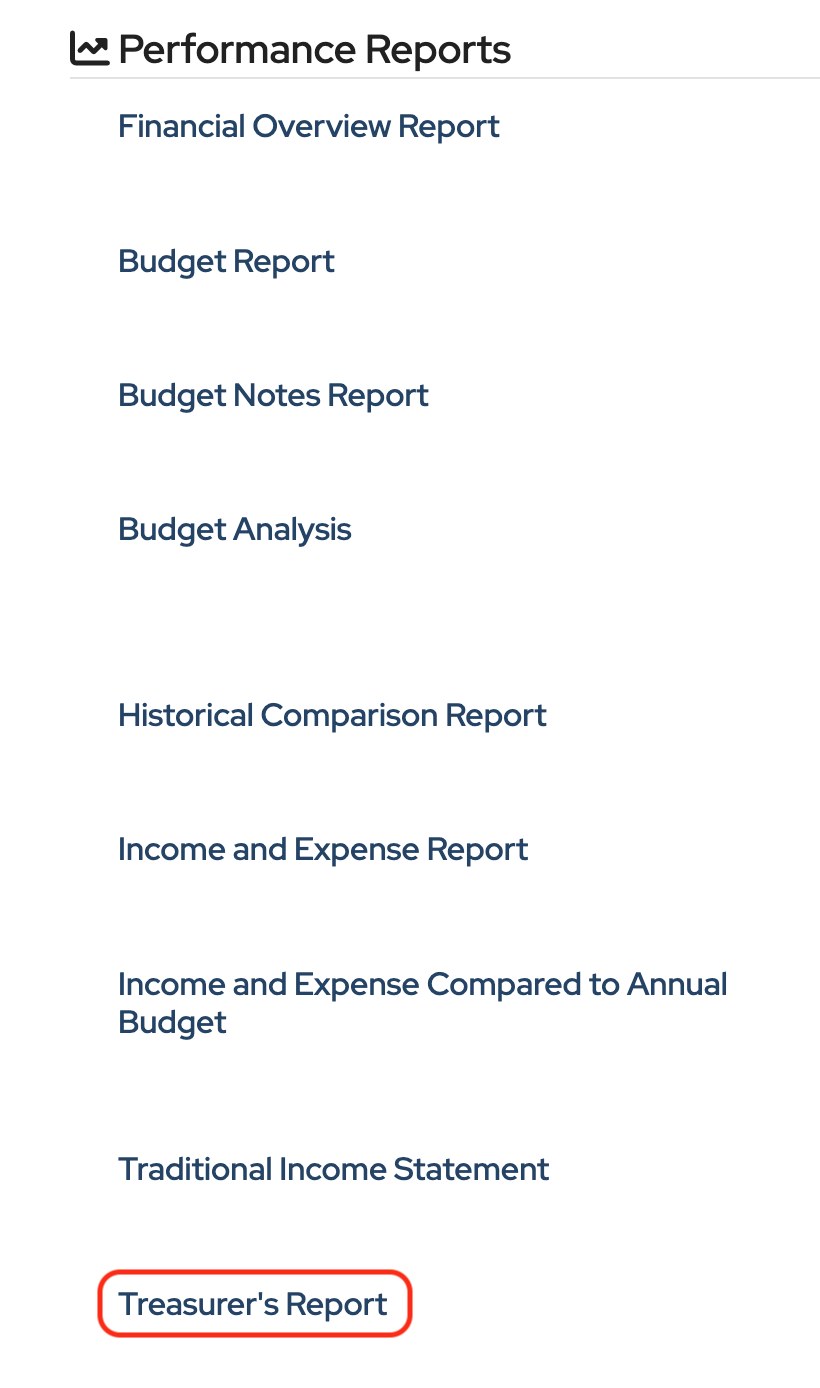
You will see actual income in the Income column and actual expenses in the Expenses column.
The More/-Less column is where you will see the running balance of the budget category and of the heading in the totals row.
In this case, $18,000 was the amount this group had to spend on New playground equipment, $17,471.29 was spent, so that category now has a balance of $528.71.
The total amount they had to spend on the project was $22,000. Between the playground equipment and the installation $21,352.33 was spent, leaving a balance of $647.67.
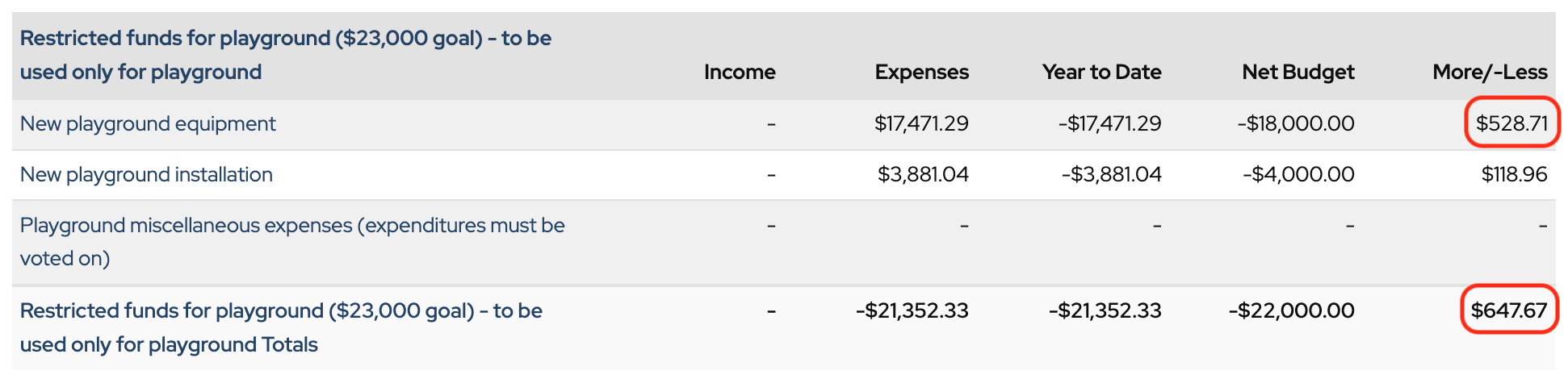
To see all of the transactions associated with a particular Heading, such as Restricted Funds,
Click the heading name, and it will open the All Transactions by Heading and Category Report.
This will list all the transactions that have been applied to categories in that Heading.
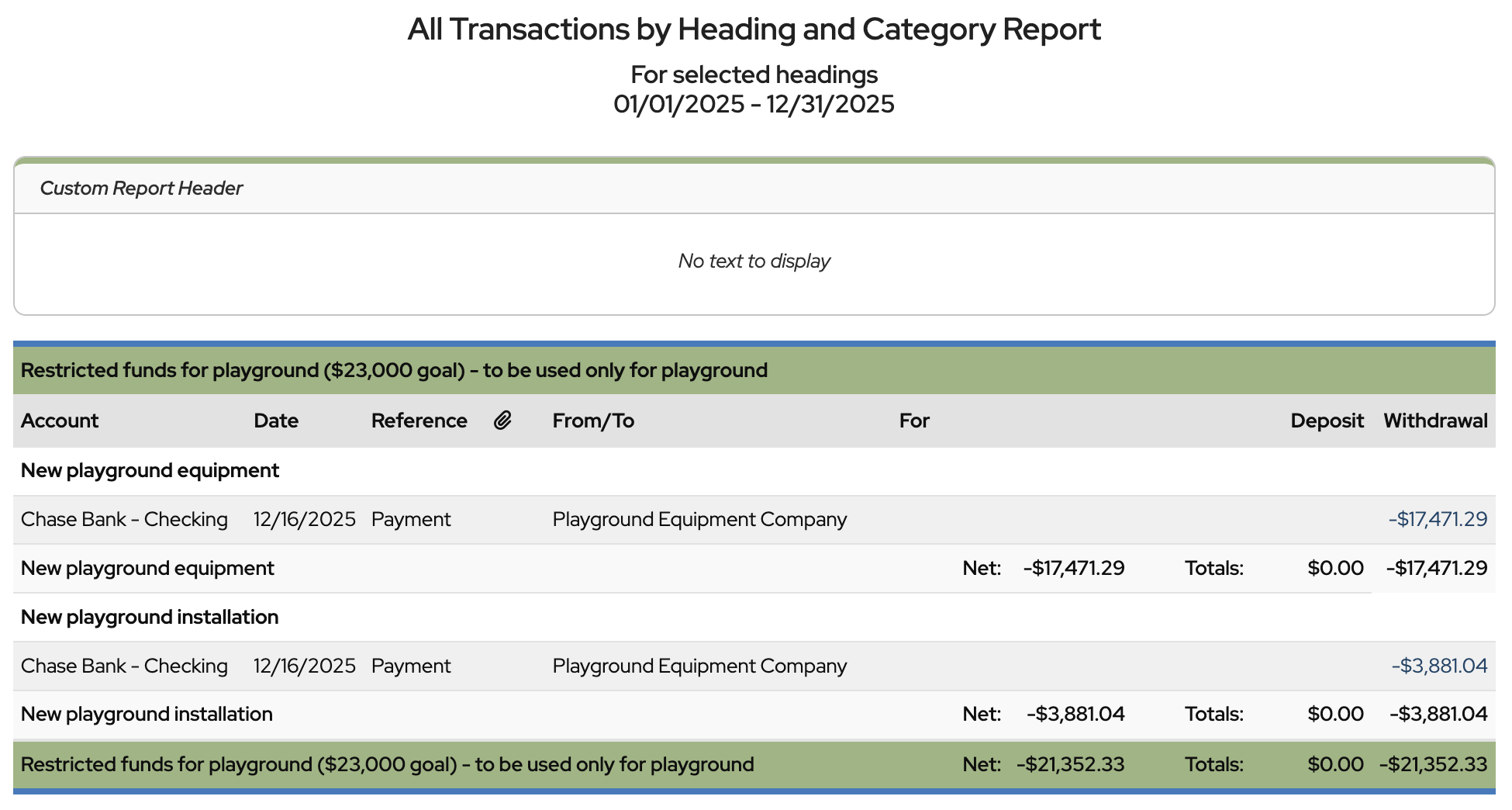
 Connect your Venmo account to MoneyMinder PRO to directly download transactions, saving you time and effort. You just review the transactions to ensure they are properly categorized and fill out any required fields.
Connect your Venmo account to MoneyMinder PRO to directly download transactions, saving you time and effort. You just review the transactions to ensure they are properly categorized and fill out any required fields. Connect your Bank, Paypal and Square accounts to MoneyMinder PRO to directly download transactions, saving you time and effort. You just review the transactions to ensure they are properly categorized and fill out any required fields.
Connect your Bank, Paypal and Square accounts to MoneyMinder PRO to directly download transactions, saving you time and effort. You just review the transactions to ensure they are properly categorized and fill out any required fields. Connect your Bank, Paypal and Square accounts to MoneyMinder PRO to directly download transactions, saving you time and effort. You just review the transactions to ensure they are properly categorized and fill out any required fields.
Connect your Bank, Paypal and Square accounts to MoneyMinder PRO to directly download transactions, saving you time and effort. You just review the transactions to ensure they are properly categorized and fill out any required fields. Join It is a membership management service that helps businesses and nonprofits effectively sell, track, and grow their membership.
Join It is a membership management service that helps businesses and nonprofits effectively sell, track, and grow their membership. Connect your Bank, Square and PayPal accounts to MoneyMinder PRO to directly download transactions, saving you time and effort. You just review the transactions to ensure they are properly categorized and fill out any required fields.
Connect your Bank, Square and PayPal accounts to MoneyMinder PRO to directly download transactions, saving you time and effort. You just review the transactions to ensure they are properly categorized and fill out any required fields.