- Home
- Knowledge Base
- Online Store
- Use QR codes to link to your Store payment page
Use QR codes to link to your Store payment page
QR codes can be used as a link between the offline world (think posters, flyers, printed ads, etc.) and the online world. They are free to create and easily allow someone to go directly to a particular URL to provide information or pay for something.
Want to use a QR code to make it easy for someone to pay for things like dues or fundraising items, or donate to your organization?
Create a QR code from your Collection in CheddarUp
Once your Collections are created in the Store, click on the item you’d like to create a QR code for.

Then click Share in the toolbar.

Next click the QR code icon.
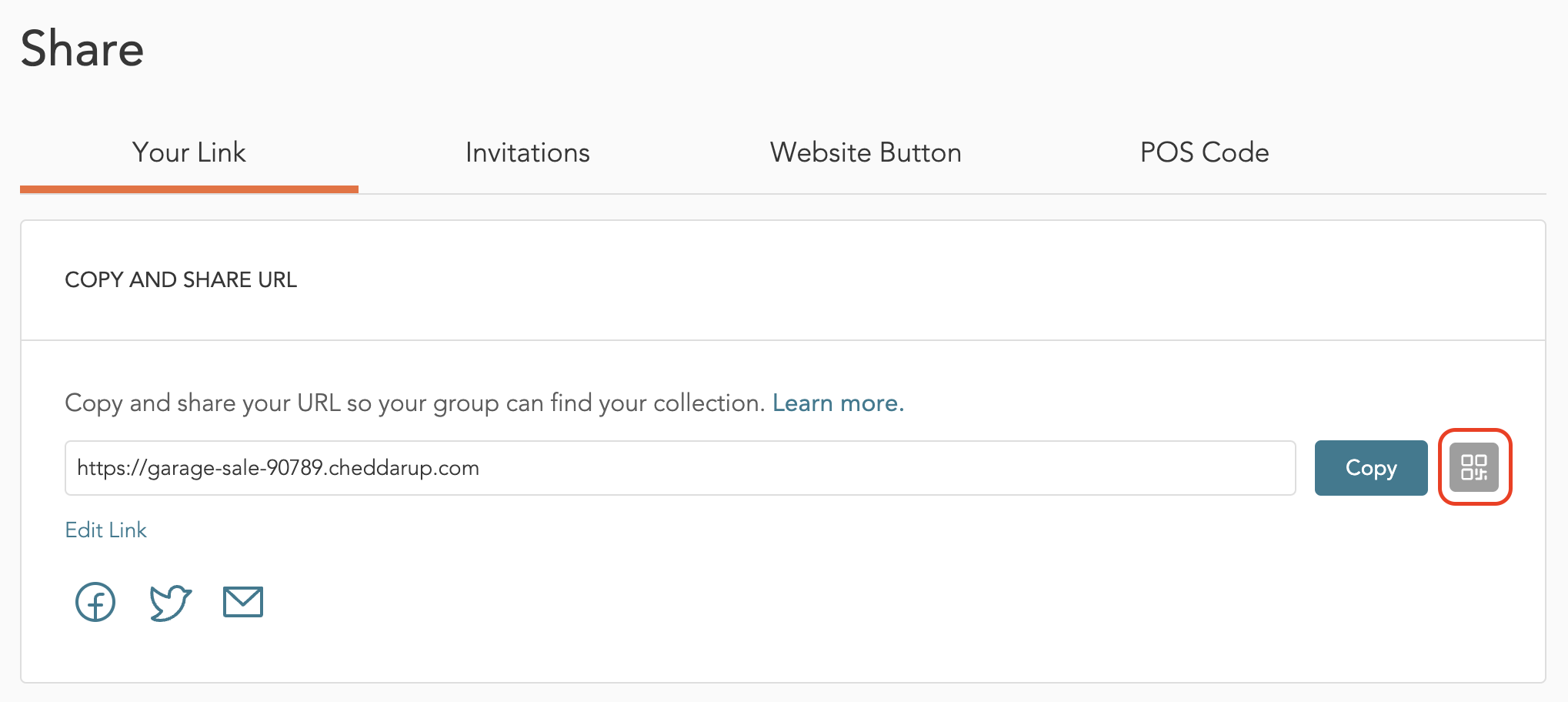
Choose to download either a JPG or SVG file.
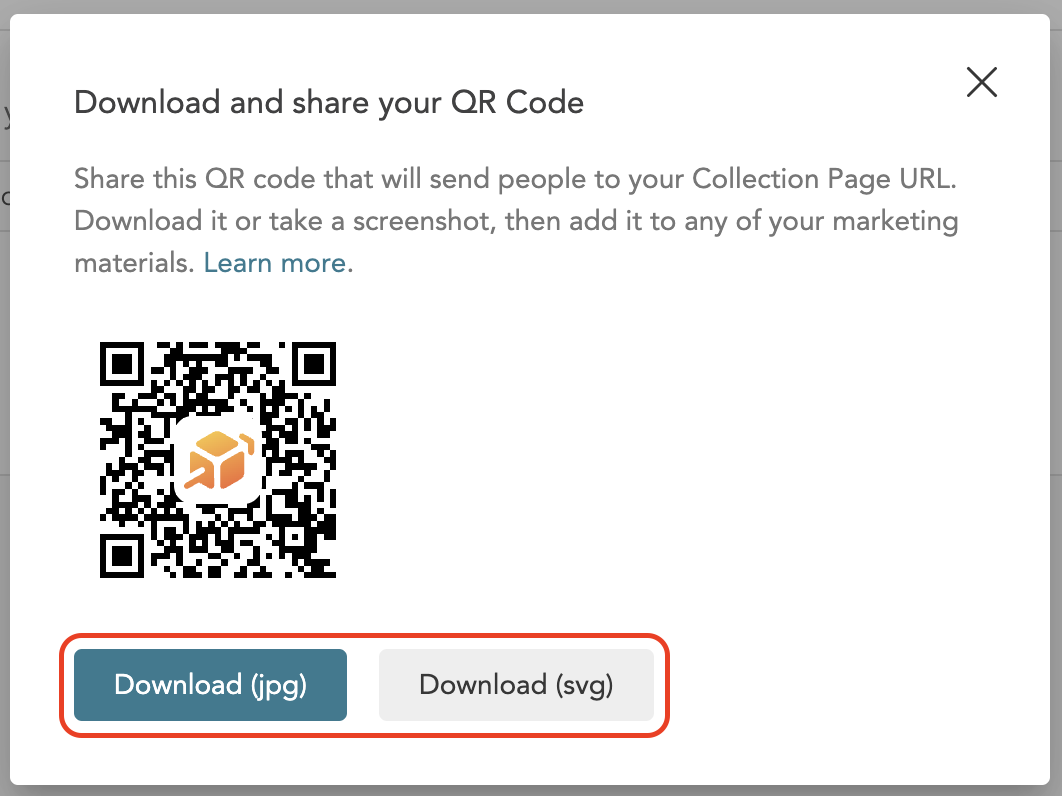
Locate the downloaded file on your device.
Use a QR code generator to customize & generate your QR code
Start by creating a Collection in your Store.
Click the three dots and from the drop-down choose Copy URL.
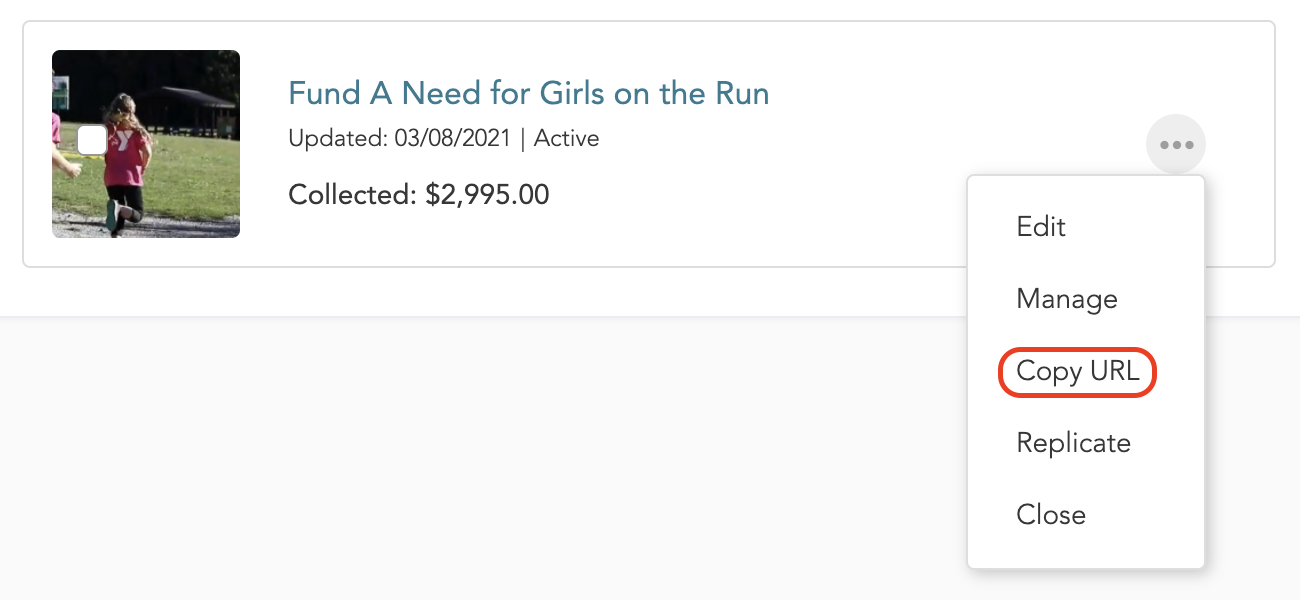
Go to a QR code generator site (there are many free ones to choose from). In this example, we’re going to use qrcode-monkey.com. Paste the URL.
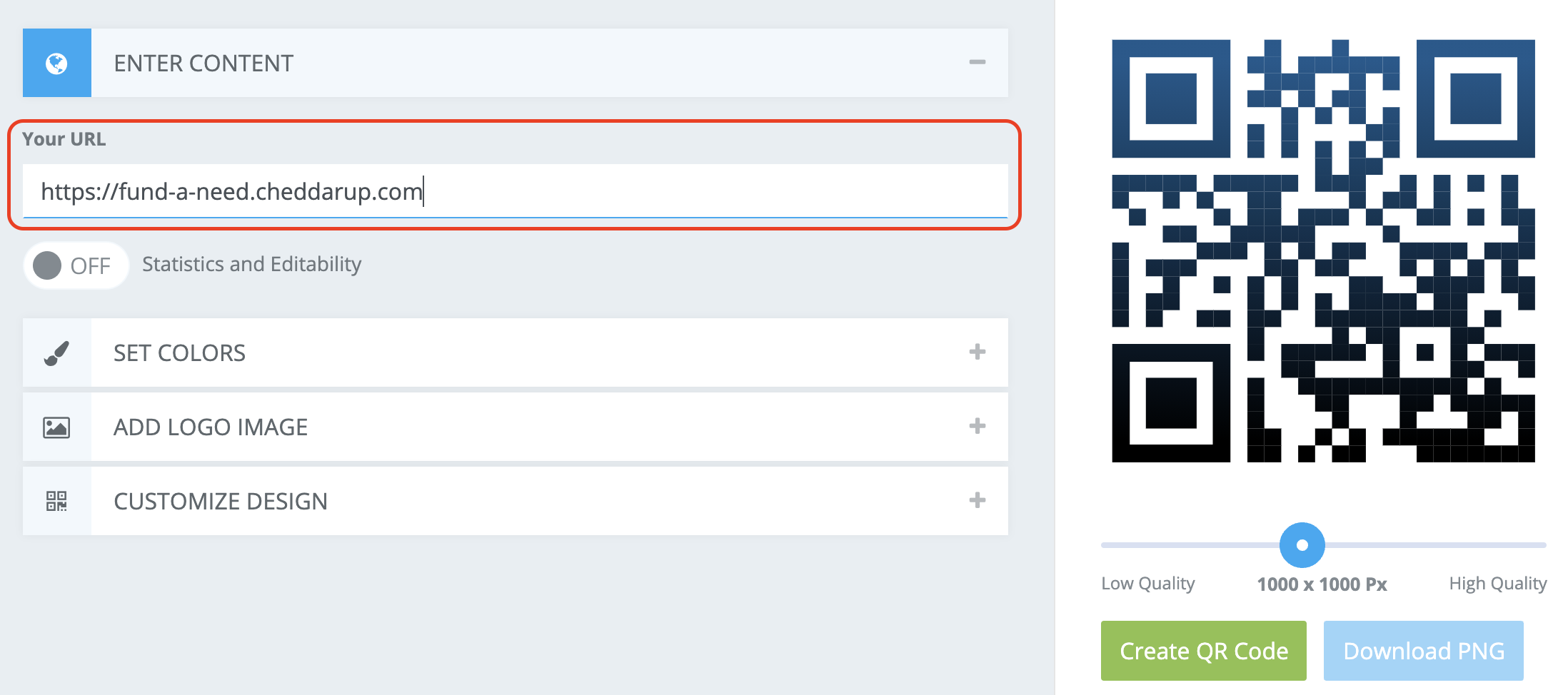
This is the most basic version of a QR code you can generate. If you want, add a logo, add colors and customize your design. Then click Create QR Code.
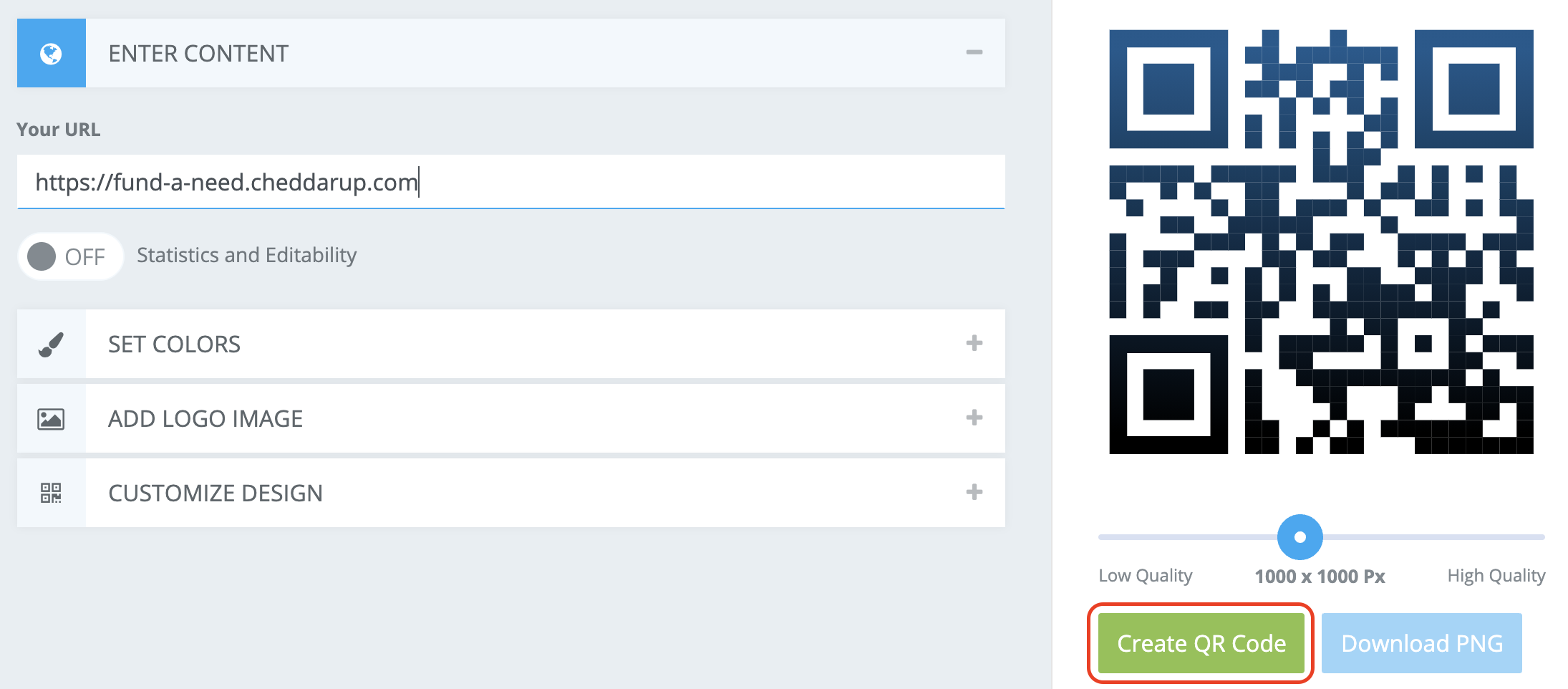
Once created, click Download PNG.
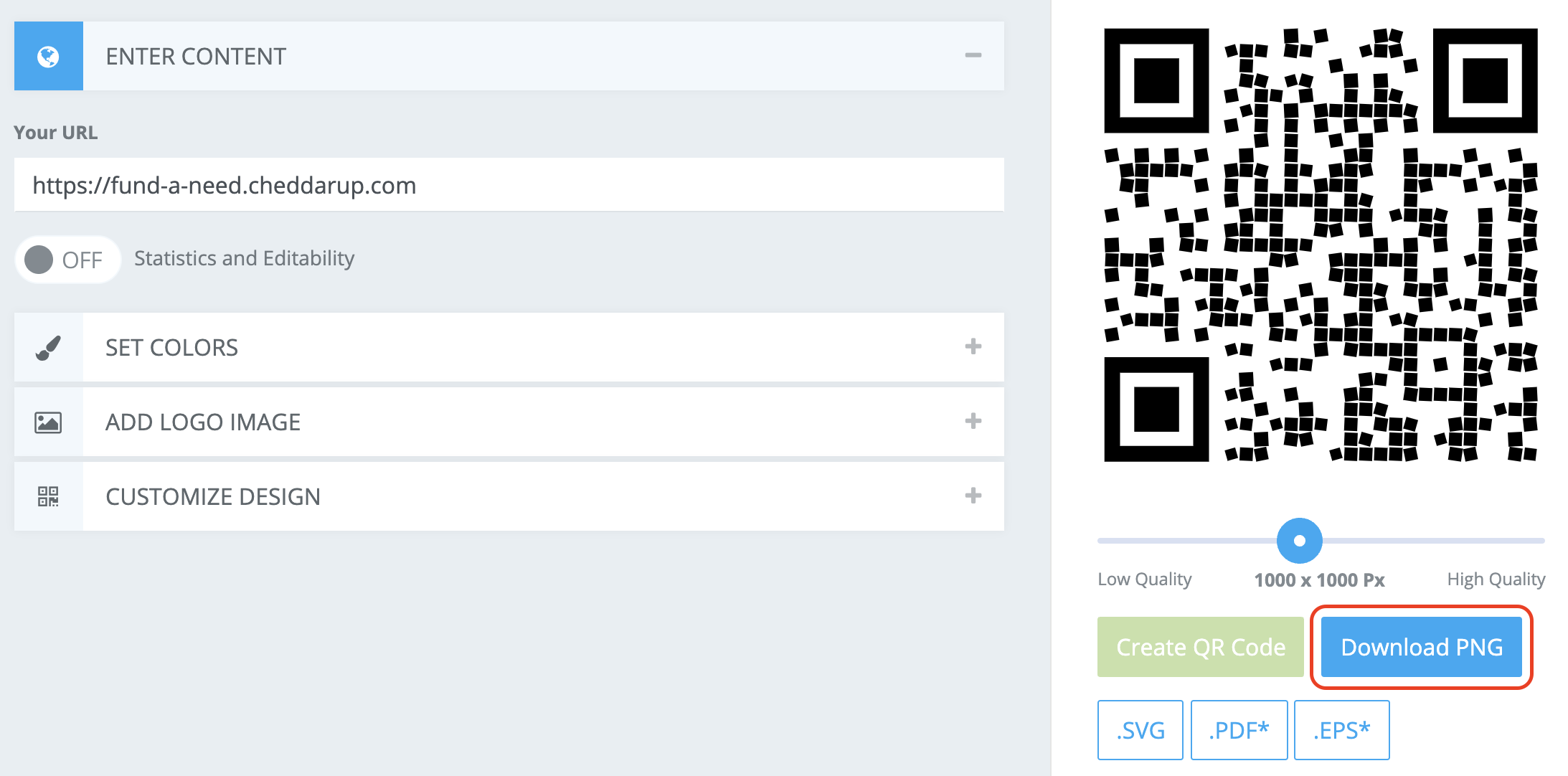
This will download a PNG of your QR Code to your computer. Now you can insert that graphic into any flyer, poster, etc. that you’d like. Here’s what we did with ours:

 Connect your Venmo account to MoneyMinder PRO to directly download transactions, saving you time and effort. You just review the transactions to ensure they are properly categorized and fill out any required fields.
Connect your Venmo account to MoneyMinder PRO to directly download transactions, saving you time and effort. You just review the transactions to ensure they are properly categorized and fill out any required fields. Connect your Bank, Paypal and Square accounts to MoneyMinder PRO to directly download transactions, saving you time and effort. You just review the transactions to ensure they are properly categorized and fill out any required fields.
Connect your Bank, Paypal and Square accounts to MoneyMinder PRO to directly download transactions, saving you time and effort. You just review the transactions to ensure they are properly categorized and fill out any required fields. Connect your Bank, Paypal and Square accounts to MoneyMinder PRO to directly download transactions, saving you time and effort. You just review the transactions to ensure they are properly categorized and fill out any required fields.
Connect your Bank, Paypal and Square accounts to MoneyMinder PRO to directly download transactions, saving you time and effort. You just review the transactions to ensure they are properly categorized and fill out any required fields. Join It is a membership management service that helps businesses and nonprofits effectively sell, track, and grow their membership.
Join It is a membership management service that helps businesses and nonprofits effectively sell, track, and grow their membership. Connect your Bank, Square and PayPal accounts to MoneyMinder PRO to directly download transactions, saving you time and effort. You just review the transactions to ensure they are properly categorized and fill out any required fields.
Connect your Bank, Square and PayPal accounts to MoneyMinder PRO to directly download transactions, saving you time and effort. You just review the transactions to ensure they are properly categorized and fill out any required fields.