- Home
- Knowledge Base
- Budget (aka Chart of Accounts)
- How to Track Team or Program Balances (e.g., Sports Boosters) in MoneyMinder
- Home
- Knowledge Base
- Strategy & Tips
- How to Track Team or Program Balances (e.g., Sports Boosters) in MoneyMinder
How to Track Team or Program Balances (e.g., Sports Boosters) in MoneyMinder
Tracking balances for individual teams or programs within a larger organization—like a sports boosters club—can be done using the Budget and Treasurer’s Report in MoneyMinder.
Start by clicking Budget in the sidebar.
![]()
Next, create a category for each team or program you want to track.
You can group these under a single Heading, or, if each team or program has multiple categories you want to track, create separate Headings for each one.
Now, enter the beginning balance for each team or program in the Budgeted Expense column. This is money each team or program has available to spend—so that’s why it’s entered under Budgeted Expense.
![]()
As money comes in or goes out during the year, associate each transaction with the correct budget category.
![]()
To view running balances for each team or program, click Reports in the sidebar.
![]()
Then, scroll down and open the Treasurer’s Report.
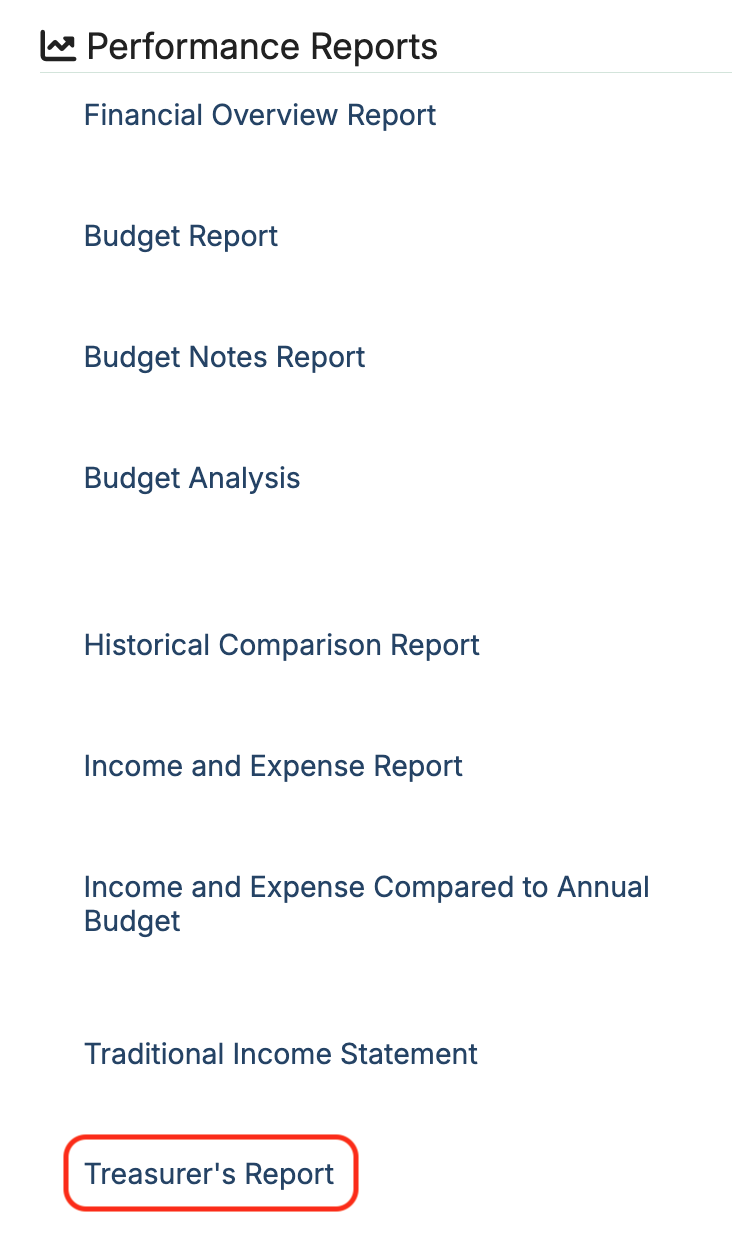
The More/-Less column is where you will see the running balance for each team/program.
Let’s look at Cross Country as an example.
Cross Country started the year with $3,595.41, shown in the Net Budget column. They brought in $4,723.37, and spent $5,399.74, leaving a balance of $2,919.04.

At the end of the financial year, each team or program will have its own updated balance.
It’s important to note—those balances don’t automatically carry over into the new financial year. You’ll need to manually copy each team or program’s ending balance from the More/Less column of the Treasurer’s Report, and enter it into the Budgeted Expense column in the new year’s budget.
![]()
 Connect your Venmo account to MoneyMinder PRO to directly download transactions, saving you time and effort. You just review the transactions to ensure they are properly categorized and fill out any required fields.
Connect your Venmo account to MoneyMinder PRO to directly download transactions, saving you time and effort. You just review the transactions to ensure they are properly categorized and fill out any required fields. Connect your Bank, Paypal and Square accounts to MoneyMinder PRO to directly download transactions, saving you time and effort. You just review the transactions to ensure they are properly categorized and fill out any required fields.
Connect your Bank, Paypal and Square accounts to MoneyMinder PRO to directly download transactions, saving you time and effort. You just review the transactions to ensure they are properly categorized and fill out any required fields. Connect your Bank, Paypal and Square accounts to MoneyMinder PRO to directly download transactions, saving you time and effort. You just review the transactions to ensure they are properly categorized and fill out any required fields.
Connect your Bank, Paypal and Square accounts to MoneyMinder PRO to directly download transactions, saving you time and effort. You just review the transactions to ensure they are properly categorized and fill out any required fields. Join It is a membership management service that helps businesses and nonprofits effectively sell, track, and grow their membership.
Join It is a membership management service that helps businesses and nonprofits effectively sell, track, and grow their membership. Connect your Bank, Square and PayPal accounts to MoneyMinder PRO to directly download transactions, saving you time and effort. You just review the transactions to ensure they are properly categorized and fill out any required fields.
Connect your Bank, Square and PayPal accounts to MoneyMinder PRO to directly download transactions, saving you time and effort. You just review the transactions to ensure they are properly categorized and fill out any required fields.