Watch Video
An account has been opened at a new bank and the account at the old bank has been closed. Here is how to reflect that in MoneyMinder.
Click the Banking icon in the sidebar.
![]()
Click the Add Account dropdown.

Choose which type of account to add from the dropdown list.
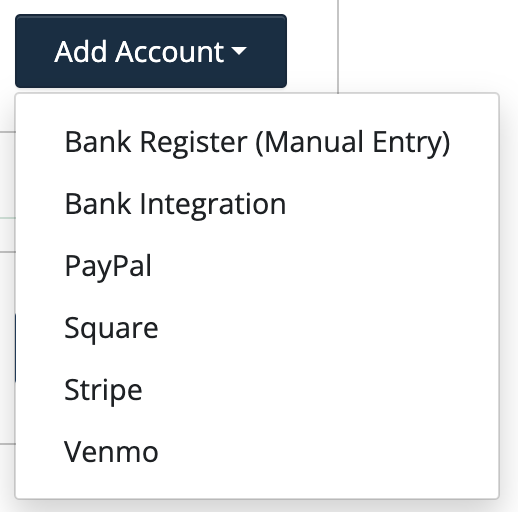
Enter the bank account name and starting balance of $0.00

Click Save.
To show the movement of funds from the old bank to the new bank, create a New Transfer.
Click the Actions dropdown to the right of the old bank account.

Choose New Transfer from the dropdown.
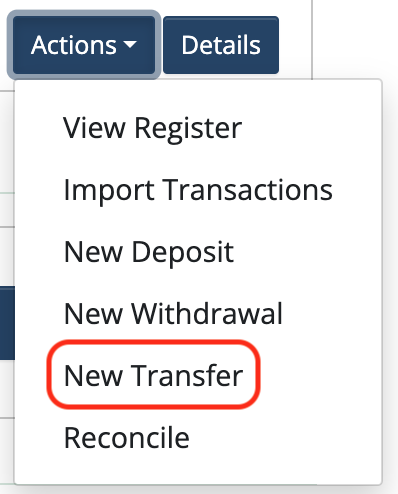
Using the drop-down menus, select the From bank account, (Old Checking Account) and the To bank account, (New Checking account).
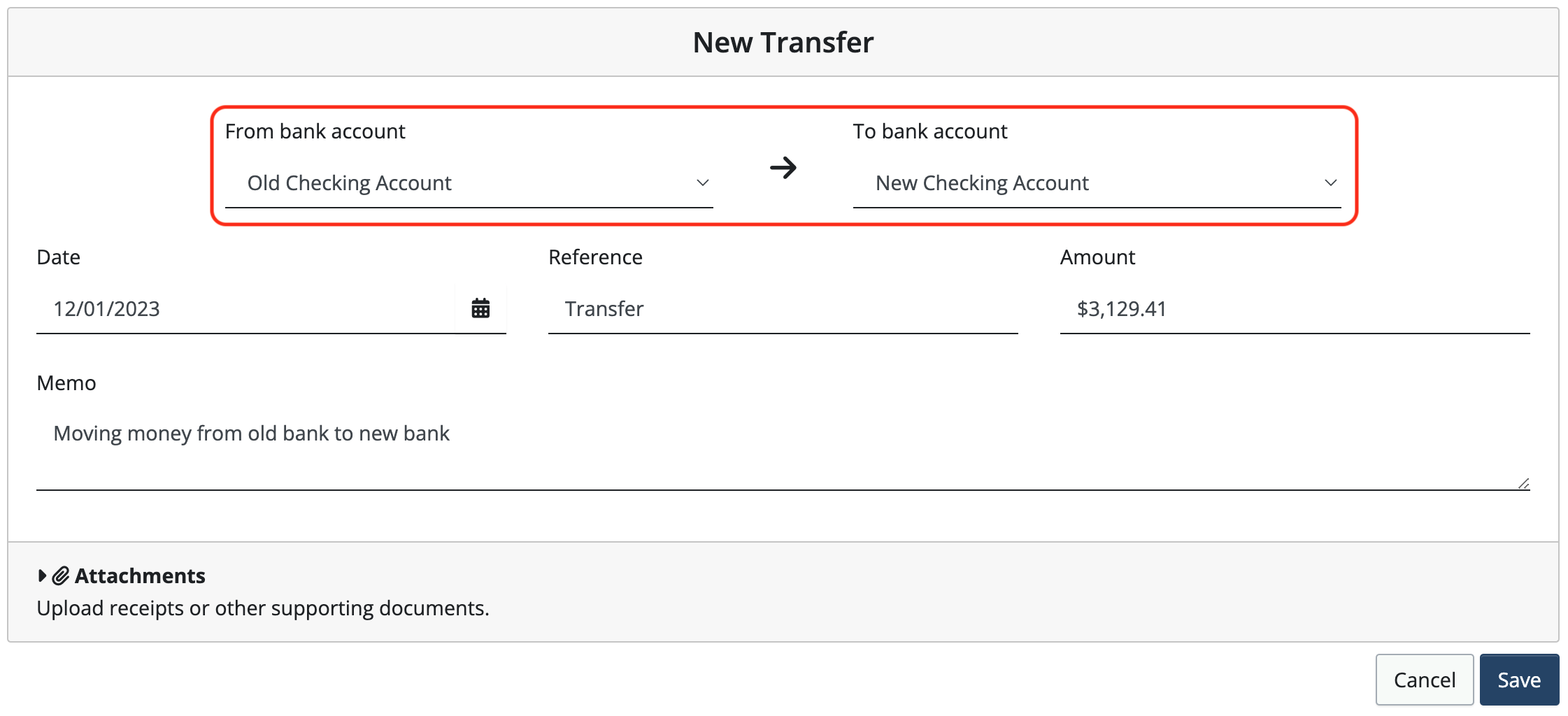
Fill in the required fields:
- Date: Date transfer is made.
- Reference: Type in the identifying reference number you’d like to assign (this is an alphanumeric field).
- Amount: Total amount of transfer.
- Memo (optional): Use up to 512 characters to create a reminder about this transfer.
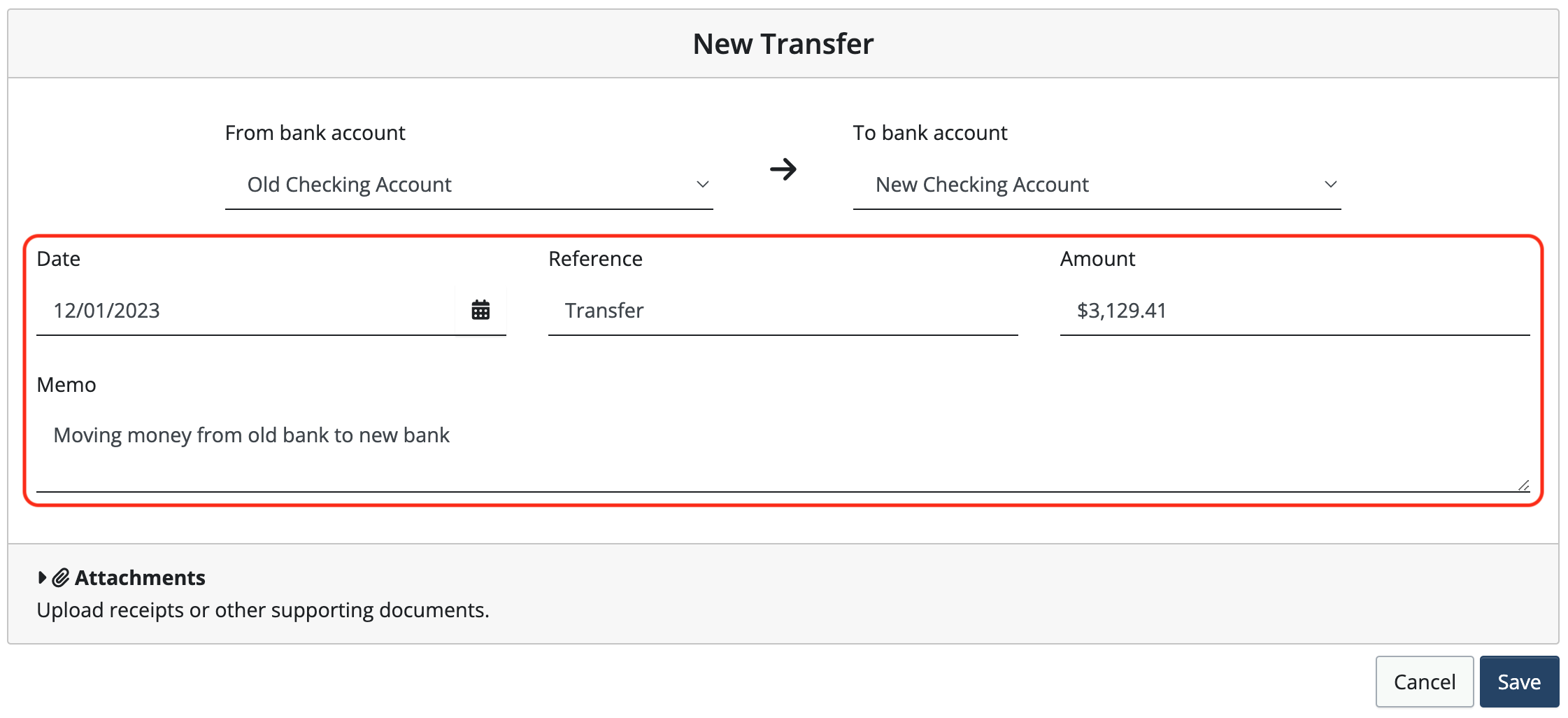
When finished entering the details of the transfer, click Save to save this transfer in MoneyMinder.
The old bank account should now have a $0.00 balance.

The new bank account will now have the balance.

The old bank account will remain on the banking page for the rest of the financial year. In the next financial year, only copy the new bank account into the new year.
How to handle bank integration when your bank has merged with another
In order to import from the new bank, the old bank account will need to be disconnected and the new bank account will need to be connected.
Click the Banking icon in the sidebar.
![]()
Click the Bank Account Details button to the right of the bank account.

Scroll to the bottom of the page and click Disconnect this account.
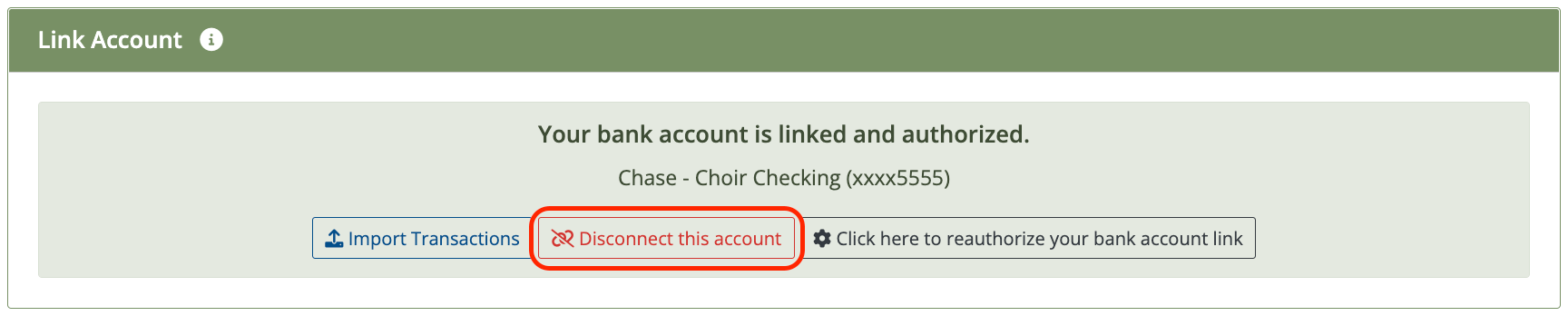
Confirm that you want to Disconnect.
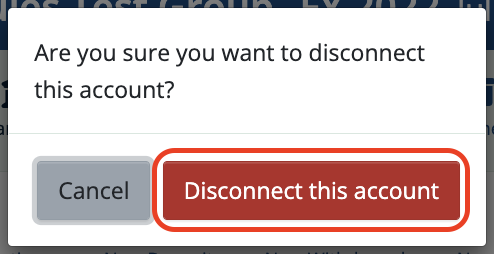
Click the Click here to authorize and link this MoneyMinder account to your bank button to connect your new bank account.

Select from the list provided OR type in the new bank’s name in the Search field to locate the bank.
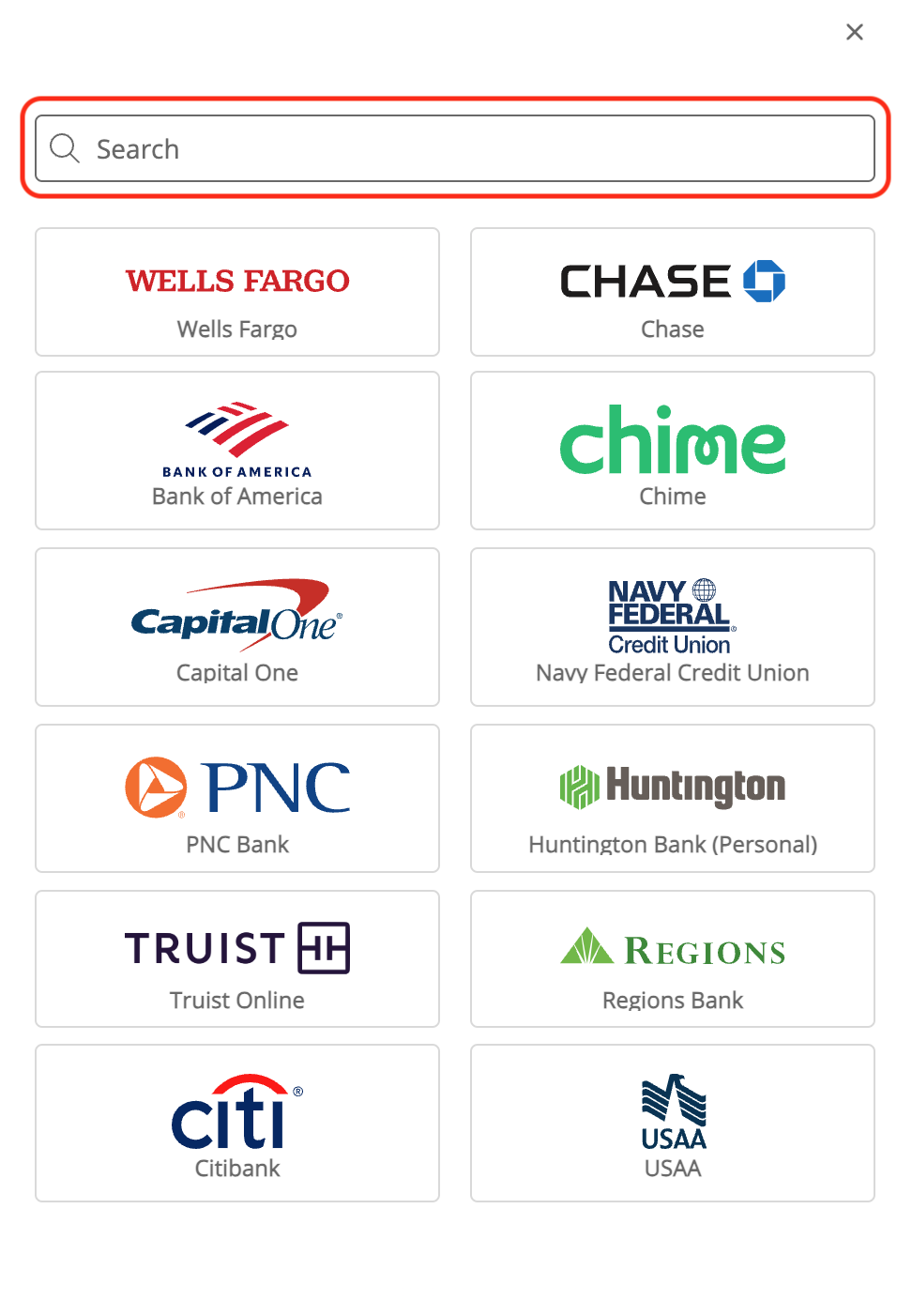
Enter your banking credentials for the new bank.
You will need to verify your credentials. Every banking institution handles this differently, and users may have different preferences selected to authorize credentials.
Once the bank account(s) have been retrieved, click Save & Finish.
You should now be able to import transactions from the new bank.
 Connect your Venmo account to MoneyMinder PRO to directly download transactions, saving you time and effort. You just review the transactions to ensure they are properly categorized and fill out any required fields.
Connect your Venmo account to MoneyMinder PRO to directly download transactions, saving you time and effort. You just review the transactions to ensure they are properly categorized and fill out any required fields. Connect your Bank, Square and PayPal accounts to MoneyMinder PRO to directly download transactions, saving you time and effort. You just review the transactions to ensure they are properly categorized and fill out any required fields.
Connect your Bank, Square and PayPal accounts to MoneyMinder PRO to directly download transactions, saving you time and effort. You just review the transactions to ensure they are properly categorized and fill out any required fields. Connect your Bank, Paypal and Square accounts to MoneyMinder PRO to directly download transactions, saving you time and effort. You just review the transactions to ensure they are properly categorized and fill out any required fields.
Connect your Bank, Paypal and Square accounts to MoneyMinder PRO to directly download transactions, saving you time and effort. You just review the transactions to ensure they are properly categorized and fill out any required fields. Connect your Bank, Paypal and Square accounts to MoneyMinder PRO to directly download transactions, saving you time and effort. You just review the transactions to ensure they are properly categorized and fill out any required fields.
Connect your Bank, Paypal and Square accounts to MoneyMinder PRO to directly download transactions, saving you time and effort. You just review the transactions to ensure they are properly categorized and fill out any required fields. Join It is a membership management service that helps businesses and nonprofits effectively sell, track, and grow their membership.
Join It is a membership management service that helps businesses and nonprofits effectively sell, track, and grow their membership.