Watch Video
Table of Contents
Viewing a bank register
There are two ways to view a bank register in MoneyMinder.
From the Home Page, click the name of the bank account. This opens that bank account register.
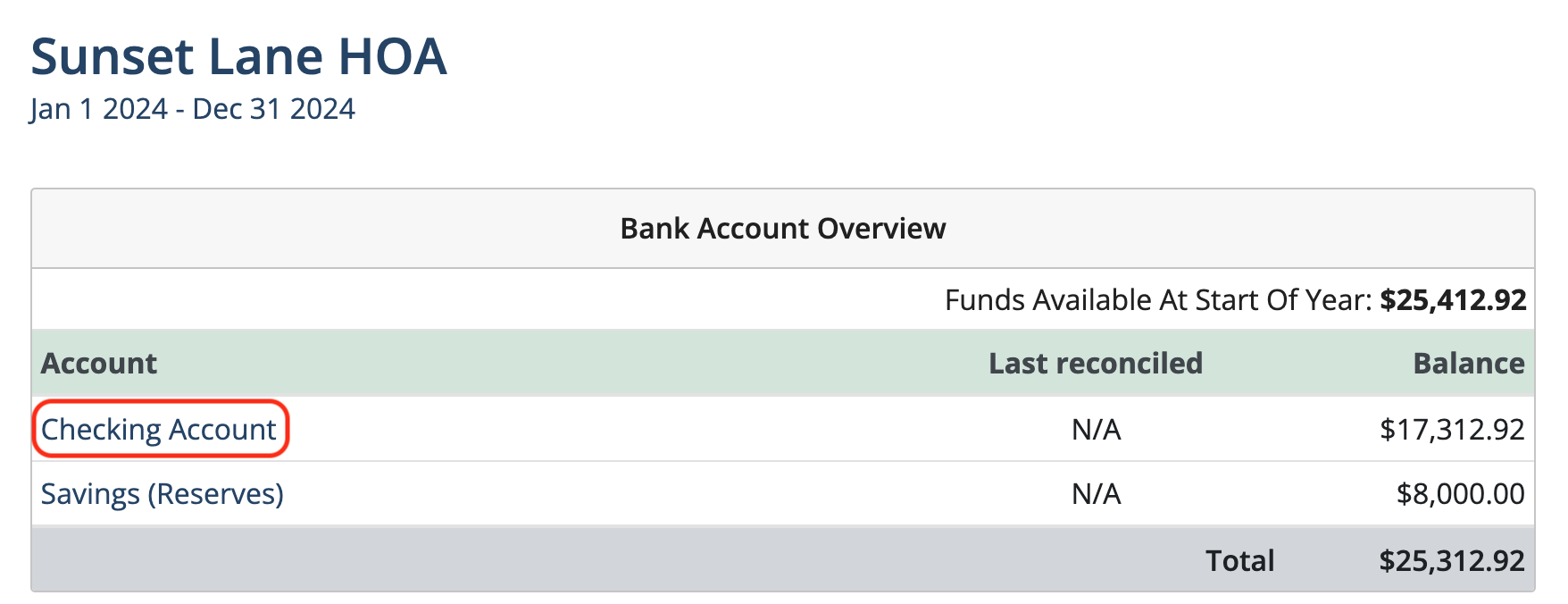
OR Click the Banking icon in the sidebar.
![]()
Click the Actions dropdown to the right of the bank account.

Choose View Register from the dropdown.
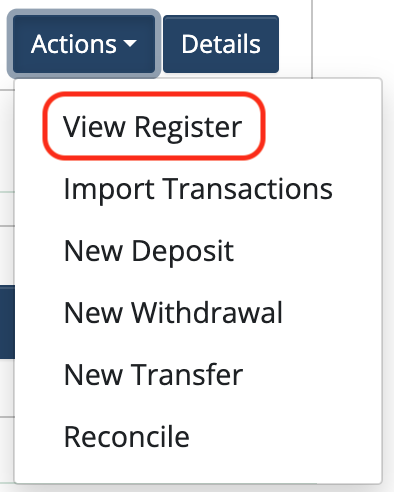
Editing a bank register
Click the Banking icon in the sidebar.
![]()
Click the Bank Account Details button to the right of the bank account.

Make changes. Then click Save.
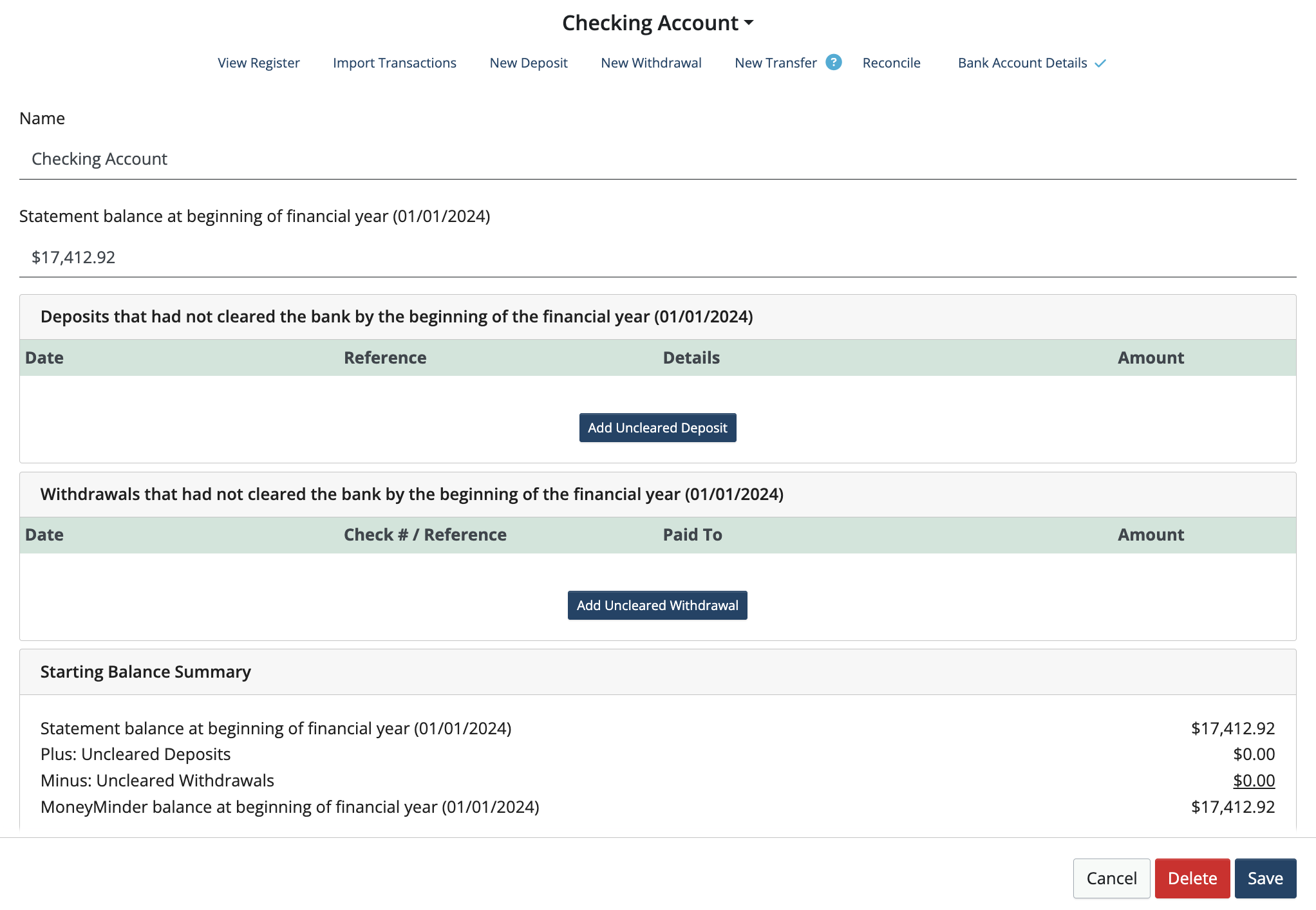
Deleting a bank register
Click the Banking icon in the sidebar.
![]()
Click the Bank Account Details button to the right of the bank account.

Click Delete.
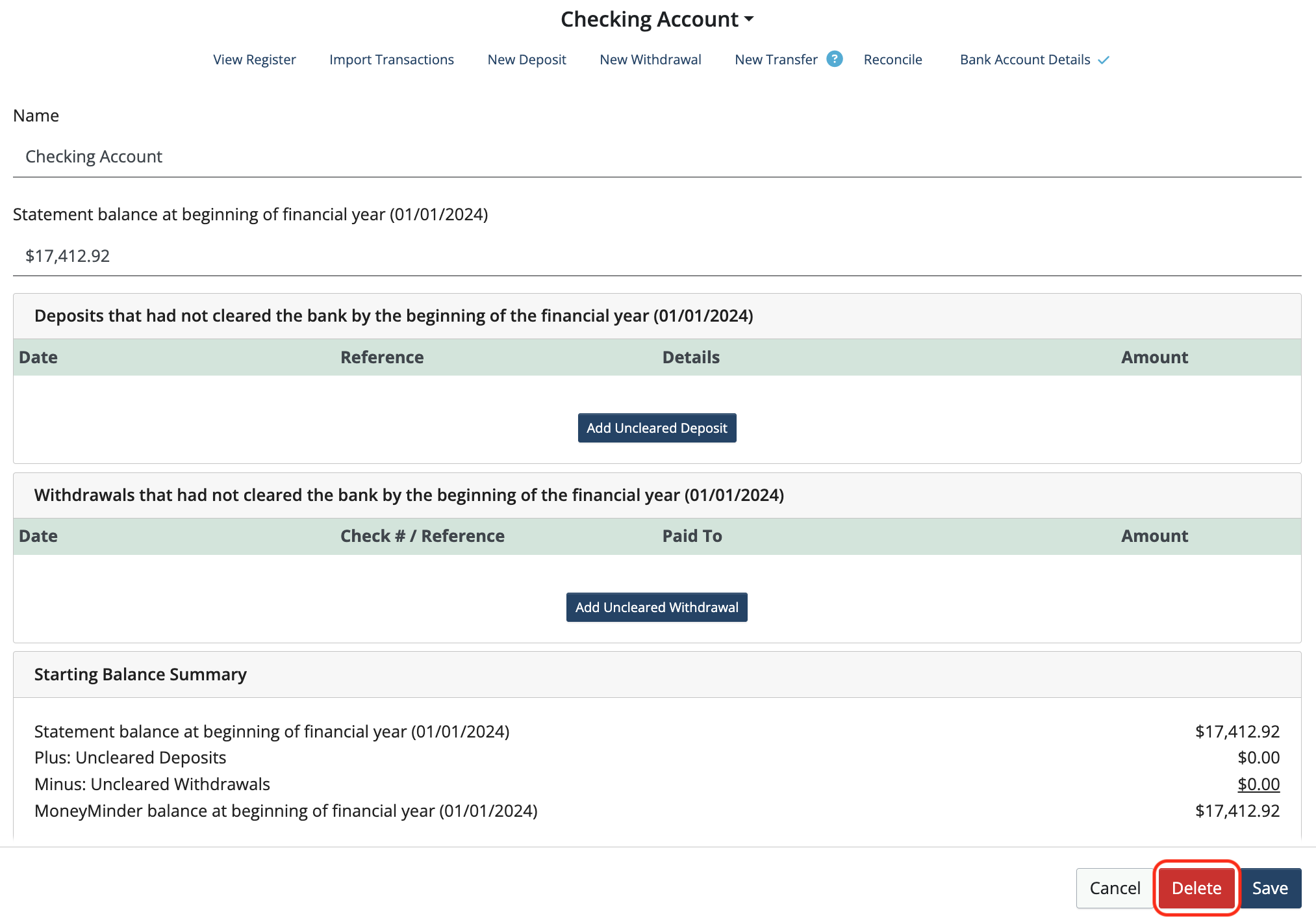
Note: If there is any activity in the bank account, it cannot be deleted. Any reconciliations and transactions in the account would have to be deleted before the bank account can be deleted.
 Connect your Venmo account to MoneyMinder PRO to directly download transactions, saving you time and effort. You just review the transactions to ensure they are properly categorized and fill out any required fields.
Connect your Venmo account to MoneyMinder PRO to directly download transactions, saving you time and effort. You just review the transactions to ensure they are properly categorized and fill out any required fields. Connect your Bank, Square and PayPal accounts to MoneyMinder PRO to directly download transactions, saving you time and effort. You just review the transactions to ensure they are properly categorized and fill out any required fields.
Connect your Bank, Square and PayPal accounts to MoneyMinder PRO to directly download transactions, saving you time and effort. You just review the transactions to ensure they are properly categorized and fill out any required fields. Connect your Bank, Paypal and Square accounts to MoneyMinder PRO to directly download transactions, saving you time and effort. You just review the transactions to ensure they are properly categorized and fill out any required fields.
Connect your Bank, Paypal and Square accounts to MoneyMinder PRO to directly download transactions, saving you time and effort. You just review the transactions to ensure they are properly categorized and fill out any required fields. Connect your Bank, Paypal and Square accounts to MoneyMinder PRO to directly download transactions, saving you time and effort. You just review the transactions to ensure they are properly categorized and fill out any required fields.
Connect your Bank, Paypal and Square accounts to MoneyMinder PRO to directly download transactions, saving you time and effort. You just review the transactions to ensure they are properly categorized and fill out any required fields. Join It is a membership management service that helps businesses and nonprofits effectively sell, track, and grow their membership.
Join It is a membership management service that helps businesses and nonprofits effectively sell, track, and grow their membership.