- Home
- Knowledge Base
- Importing from QuickBooks Online
Importing from QuickBooks Online
We will import one financial year during your trial. We would be happy to import more financial years once your subscription has started. We only import full years, no partial years.
Note: Because MoneyMinder is a cash basis accounting system, you must be using cash basis accounting in QuickBooks (not accrual), for the import to be successful. Journal entries may not import properly.
Here’s how to prepare your files for importing your historical data from Quickbooks Online to MoneyMinder:
1 – Log into your Quickbooks account and click Switch to classic view:

2 – Go to Reports:
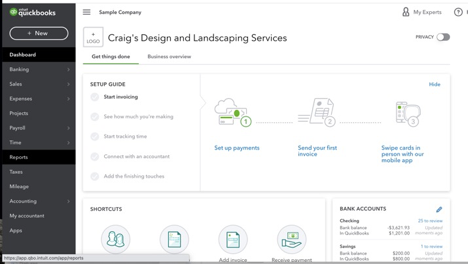
3 – Select the Deposit Detail Report (under Sales & Customers):
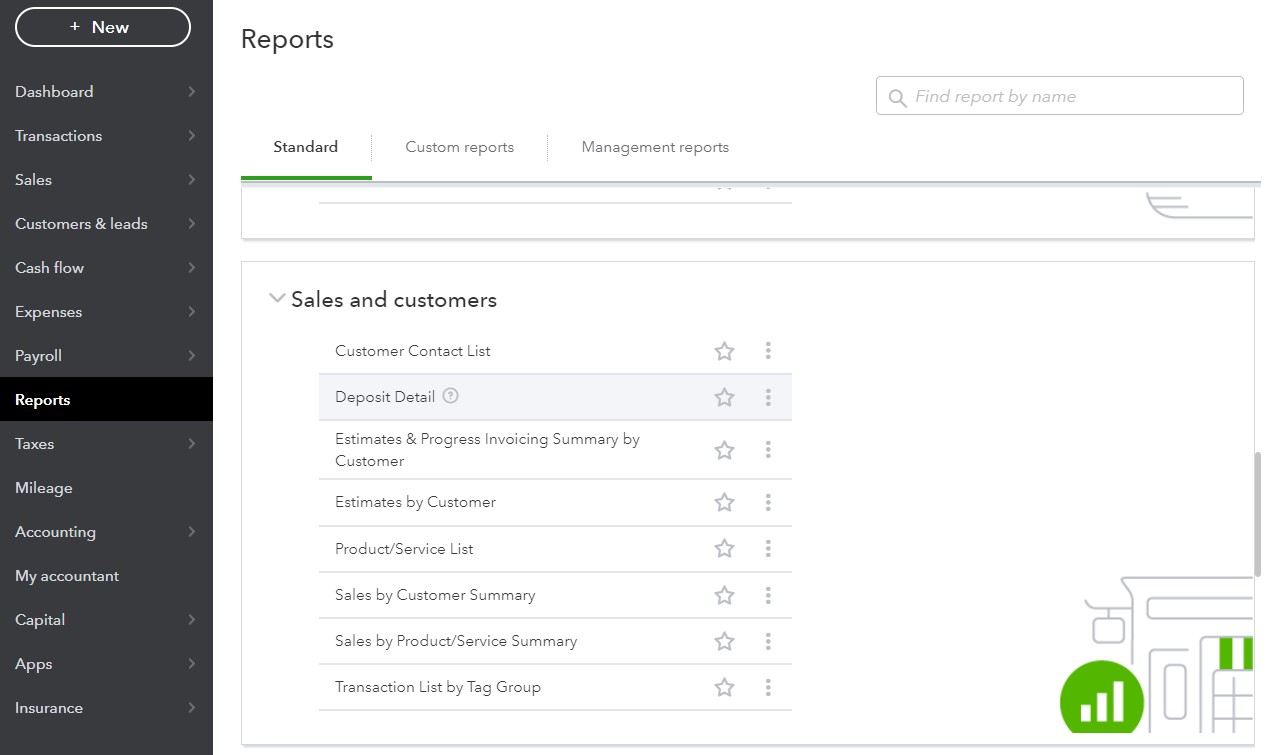
4 – Click Customize.

5 – Select Custom date and enter the financial year you are exporting.
6 – Click Change Columns.
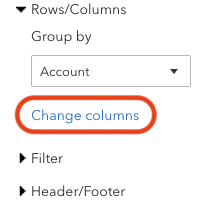
7 – This will bring up the list of columns. Most are checked by default, but you will need to make sure to CHECK Account. (It’s not checked by default)
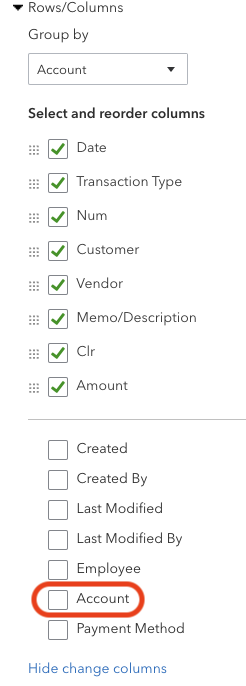
8 – This will move Account into the upper section so it will be included in the report:
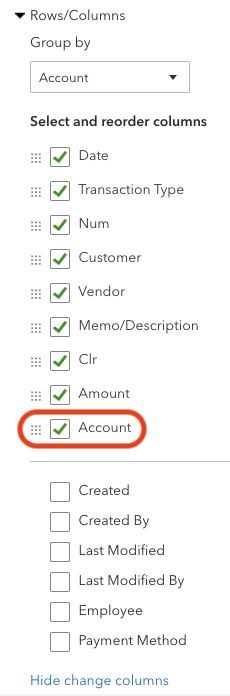
Note: Run a separate report for each financial year you’d like to import.
Date, Transaction Type, Num, Customer, Vendor, Memo/Description, Clr, Amount, and Account MUST be checked. Once the selections are made click outside of the Settings Window and changes will be applied.
9 – Export the report to Excel.
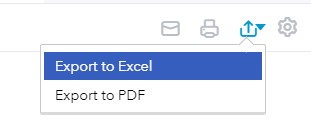
10 – Repeat steps 4-9 for the Check Details Report (under Expenses & Vendors):

Again, select the following columns (Make sure to CHECK Account it is not checked as the default):
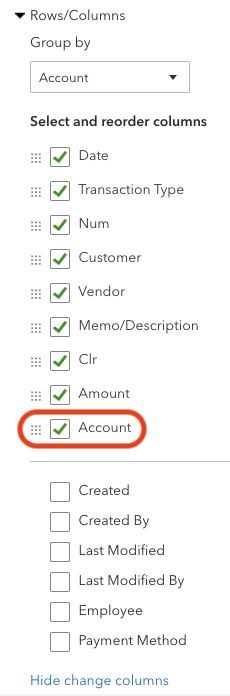
11 – Email your files to [email protected]. Please include your Customer ID which can be found under your name in the sidebar and the organization’s name found in the header in your MoneyMinder Account.
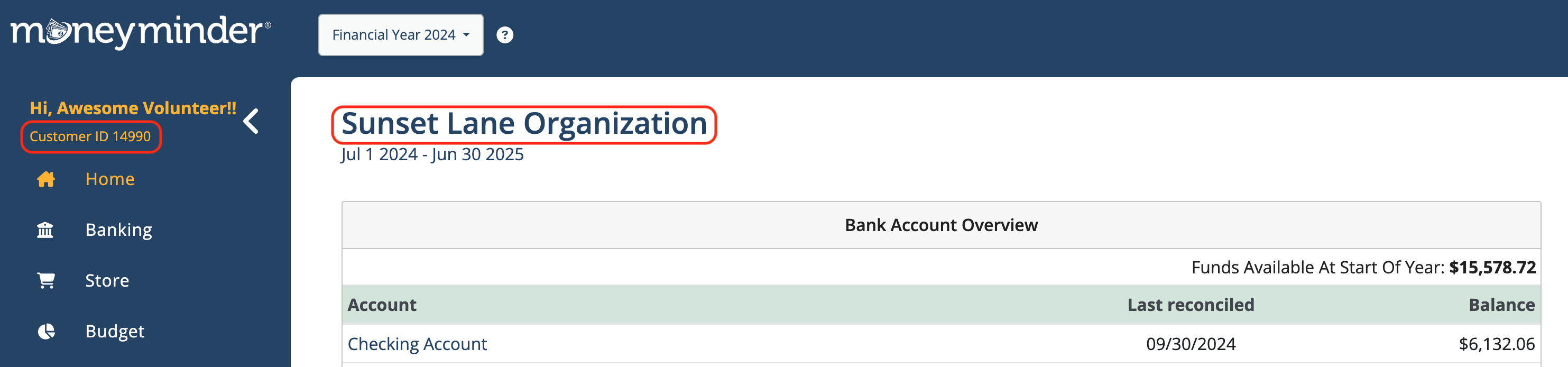
Would you like us to import multiple years of history? You’ll need to run separate reports for each financial year you’d like imported. Please save them as “MM Group Number Check Details Report FY20xx” or “MM Group Number Deposit Details Report RY20xx”.
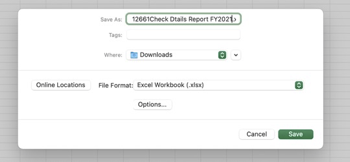
 Connect your Venmo account to MoneyMinder PRO to directly download transactions, saving you time and effort. You just review the transactions to ensure they are properly categorized and fill out any required fields.
Connect your Venmo account to MoneyMinder PRO to directly download transactions, saving you time and effort. You just review the transactions to ensure they are properly categorized and fill out any required fields. Connect your Bank, Square and PayPal accounts to MoneyMinder PRO to directly download transactions, saving you time and effort. You just review the transactions to ensure they are properly categorized and fill out any required fields.
Connect your Bank, Square and PayPal accounts to MoneyMinder PRO to directly download transactions, saving you time and effort. You just review the transactions to ensure they are properly categorized and fill out any required fields. Connect your Bank, Paypal and Square accounts to MoneyMinder PRO to directly download transactions, saving you time and effort. You just review the transactions to ensure they are properly categorized and fill out any required fields.
Connect your Bank, Paypal and Square accounts to MoneyMinder PRO to directly download transactions, saving you time and effort. You just review the transactions to ensure they are properly categorized and fill out any required fields. Connect your Bank, Paypal and Square accounts to MoneyMinder PRO to directly download transactions, saving you time and effort. You just review the transactions to ensure they are properly categorized and fill out any required fields.
Connect your Bank, Paypal and Square accounts to MoneyMinder PRO to directly download transactions, saving you time and effort. You just review the transactions to ensure they are properly categorized and fill out any required fields. Join It is a membership management service that helps businesses and nonprofits effectively sell, track, and grow their membership.
Join It is a membership management service that helps businesses and nonprofits effectively sell, track, and grow their membership.