- Home
- Knowledge Base
- Importing from QuickBooks Online
Importing from QuickBooks Online
We will import one financial year during your trial. We would be happy to import more financial years once your subscription has started. We only import full years, no partial years.
Note: Because MoneyMinder is a cash basis accounting system, you must be using cash basis accounting in QuickBooks (not accrual), for the import to be successful. Journal entries may not import properly.
Here’s how to prepare your files for importing your historical data from Quickbooks Online to MoneyMinder:
Log in to your QuickBooks account.
Click Reports. Be sure you are on Standard Reports.

Scroll down to Sales and customers and click Deposit Detail.
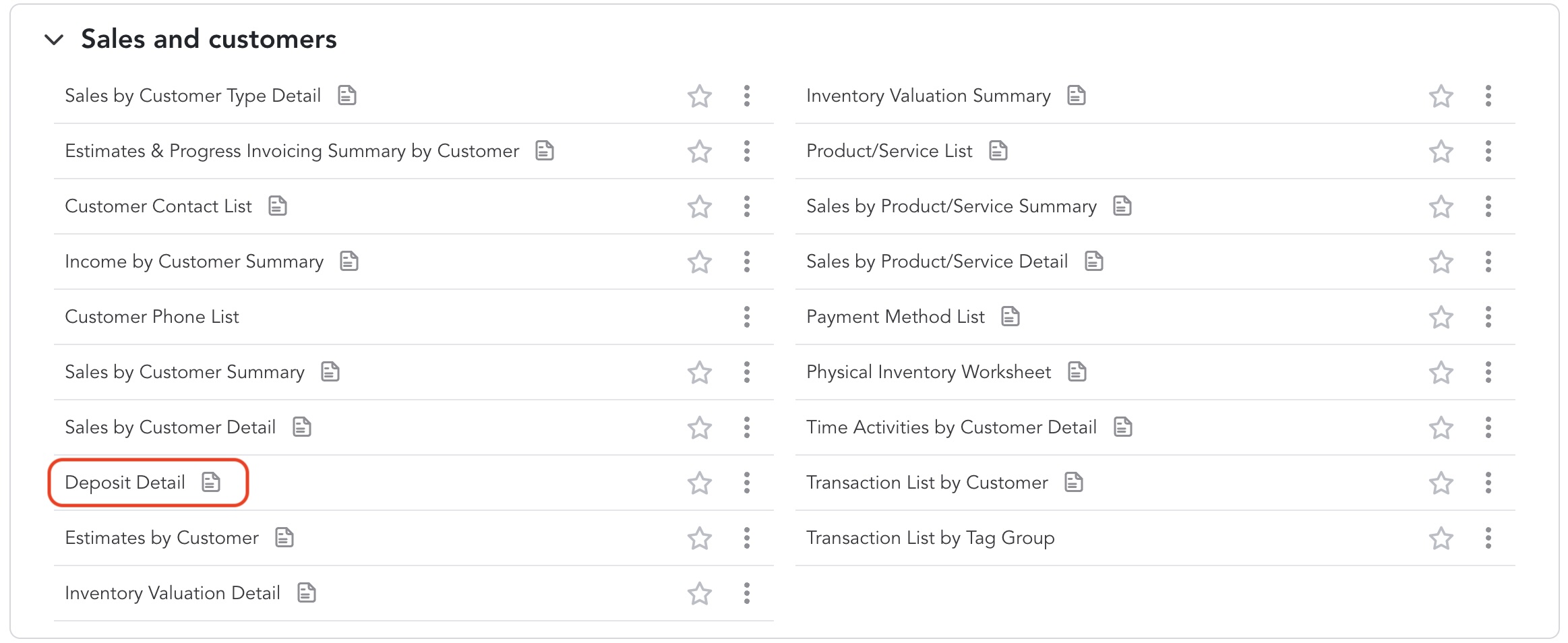
At the top of the screen, click Switch to classic view.
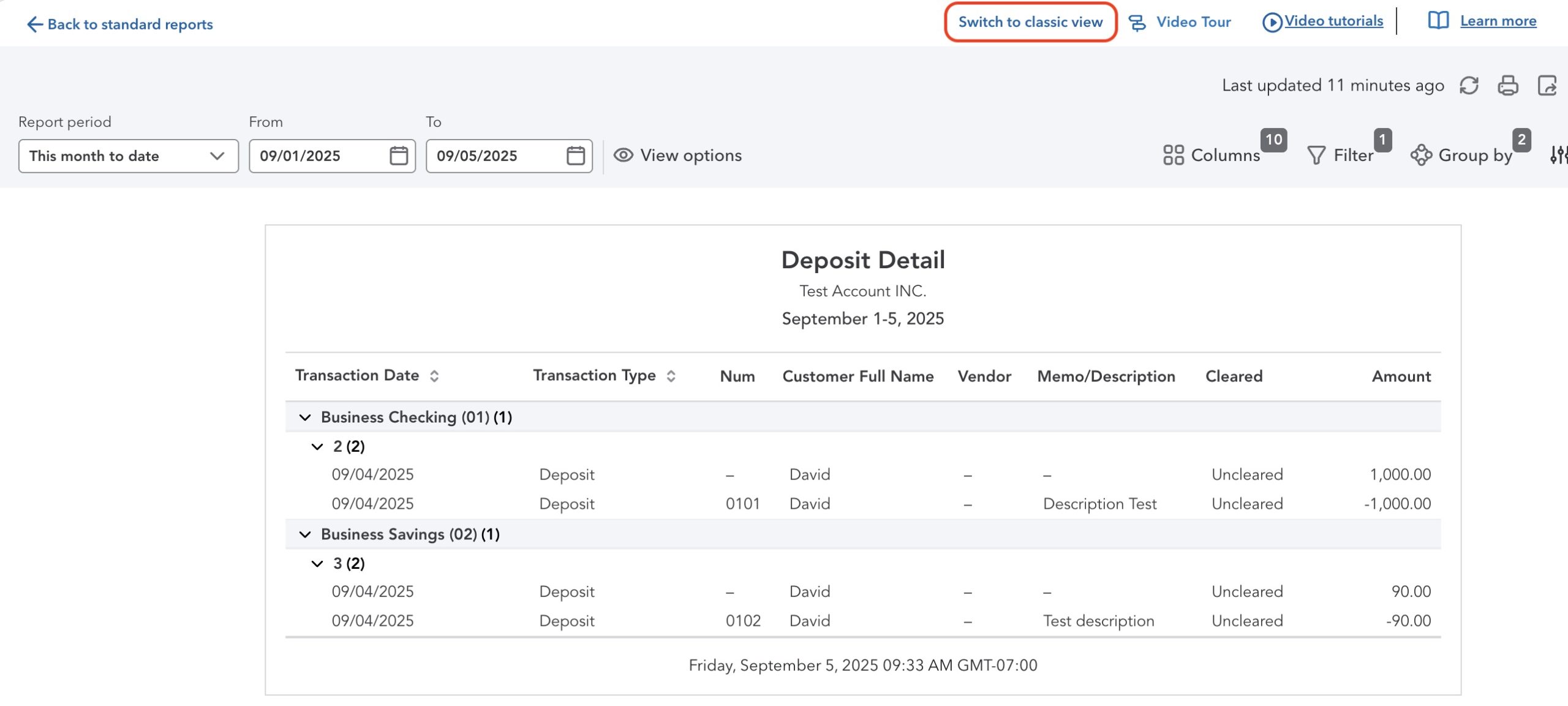
Click Customize.

Select the custom Report period you would like to export.
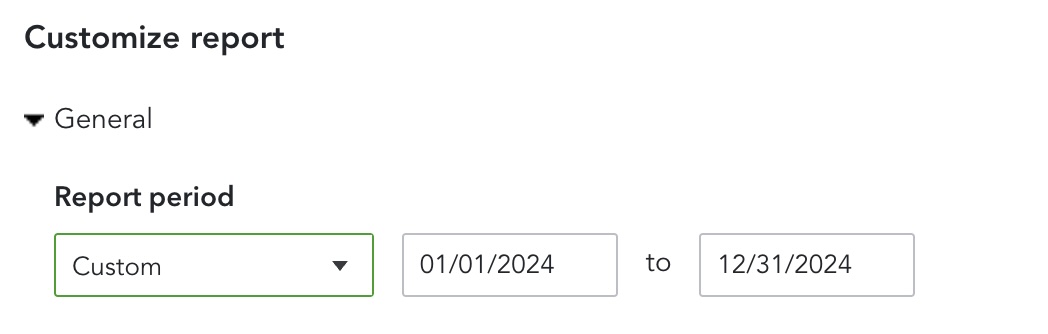
Click Change Columns.
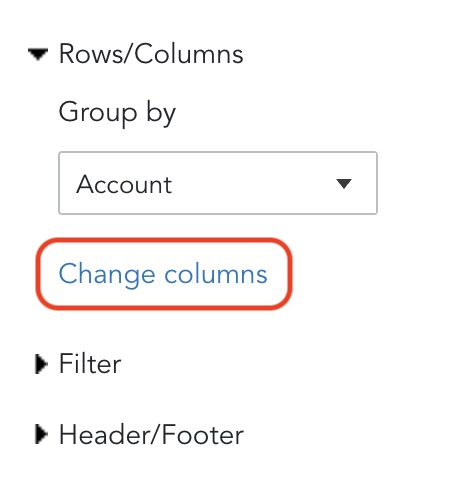
This will bring up the list of columns. Most are checked by default, but you will need to make sure to CHECK Account. (It’s not checked by default)
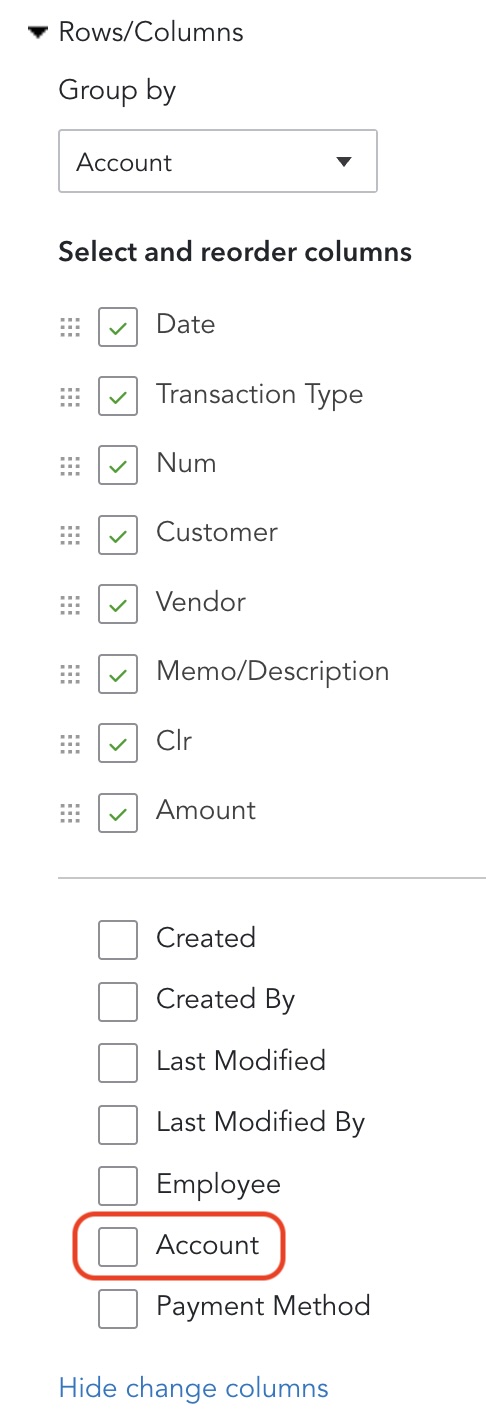
This will move Account into the upper section so it will be included in the report:
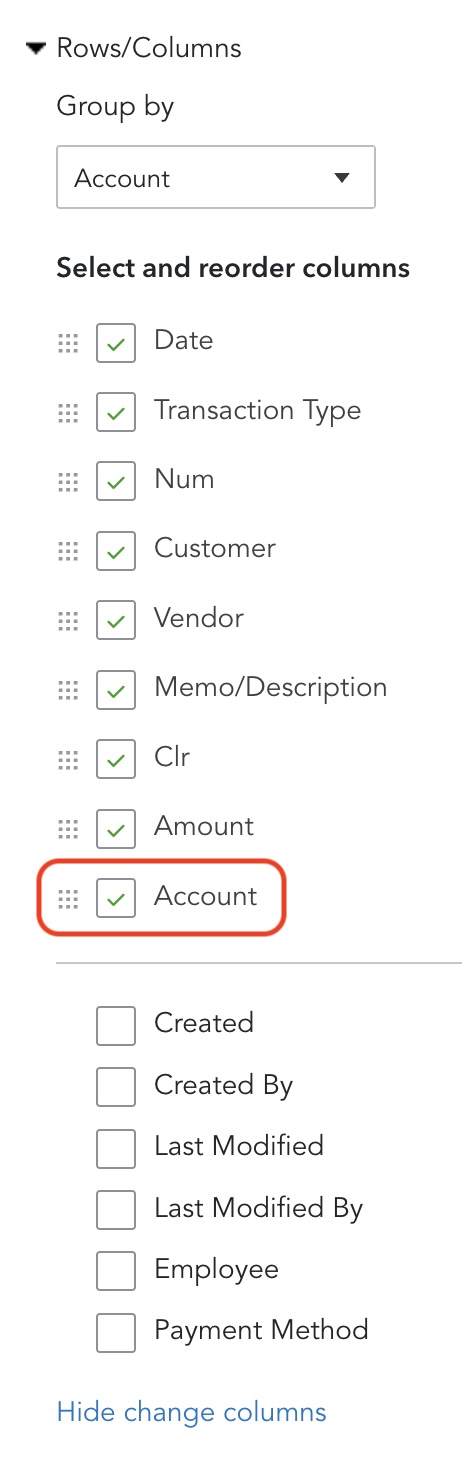
Date, Transaction Type, Num, Customer, Vendor, Memo/Description, Clr, Amount, and Account MUST be checked.
Note: Run a separate report for each financial year you’d like to import.
Click Run Report.
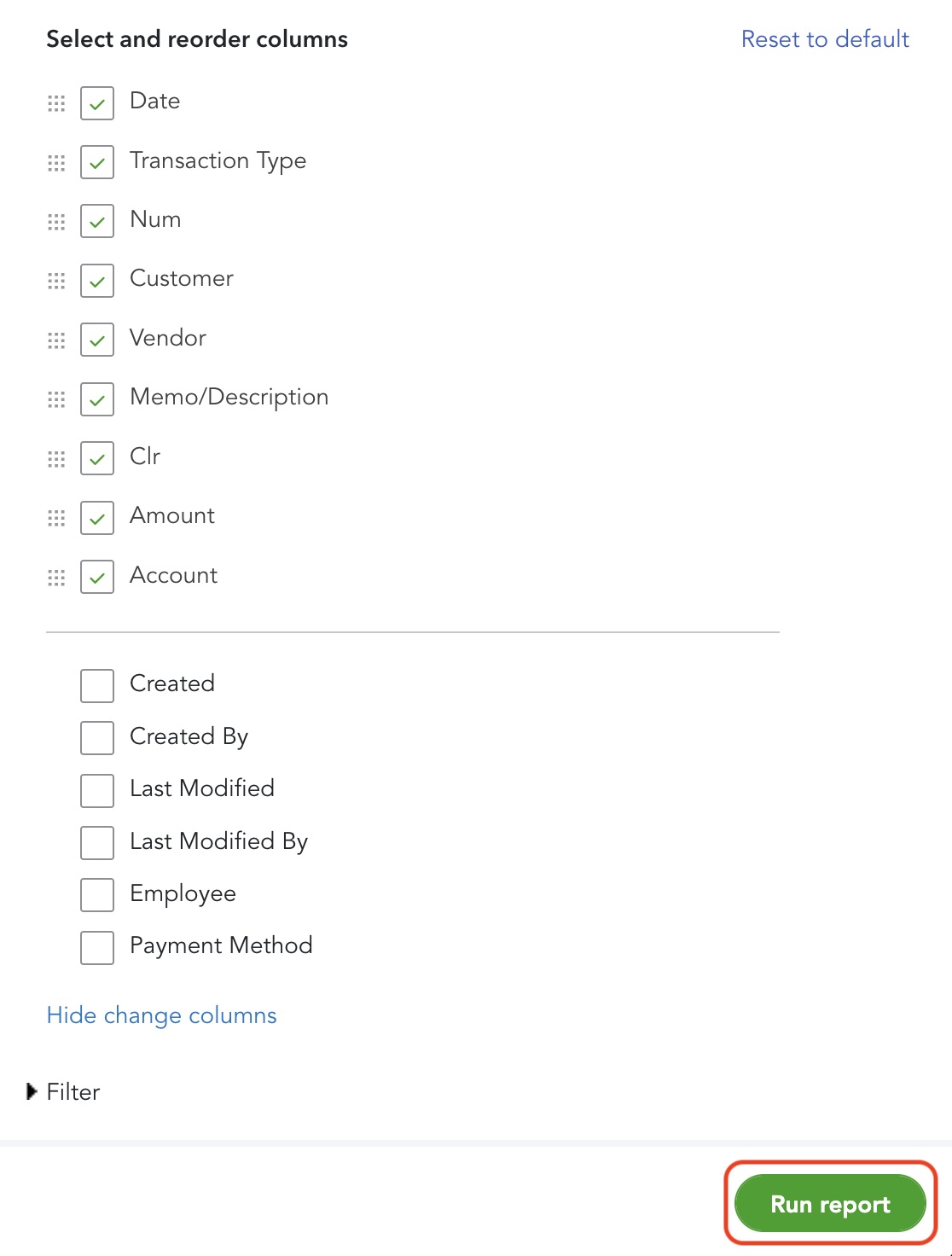
Click the export icon and choose Export to Excel from the dropdown.
![]()
To export the Check Details Report, you’ll follow the same procedures.
Click Reports, scroll down to Expenses and vendors, and click Check Detail.
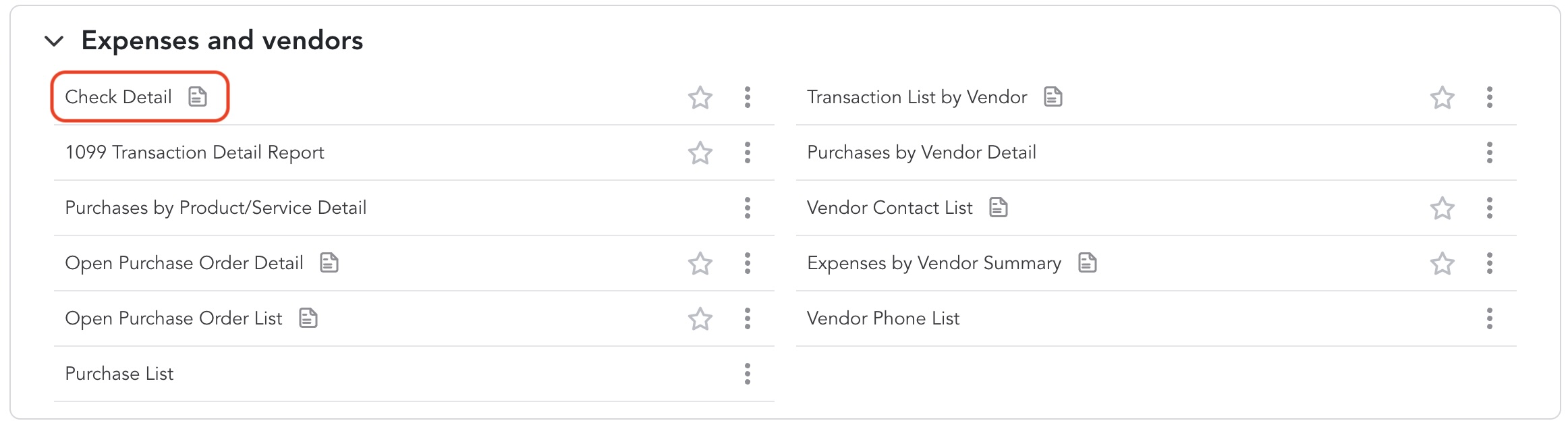
At the top of the screen, click Switch to classic view.

Click Customize.

Select the custom Report period you would like to export.
Click Change Columns.
Again, make sure these columns are checked (Make sure to CHECK Account, it is not checked as the default).
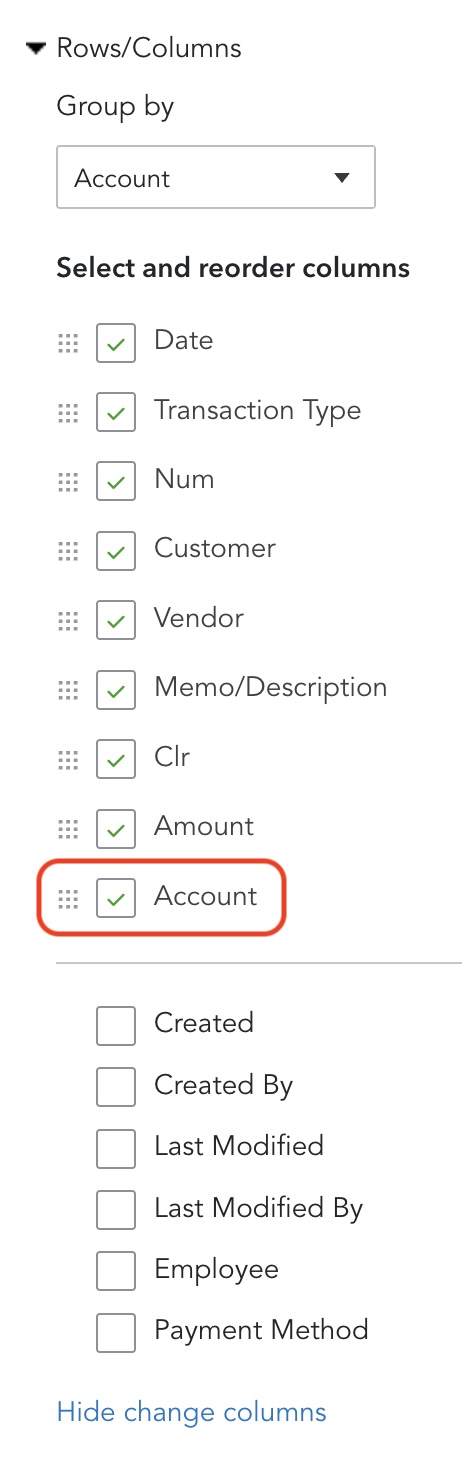
Click Run Report.
Click the export icon and choose Export to Excel from the dropdown.
Email your files to [email protected]. Please include your Customer ID which can be found under your name in the sidebar and the organization’s name found in the header in your MoneyMinder account.
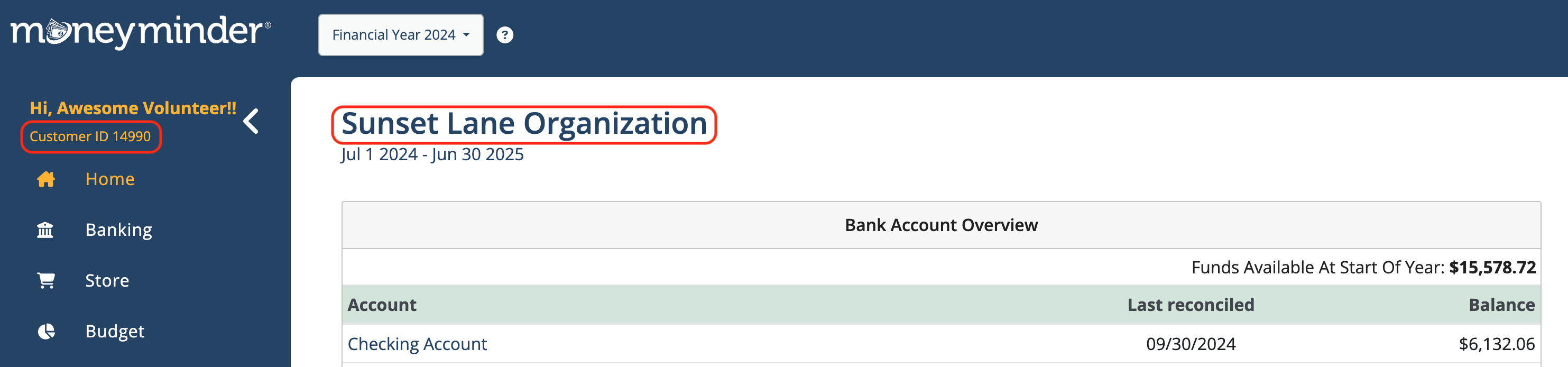
Would you like us to import multiple years of history? You’ll need to run separate reports for each financial year you’d like imported.
Please save them as “MM Group Number Check Detail Report FY20xx” and “MM Group Number Deposit Detail Report FY20xx“.
 Connect your Venmo account to MoneyMinder PRO to directly download transactions, saving you time and effort. You just review the transactions to ensure they are properly categorized and fill out any required fields.
Connect your Venmo account to MoneyMinder PRO to directly download transactions, saving you time and effort. You just review the transactions to ensure they are properly categorized and fill out any required fields. Connect your Bank, Paypal and Square accounts to MoneyMinder PRO to directly download transactions, saving you time and effort. You just review the transactions to ensure they are properly categorized and fill out any required fields.
Connect your Bank, Paypal and Square accounts to MoneyMinder PRO to directly download transactions, saving you time and effort. You just review the transactions to ensure they are properly categorized and fill out any required fields. Connect your Bank, Paypal and Square accounts to MoneyMinder PRO to directly download transactions, saving you time and effort. You just review the transactions to ensure they are properly categorized and fill out any required fields.
Connect your Bank, Paypal and Square accounts to MoneyMinder PRO to directly download transactions, saving you time and effort. You just review the transactions to ensure they are properly categorized and fill out any required fields. Join It is a membership management service that helps businesses and nonprofits effectively sell, track, and grow their membership.
Join It is a membership management service that helps businesses and nonprofits effectively sell, track, and grow their membership. Connect your Bank, Square and PayPal accounts to MoneyMinder PRO to directly download transactions, saving you time and effort. You just review the transactions to ensure they are properly categorized and fill out any required fields.
Connect your Bank, Square and PayPal accounts to MoneyMinder PRO to directly download transactions, saving you time and effort. You just review the transactions to ensure they are properly categorized and fill out any required fields.