- Home
- Knowledge Base
- Account Management
- User access
- How to Add users to your account
How to Add users to your account
Watch Video
You can grant access to your MoneyMinder account to as many users as you wish. The level of access is determined by the Role that is selected.
Click Settings in the sidebar.
![]()
To add a new user:
Scroll down to the Users section of the page. Click Add New User.
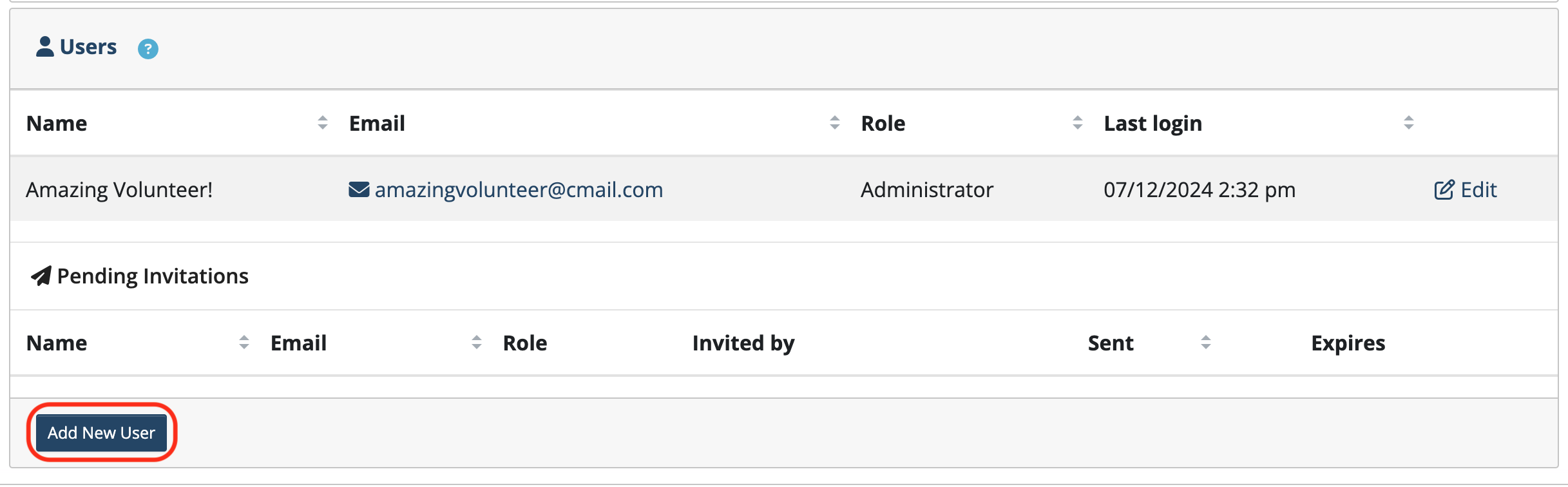
- Enter name and email address
- Select a Role: (Treasurers should be assigned the Administrator Role)
- Click Send Invite
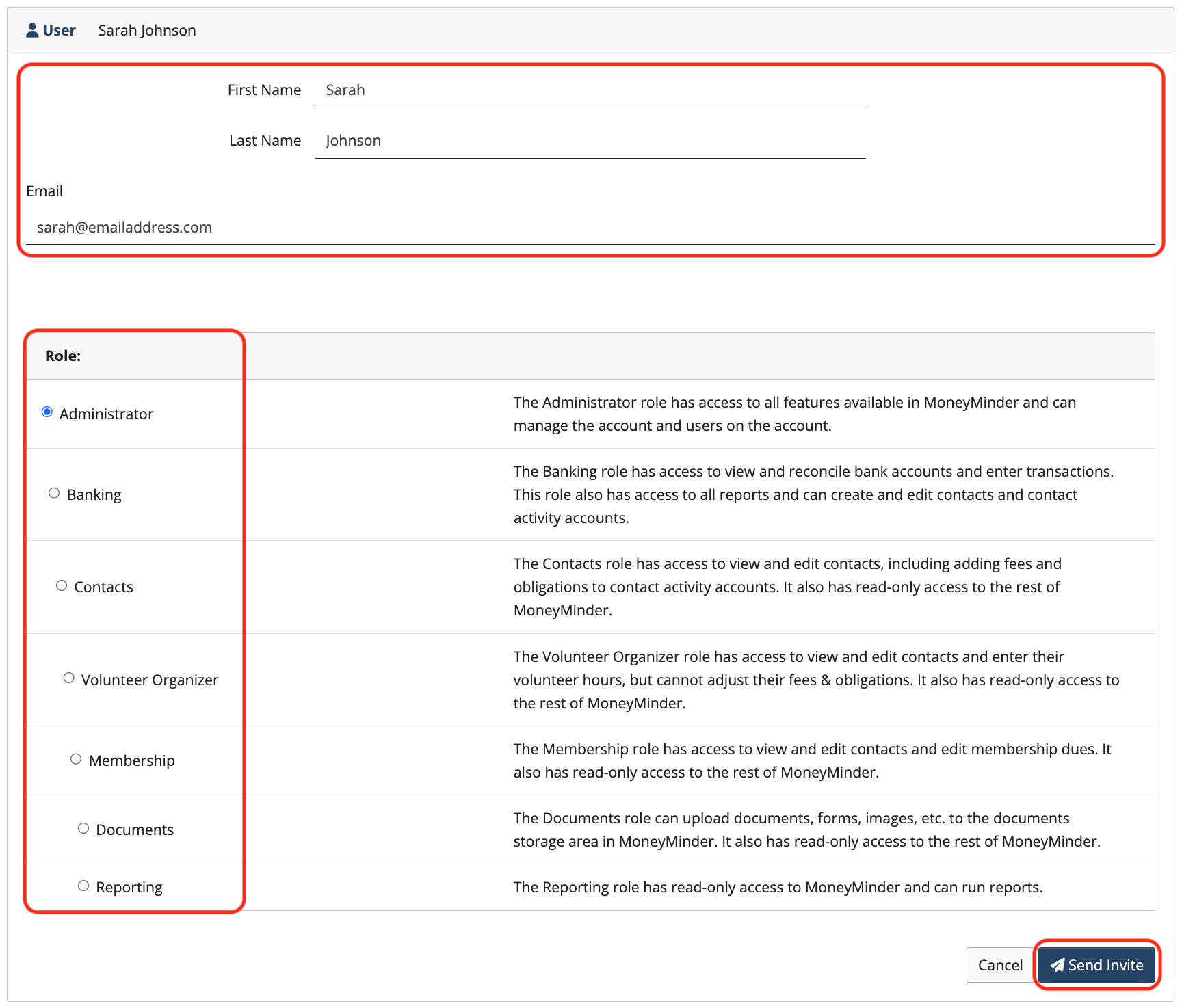
This will send an invitation to the email address that was entered with a link to create a password. After the password has been created, the new user will be prompted to log in.
To edit a user:
Click the Edit button associated with user.

Name, email, password, and user role can be updated here.
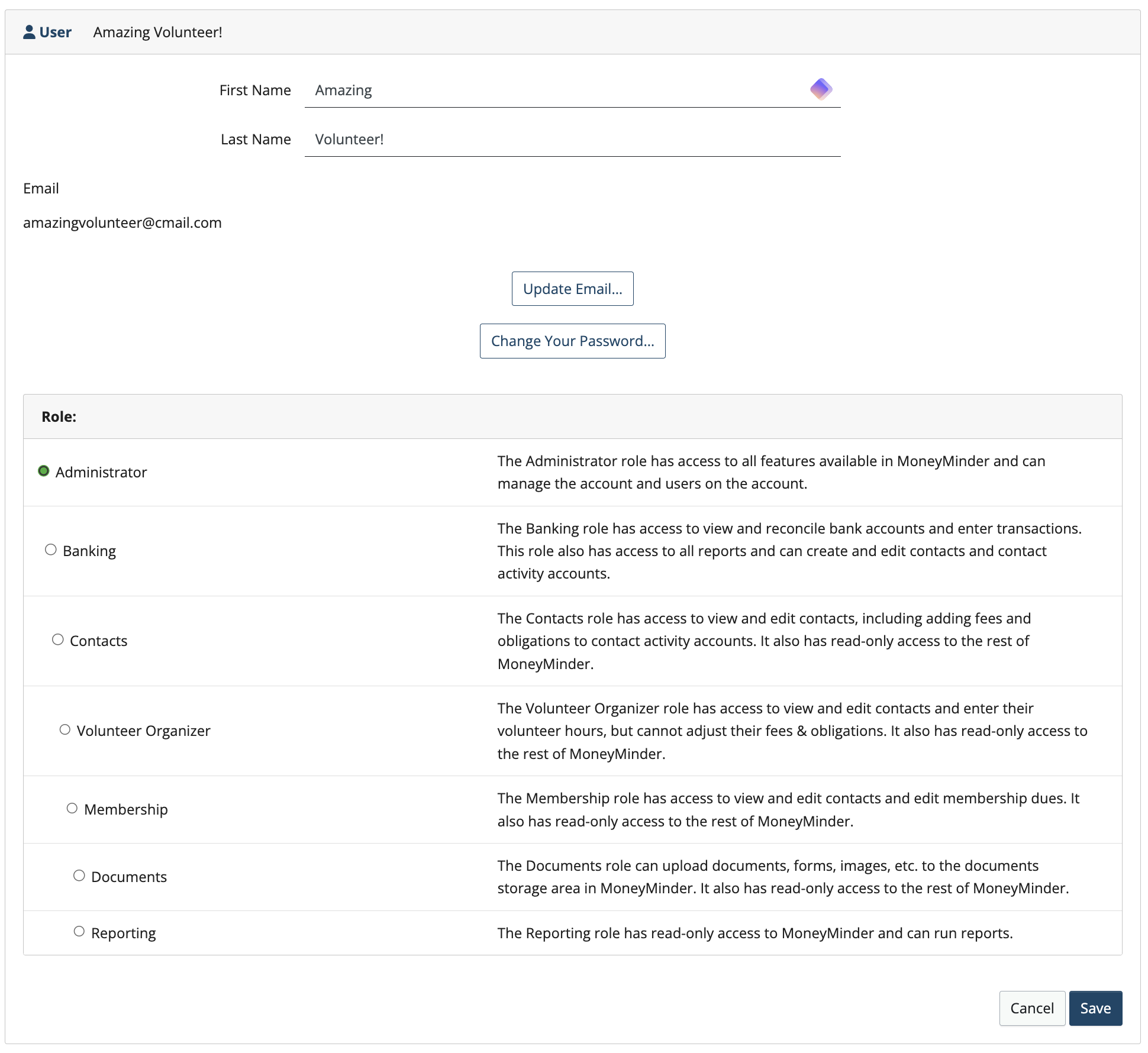
Click Save when finished.
To remove a user:
Click the Edit button associated with user.

Scroll to the bottom of the page and click Remove User from Group.
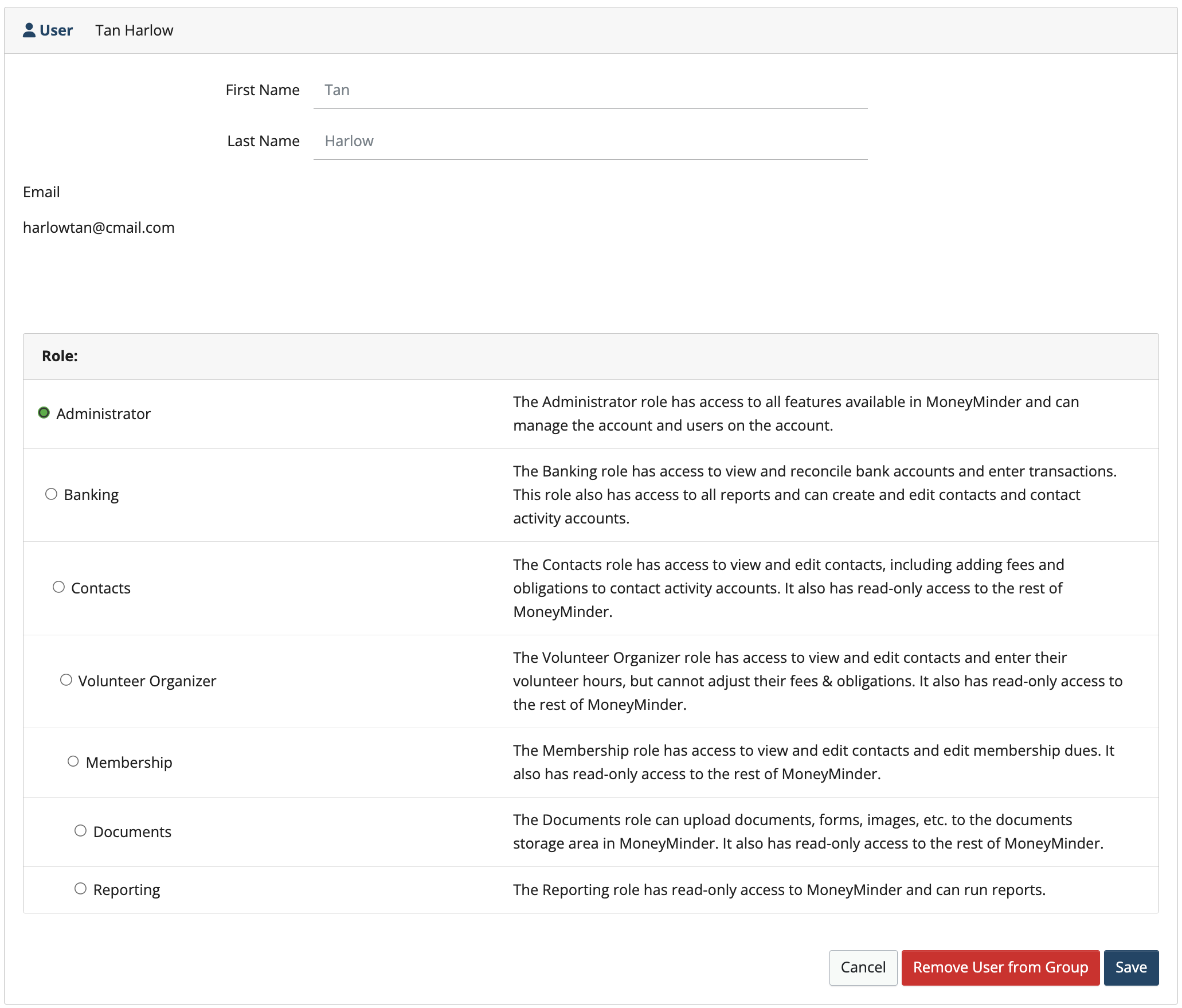
Back to the top
Related Articles
8 Comments
Leave a Comment Cancel Reply
This site uses Akismet to reduce spam. Learn how your comment data is processed.
 Connect your Venmo account to MoneyMinder PRO to directly download transactions, saving you time and effort. You just review the transactions to ensure they are properly categorized and fill out any required fields.
Connect your Venmo account to MoneyMinder PRO to directly download transactions, saving you time and effort. You just review the transactions to ensure they are properly categorized and fill out any required fields. Connect your Bank, Paypal and Square accounts to MoneyMinder PRO to directly download transactions, saving you time and effort. You just review the transactions to ensure they are properly categorized and fill out any required fields.
Connect your Bank, Paypal and Square accounts to MoneyMinder PRO to directly download transactions, saving you time and effort. You just review the transactions to ensure they are properly categorized and fill out any required fields. Connect your Bank, Paypal and Square accounts to MoneyMinder PRO to directly download transactions, saving you time and effort. You just review the transactions to ensure they are properly categorized and fill out any required fields.
Connect your Bank, Paypal and Square accounts to MoneyMinder PRO to directly download transactions, saving you time and effort. You just review the transactions to ensure they are properly categorized and fill out any required fields. Join It is a membership management service that helps businesses and nonprofits effectively sell, track, and grow their membership.
Join It is a membership management service that helps businesses and nonprofits effectively sell, track, and grow their membership. Connect your Bank, Square and PayPal accounts to MoneyMinder PRO to directly download transactions, saving you time and effort. You just review the transactions to ensure they are properly categorized and fill out any required fields.
Connect your Bank, Square and PayPal accounts to MoneyMinder PRO to directly download transactions, saving you time and effort. You just review the transactions to ensure they are properly categorized and fill out any required fields.
I don’t see where there is a People option at the Main Menu bar, only Contacts. Under Contacts I do not see an option for Add New User. Is this not available in the free trial?
Hi Kimberly, we changed the name of that tab from People to Contacts recently. It looks like the help article still showed it as People. I’ve corrected that. Thanks for your eagle eye!
Is there any way to assign a user “banking” access but only to a specific banking account?
Hi Maggie,
Great question. The banking user role has access to all of banking, it cannot be defined to just one bank account. Thank you and please let us know if we can help any further.
Warm regards,
Julie
We use Money Minder for our scout troop. Is there a way to delete a scout or make inactive when they leave the troop? Thanks!
Hi Leslie,
If you have a scout that has become inactive in your group and they have no banking attached to the contact in an activity account, you can delete that contact. If that contact has banking attached, you can’t delete them in that financial year, but you can delete them when you pull your contacts over into your new year (they will stay in prior year). We recommend using a Tag such as “Inactive” so you can sort your contacts and not include someone who is inactive.
Is it possible to customize the approval workflow so the approvers of a specific budget line items are the ones who approve it, or can anyone approve a request?
Hi Rachel,
If you have different approvers for specific budget line items, you could create separate reimbursement workflows for each and then assign the appropriate approvers to each workflow. You may want to look at the article “How to use Reimbursements”.