Watch Video
Upload documents
The Documents feature allows you to upload & store forms and records for your group.
Some common items that groups upload are Meeting Minutes, Bylaws, 990(EZ) forms and other IRS documentation, Meeting Agendas, Check Request Forms, Audit Findings, NSF Check Letters, Flyers, etc.
The maximum file size allowed for each upload is 20MB per file.
Click the Documents icon in the sidebar:
![]()
To upload files, click Upload Files:
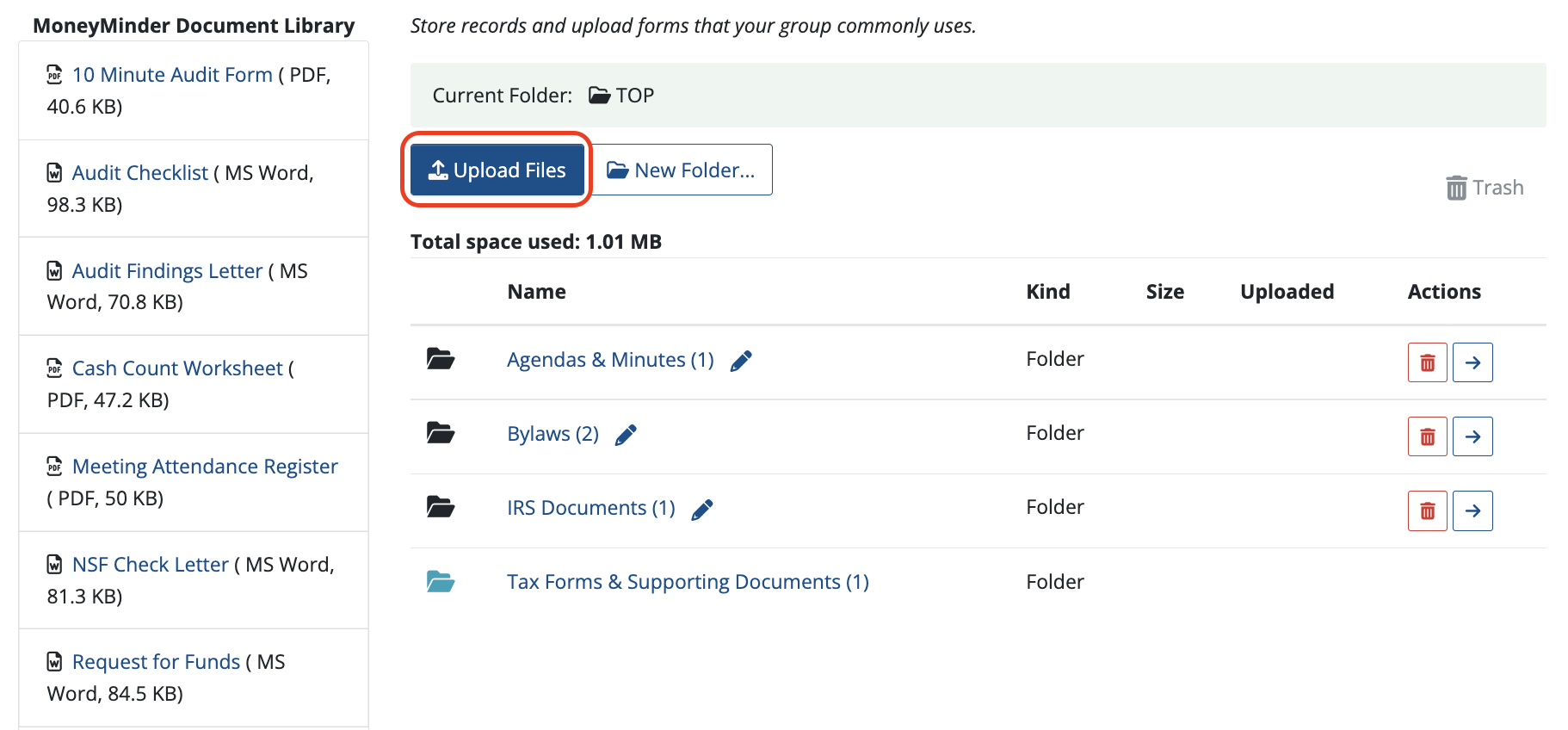
Next, you can choose to “drag & drop” a file or choose a file from your file browser window.
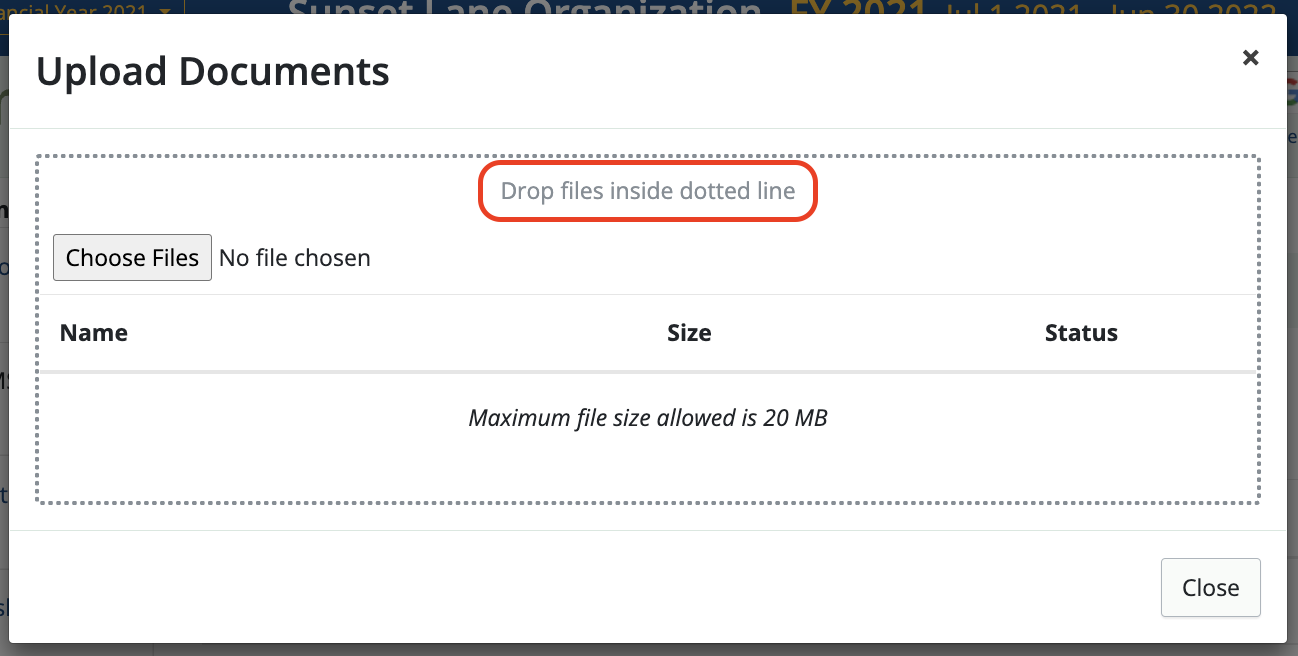
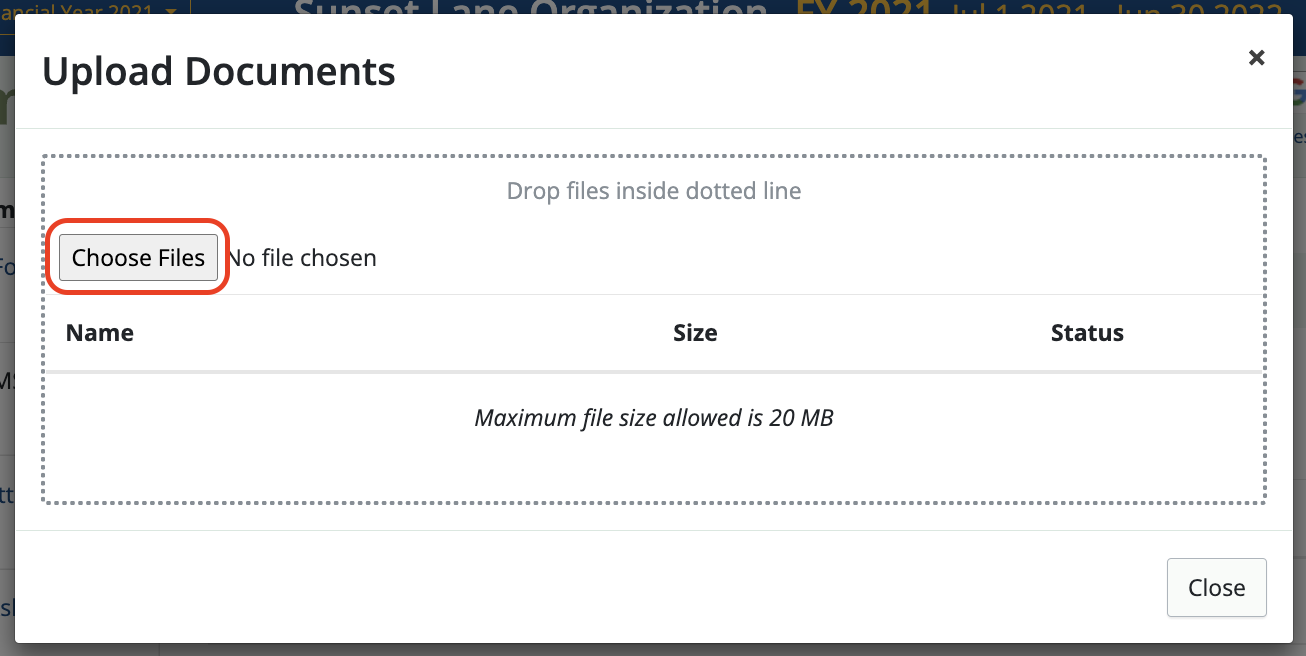
Once you’ve selected a file, the Status will show Successfully uploaded.
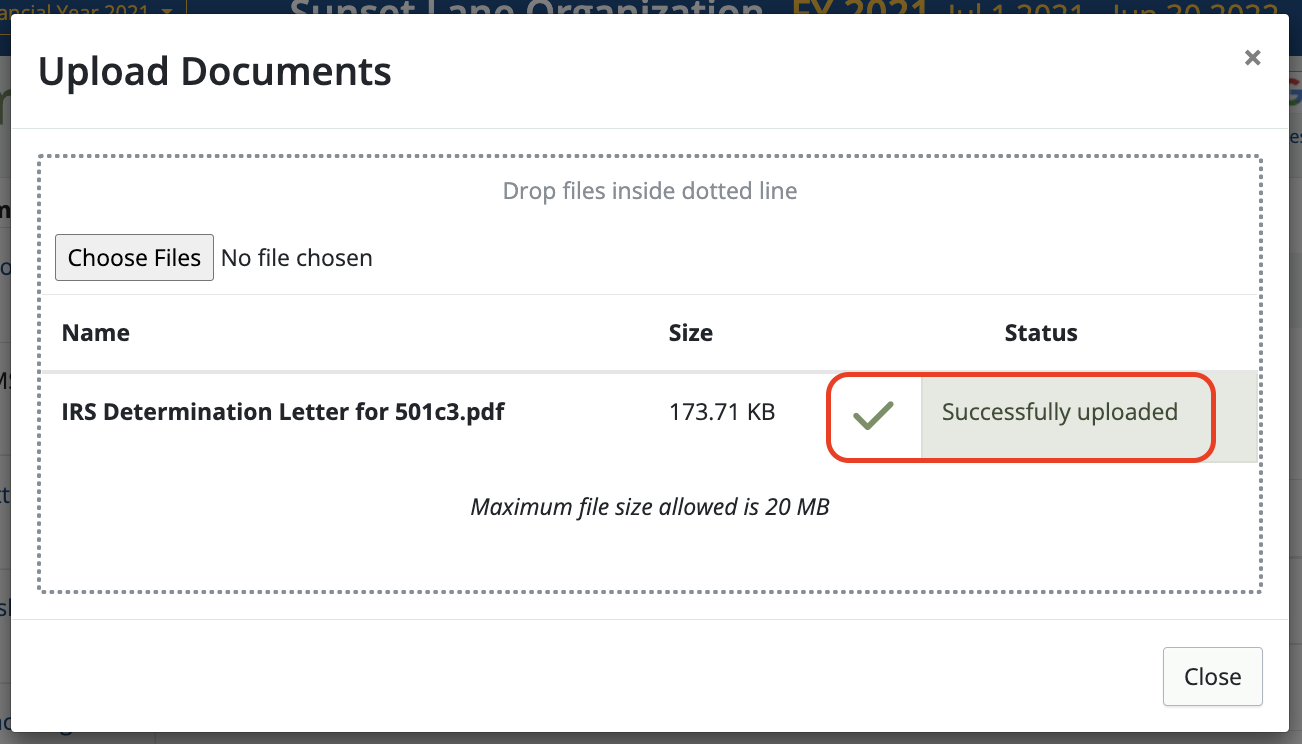
Click Close.
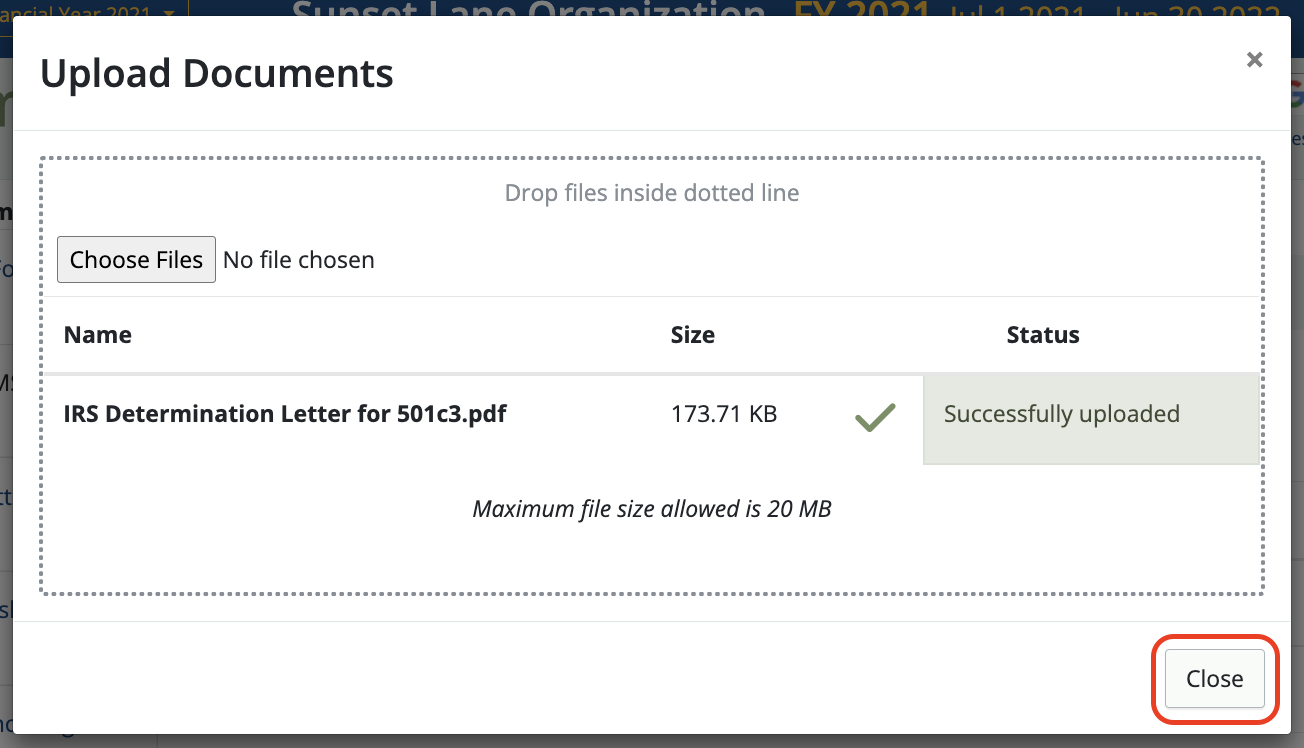
You should then see that file listed in the directory.
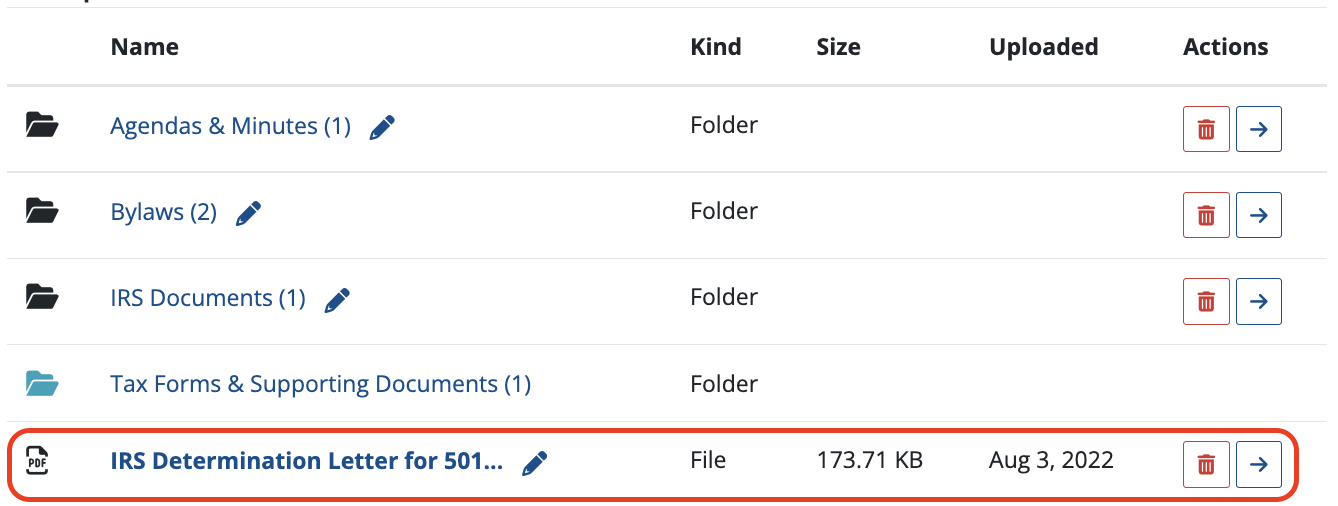
Organizing your documents
Click TOP to go to the main folder list.
Double click on any Folder name to open the folder.
Click on an item name to automatically download the file to your desktop.
Click on the blue arrow icon under Actions to re-organize or move items or folders into other folders.
![]()
Removing documents
To delete a document, identify the document and click the trash can icon to the right of the document name.
![]()
Permanently deleting documents
When a document is deleted, it is moved to the Trash can.
To permanently delete an item, click Trash to see a list of items in the Trash can.
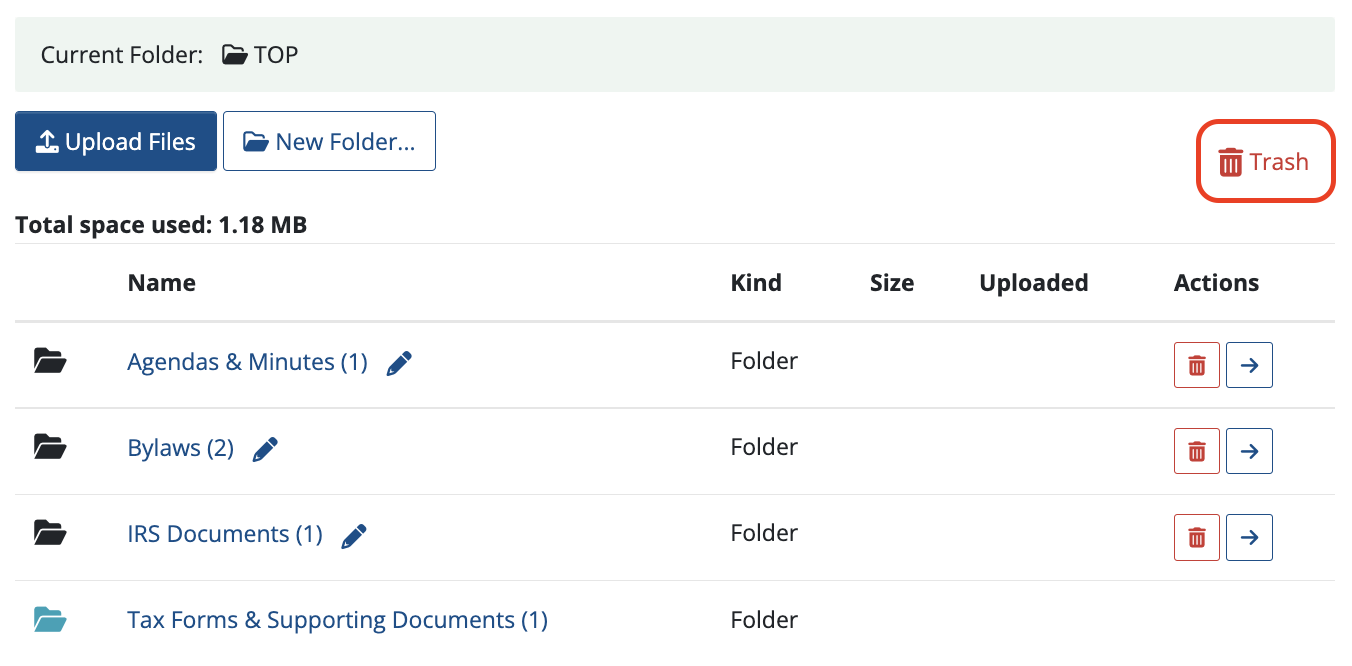
Click Empty trash… to permanently delete it.
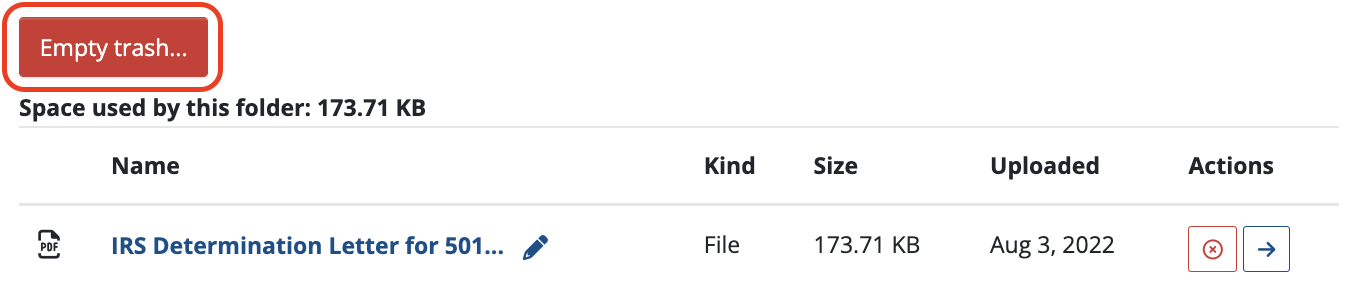
 Connect your Venmo account to MoneyMinder PRO to directly download transactions, saving you time and effort. You just review the transactions to ensure they are properly categorized and fill out any required fields.
Connect your Venmo account to MoneyMinder PRO to directly download transactions, saving you time and effort. You just review the transactions to ensure they are properly categorized and fill out any required fields. Connect your Bank, Square and PayPal accounts to MoneyMinder PRO to directly download transactions, saving you time and effort. You just review the transactions to ensure they are properly categorized and fill out any required fields.
Connect your Bank, Square and PayPal accounts to MoneyMinder PRO to directly download transactions, saving you time and effort. You just review the transactions to ensure they are properly categorized and fill out any required fields. Connect your Bank, Paypal and Square accounts to MoneyMinder PRO to directly download transactions, saving you time and effort. You just review the transactions to ensure they are properly categorized and fill out any required fields.
Connect your Bank, Paypal and Square accounts to MoneyMinder PRO to directly download transactions, saving you time and effort. You just review the transactions to ensure they are properly categorized and fill out any required fields. Connect your Bank, Paypal and Square accounts to MoneyMinder PRO to directly download transactions, saving you time and effort. You just review the transactions to ensure they are properly categorized and fill out any required fields.
Connect your Bank, Paypal and Square accounts to MoneyMinder PRO to directly download transactions, saving you time and effort. You just review the transactions to ensure they are properly categorized and fill out any required fields. Join It is a membership management service that helps businesses and nonprofits effectively sell, track, and grow their membership.
Join It is a membership management service that helps businesses and nonprofits effectively sell, track, and grow their membership.