- Home
- Knowledge Base
- Financial Year
- Setting up your new financial year
- Getting started with MoneyMinder
Getting started with MoneyMinder
To get started in MoneyMinder, you’ll need to do 3 things:
1 — Add a new financial year
If you haven’t already done so, add a new financial year by clicking on Financial Year and selecting Add New Financial Year.
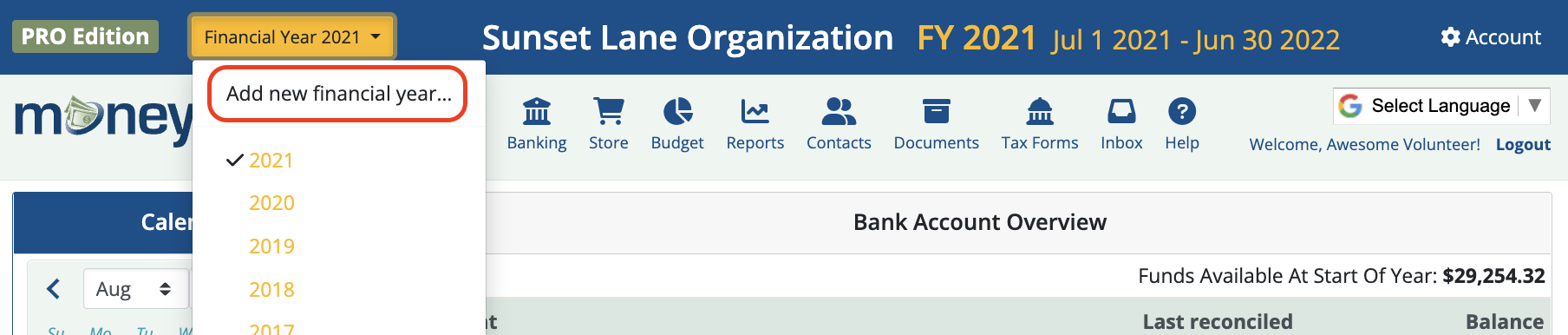
.
Identify the year you’d like to add and click Create and then click Done.
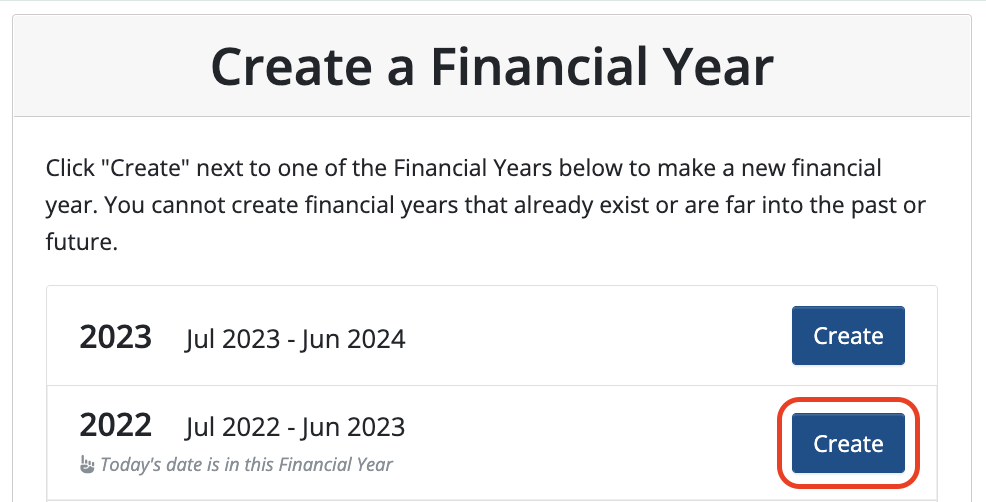
.
You should be able to see the financial year here along with the range that financial year covers:

2 — Set up your bank registers
Make sure that you have the bank statement for the beginning of this year. You are going to want the balance that the bank says you had in your account on the first day of the financial year.
Also, make sure that you have a list of all the checks and deposits that were recorded in your books for last year but that did not clear the bank on the final statement.
Next check to make sure that you are in the correct financial year. You can see what year you are in by looking in the upper left corner:

.
Click on the Banking icon in the toolbar.
![]()
.
If you’re setting up a new account, click Add Bank Account. If your group was using MoneyMinder last year you can either Copy Names from the prior year or Add Bank Account.
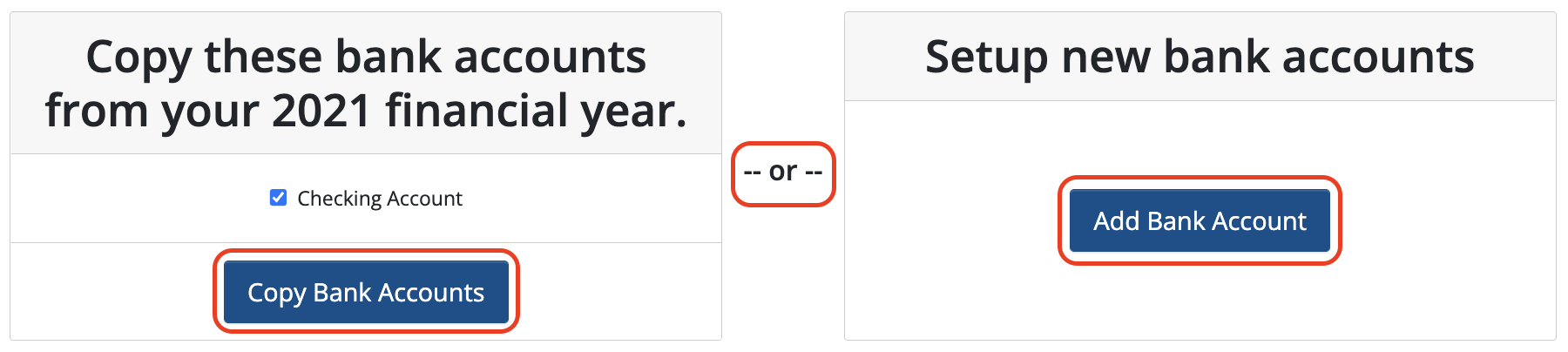
MoneyMinder allows for multiple bank registers, so you can set up as many as you need.
.
If setting up new bank registers, you’ll be asked to enter the name of the account and starting balance (taken directly from your bank statement).

.
Again, if setting up new bank registers, you’ll need to add any uncleared checks and/or deposits here. Uncleared checks and deposits are those transactions that were written in the prior financial year, but did not clear your bank account until after the start of your new financial year.
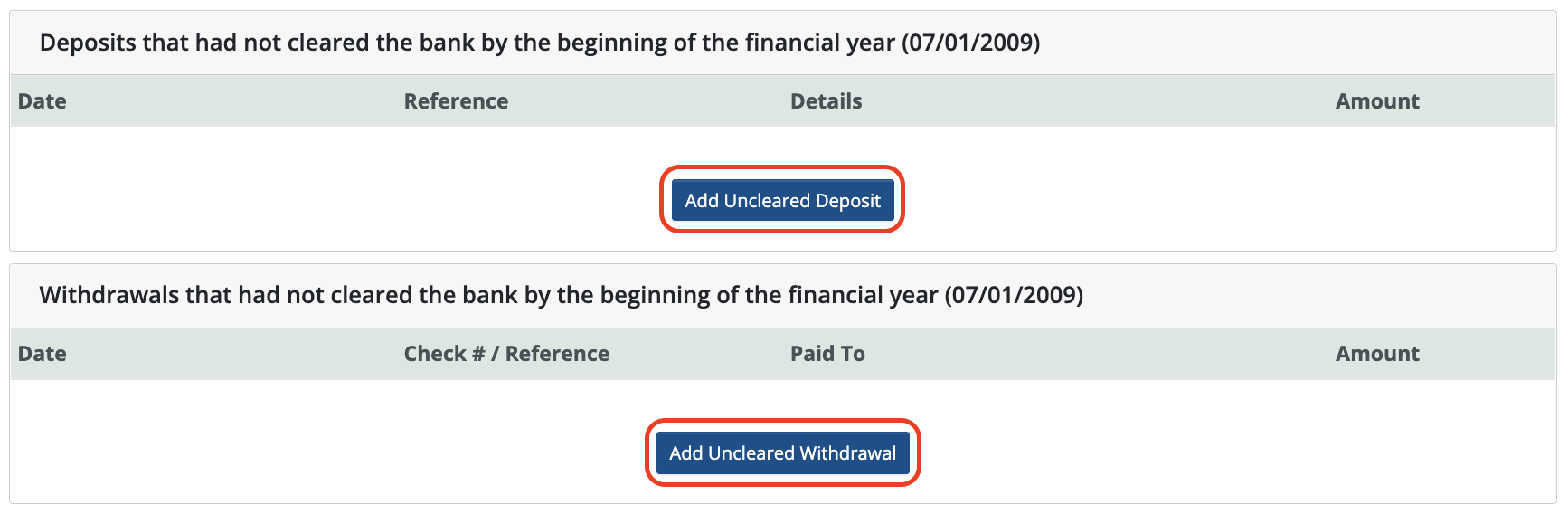
Note: Entries you make in this section do not go against the current year’s budget. They are here as placeholders for bank reconciliations. This is a security measure. It is most transparent to enter the bank statement opening balance, which is easily verifiable, and then enter any known outstanding items to arrive at a true starting balance for the year.
If there were no outstanding checks or deposits for this account, you can simply click Save.
.
You’ll do this for each of the Bank accounts you’d like to add.
3 — Set up your budget
If you’re new to MoneyMinder you’ll have the option to either use one of our templates or Start a New Budget. Whichever choice you make you’ll be able to make changes.
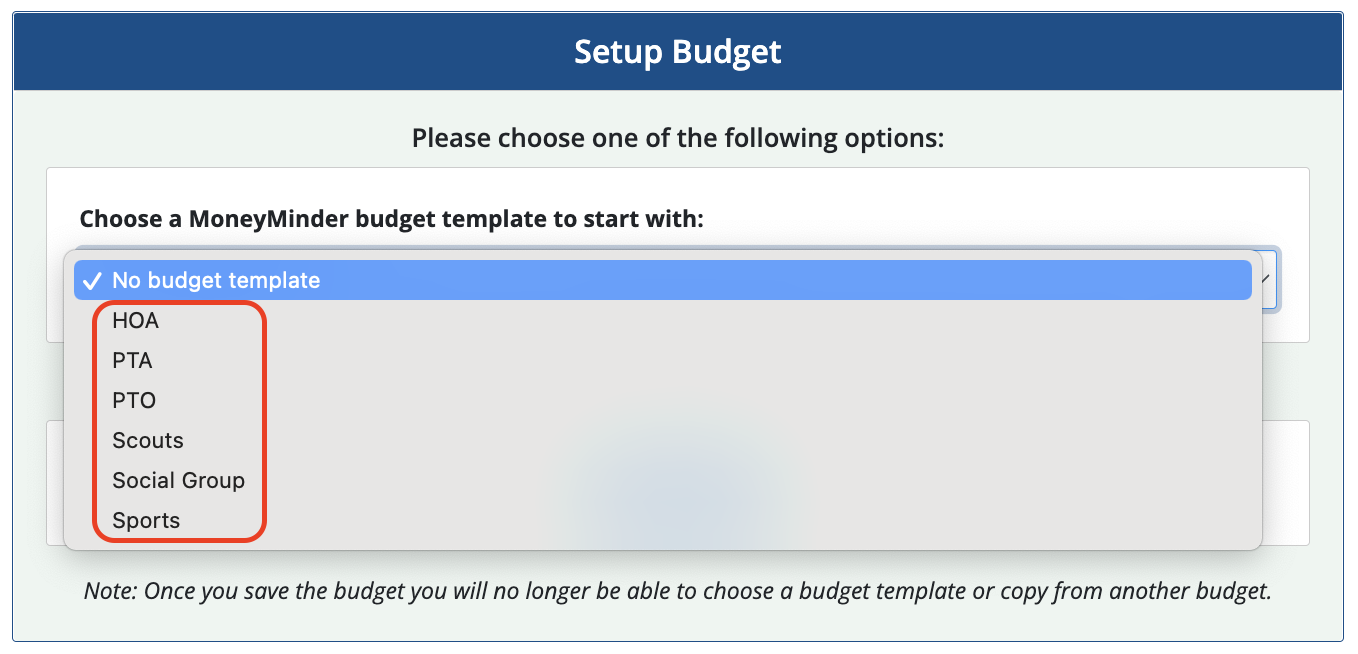
OR
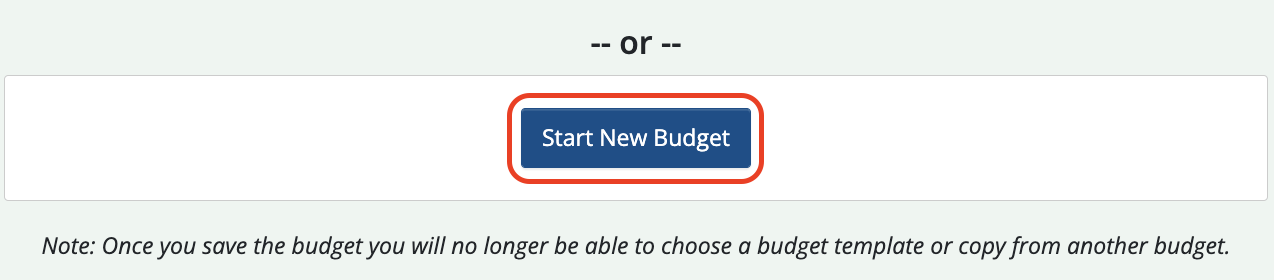
.
If you used MoneyMinder for your last financial year you’ll have an additional option to copy your budget from a prior year.
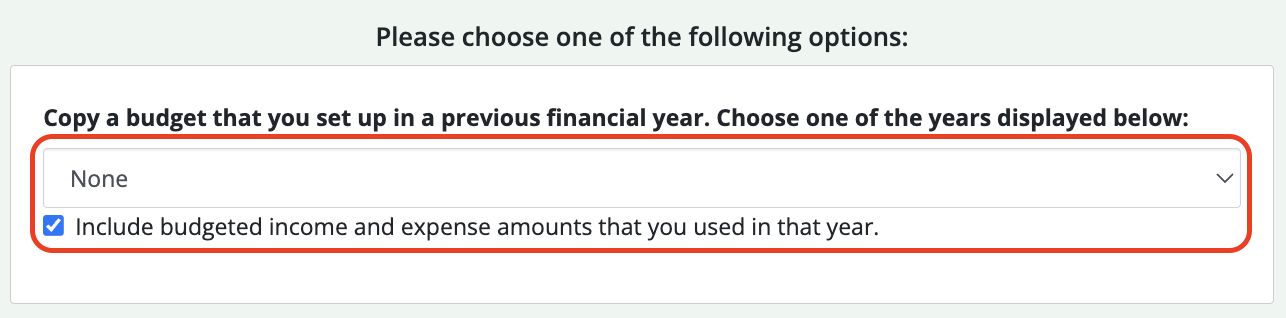
.
New to budgeting? We have a great article to help you set up your budget (either through a template or creating your own).
Setting up a Budget (with video)
4 — Add/delete/edit users
Click on Account in the top right of the blue bar at the top of the MoneyMinder window. You will see a list of the people who currently have access to your account and their user privileges.

.
To add a user, click on Add New User.
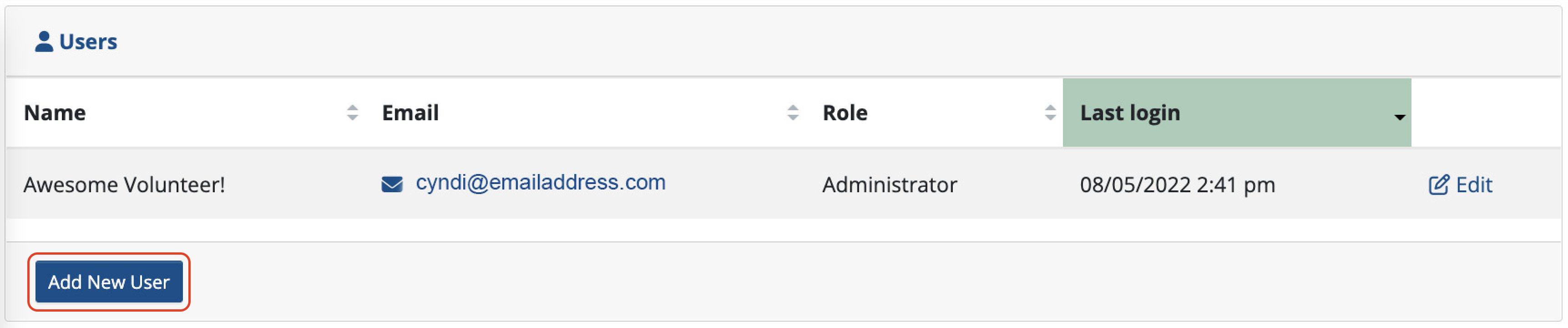
.
Enter the e-mail address and the name of the person. Now choose the access rights. Then click Send Invite.
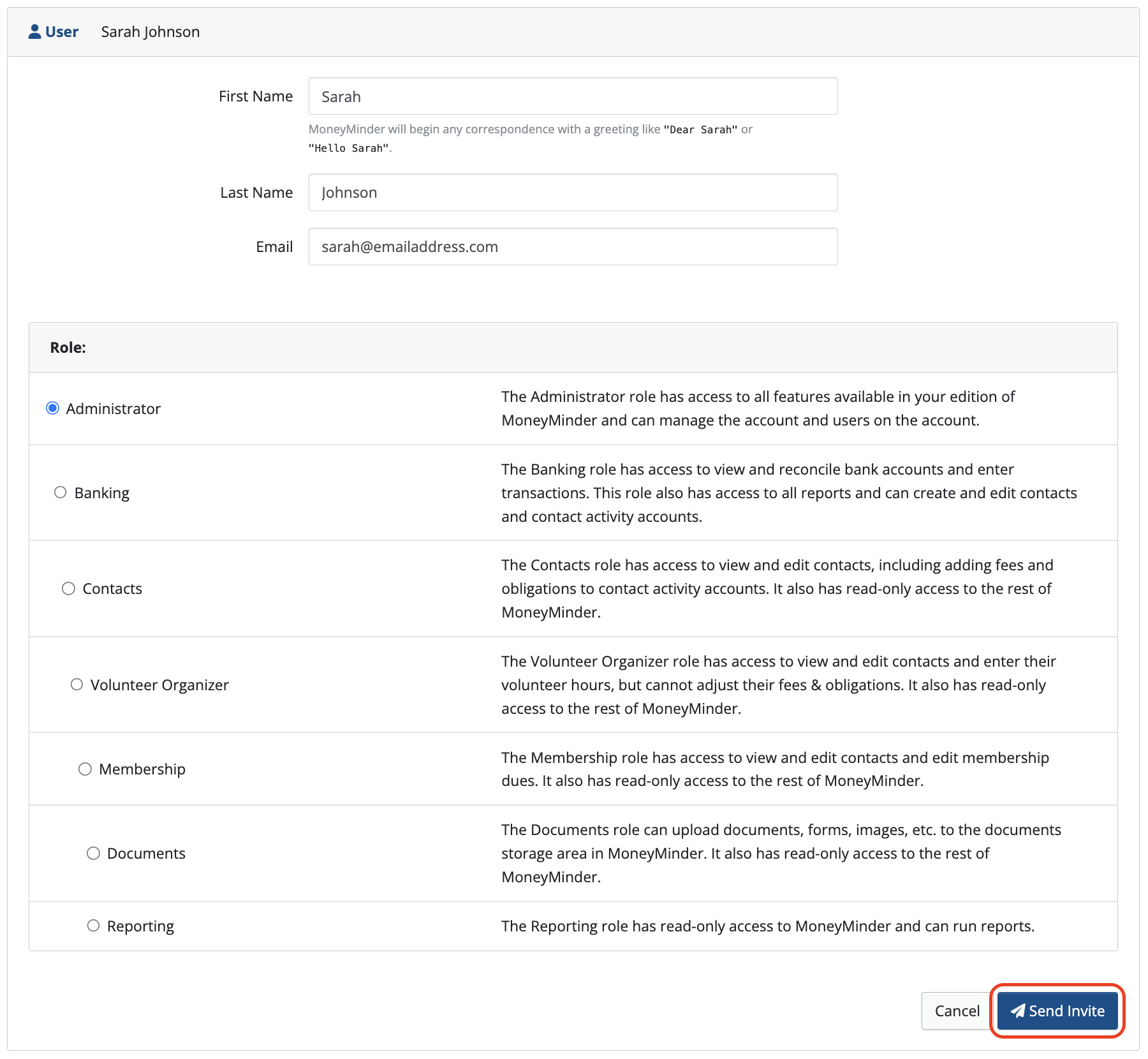
.
Reporting users cannot change any information on your account. This is the safest login to create.
Contact users have access to all reports and can update information in the Contacts File, but cannot enter any Banking information.
Banking users can access all banking functions: they can add deposits, withdrawals and transfers. They can reconcile the bank account. They have access to the Contacts and Reporting menus. However they cannot add new users or change budget numbers or categories.
Administrative users are all-powerful. Most accounts have just one. Sometimes two.
.
When a user no longer needs access to your account, you can simply click on the Edit button to the right of their name and delete them.
Tip: If a User changes e-mail addresses, it is best to delete the User and then re-add them.
Related Articles
11 Comments
Leave a Comment Cancel Reply
This site uses Akismet to reduce spam. Learn how your comment data is processed.
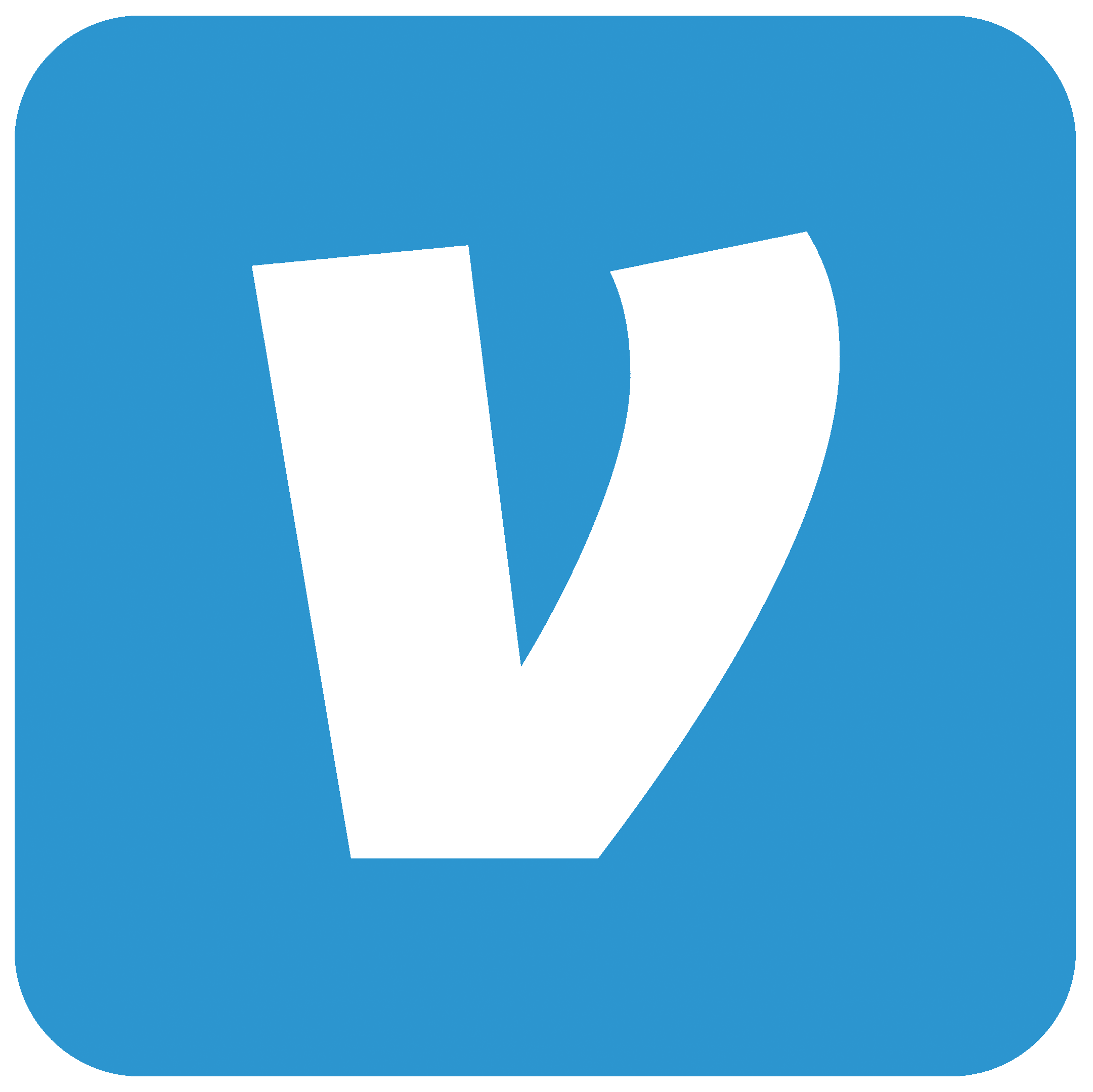 Connect your Venmo account to MoneyMinder PRO to directly download transactions, saving you time and effort. You just review the transactions to ensure they are properly categorized and fill out any required fields.
Connect your Venmo account to MoneyMinder PRO to directly download transactions, saving you time and effort. You just review the transactions to ensure they are properly categorized and fill out any required fields. Connect your Bank, Square and PayPal accounts to MoneyMinder PRO to directly download transactions, saving you time and effort. You just review the transactions to ensure they are properly categorized and fill out any required fields.
Connect your Bank, Square and PayPal accounts to MoneyMinder PRO to directly download transactions, saving you time and effort. You just review the transactions to ensure they are properly categorized and fill out any required fields.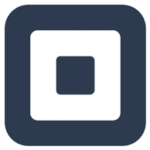 Connect your Bank, Paypal and Square accounts to MoneyMinder PRO to directly download transactions, saving you time and effort. You just review the transactions to ensure they are properly categorized and fill out any required fields.
Connect your Bank, Paypal and Square accounts to MoneyMinder PRO to directly download transactions, saving you time and effort. You just review the transactions to ensure they are properly categorized and fill out any required fields. Connect your Bank, Paypal and Square accounts to MoneyMinder PRO to directly download transactions, saving you time and effort. You just review the transactions to ensure they are properly categorized and fill out any required fields.
Connect your Bank, Paypal and Square accounts to MoneyMinder PRO to directly download transactions, saving you time and effort. You just review the transactions to ensure they are properly categorized and fill out any required fields.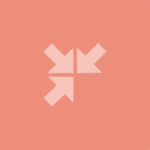 Join It is a membership management service that helps businesses and nonprofits effectively sell, track, and grow their membership.
Join It is a membership management service that helps businesses and nonprofits effectively sell, track, and grow their membership.
Donations come to PayPal and then get transferred to the bank account in lump sum deposits from multiple donations, less PayPal transaction fees. In other words, the bookkeeping does not match the banks statements. How do I enter journal entries to accurately account for each individual donation and associated fees?
Hi Tim,
If you set up your PayPal account as a Merchant Account you will then be able to import your PayPal transactions in. They will come in with the transaction fees already put in the budget category of PayPal fees and then you will just need to double check that the remaining portion is in the correct budget category(s). You are correct, if you don’t set up PayPal as a merchant account, then PayPal will just come into the bank in lump sums.
Here are couple knowledge base articles that may also help:
https://moneyminder.com/staging/staging/knowledgebase/connecting-your-merchant-accounts-square-or-paypal-to-moneyminder/
https://moneyminder.com/staging/staging/knowledgebase/importing-square-or-paypal-transactions-into-moneyminder/
Please let us know if we can help any further.
Warm regards,
Julie
I am researching the purchase of MoneyMinder Pro for our non-profit. My question is : If I take the free trail can the “set-up” transfer at time of purchase? The purchase is planned for first quarter 2021.
Hi Lucille,
Thank you so much for looking at MoneyMinder for your non-profit. Yes for sure! Your MoneyMinder trial will become your subscription should you choose to purchase, so everything that you work on will be right where you put it! Please let us know if we can help you get a trial set up or if you have any questions along the way!
We look forward to working with you!
Warm regards,
Julie
I am researching the purchase of MoneyMinder Pro for our non-profit. My question is : If I take the free trail can the “set-up” transfer at time of purchase? The purchase is planned for first quarter 2022.
Hi Deonna,
Yes! Your MoneyMinder trial will become your subscription should you choose to purchase, so everything that you work on will be right where you put it! You won’t lose any work that you’ve put into it. Please let us know if we can help you get a trial set up or if you have any questions along the way!
We look forward to working with you!
Cyndi
Hi! I run a very small nonprofit organization for historic preservation. We’ve used Quickbooks for more than 20 years, and it’s time to switch. Your program looks like it has everything I need, and I’m excited to get going with you soon. My question: why should I import our QB data? I’m tempted by starting with a clean slate, but if there’s a good reason to import old data, I’ll consider it. Thanks so much!
I’m glad to hear that MoneyMinder might be a good fit for you Dana. Thanks for checking us out. The only reason that you might want to import historical QB data is if you want to have all of your information in one place for quick reference. Or if you feel you won’t be able to access your QB file and want that data stored somewhere else electronically. If you’re on the fence about it, you can always choose to do that at a later date. Our financial years are stored independent of one another so data from prior years would be separate from the current year, meaning you could still start with the clean slate you’re hoping for, regardless of which decision you make.
Very helpful, Cyndi! Thank you so much for your speedy reply!
Can I make and print a list of categories
You sure can! If you click on the Budget icon in the toolbar, then click on the tab that says Budget Report, you’ll see a place where you can export to PDF, Excel, or Print. Or you can highlight your categories & copy & paste to another app if you’d like.